How to Download YouTube Music to iPhone without Premium
With continuous updates and improvements, YouTube Music is hailed as one of the best music sources. For only $9.99 per month, you will enjoy offline downloading unlimited. Also, free and ad-supported online listening is allowed. Though most streaming music services earn a profit on the base of subscriptions, YouTube Music treats free users especially.
Nonetheless, regardless of whether YouTube Music's free users or premium users, they all want the ultimate way to play songs from YouTube Music offline forever. Also, for iPhone users, in addition to the restrictions from YouTube Music, Apple has more limits. This is the core of our article. We need to provide an ultimate plan to forever download YouTube Music to iPhone without Premium. Are you interested in something now? Then follow us to understand the detailed steps.
You may also be interested in: Download Spotify Music to iPhone without Premium >>
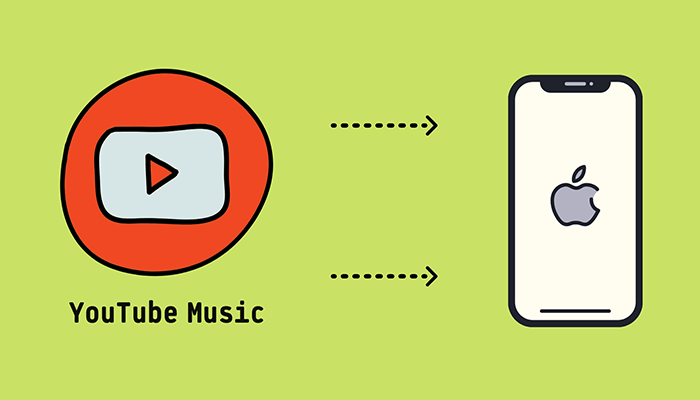
Part 1: How to Convert YouTube Music to MP3?
Diverse music converters and recorders are produced in the market. In spite of this, TunePat YouTube Music Converter is the most outstanding music converter you should not ignore. It's precise to generalize that this program is the leading standard converter customized for YouTube Music. It enables you to download YouTube songs to a local Windows PC or Mac in various output formats at 10X faster speed. Even with such a speedy conversion, the output quality is perfect.
It's known that forever offline playback on iPhone or any other device can be achieved effortlessly once YouTube Music tracks are downloaded in MP3 formats. Let's read the detailed steps.

TunePat YouTube Music Converter
TunePat YouTube Music Converter helps you download and convert all YouTube Music songs and playlists to MP3 and other common formats.
Step 1 Open the Built-in TunePat YouTube Music Web Player
Download and install this TunePat YouTube Music Converter. This program needs to be run on Windows PC or Mac. Normally, the start-up interface of this converter will open automatically when you open TunePat. If it doesn't appear, go to the "Load Web player" button. Soon after, the built-in YouTube Music Web Player will appear. Log in with a Free or Premium YouTube Music account.
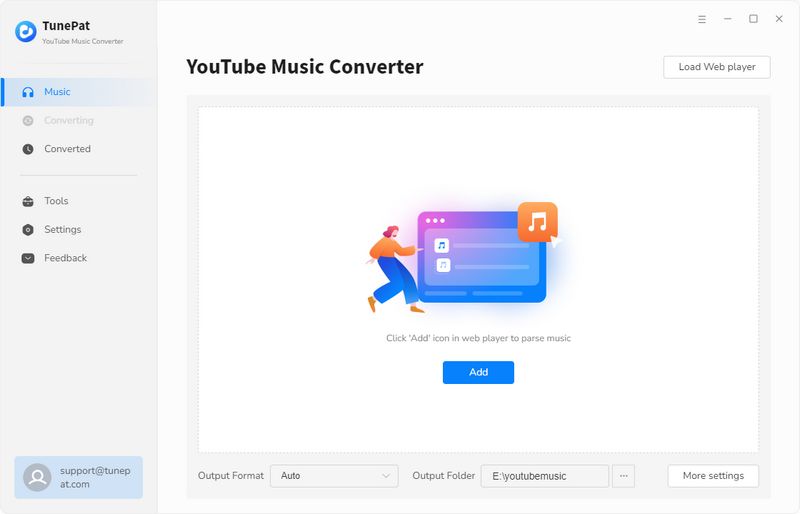
Step 2 Change the Output Format, Quality, and Other Settings
Every application offers more options in settings. Similarly, in the lower left, you will see the "Settings" button of TunePat. Click it to open the setting window where users can adjust the output settings as wish. Considering the offline playback on iPhone, the compatible output format should be "MP3" or other audio formats that can be supported.

Step 3 Download YouTube Music Tracks to MP3 Formats
Navigate to any song, playlist or album, and open it. Then select the songs you need and click on the "Click to add" button in the lower right corner. A window listing all the songs in this page will pop up. Then deselect the songs you don't want and click "Add".
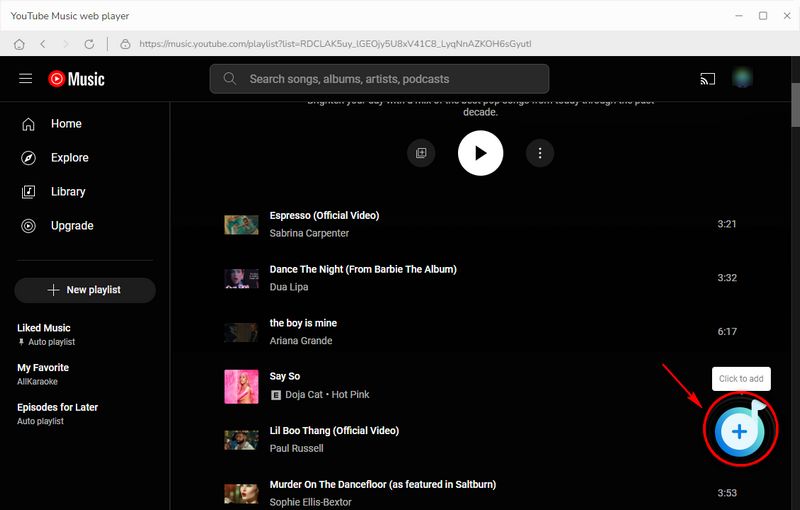

To perform a conversion right away, choose "Convert". Opt to download more songs from other playlists in one click, click the "Add More" button. When the conversion is completed, you can see the downloaded items in the "Converted" section and the file folder you set in Step 2 will open automatically. Now you can skip to the next part to import the downloaded YouTube Music tracks to your iPhone or iPad.

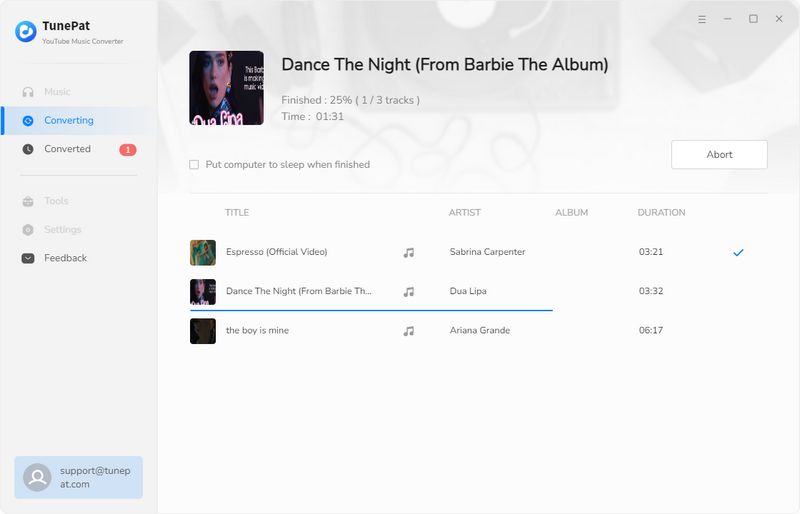
Part 2: How to Download YouTube Music to iPhone without Premium?
You've successfully saved YouTube songs locally to your computer, next, you need to download YouTube Music to iPhone. first, you need to import the songs to iTunes, which is a popular tool for importing files to iOS devices. For most iOS users, iTunes is installed on their computers. You can create dedicated playlists for these YouTube songs in iTunes in two ways. Finally, then sync the songs from iTunes to your iPhone.
2.1 Import YouTube Music to iTunes
Method 1: Use TunePat YouTube Music Converter's one-click sync to iTunes feature:
TunePat comes with a one-click sync to iTunes feature. After you have converted all the YouTube songs you want, go to the Converted module, where you can double-click to play the song, view the conversion history, and transfer the song to iTunes.
Step 1 First, go to the "Converted" module, click the square icon at the top, and select the "Export to iTunes" option from the drop-down menu. Then you will see a pop-up window.
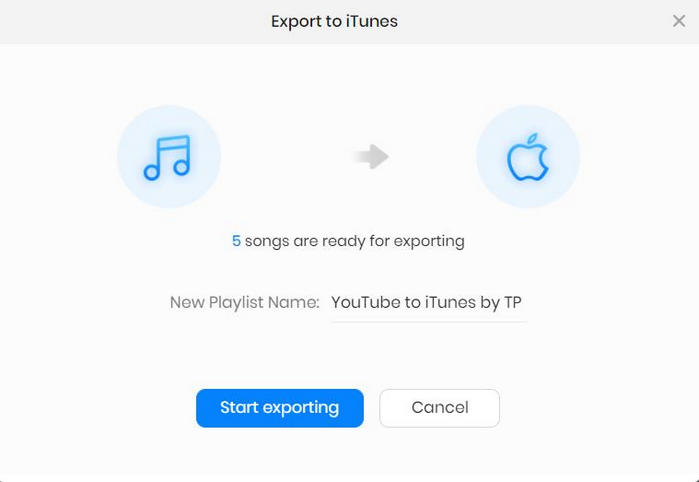
Step 2 Please name this new playlist and click "Start exporting". Before transferring, make sure that iTunes is installed on your computer and you have successfully logged in.
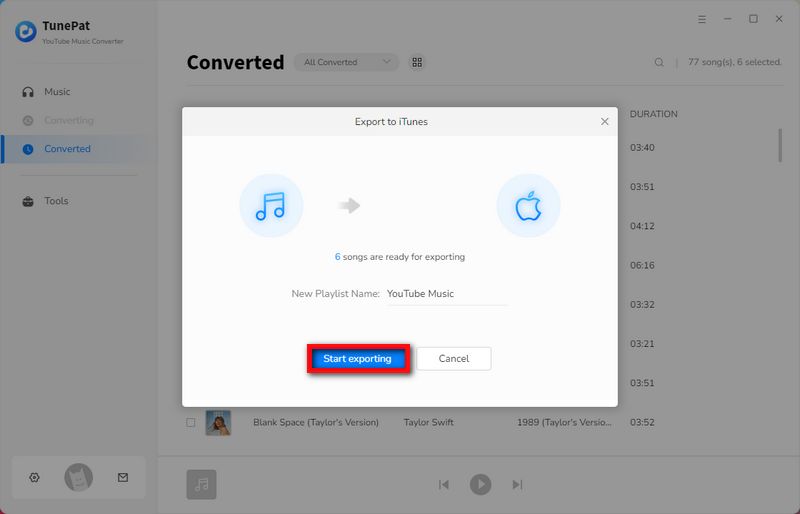
Step 3 After the transfer is completed, you will see a "Launch iTunes" button. Click it to see the newly converted YouTube Music in your iTunes list.
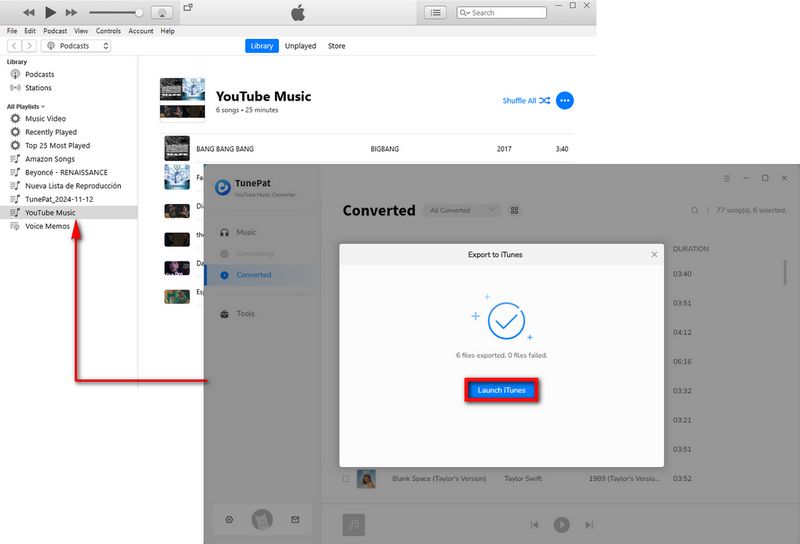
Method 2: Manually create playlists in iTunes and import local YouTube Music:
Step 1 Start the iTunes app on your computer. To import the whole folder of the downloaded YouTube songs as a new playlist on iPhone, you'd better create a new playlist on iTunes. Right-click on the empty area on the right panel. Then tap "New Playlists" in a pop-up menu.
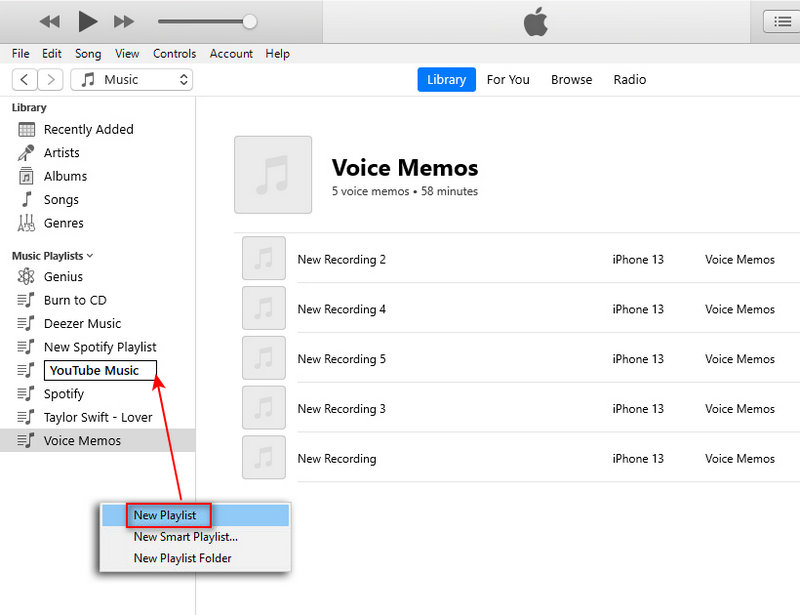
Step 2 Open the newly created playlist on iTunes. Then locate the folder where the downloaded YouTube Music tracks are stored. Drag and drop the downloaded YouTube Music tracks to the playlist of iTunes.
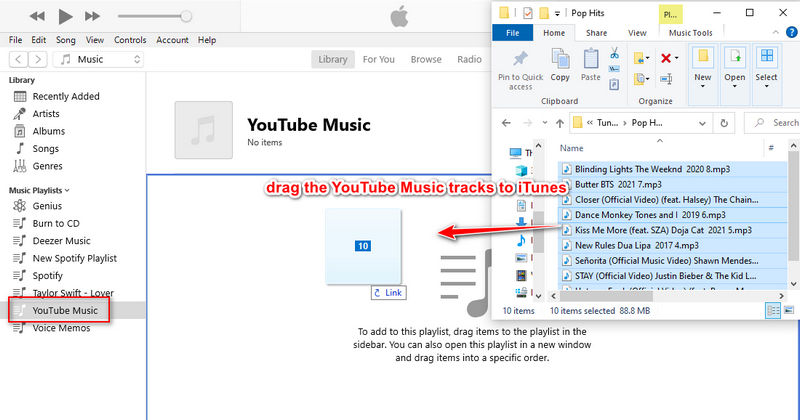
2.2 Sync YouTube Music Playlist to iPhone via iTunes
Next you need to refer to the following steps to sync the YouTube songs you have imported to iTunes to your iPhone device.
Step 1 Get a USB cable to connect your iPhone to iTunes. Click "Trust" on the iPhone screen. And on iTunes, go to "Account" to log in with your Apple ID. Once the iPhone is connected, the "device icon" shows up, and click it.
Note: Do NOT tick off the "Entire music library" option, otherwise all the existing playlists on your iPhone will be overwritten.
Step 2 On the left sidebar, click on the "Music" tab. Then in the right window, you need to tick off "Sync Music" and then select "Selected playlists, artists, albums, and genres". Under the "Playlists" category, you can select the playlist you need to sync. Here we choose the newly created playlist of YouTube Music, then hit on "Sync/Apply" to start uploading the YouTube Music playlist from iTunes Library to your iPhone.
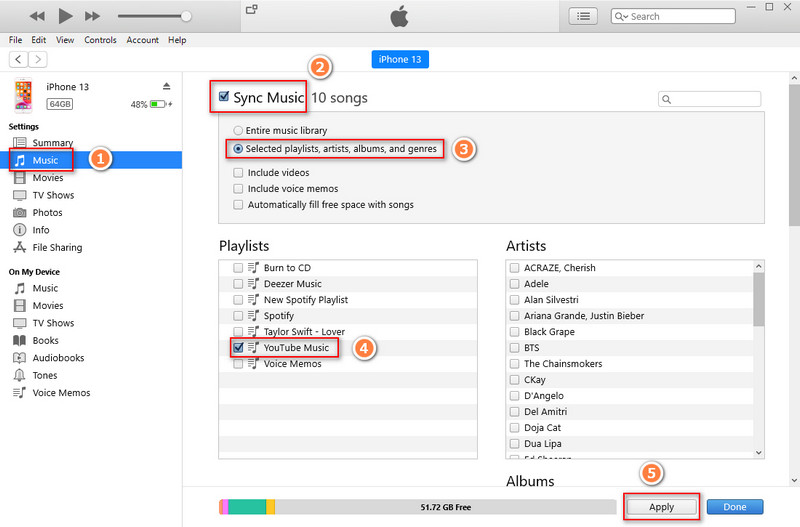
Step 3 Soon after, unlocking your iPhone, you will find the newly updated playlists via the "Music" app. You can freely enjoy the permanent playback.
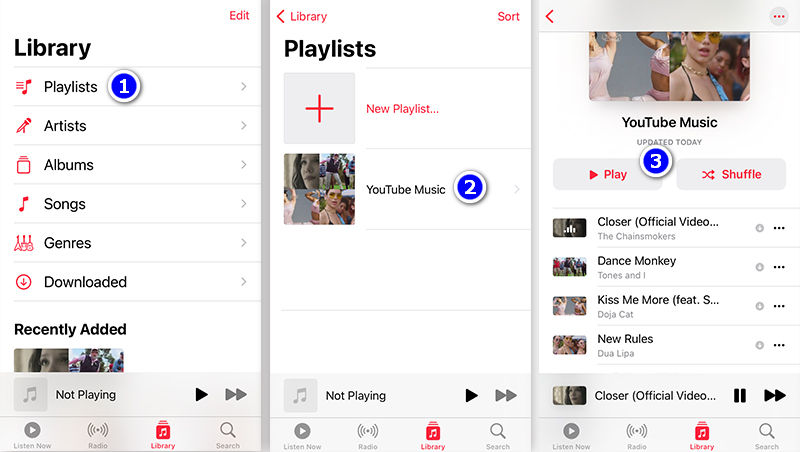
Conclusion:
After reading this article, you must have mastered this trick of downloading YouTube Music to iPhone without Premium. When it comes to downloading YouTube songs, albums, playlists, or other audio files, TunePat YouTube Music Converter has a prior right. The engagement of this tool improves your efficiency of YouTube music downloading greatly. As you convert the songs from YouTube Music to MP3 files via TunePat, you will get those downloaded songs anytime and enjoy the playback on your iPhone without limitation. Have a try by clicking the "Download" button below right now!

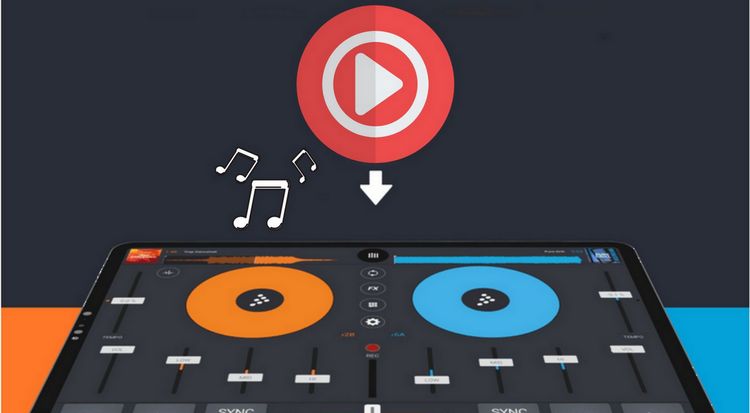

Olivia Anderson
Senior Writer