

TunePat Amazon Music Converter
In early November, Amazon Music announced a major change. Subscribers to Amazon Music Prime now have access to Amazon Music's complete streaming music catalog. That means the number of accessible songs has soared from 2 million songs to 100 million songs. That sounds like good news, but with it comes a lot of complaints and anger from Amazon Music Prime subscribers.
It's not just that the songs are only available to Prime subscribers in the form of shuffle play. That means you may have to skip a lot of songs before you can hear your favorite music. And there are some accesses that Prime Music had before that are now available only by upgrading to Unlimited. Some users have also had problems with their downloaded songs not playing offline after upgrading. Because of this, there is a group of users who want to change music platforms, such as switching to Spotify, but they are struggling with how to transfer the playlists created in Amazon Music to Spotify. This article will give you the most detailed answer. It will tell you what has changed in the latest version of Amazon Music Prime, how Amazon Music compares to Spotify, and most importantly, how to perfectly transfer the Amazon Music playlists you created to Spotify.
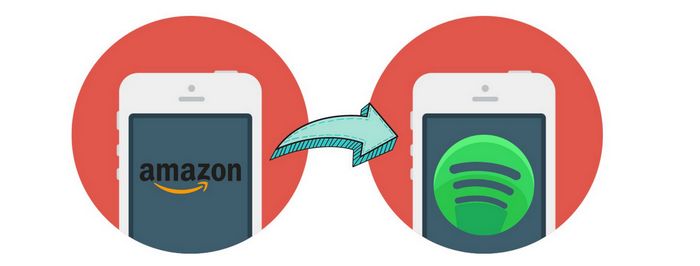
As we said above, this major change officially announced by Amazon Music, which seems to be good news, has caused some old users to be very unhappy. Let's take a look at exactly what changes were sent:
![]() Amazon has expanded the accessible catalog for Prime members from the previous two million tracks directly to 100 million tracks.
Amazon has expanded the accessible catalog for Prime members from the previous two million tracks directly to 100 million tracks.
![]() For Prime subscribers who love podcasts, the ability to listen to popular podcasts on-demand without commercials is a definite benefit. Amazon Music Prime subscribers will then have access to shows including those from CNN, NPR, ESPN, and The New York Times; the Wondery premium podcast catalog; and new Amazon exclusives.
For Prime subscribers who love podcasts, the ability to listen to popular podcasts on-demand without commercials is a definite benefit. Amazon Music Prime subscribers will then have access to shows including those from CNN, NPR, ESPN, and The New York Times; the Wondery premium podcast catalog; and new Amazon exclusives.
![]() Access to new exclusive shows and series. For example, Amazon is now launching new Amazon Exclusive podcasts across genres.
Access to new exclusive shows and series. For example, Amazon is now launching new Amazon Exclusive podcasts across genres.
![]() Although the number of songs accessible to Prime users has increased dramatically. But they can only access the full music catalog in random play mode. In contrast, previous Amazon Prime members could access up to 2 million songs for streaming through a simple search and download songs for offline listening without Internet service.
Although the number of songs accessible to Prime users has increased dramatically. But they can only access the full music catalog in random play mode. In contrast, previous Amazon Prime members could access up to 2 million songs for streaming through a simple search and download songs for offline listening without Internet service.
![]() The update only allows Prime subscribers to stream and play offline only a collection of All-Access playlists that Amazon has tailored to users' individual listening preferences.
The update only allows Prime subscribers to stream and play offline only a collection of All-Access playlists that Amazon has tailored to users' individual listening preferences.
![]() The power to freely choose songs is lost. This means that users must skip through a large number of tracks each time to find the one they need. And Amazon Music has a limited number of "skips". If you want unlimited skips, you'll have to pay to upgrade to Amazon Music's unlimited version.
The power to freely choose songs is lost. This means that users must skip through a large number of tracks each time to find the one they need. And Amazon Music has a limited number of "skips". If you want unlimited skips, you'll have to pay to upgrade to Amazon Music's unlimited version.
![]() After the upgrade, old Prime users experienced a lot of annoying problems, such as losing songs, disappearing playlists, not being able to listen to songs offline, etc.
After the upgrade, old Prime users experienced a lot of annoying problems, such as losing songs, disappearing playlists, not being able to listen to songs offline, etc.
Faced with these changes, some families are happy and some are sad. Some users are considering upgrading from Amazon Music Prime to Unlimited, while others are turning to Spotify, a streaming platform with a larger user base. So let's take a look at the differences between these two platforms and what are the advantages of each.
| Amazon Music Prime | Amazon Music Unlimited | Spotify Free | Spotify Premium | |
|---|---|---|---|---|
| Price | Free to Amazon Prime Member (Amazon Prime member price: $14.99 per month / $139 per year) | $10.99/month for non-Prime members; $9.99/month for Prime members | Free | $11.99/month |
| Catalog | 100 million | 100 million | 100 million | 100 million |
| Access to the entire content library | Yes (shuffle-only) | Yes | Yes (with ads) | Yes |
| Streaming quality | High/Medium/Low (No HD or Ultra HD support) | HD quality (over 7 million songs available at Ultra HD (up to 24-bit/192kHz sample rate) | Automatic (depends on internet speed); Low (24 kbps); Normal (96 kbps); High (160 kbps) | Up to 320kbps |
| Background play | Yes | Yes | Yes | Yes |
| On-demand playback | No (All-Access Playlists only) | Yes | Yes (Desktop and web player) | Yes |
| Offline playback | No (All-Access Playlists only) | Yes | No | Yes |
| Song skips | Yes (Maximum of 8-12/day) | Yes | Yes (Maximum of 6/hour) | Yes |
As you can see from the table above, if you are already an Amazon Prime member, then you can upgrade to Amazon Music Unlimited for $9.99 a month and then have unhindered access to a library of up to 100 million songs as well as the ability to enjoy a large variety of music in HD/Ultra HD sound quality.
Of course, Amazon Prime membership itself requires payment, which costs $14.99 per month. Amazon Prime itself has a few other benefits, such as free two-day shipping on millions of eligible items; streaming thousands of TV shows and movies for free with Prime Video; choosing from over a thousand books, comics, and magazines to read for free; get an extra 10% off eligible sales at Whole Foods Market, in-store, and online, etc. If you have some needs like this, then becoming a Prime member and then upgrading to an Unlimited member is a very good choice for listening to music.
But if your goal is just to stream songs, then I recommend the Spotify Free version, which costs nothing. It's a version with ads, but its biggest advantage is that you can pick any song you like and play it on the desktop and the web. If you want offline playback and better sound quality, you can also choose to upgrade to Spotify Premium for $11.99 a month, which is the same price as a non-Prime subscription to Unlimited. Another big difference between Amazon Music Unlimited and Spotify is that Amazon announced on January 15, 2018, that it was shutting down the service for uploading or importing personal music to Amazon Music. And Spotify is always supported.
If you read the comparison and think that switching from Amazon Music to Spotify is a better option for you, then you should definitely read the next section. The next section will show you how to transfer your Amazon Music tracks to Spotify.
If you've been using streaming audio and video platforms for a while, you should be well aware that the music or videos downloaded from them are just some encrypted temporary cache files. So how do we want to transfer all the playlists created by Amazon Music itself to Spotify before changing music platforms?
Let's take a closer look at this amazing TunePat Amazon Music Converter. The tool breaks the stranglehold that the platform itself has on paying users. It helps you to easily download your favorite songs from Amazon Prime Music or Music Unlimited and save them permanently to your computer. Since it is the playlist that you want to convert, you must be very concerned if transferring many songs simultaneously will be a big hassle. The answer is not at all! This tool is designed to be very user-friendly and supports batch conversion. That means you can convert multiple Amazon Music tracks at the same time, the number of songs is not limited, and the conversion will be done at 10x speed. Not only that, the Amazon music downloaded and converted locally will retain the original sound quality (up to HD) and ID3 tags.
Key Features of TunePat Amazon Music Converter

TunePat Amazon Music Converter
Step 1 On your computer, launch TunePat Amazon Music Converter. You can access the Amazon Music Web Player by clicking the "Open Amazon Music Web Player" button in the screen's center. Then, refer to the directions in the upper right corner of the spotlight to access your Amazon Music account. To be directed to the account login screen, tap the "Sign In" option.
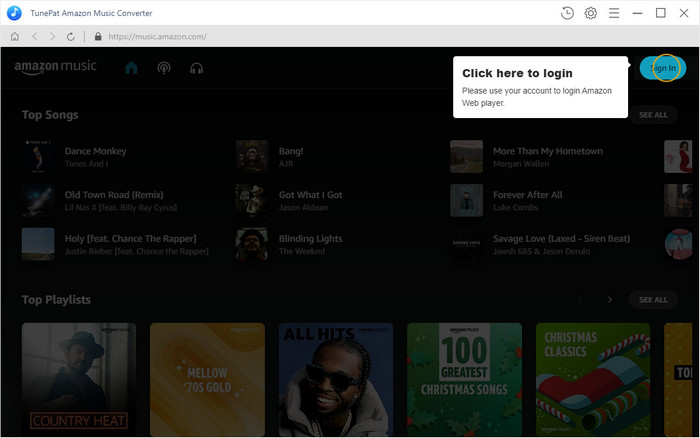
Step 2 If you are new to TunePat Amazon Music Converter, be sure to complete this step. If you do not make any changes to the output settings, the original settings will be used by default.
After clicking the Gear button in the upper right corner you will come to the "Settings" panel. Here you can customize some output parameters according to your needs, including output format, sound quality, file name, etc. Spotify app supports uploading local audio files in MP3 format or AAC format. So, please choose one of them. To manage your local music library easily, you can also download all the Amazon music playlists you want to download into the same folder with the name of the original song list. Simply select "Playlist" in the Output Organized section to do so.
Close the window directly after finishing the settings to apply.
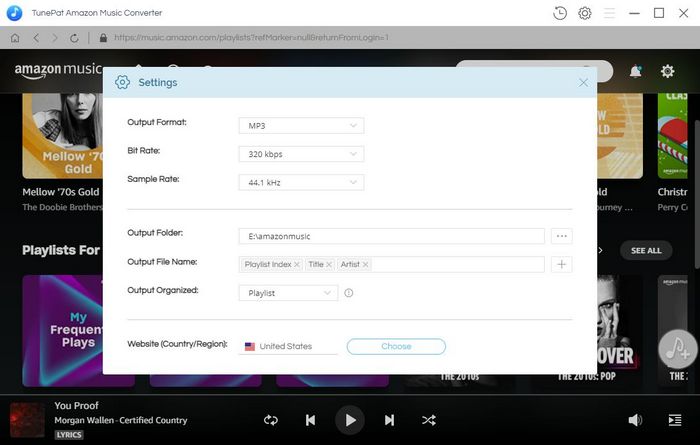
Step 3 You will find a "Add to List" button when you open an Amazon Music playlist you want to convert. The song will immediately load in the pop-up window after you click this button. To begin the conversion, please select the songs you wish to convert and click "Convert Now".
Tapping on the "Save to list" button instead if you want to convert songs on different playlists at the same time. After selecting all wanted Amazon Music tracks, you can open the "Task list" module and click the "Convert" button there to start downloading all items.
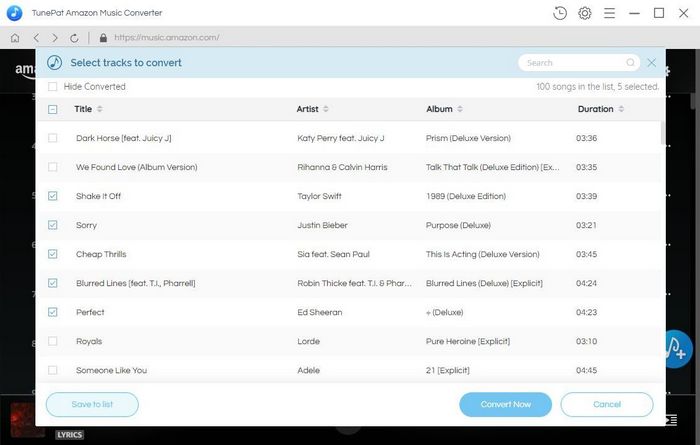
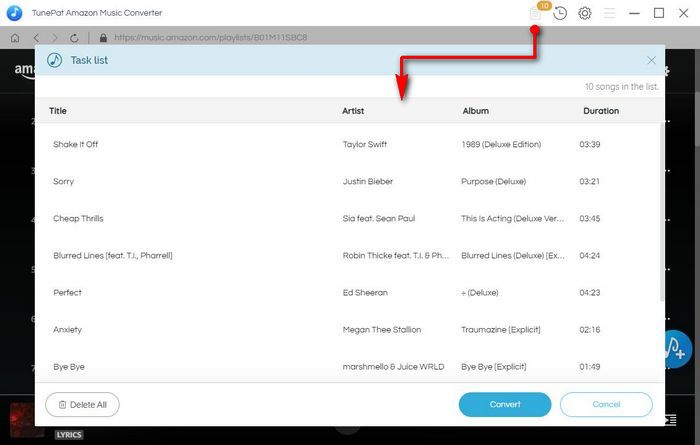
Step 4 Now you just have to wait patiently for the conversion to complete. When done, the folder where the output files are stored will pop up automatically. You can see that the Amazon Music playlist you have selected has been successfully exported and saved to your computer in normal audio format.
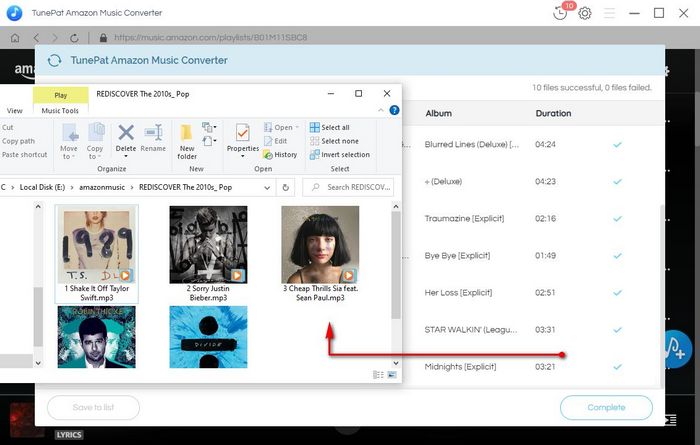
Step 5 The Spotify app should now be opened to upload these Amazon Music songs. Select "Settings" by clicking your username in the top right corner. Turn on the "Show Local Files" button after scrolling to Local Files. Select the target folder by pressing "ADD A SOURCE". The playlists from Amazon Music that you downloaded can be found in Your Spotify Library's Local Files folder after a short wait.
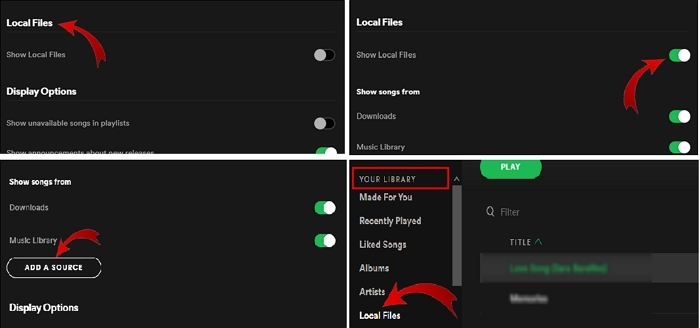
After reading this article, it should be of some help to those of you who are struggling because of the adjustments Amazon has made to Prime Music. Whether you decide to continue using Amazon Music Prime, upgrade to Amazon Music Unlimited, or switch to Spotify, TunePat Amazon Music Converter is a highly recommended tool. Even if you are a member of Amazon Music Unlimited, once your membership expires, the downloaded songs will be inaccessible. With this tool, you can download your favorite songs and transfer them to any device you like to play. Click the button below to get one right away!