

TunePat Amazon Music Converter
A great digital resource for Apple users, GarageBand is pre-installed on over one billion Macs, iPhones, and iPads. With this tool, it's easy to learn, play, record, compose and share your work around the world.
And whenever you start a new project with this tool, the source of the music is a very important part of it. But because GarageBand was developed by Apple, this means that it can only accept music purchased from iTunes or other local music files on your device. Can Amazon Music be successfully imported into GarageBand and used? You don't have to worry, in this article, we will analyze the possibilities of adding Amazon music to Garageband and how to download Amazon music locally and then import it into Garageband for editing. Read on and find out more about it.
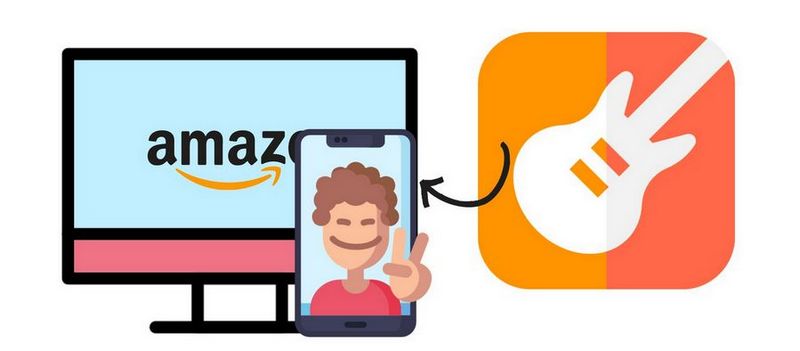
Part 1: Can I Import Amazon Music to Garageband?
Part 2: How to Download Amazon Music Songs as Local Files?
Part 3: How to Import Amazon Music to GarageBand on Mac, iPad, or iPhone?
You can import music that you have purchased from iTunes to use in GarageBand or other music files that you have saved on your Mac. Supported formats are: .AIFF, .CAF, .WAV, .AAC (except protected AAC files), Apple Lossless, .MP3, and . MIDI. Unfortunately, GarageBand does not support other streaming music services, including Amazon Music, Spotify, Apple Music, YouTube Music, etc. The result of this is that we lose a rich source of songs, some of which may be difficult to find on the internet unless we buy them one by one on iTunes. It is also possible to use this method as long as you have the budget to do so.
Other than that, it needs to be explained why songs from streaming music cannot be imported into GarageBand for use. Some people will have some questions, even if you are a paid member and have downloaded the target songs to your phone or computer using the offline listening feature, can't they be imported this way? Yes! To be precise, these songs are DRM protected. They exist in a special format and are only available to the corresponding music app for reading. Not only can they not be imported into GarageBand, but other DJ programs, video editors, and other software cannot support them either. So, to solve this problem, we would like to introduce you to a simple, easy, and affordable solution. You can download your favorite songs from Amazon Music and use them freely. Read on!
Let's take a closer look at this amazing TunePat Amazon Music Converter. This tool breaks the shackles of the platform itself for paying users, both in terms of not being able to play downloaded music inside programs other than the Amazon Music app. It helps you to easily download and convert your favorite songs from Amazon Prime Music or Music Unlimited to your computer. As the program is developed on the web side, it is a very convenient, 100% clean, and secure program, you don't need to download the Amazon Music app to get lossless Amazon Music tracks at the fastest possible speed. HD sound quality retention is supported. Before adding Amazon Music to GarageBand for Mac/iPhone/iPad, please refer to the following steps to download Amazon Music to your computer.
Key Features of TunePat Amazon Music Converter

TunePat Amazon Music Converter
There are three steps to convert and export Amazon Music to a local file. If you are using TunePat for the first time, please click on the "Download" button above to select the appropriate version for your computer's operating system and install it. We will demonstrate this on a Mac computer.
Step 1 Run TunePat Amazon Music Converter on your computer. In the center of the screen, you will see a button to open the Amazon Music Web Player. Click on it. Then to access your Amazon Music account, follow the instructions in the top right-hand corner of the highlight. You should tap on the Sign in option to be navigated to the account login screen. Enter your Amazon Music account details to complete the login.
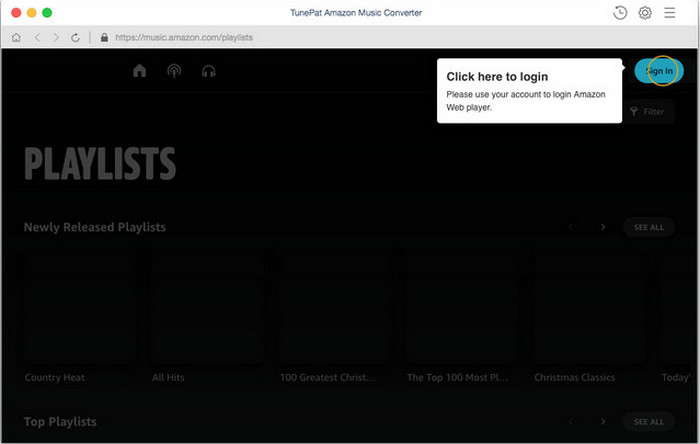
Step 2 The Amazon music, album, or playlist selected in the subsequent steps is downloaded according to the parameters selected inside the settings. If you have not made any changes, the original settings are used by default. If you are using it for the first time, we recommend that you make changes to suit your needs. If you have already set this up before, please skip this step.
The "Settings" panel can be called up by clicking on the gear button at the top right of the menu bar. It contains many parameters, including the output format (Garageband does not support the FLAC format, please do not select this format.), output quality (Bit Rate and Sample Rate), output path, output file name, etc. When you have finished selecting, close the window.
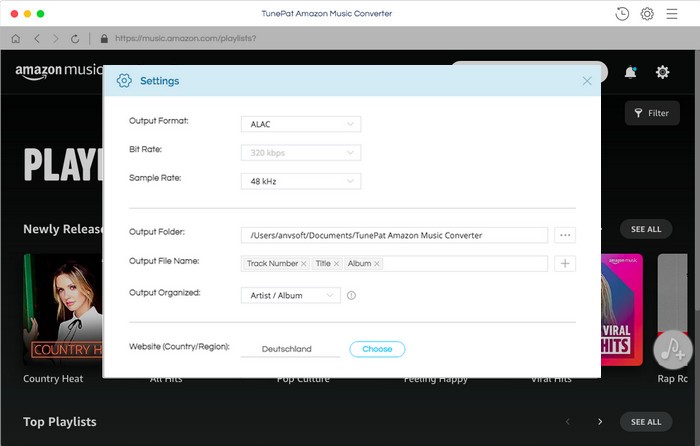
Step 3 Open the item you want to convert and you will see an "Add to List" button. Clicking this button will automatically load the song to the pop-up window. Please check the songs you want to convert and click "Convert Now" to start the conversion.
If you prefer to download more songs from different albums/playlists in one click, you can select "Save to list" instead.
Please be patient and wait for the conversion to complete. Next, you can view all the converted songs in the local folder you set up in the previous step.
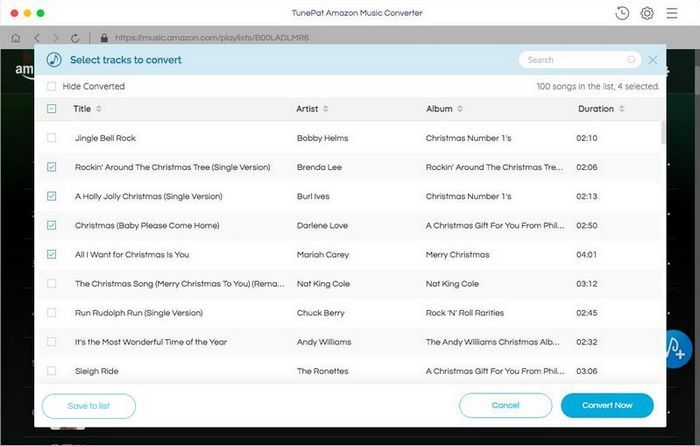
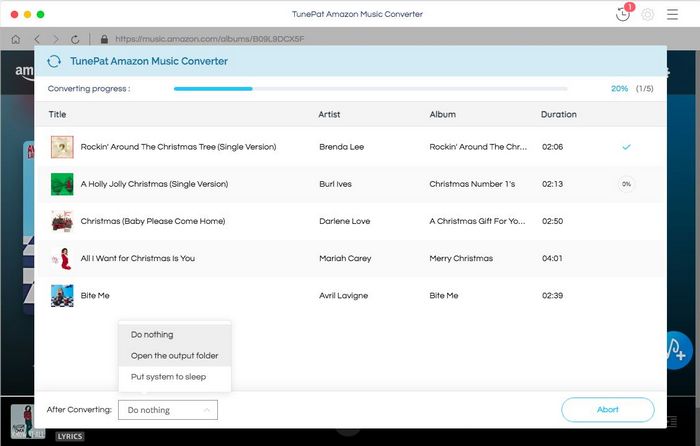
Now you can transfer the DRM-free Amazon Music tracks from your local computer to GarageBand. Please refer to the steps below to do so. We will show you how to import Amazon Music to Garageband on your iPhone, iPad, or Mac.
To move songs from a folder on your Mac computer to GarageBand, the method is simple. Place your mouse over the window of the GarageBand application to reduce the window area. Now drag and drop songs or music files from the Finder folder or the Music app into the editing screen of GarageBand.
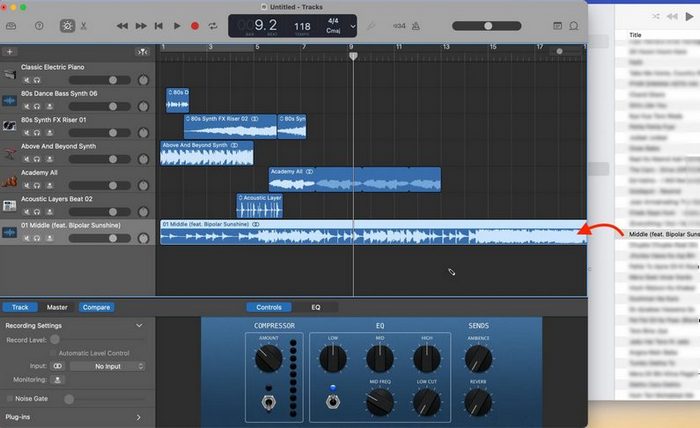
Sync the Converted Amazon Music to iPhone/iPad via iTunes
We can sync songs from your computer to your iOS device via iTunes on your Windows or Mac computer.
Step 1 To make things clearer, we will first create a new playlist in iTunes and then drag all the converted Amazon songs into this new list.
Step 2 Connect your iOS device to your computer using a USB cable. Once it has been successfully identified, you will see an icon for your iPhone device at the top left of iTunes. Click on it. Then scroll down and select the "Music" tab from the list.
Step 3 As shown in the image below, you need to tick off both the "Sync Music" and "Selected playlists, artists, albums and genres" options. Then go to the newly created Amazon Music playlist. Check only the "Amazon Music" option in the Playlists section. Finally, click on "Sync/Apply" to start uploading the synced Amazon Music playlists to your iPhone/iPad.
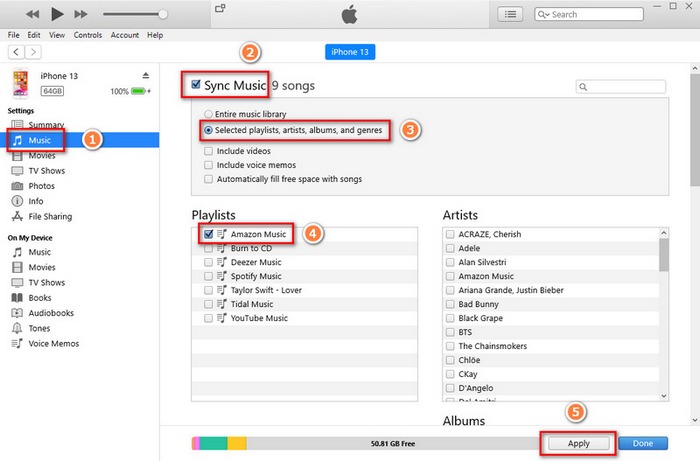
Transfer the Amazon Music to GarageBand
Step 1 Please open the GarageBand app on your iOS device. Please open an existing project or create a new one. Then, click on this button " " in the top left corner of figure one.
" in the top left corner of figure one.
Step 2 Next, find and click on this " " (Loop Browser) icon in the top right corner of figure 2 and select the Music tab. Here you can preview and select the songs you want to import.
" (Loop Browser) icon in the top right corner of figure 2 and select the Music tab. Here you can preview and select the songs you want to import.
Step 3 In the previous step, we have already downloaded and transferred Amazon Music to the iPhone/iPad via iTunes, so we can simply tap on Amazon Music in the Playlists selection and select your target song, or you can drag and drop the song directly into the Tracks view. Then you can freely mix Amazon Music in GarageBand!
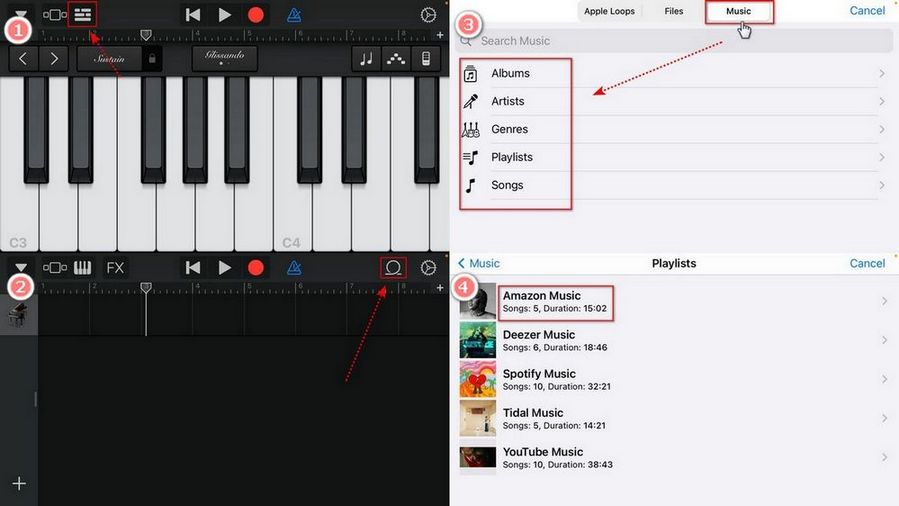
And that's the end of this article! Let's briefly review this article which explores the best way to import Amazon Music into Garageband for editing. The professional TunePat Amazon Music Converter is the perfect way to remove restrictions from your Amazon songs and get high-quality audio files. The converted Amazon Music can be added to GarageBand in addition to being available on a variety of devices and players. Download this useful tool now and start your free trial.