

TunePat Pandora Music Converter
As a Pandora Music user, I believe you already know enough about the benefits of this music service. So I won't repeat the pros or cons of this music service at the beginning of the article. Now let's directly discuss why we need to save Pandora songs to an SD card and how we can save Pandora Music to an SD card. Go through this article, you will know all the details about how to download Pandora songs, albums, playlists, and podcasts to an SD card for offline playback permanently.
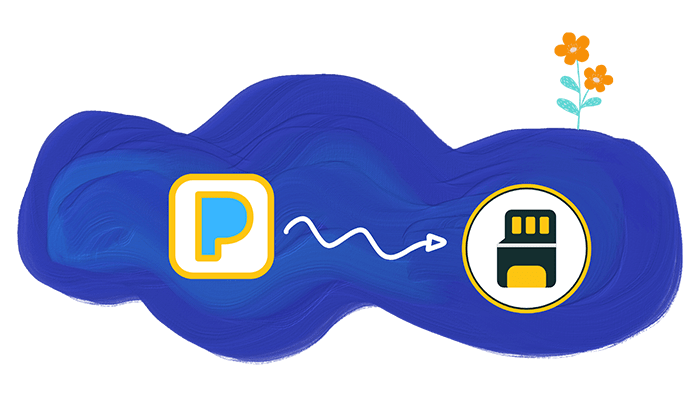
What makes Pandora users have to download Pandora songs to an SD card? According to the feedback from Pandora users all over the world. They mainly make a request for the following reasons:
❌ For offline downloading, I have subscribed to Pandora Music. Can I achieve the above things? It is unfortunate to tell you that any of your ideas are difficult to realize. Because streaming media services like Pandora Music only provide a service for listening to songs. You can't transfer songs to an external music library, even if you pay for it. If you're outside of our app, or if you end your subscription to Pandora Music, you won't be able to play or view those downloads.
✅ But what is certain is that there is a corresponding solution to every problem. Our purpose in writing this article is certainly not to tell you that what you want is difficult to achieve. Our ultimate goal is to eliminate many difficulties and give you an optimal answer. Since any downloaded Pandora song is protected by a special format, even getting a Pandora Premium account won't help much. But if we can convert Pandora music to a plain format and remove this protection, then we can use these downloaded songs without any restrictions. In this way, not only can you easily transfer downloaded Pandora songs to an SD card, but you can also save these songs permanently. Next, let us put it into practice.
We first state that Pandora Free, Plus, and Premiums accounts are feasible to extract songs from Pandora Music with the solution we are going to discuss. When you fail to get help from Pandora Music officially, a professional TunePat Pandora Music Converter could be the best alternative. It downloads and converts songs from Pandora Music to common formats even without the Pandora Music app.
Compared with other Pandora Music converters and recorders, the TunePat Pandora Music Converter can be more effective and professional. It features a faster download to multiple playlists with original output quality. After truly downloading songs from Pandora, it's a piece of cake to move the downloaded Pandora songs to an SD card for lifetime use.
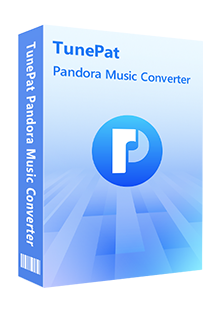
Key Features of TunePat Pandora Music Converter
Are you in front of a Windows PC or Mac? We are going to share the detailed steps to download Pandora songs, albums, playlists, and podcasts to an SD card right now.
Step 1 Start TunePat Pandora Music Converter on Windows PC or Mac
You need to get the right version of TunePat Pandora Music Converter installed on your computer. Then we run this program normally. Hit on the "Open the webplayer window" button in the primary interface if the Pandora Music web player doesn't launch automatically. Then you are required to log in to Pandora Music. Soon after, you are permitted to access the Pandora Music library.
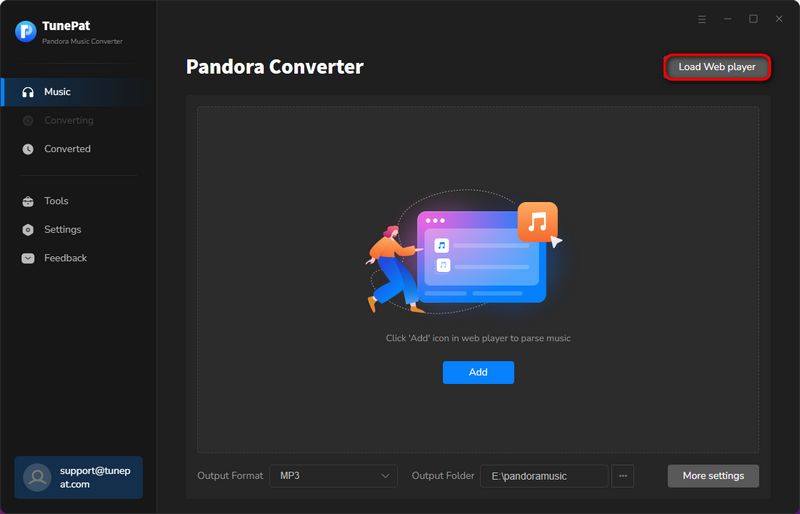
Step 2 Adjust the Output Parameters According to Your Need
We need to check the default output settings in advance. There are many parameters that can be changed. If you are new to TunePat Pandora Converter, you'd better check every option before making a decision. When you are acquainted with this program, you can adjust the parameters you need directly.
Click the "Settings" button in the bottom left. Then a setting window pops up. The bit rate and sample rate represent the output quality. The general choice of output format is "MP3". It's known that the MP3 format is compatible with most media players.
When you need to save all songs to one folder, set "None" in the Output Organized. Songs are saved with full tag information. You can easily recognize every song after the conversion.
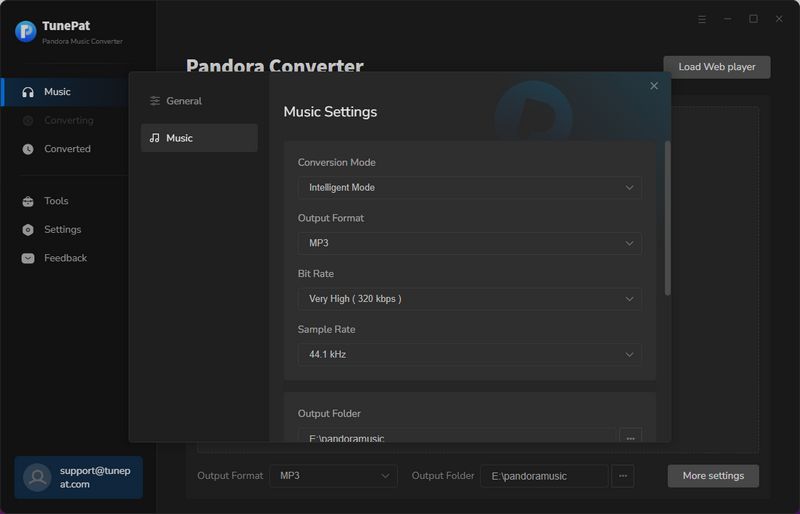
Step 3 Download Pandora Music Tracks to Common Formats
Enter the detailed page of any preferred album or playlist. Then click the "Click to add" button. Select all desired songs then click the "Add" button to add them to TunePat.
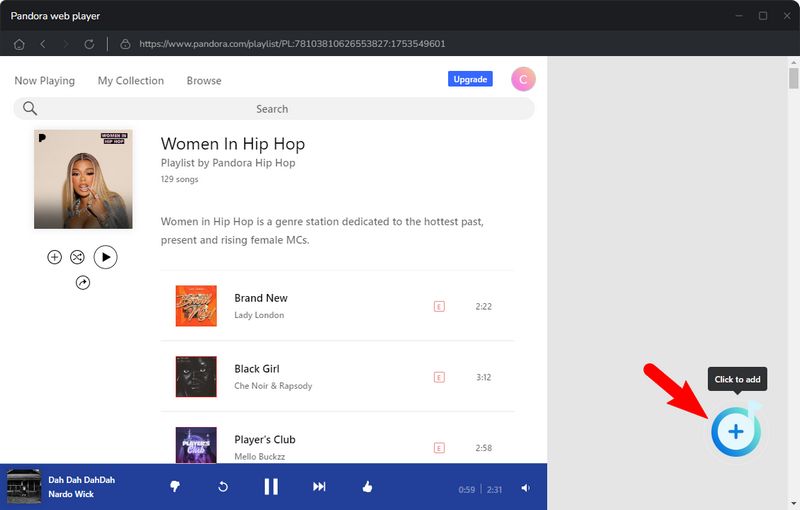
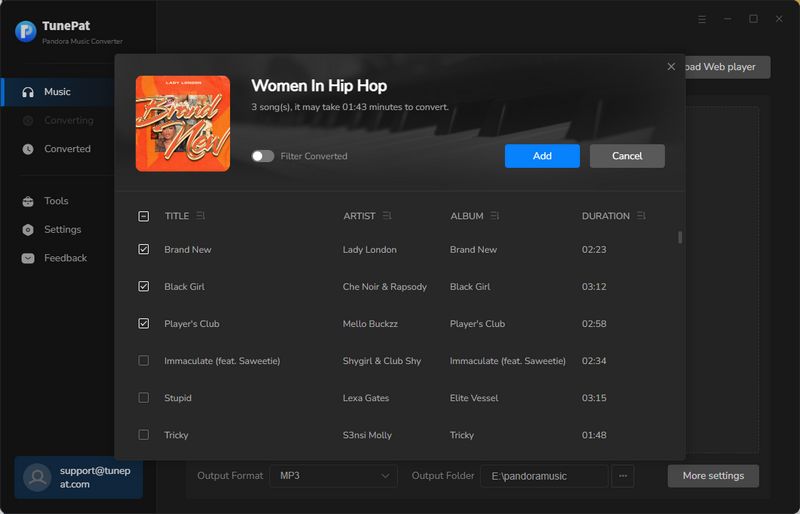
To initiate a conversion immediately, click "Convert". If you click on the "Add More" button, then the songs will be added to a task list, and you can select more Pandora Music songs. It's an option for users who need to download songs from multiple albums or playlists. You are allowed to repeat the step to add more songs from other playlists. Once all the songs you want to download are added to the to-be-converted list, start a batch download by clicking the "Convert" button.
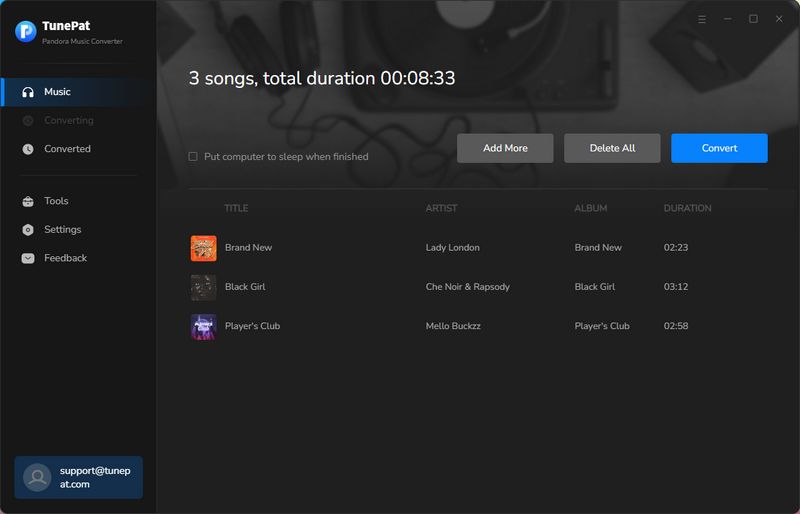
Step 4 Move Downloaded Pandora Music Tracks to An SD Card
After a bunch of Pandora Music playlists are saved to a local PC in common formats, you can move them to your SD card without any restriction. Just insert the SD card into the computer and copy the songs to it.
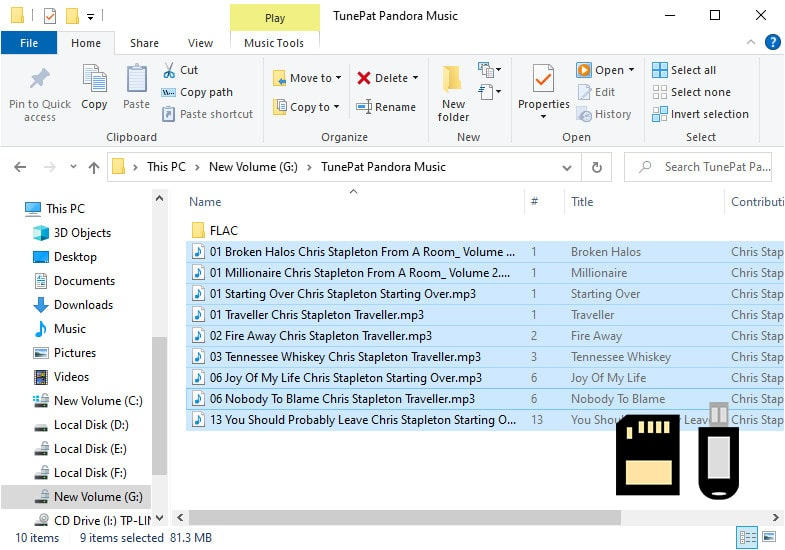
It's such a delightful experience to remove the limitations of Pandora Music. Thanks to TunePat Pandora Music Converter, your life will be more convenient after saving the Pandora songs you are fond of to an SD card. Moreover, after downloading Pandora Music tracks, albums, playlists, and podcasts to a local PC in common formats, you can transfer them to a USB flash drive, burn them to CDs, import them to a DJ software, etc. Download the TunePat Pandora Music Converter and have a free trial. There will be more surprises not to be missed.