How to Import YouTube Music to Serato DJ Software
YouTube Music has a huge collection of music as well as artist content in its music library. With its huge audio and video resources, YouTube Music is also attracting a growing number of users. And mixing music from the tracks on YouTube Music has become a popular choice for many DJ enthusiasts.
As a DJ or an artist, you should be familiar with Serato DJ software. As one of the most popular DJ software in the world, Serato DJ is known for its reliability and high compatibility with over 90+ hardware. An important part of making a mix is the source of the song and Serato DJ Pro currently supports direct connection and use of music from iTunes, Beatport, Beatsourse, SoundCloud, and Tidal, which then allows the user to create their own signature style of music. Although there is no official support for a direct connection to the YouTube Music app, you don't need to worry as this article will guide you through how to easily use YouTube music on Serato DJ Pro.
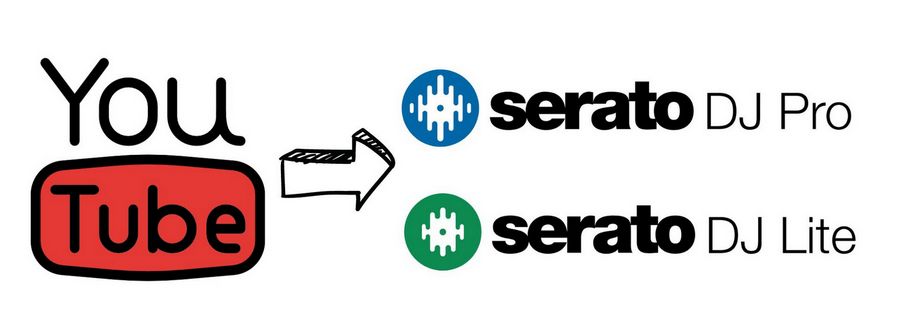
Part 1. Download YouTube Music to Local Computer
The first thing you need to be aware of is that YouTube Music songs, like other streaming platforms, are specially protected and are only available on authorized devices or players where the conditions permit. Therefore, to add YouTube Music to Serato DJ Pro and Lite you need to have a powerful third-party converter. Generally speaking, this type of converter will help you to convert and download YouTube Music to a common format audio file. This way it will be easily recognized by the Serato DJ tools. Let's take a look at the types of files supported by Serato DJ below.
Serato DJ on Windows: MP3, OGG, FLAC, AIF, WAV, WL.MP3, MP4, M4A, ALAC (Windows 10 only)
Serato DJ on Mac: MP3, OGG, AAC, ALAC, FLAC, AIF, WAV, WL.MP3, MP4, M4A
When searching for a relevant converter you will be presented with a very large number of options, and when you feel dazzled and don't know how to choose, you should definitely refer to our suggestions. We have to admit that TunePat YouTube Music Converter is one of the best and easiest-to-use options. With the help of this tool, you can get your YouTube Music tracks at ten times the speed, while the original sound quality and the important ID3 tags are preserved. Not only that, but this program also offers convenient buttons allowing users to perform multiple list downloads. Finally, it is worth mentioning that it is also available for free YouTube Music users. Let's see how it works to import YouTube music into Serato DJ software for mixing!

TunePat YouTube Music Converter
TunePat YouTube Music Converter is an easy-to-use music converter optimized for YouTube song conversion. Grab, download, and convert YouTube content with ease.
Click on the Download button above to install the right version of TunePat YouTube Music Converter onto your computer. Now please refer to the step-by-step tutorial below to learn how to download music from YouTube and then import them to Apple Watch for listening offline.
Step 1 Visit the Built-in TunePat YouTube Music Web Player
Upon launching TunePat YouTube Music Converter on your computer, you will be presented with two pages: the main interface and the embedded YouTube Music web player within TunePat. Normally, the web player will appear automatically. If it doesn't, you can manually open it by clicking the "Open the webplayer window" button on the homepage. Then, log in to your YouTube Music account within the embedded player by clicking the "Sign in" button.

Step 2 Change the Output Parameters for the YouTube Music
For optimal customization of the exported YouTube Music to suit your preferences, we highly recommend accessing the "Settings" panel before selecting songs. In addition to choosing the output format, you have the option to adjust parameters such as bit rate, sample rate, output folder, output file name, and more. If you want to export the music with the same parameters as the original YouTube Music file, you can leave the Output Format field as the default "AUTO".

Step 3 Add YouTube Music to TunePat for Conversion
Now, proceed to open the desired song or the album/playlist containing the song. Click the "Click to add" button located at the bottom right, and the program will automatically load and arrange the songs in a pop-up window. Once you have selected your desired collection, click the "Add" option to include these titles on the Home page for conversion at a later stage.
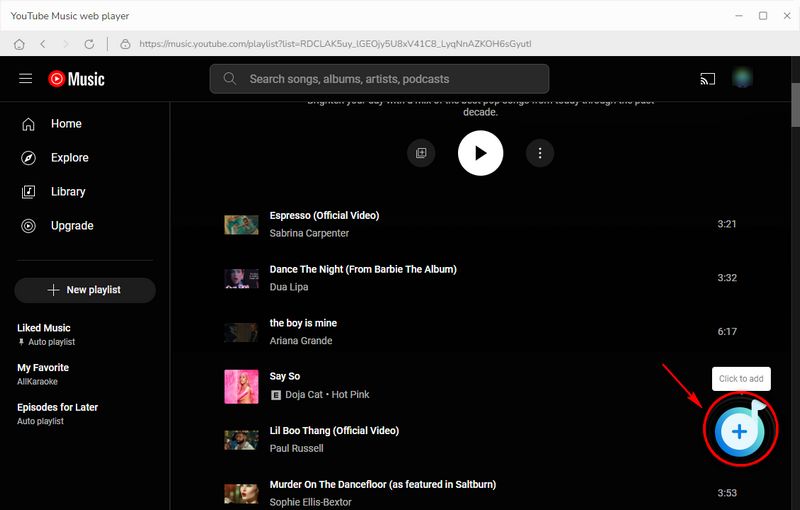

Step 4 Save YouTube Music Tracks to Local Computer
On the Home page, you will find the blue "Convert" button, allowing you to convert your selected songs immediately. However, if you wish to choose more songs for one-time conversion, click "Add More" instead and repeat the aforementioned steps.

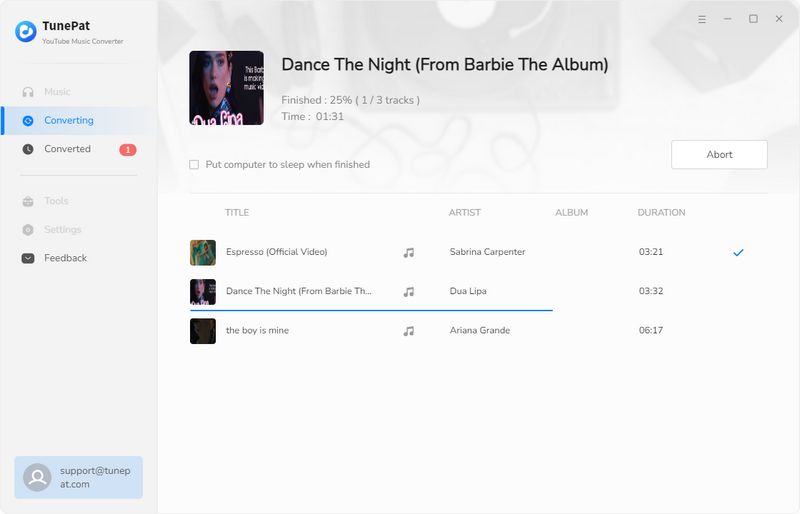
Once all the songs have been successfully converted, you will receive a small pop-up notification at the bottom right of your computer screen. If you haven't made any changes to the settings, the output folder will automatically open after conversion. You can now proceed to the next section and learn how to import the converted YouTube Music into Serato DJ for mixing.
Part 2. Import the Downloaded YouTube Songs to Serato DJ Pro for Mixing
To play YouTube Music on your Apple Watch with the official method, the first thing you should do is to install the YouTube Music app onto your Apple Watch. Also, you need to be aware that an Apple Watch, an iPhone, and a YouTube Music Premium account are necessary. And your Apple Watch should be newer than Series 3 and the system should be WatchOS 6 or above. Here are the detailed steps:
Step 1 Click on the "FILES" button to open the files panel. The left side of this window (the second column from the left) will show you the various locations on your computer's hard drive. Click on the TunePat YouTube Music Converter folder located under My Documents, according to the output path you have previously set for the converted YouTube Music. (This is the default path, if you have made changes, please refer to the actual situation.)
Step 2 Visit this folder and you will find the converted YouTube Music in MP3 format. Double-click on this folder and the items inside will be displayed in the right-hand column.
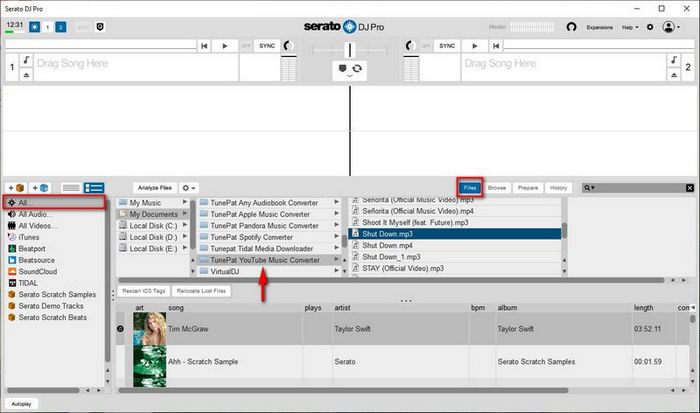
Step 3 Once you have found the target file, you can select the song directly and drag it onto the desired virtual deck (the blank area at the top of the interface). You are then ready to start mixing.
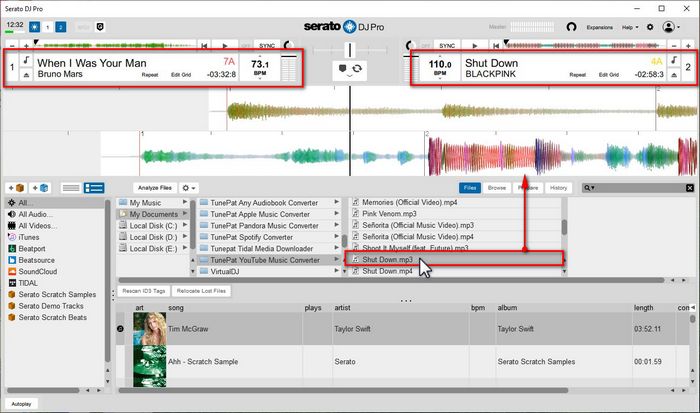
Tips:
1. By dragging them directly from Windows Explorer (PC) or Finder (Mac), you can also add files and folders to the Serato DJ Pro library.
2. A file will be added to your library when you load it from the file panel into any deck.
Conclusion
TunePat YouTube Music Converter is here to help you access a richer source of tracks to mix. In addition to individually purchased singles, free music downloaded from online websites, and existing platforms that work with Serato DJ software, you can also freely use songs from inside YouTube Music. These downloaded tracks are not only of good quality but also can be used in a variety of situations, such as importing them into other DJ software, burning them to CDs, setting them as ringtones for your mobile phone, etc. Download one and try it out!

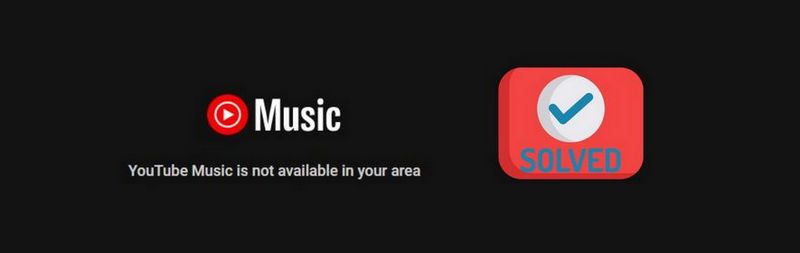
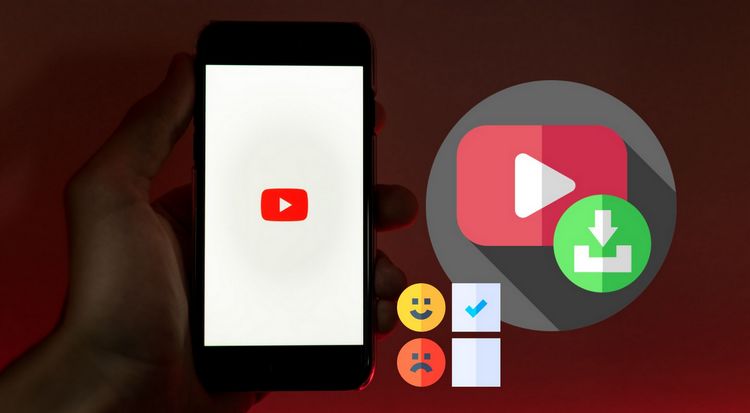

Olivia Anderson
Senior Writer