

TunePat YouTube Music Converter
Which is your go-to music streaming service? YouTube Music has a very large library of tracks and is a subscription-based service similar to Spotify, Amazon Music, and Tidal. You can use the free version or subscribe to it at your leisure. It is available as an app on iOS and Android, and you can also play songs through the YouTube Music website. If you want to play YouTube Music offline, becoming a paying user is the right thing for you. So what if you want to burn your favorite YouTube playlists to CD? How should we do it?
Burning music to a CD was a popular method for folks who wished to save all of their favorite tracks in one place many years ago. Your homemade CDs worked just like store-bought CDs, and they could both be played on your computer or other CD players. People have almost always preferred to listen to songs online directly on their mobile apps due to the rapid advancement of modern technologies. However, if you wish to go back in time and have a CD-RW or DVD-RW drive, a blank CD, and a media player, don't wait to start burning CDs. And our today's subject is exactly how to burn YouTube music to CD.

The first step in burning your favorite YouTube Music to CD is to extract real and valid audio files from YouTube Music, not temporary ones. This will break the spell of YouTube Music being restricted to a specific app. You can then use your media player to burn the tracks to CD. So, how can we achieve this, which even paid members cannot do?
It's that easy! All you have to do is download and utilize TunePat YouTube Music Converter, a robust and efficient third-party program that is well-designed for all YouTube Music users, including free and premium users. YouTube music can be downloaded and converted to MP3, AAC, WAV, FLAC, AIFF, or ALAC formats with this program. The original sound quality and ID3 tags are preserved in the converted tracks. We'll go over the converting process step by step.
Key Features of TunePat YouTube Converter

TunePat YouTube Music Converter
Step 1To begin, please download TunePat in the appropriate version for your computer system. After installation, run this software. The "Open YouTube Music Web Player" button will appear on the screen after it starts. Simply click on it. After that, you'll be taken to TunePat's embedded YouTube Music Web Player.
If you're using the software for the first time, you'll be prompted to check in to your YouTube Music account. To complete the login, please follow the instructions. This step ensures that you may easily access the YouTube Music library.
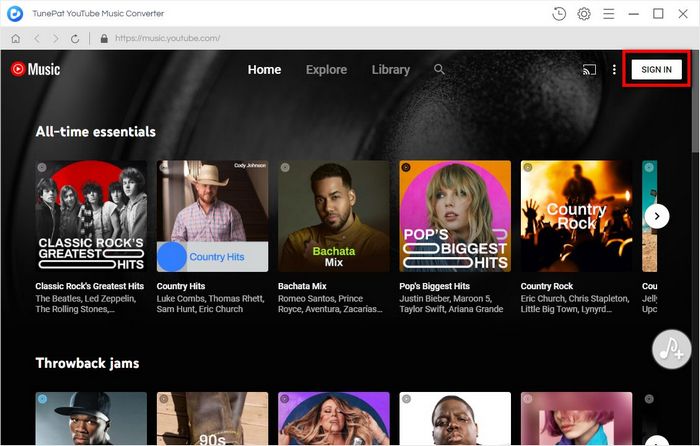
Step 2Next, please finish the output options in the "Settings" box. Several output settings can be changed in this section. All you have to do now is modify them to fit your needs. The new parameters will be saved and applied automatically after closing this window. Here is a collection of specific parameter information:
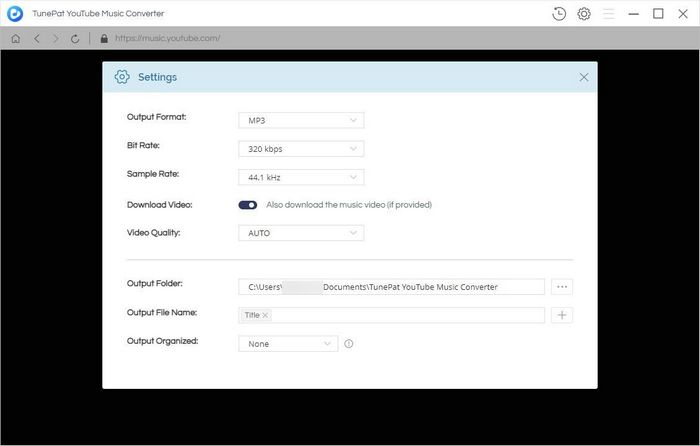
Step 3Please open the album or song list you want to burn to CD. Then click on the "Add to list" button, and TunePat will automatically read these songs. Once the songs are read, they will be listed in a pop-up window.
By default, all tracks from that album or song list are picked. You can manually check the music tracks that you don't wish to convert if you have them. When you're finished, go ahead and convert by clicking the "Convert Now" option. You can then browse the converted music list in your local folder or in the "History" module after the conversion is complete.
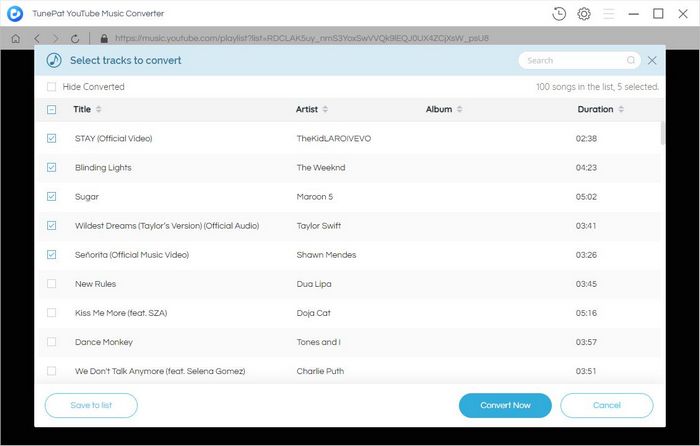
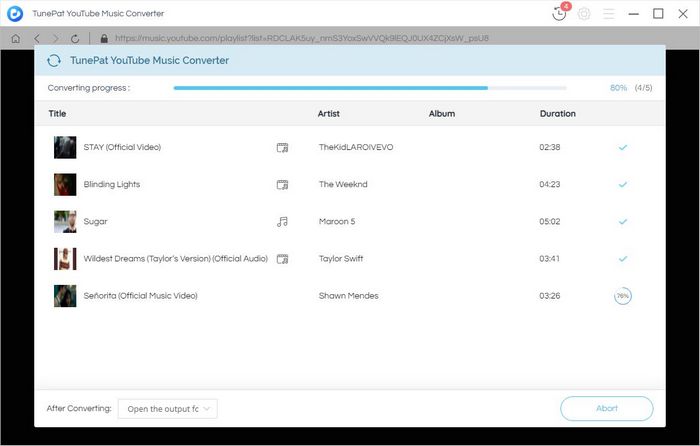
Method 1: Burning YouTube Music to CD with Windows Media Player
Step 1: You need to have a blank CD ready. Insert it into your computer's CD-ROM drive. Make sure that the drive is CD-RW or DVD-RW.
Step 2: Open Windows Media Player from your computer. When it opens, you will find the Burn button on the right side of the interface. Clicking on it will open a panel on the right to create a burn list.
Step 3: Find the output path of the converted YouTube Music you just set at this moment. Copy this path and navigate to the appropriate folder. Drag the audio files from this folder to the burn list directly. These files must be in a format that Windows Media Player recognizes (e.g. .mp3; .wav; .aac).
Step 4: Then, on the Burn panel, click the menu and choose Audio CD from the options. Select the Start Burning option from the menu. The burning of the CD will begin. The disc will be immediately ejected and ready for replay when it is done.
Method 2: Burning YouTube Music to CD with iTunes
Step 1: From your computer, launch the iTunes app. Select New > Playlist from the File menu. Please give the playlist a name and then drag and drop the converted YouTube Music tracks into it.
Step 2: Insert a blank CD into the disc drive, and the computer will automatically recognize it as a blank disc. Select the Burn Playlist to Disc option from the File menu. Then the Burn Settings menu will appear.
Step 3: Please select the Audio CD option from the pop-up, which will ensure that the CD can be played on any regular CD player. Tap on the Burn button. The CD burning procedure will start. And then, the CD will automatically eject after completion.
To summarize, you must first download YouTube Music to your local computer before burning it to CD. TunePat YouTube Music Converter is a valuable and necessary program for burning downloaded songs to CD using WMP or iTunes. After downloading the original audio files from YouTube Music, you're free to play, transfer, and share these songs.

Is it possible to convert Apple Music to MP3 format? Definitely yes! TunePat Apple Music Converter is designed to download and convert songs from Apple Music web player in different formats, including MP3/AAC/WAV/FLAC/AIFF/ALAC format. After conversion, you will get lossless audio files with ID3 tags preserved. Got the Free trial immediately!
Learn More >>What You Will Need
New Release
Hot Tutorials