

TunePat YouTube Music Converter
iMovie is a macOS-based video editing software that is part of the iLife suite of applications on Macintosh computers. The iOS version was then launched at WWDC 2010. It allows users to edit their home movies. When iMovie first came out, it was popular because of its simplicity, with most jobs being done with simple clicks and drags. iMovie can edit, and add titles and music. And it can add effects such as fade-in, fade-out, and slideshow. In early 2005, Apple introduced iMovie HD as part of iLife '05, which included support for editing HDTV video. iMovie'11 is out now, with new features like movie trailers, new audio editing, one-step special effects, people finder, sports and news themes, world premieres, and more.
Although using iMovie is very convenient, finding the right background music is not easy. Most of the music that is streamed has limitations and cannot be imported into iMovie. As one of the largest music libraries in the world, YouTube Music is a great source of music. So in this article, we'll describe in detail how to add any YouTube Music track to iMovie to make your videos stand out.
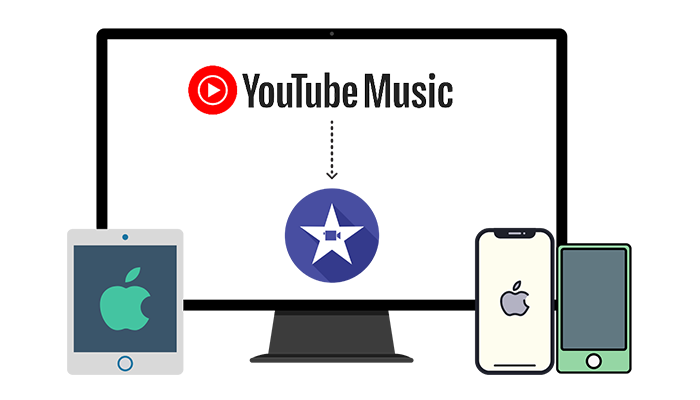
iMovie is devised by Apple intending to help users become a filmmaker and generate unique videos conveniently. It's a specific tool available on Apple devices including macOS, iOS, and iPadOS. Theoretically, owing to the limits on Apple's part and streaming music platform, you are not allowed to add YouTube Music tracks to iMovie as BGM. Downloading songs from YouTube Music can not turn the tables. You can not get rid of the restrictions unless you convert the songs to common formats.
Hence, you should consider how to remove the encrypted formats of the YouTube Music tracks first. Then these audio files from YouTube Music can be successfully transferred to iMovie. Follow our next part to convert the YouTube Music files to iMovie-supported local files and finally add the converted YouTube Music files to iMovie as you wish.
How much do you know about the files that iMovie supports? Check what formats are compatible with iMovie then let's figure out a solution.
✅ iMovie-Supported Audio Formats: MP3, WAV, M4A, AIFF, AAC
✅ iMovie-Supported Video Formats: MP4, MOV, MPEG-2, AVCHD, DV, HDV, MPEG-4, H.264
How much do you know about the files that iMovie supports? Anyway, the files should be real local files in common formats, such as MP3, WAV, M4A, AIFF, and AAC. Officially, you can only download songs from YouTube Music with encoded files. That's to say, we are blocked by adopting official methods. If you are tangled, TunePat YouTube Music Converter should take the responsibility of extracting audio files from YouTube Music to local files. It's carefully selected among diverse results of music tools. This program proposes faster speed downloading for YouTube Music users. It converts YouTube Music tracks, albums, playlists, as well as other audio files with 10X faster speed and complete ID3 tags to MP3, AAC, WAV, FLAC, AIFF, or ALAC(m4a). Except for the FLAC format, other formats are supported by iMovie.
And you should ignore that it helps both YouTube Music Free and Premium users to download songs. Even for free users of YouTube Music, it downloads songs without ads. After performing a successful conversion of YouTube Music, adding these local files to any device, programs like iMovie, GarageBand, or Dj software is no longer a problem
Key Features of TunePat YouTube Music Converter

TunePat YouTube Music Converter
Step 1: Install and Launch YouTube Music Converter
Both the Windows version and the Mac version are offered by TunePat YouTube Music Converter. Conveniently, users of both versions can follow the same steps to extract YouTube music. If TunePat doesn't activate the YouTube Music web player automatically, you can open it by clicking the "Open the webplayer window" button to get access to the YouTube Music library without an extra installation.
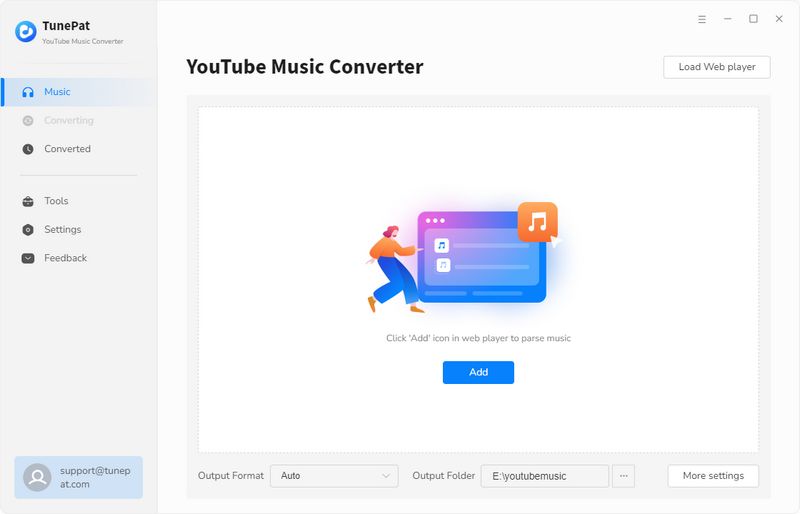
Step 2: Log in to YouTube Music with A Free or Premium Account
If you are not subscribed to YouTube Music, sign up for a free Gmail account to log in. For YouTube Music Premium users, you can download songs with better quality. TunePat keeps the original quality after the conversion. Log in to YouTube Music to get admission to the YouTube Music library.

Step 3: Adjust the Output Settings of YouTube Music
Change the output format, quality, and other settings after clicking on the "Settings" button in the bottom left. Carefully check all settings in case you need any changes. All changes will take effect automatically. As MP3, WAV, M4A, AIFF, and AAC files are supported by iMovie, you can select MP3, AAC, WAV, AIFF, and ALAC in the output format setting. The FLAC file is not compatible with iOS devices right now.
Note: If you are curious about how to download all songs to one folder, simply select "None" in the "Output Organized" setting. And to download songs in the same order as the playlist, you can get the "Playlist Index" option selected in the "Output File Name" setting.

Step 4: Convert YouTube Music Tracks to iMovie-Supported Formats
In the built-in YouTube Music web player, tap on the "Click to add" button after opening a preferred album or playlist. In the pop-up box, you are enabled to finish the selection of desired songs and select "Add". Two manners are offered when converting songs.
"Convert": Start converting the selected songs imminently.
"Add More": Add songs to a task list to select more songs from other playlists for batch conversion.

Step 5: Check the Downloaded YouTube Music Tracks on the PC
The output folder pops up automatically once the conversion is completed. YouTube Music tracks you need are converted to local files in iMovie-supported formats. Let's go through the procedure of adding YouTube Music files to iMovie in the next part.

# 1: Add YouTube Music to iMovie on Mac
The core of this part is to add the downloaded YouTube Music audio files to iMovie on different iOS devices. We start with the easiest part, importing the YouTube Music tracks to iMovie on Mac. Simply draging the local music files to iMovie can complete the job. In case you are a fresh user of iMovie, let's expand the steps.
◉ To add a YouTube music file to a particular video clip: Drag the YouTube music file to just below the video clip, at the moment, a bar connecting the clip appears. Then release the mouse button until you see the green "Add symbol" to set YouTube music as background music in the iMovie project.
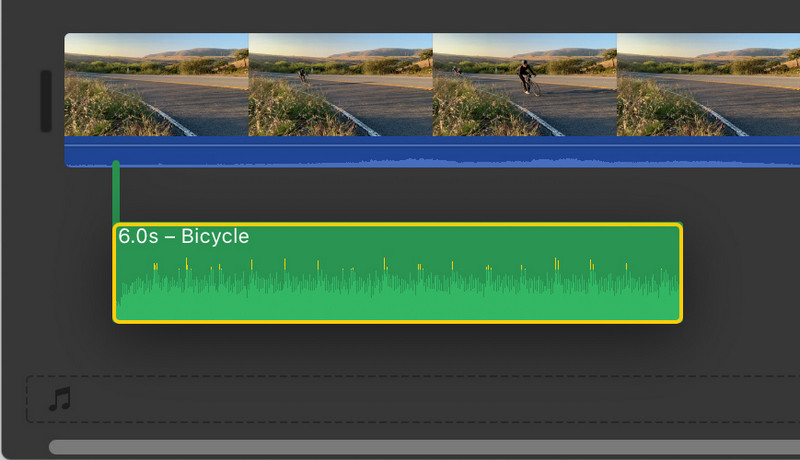
◉ To add a YouTube music file to the iMovie project: Open any project on iMovie. Then drag and drop the YouTube music file from the local folder to your project. Then release the mouse button when you see the greed "Add symbol" to add the YouTube song to your iMovie project as background music.
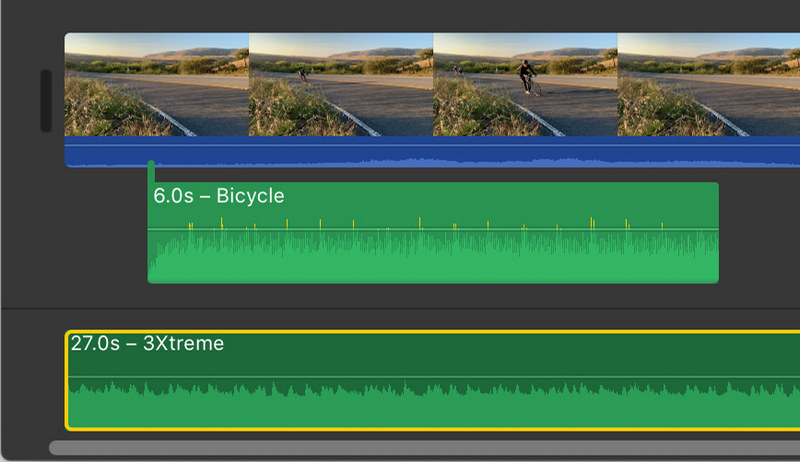
# 2: Add YouTube Music to iMovie on iPhone/iPad/iPod Touch
🔺 Note: Prior to importing the YouTube music files to iMovie on iPhone/iPad/iPod Touch, we should upload the music files to the mobile device via iTunes. You can refer to the detailed steps in this post to get the YouTube music files uploaded via iTunes. Then follow the steps below to add the YouTube music to iMovie.
Note: iTunes may overwrite the existing playlists on your iOS device. If you are afraid of the existing playlist on your iOS device will be overwritten, try this method to free upload local songs to your iPhone or iPad without overwriting at all. Otherwise, you can back up your playlists with Syncios Mobile Manager free version first in case the existing files on your iOS device will be overwritten accidentally.
Step 1: After importing music to your iPhone/iPad/iPod Touch, you can check the newly imported YouTube music via the Music app. Start a project in iMovie on the iOS device. Click the "add button" to import music tracks.
Step 2: Tap "Audio", then locate the desired YouTube song by navigating to "My Music > Playlist".
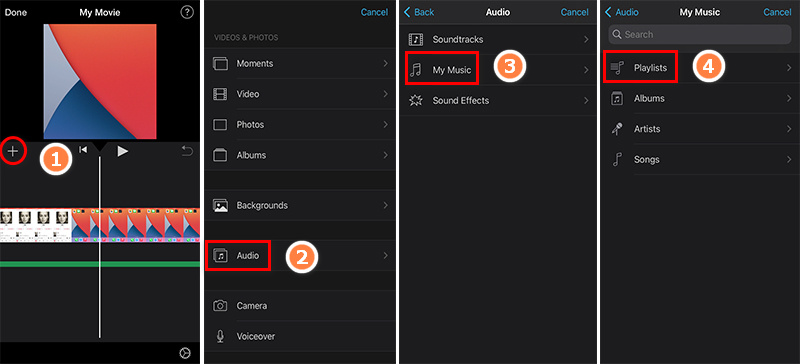
Step 3: Browse the YouTube songs you've synced to your iPhone, iPad, or iPod Touch in the Music app and import the YouTube song you like to set it as the background music in iMovie.
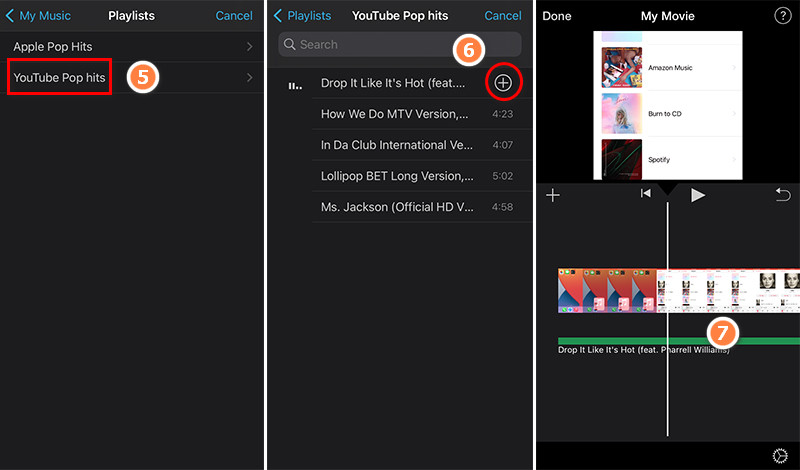
Still, want to learn more about adding music to iMovie? Hope the answers below can help you out.
Q1: How do I add sound effects in iMovie on Mac?
There is a specific library of sound effects that is built-in iMovie. You can freely use any effect when editing videos. When running iMovie on your Mac, simply get the audio clip in the timeline selected, and click the "Video and Audio Effects" button to switch on the "Audio Effect" option. From now on, you are allowed to pick up an audio effect from the library to add it to your video.
Q2: How do I change the BGM in iMovie?
When you find the background music doesn't fit your project, you can tap this song and delete it from the timeline. Then add a new song to your video to replace it. As for adding a song to iMovie, you can find the steps in part 3 of this article.
Q3: How do I add music to iMovie from Spotify, Tidal Music, or other streaming music sources?
The library of Spotify and Tidal music can not be connected with iMovie directly currently. Like YouTube music, you have to use a professional extractor to convert the music files to iMovie-supported local music files, then import them to iMovie freely. More converters you may need can be found on this page. When you are looking for a tool that supports downloading songs from all kinds of streaming sources, this all-in-one recorder can be helpful.
With the assistance of the TunePat YouTube Music Converter, you can easily import any YouTube audio file to an iMovie project. Once TunePat converts YouTube music files to common formats, you can be pleased with a variety of options for using these converted songs. The ultimate solution offered by TunePat eliminates the restrictions of YouTube Music and creates an opportunity for YouTube free users to enjoy playback without ads. Download and install this magic tool and get a free trial right now!