

TunePat YouTube Music Converter
If you own an Android phone and are looking for the perfect smartwatch to pair with, you have plenty of options to choose from. Take Wear OS Watch, for example. What is Wear OS? In its simplest definition, it's Google's smartwatch operating system. Wear OS isn't just a platform for wearables, though. Wear OS offers many features that can be useful to our daily life. In addition to helping you complete everyday communication tasks such as making and receiving calls, receiving messages, and checking emails without taking out your phone, Wear OS Watch can also help you live a more refined and healthy life. You can arrange your meeting, check your grocery list, and even pay through the watch.
Of course, smartwatches, including Wear OS Watch, are the best option for some fitness enthusiasts. Most of all Wear OS watches can record steps, long runs or walks, and even heart rate. Not only that, but you can download or stream your favorite music right from your wrist, so you can stay motivated as you run through the last mile or complete the last set of workouts. And the supported music streaming services include YouTube Music, Spotify, and Pandora. And today we will show you two different methods on how to play YouTube Music on a Wear OS Smartwatch.
Method 1: How to Download YouTube Music Onto Wear OS Watch?
Method 2: How to Play YouTube MP3 Files Through Wear OS Watch?
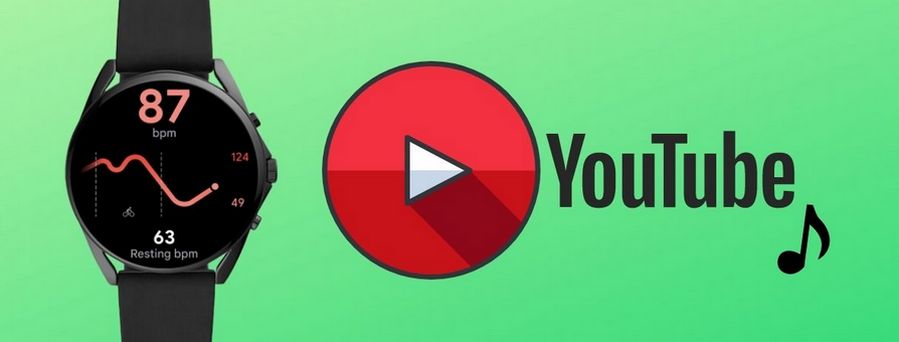
You can download YouTube Music tracks to your Wear OS Watch and then enjoy them without using a phone. But the YouTube Music for Wear OS is only for offline listening now and you won't be able to stream your music directly through your watch. Of course, there are also official sources that the function will be on Galaxy Watch 4 realization. Coming soon. Now let’s pay attention to how to download the YouTube Music app to your Wear OS watch and then listen to the downloaded YouTube songs.
Step 1: Run the Google Play Store on your Wear OS Watch. Search for and choose to download the YouTube Music app.
Step 2: Once the app is installed, sign in to your YouTube Music account and you can browse your library now.
Please make sure your Android smartwatch is running the latest version of Wear OS 2, or newer. Next, you can choose wanted songs to download onto your smartwatch and listen to them without an internet connection or a mobile phone.
After installing the app, the catch is that even if your smartwatch has a speaker, YouTube Music won't play via it. You can only use the YouTube Music app on your Android smartwatch to download and then stream music to a connected Bluetooth device, such as a pair of wireless earbuds. So to listen to YouTube Music on the Wear OS Watch, you should:
Step 1: Open the YouTube Music app from your Wear OS watch.
Step 2: Select the song or playlist you would like to download and tap on the Download.
Step 3: Once all you wanted songs downloaded, go ahead to Settings > Connectivity > Bluetooth > Available devices. Choose your headphone under the list.
Step 4: Now you can listen to YouTube Music freely.
Tips:
1. Turn on smart downloads to keep your watch automatically up-to-date with your favorite music.
2. If you need to make space on your Wear OS Watch's storage, you can delete downloads from the YouTube Music app by clicking the red trashcan icon on Wear OS
If you think Method 1 has some limitations, then you can try this more general method. Even if you are a YouTube Music free user, you can follow this method to download songs with TunePat YouTube Music Converter from YouTube Music web player, with no need of installing any other extra apps. Or if you are subscribing to YouTube Music Premium, you can use this method to download favorite playlists onto the computer at first and then consider canceling the subscription if needed.
TunePat YouTube Music Converter is a simple-to-use music converter for YouTube Music users. It is released for converting YouTube Music from a special format under protection into the plain MP3, AAC, FLAC, WAV, AIFF, or ALAC format. It will never let you down for its smart identification technology of detecting and preserving the important ID3 tags of the output music tracks.
Tips: Want to download lossless music from Amazon Music? TunePat Amazon Music Converter can download Amazon tracks at up to 320kbps with ID3 tags kept.
Key Features of TunePat YouTube Converter

TunePat YouTube Music Converter
Step 1Download a suitable version of TunePat YouTube Music Converter onto your computer if you haven’t got one. Then launch the converter and click on the Open YouTube Music Web Player button from the home page. Then you will be led to the built-in YouTube Music web player of TunePat. You must sign in to your YouTube Music account here.
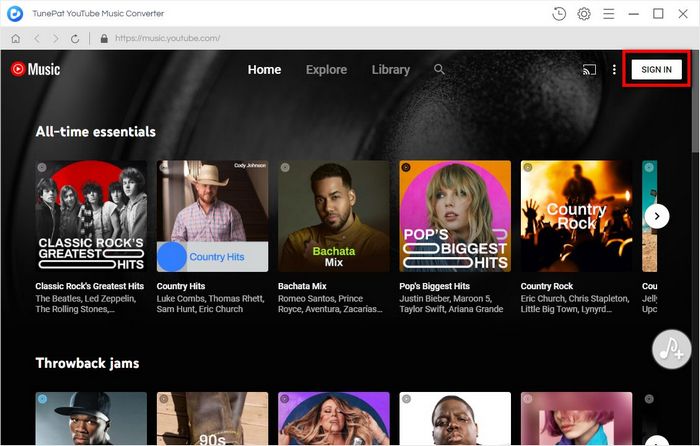
Step 2Before selecting the desired songs to convert, you should go to the Settings window to finish some necessary output settings. To listen to YouTube local music tracks on your smartwatch, you should save them onto the computer in formats that can be supported uploading into the YouTube Music library. It contains FLAC, M4A, MP3, OGG, and WMA, while TunePat can export YouTube songs as MP3, AAC, FLAC, WAV, AIFF, or ALAC. You can choose MP3 or FLAC as you like.
In addition, you can customize output audio quality, output folder, output file name, and more. You can choose to sort the downloaded YouTube songs by Artist, Album, Artist/Album, Album/Artist, or Playlist, then you will find it is easier and clearer to manage your local YouTube Music library.
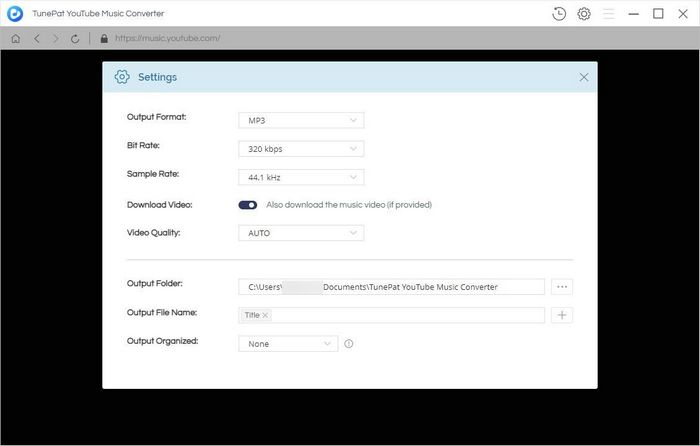
Step 3Head to the song, playlist, or album that you wish to download from YouTube Music. Open it and then tap the Add to list button on your right-hand side. As you can see, TunePat will automatically list all the songs on the Select tracks to convert pop-up. Choose what you want and click on Convert Now.
Tips: All TunePat programs now support converting different playlists or albums at one time. So if needed, you can choose the Save to list button to save the selected songs into the list waiting to be converted. Repeat the steps until you finish choosing all target songs. In the final, tap on the Task list icon on the top right corner. Choose the Convert button there.
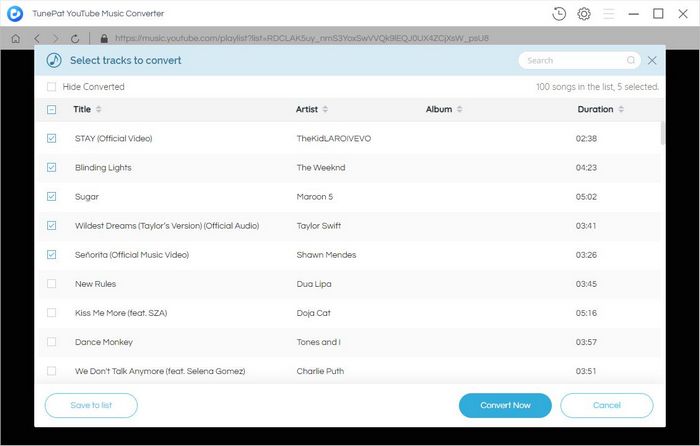
Step 4Now the only thing you need to do is to wait till the conversion process finishes. During the process, you can see an After converting option from the conversion panel. The default option is to automatically open the output folder after conversion. You can also choose other options, for example, you can put the system to sleep after conversion.
You can check all converted items on the History module later.
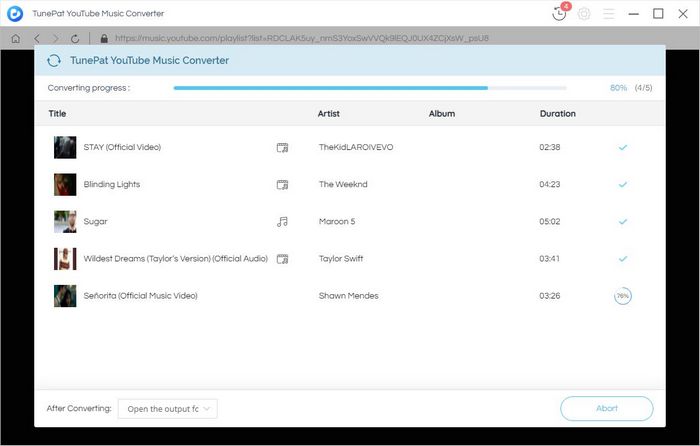
Step 5Now you can import these local files into the Music app supported by Wear OS Watch.
1. To import the downloaded YouTube songs into YouTube Music. You can import what you want through a desktop app, or using a web browser on your mobile phone since music upload isn’t available within a YouTube Music mobile app. To import songs via YouTube Music web player, just visit music.youtube.com and click on your profile picture > Upload music.
2. To import the downloaded YouTube songs into Spotify, you can import the local files by clicking the ADD A SOURCE button and browse the files you imported in Your Library part. You can import a local file via an iPhone, an Android, or a computer.
You're reading this now and you have known the fact that you can use the download feature to download YouTube songs to listen on an Android Wear OS Watch when you are in a valid subscription period of YouTube Music. At the same time, you can use TunePat YouTube Music Converter to convert YouTube playlists into common formats and then import to supported music apps of Wear OS to listen. Both methods are effective and the latter one can support Free YouTube Music account.

Is it possible to convert Apple Music to MP3 format? Definitely yes! TunePat Apple Music Converter is designed to download and convert songs from Apple Music web player in different formats, including MP3/AAC/WAV/FLAC/AIFF/ALAC format. After conversion, you will get lossless audio files with ID3 tags preserved. Got the Free trial immediately!
Learn More >>What You Will Need
New Release
Hot Tutorials