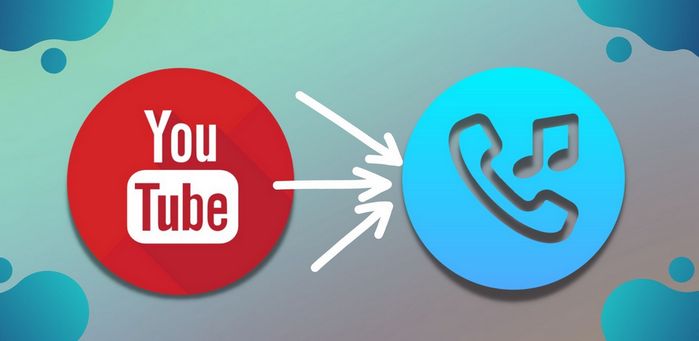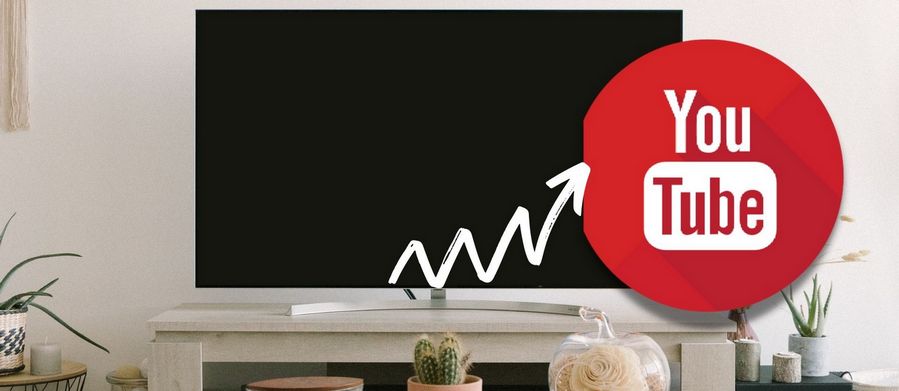Mixxx stands out as a free and versatile DJ software suitable for both novice and professional DJs, offering compatibility with Windows, macOS, and Linux. Boasting dual decks for simultaneous track mixing, visual waveform displays, and MIDI controller support, it delivers a customizable and hands-on DJing experience. With an array of features, including built-in effects, library management, BPM detection, and recording capabilities, Mixxx equips DJs with a comprehensive suite for crafting dynamic and engaging mixes.
Despite its proficiency in local music library management and broad operating system support, Mixxx lacks direct compatibility with popular music streaming platforms like YouTube Music and Spotify. To address this limitation, we present an effective method for integrating YouTube Music tracks into Mixxx, enhancing the software's capabilities. Discover the details of this Mixxx and YouTube Music integration in our featured article for those keen on elevating their DJ experience.

Part 1: How to Export YouTube Music to Local File?
Although Mixxx cannot cooperate with popular streaming music services, you can use its function to import audio files locally from your computer to solve your needs. Mixxx offers support for a diverse range of file formats, including Wave (wav), Aiff (aiff, aif), MP3 (mp3), Ogg Vorbis (ogg), FLAC (flac), and AAC (aac, m4a). Notably, Mixxx does not support DRM-protected files, such as m4p files purchased from the iTunes Store.
To efficiently export YouTube Music songs to standard audio formats like MP3, utilizing a reliable and robust third-party tool is essential. TunePat YouTube Music Converter, designed for both Free and Premium users, stands as the top choice. Widely recognized as an industry-leading YouTube Music audio grabber, it simplifies the process of exporting music, playlists, albums, podcasts, radio, music videos, and more. The user-friendly interface ensures a straightforward operation, allowing users to obtain YouTube Music files with original sound quality and intact ID3 tags in just a few clicks.
Note: AAC (M4A) is compatible with Mixxx on Windows Vista and macOS 10.15 onwards. However, on Linux, default AAC (M4A) playback support is disabled due to licensing constraints. If you wish to enable AAC (M4A) file playback, the option is available by building Mixxx from the source.

TunePat YouTube Music Converter
Step 1 Download and install the appropriate version of TunePat YouTube Music Converter on your computer. Upon launching the program, an embedded window containing the YouTube Music web player will automatically appear. Alternatively, you can click the "Open the web player window." button on the main interface. Then, click the "Sign in" button to access your YouTube Music Free or Premium account.

Step 2 Now, navigate to the "Settings" interface. Here, customize various output parameters such as output format, bit rate, sample rate, whether to export lyric files, output folder, and more. Additionally, personalize the naming convention of output files by combining ID3 tags according to your preferences.
For users with an extensive local music library, presetting and managing output files with a single click becomes crucial. Therefore, for organizational convenience, TunePat allows users to automatically sort output files by Playlist, Artist, Album, or other criteria based on actual needs.

Step 3 Once the settings are configured, return to the embedded YouTube Music web player. In the search bar, look for the song you want to convert or directly open the desired track. Then, click the "Click to add" button in the bottom right corner. TunePat will immediately begin automatic recognition. After parsing is complete, all available YouTube Music on the current page will be displayed in a pop-up window and automatically selected by default.
At this point, you can manually choose the ones you need and click the "Add" button. Of course, you can also enable the "Filter Converted" button to automatically filter out locally existing songs, avoiding duplicates.
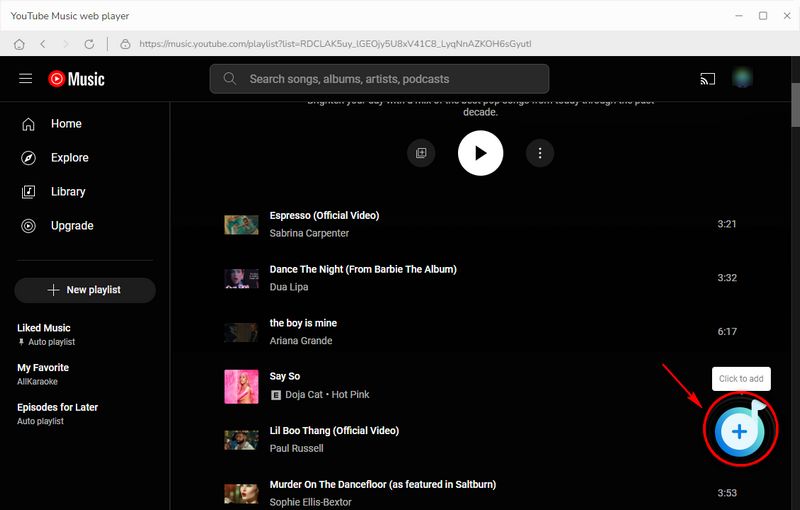

Step 4 After clicking "Add", you will be redirected to the Home interface. Here, click "Convert" to start the conversion process. This won't take much time as TunePat YouTube Music Converter boasts leading conversion speeds of up to 10X. However, the actual duration depends on factors such as the number of selected songs, format, audio quality, and network conditions.

Step 5 Please be patient until the conversion process is complete. You can access all the conversion history by entering "Converted". Double-click any title to play it, indicating that you can use TunePat YouTube Music Converter as an offline player. Most importantly, you have now successfully obtained locally stored YouTube Music files that can be edited and moved, allowing you to proceed to the next step of importing these songs into Mixxx.
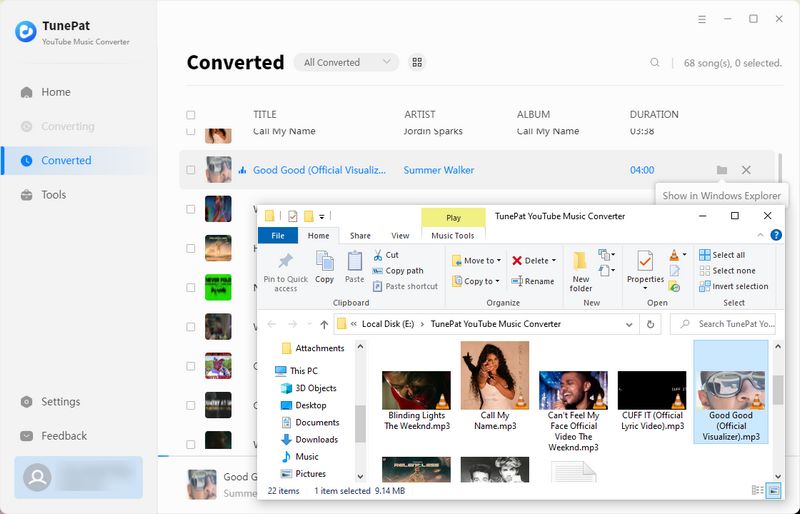
Part 2: How to Import YouTube Music to Mixxx for Mixing?
Upon the initial launch of Mixxx, you will be prompted to designate a directory for your music storage. Although the default dialog typically directs to a common music file location, you have the flexibility to choose any location on your computer, such as the folder containing the converted YouTube Music tracks.
Click on "Select Folder", and Mixxx will conduct a scan of your music library, a process that may vary in duration depending on the library's size.
Tips: To update your library, such as after adding or moving files, utilize the Library option in the menu and select "Rescan Library". For those who prefer an automatic rescan at each launch, access Preferences, go to the Library, and choose "Rescan on startup".
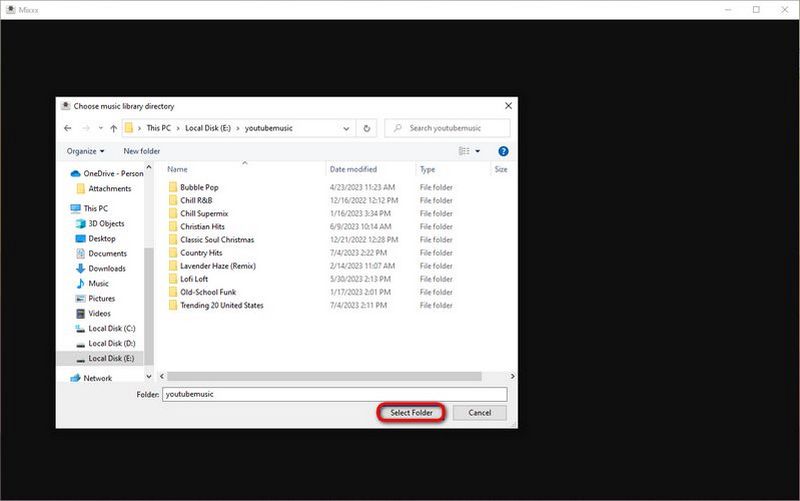
Importing the entire folder at once is not the only way. Alternatively, navigate to "Tracks" in the left panel and directly drag and drop the downloaded YouTube music songs onto the Mixxx deck. This approach offers a more targeted and flexible method for integrating specific tracks into your Mixxx environment.
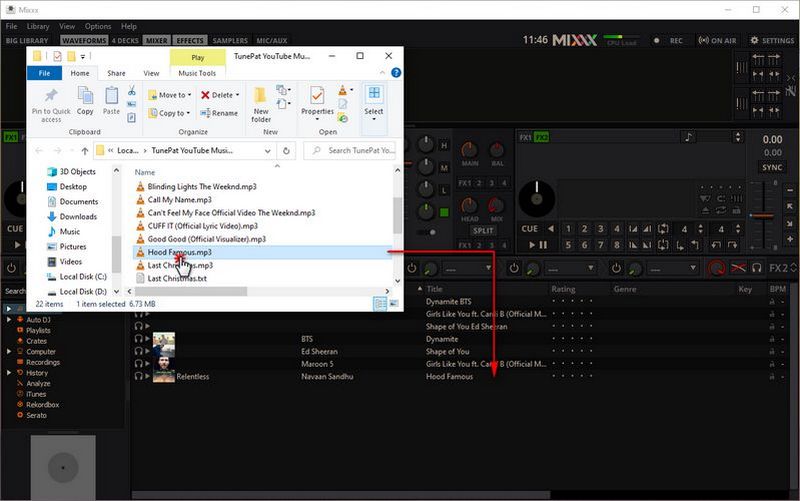
Conclusion
After going through this tutorial, the challenges you faced should now be perfectly resolved, wouldn't you agree? Thanks to the thoughtfully designed TunePat YouTube Music Converter, exporting audio files from YouTube Music to your computer for permanent storage has become a breeze. Once you break free from the limitations of YouTube Music, you'll realize that it's not just Mixxx — you can mix in any DJ software you like, such as Serato DJ, Virtual DJ, Rekordbox, and more.
Don't hesitate! Click the "Download" button below to install this fantastic tool on your computer right away. If you have requirements for using other streaming music services in DJ software, head to our Download Center to find the corresponding tools. Quickly share this article with your other DJ enthusiast friends!