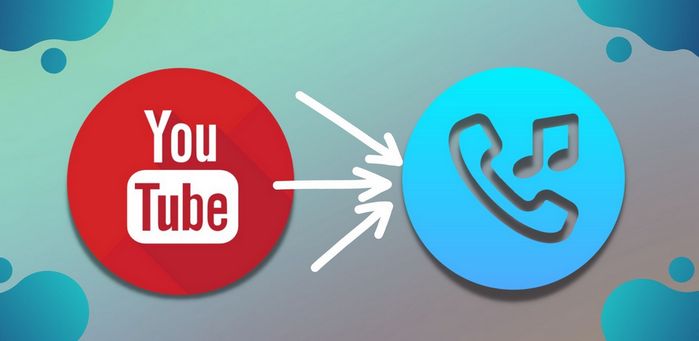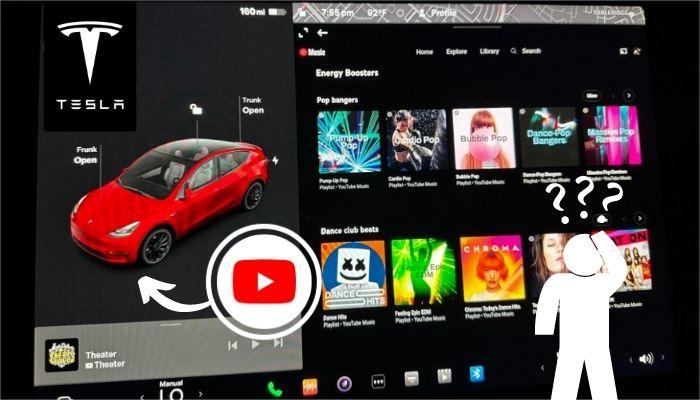How to Play YouTube Music on foobar2000
Foobar2000, developed by Peter Pawlowski, is a highly regarded audio player and management software for Windows, renowned for its simplicity, efficiency, and extensive customization capabilities. Supporting a range of popular audio formats such as MP3, FLAC, AAC, and WAV, it provides versatility for users with diverse music libraries.
In today's article, we present the ultimate solution for listening to YouTube Music on Foobar2000. Easily export your favorite YouTube Music songs to your local computer and enjoy offline playback. Continue reading to discover the straightforward process.

Steps to Import YouTube Music Tracks to foobar2000
YouTube Music is a widely-used streaming service offering users access to a rich array of music content, including songs, albums, and playlists. Developed by YouTube, it provides both free and premium subscription options, granting users a personalized music experience with features such as recommendations, curated playlists, and offline listening. It's important to note, however, that downloads from YouTube Music are encoded as cache files in a protected format, making them unrecognizable by other programs.
To overcome this limitation, TunePat YouTube Music Converter comes to the rescue. Recognized as a top-tier program for converting YouTube music tracks, TunePat enables users to download YouTube songs to their local Windows PC or Mac in various output formats at speeds of up to 10x, all while maintaining the original audio quality. Notably, tracks processed by TunePat can seamlessly be imported into popular media players like foobar2000.

TunePat YouTube Music Converter
TunePat YouTube Music Converter helps you download and convert YouTube Music as local files.
Step 1 Download and install the relevant version of TunePat YouTube Music Converter on your computer. Upon launching the program, an embedded window displaying the YouTube Music web player will automatically open. Alternatively, you can select the "Open the web player window." option on the main interface. Subsequently, utilize the "Sign in" button to gain access to your YouTube Music Free or Premium account.

Step 2 Proceed to the "Settings" interface to tailor various output parameters such as the output format, bit rate, sample rate, whether to export lyric files, output folder, and more. Also, customize the nomenclature of output files by integrating ID3 tags to align with your preferences.
For users with an extensive local music library, the capacity to preset and manage output files with a single click is pivotal. To streamline the organization of output files, TunePat allows users to automatically categorize output files based on playlist, artist, album, or other criteria according to their specific needs.
The specific options are as follows:

Step 3 Now, return to the embedded YouTube Music web player. In the search bar, type in the name of the song you wish to convert, or you can directly open the desired track from your library. Then, tap on the "Click to add" button in the bottom right corner, prompting TunePat to initiate automatic recognition. Following parsing completion, a pop-up window will display all available YouTube Music on the current page, automatically selected by default.
If needed, you can activate the "Filter Converted" button to automatically exclude locally existing songs, avoiding duplicates. Next, manually tick off the titles you wish to download and click the "Add" button.
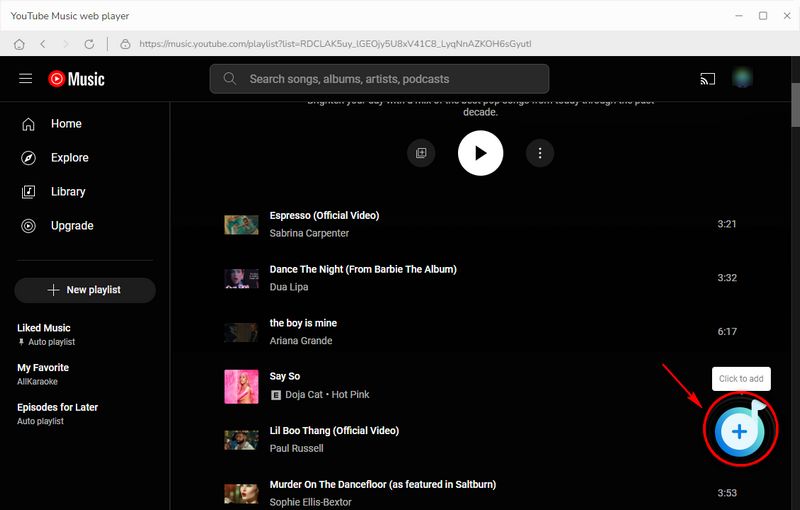

Step 4 After that, you will be redirected to the Home interface. Click "Convert" to initiate the conversion process, which will be swift due to TunePat YouTube Music Converter's impressive conversion speeds of up to 10X. Kindly await the completion of the conversion process.

Step 5 Access the conversion history by selecting "Converted". Within this module, identify the folder icon on the right side of any converted song record, enabling you to locate the song directly in your computer's local folder. At this point, open foobar2000. Click and hold a converted YouTube Music song, drag it directly from the output folder to foobar2000, and double-click to play!
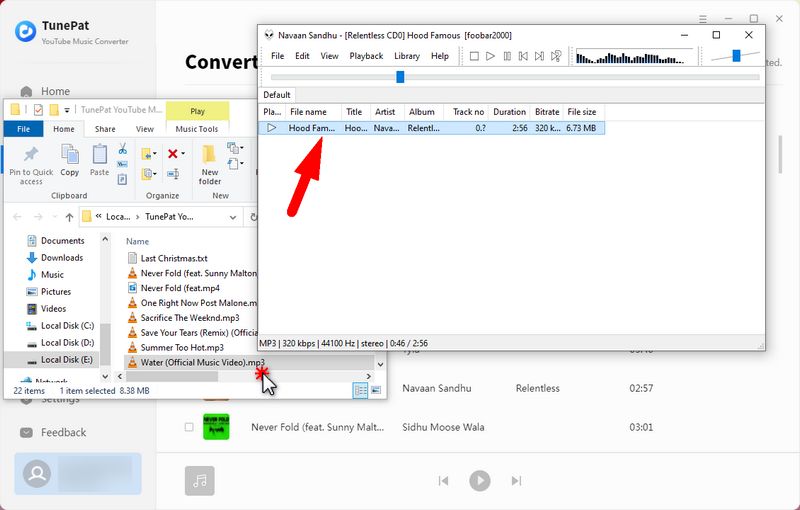
Conclusion
A common feature of streaming music services is their restriction of users to their dedicated client apps or web players, even for those who subscribe to premium plans. However, this poses a significant inconvenience for individuals who prefer using their computers or mobile devices with built-in or other commonly used media players for audio playback. Transferring YouTube Music files directly to these players for successful recognition is not possible.
This article aims to address the concerns of users facing similar issues. With the powerful TunePat YouTube Music Converter, you can download your favorite YouTube Music tracks locally and save them in common formats, such as MP3. Subsequently, you have the freedom to edit or move these MP3 downloads as you wish, placing them in preferred players like foobar2000. Moreover, these files can serve various purposes, such as being stored on a USB drive or burned onto a CD. Everything becomes remarkably easy, and all you need to do is click the "Download" button below to get this stunning tool.