What is an MP3 player? MP3 player is a portable digital music player. mp3 players are famous as portable devices, therefore, these players have a very small size. Users can easily hold them in their hands or carry them in their pockets. However, MP3 players have a relatively large storage capacity along with their small size. Most of these players can store hundreds or even thousands of digital audio files.
As a YouTube Music user, if you don't want to play YouTube Music on your phone, then playing it on your MP3 player is a convenient option. This way, you can listen to music while you're exercising or when you want to disconnect from your smartphone and other screens. In the past, we used to download our favorite songs directly from the internet and then transfer them to our MP3 player through our computer with a USB cable. Nowadays, many songs are available by subscription or by signing up for a streaming music platform account. This is also the case with YouTube Music. This article is for you to answer your questions. Read it and you will know how to play YouTube Music on your MP3 player.

The Best Method to Play YouTube Music on MP3 Player
Whether you're a paid member or not, you can access the YouTube library by signing up for an account, although there will just be some restrictions. Both streaming and downloading involve sending files to a device. The main difference is that the downloaded files are stored in your computer or phone's memory. A copy is left on your device, after which you can access it whenever you want without having to use more mobile data to load and play the songs. But YouTube Music itself offers the download feature to paying subscribers only to facilitate playing songs without Internet access, not to allow you to actually get a particular song or playlist and then transfer it to another unofficially authorized device, such as the MP3 player.
How do I acquire MP3 audio files from YouTube Music? TunePat YouTube Music Converter is a dedicated tool for users to get, convert, and download YouTube songs, which we highly suggest. With the company's superior decoding technology, you may convert music 10X faster while keeping its original sound quality, ID3 tags, and other information. The converter provides a wide range of output settings to accommodate various requirements. You have complete control over the output format, the output file name, and other details.

TunePat YouTube Music Converter
TunePat YouTube Music Converter helps you download and convert all YouTube Music songs and playlists to MP3 and other common formats.
Assuming you don't already have TunePat YouTube Music Converter installed. We encourage you to try our free trial version. Then follow the steps in the guide below to save the song you wish to transfer into your MP3 player and playback them.
Step 1 Open the Built-in TunePat YouTube Music Web Player
Click on the Download button above to get TunePat YouTube Music Computer onto your Windows or Mac. Run it and it will automatically open the in-built YouTube Music web player. If the web player is not activated, please click on the "Open the webplayer window" button on the home page. Then you will be navigated to a built-in YouTube Music web player. After that, log in to YouTube Music by following the instructions at the top right of the screen. To log in, enter your account details. After that, you may easily browse the YouTube Music library.
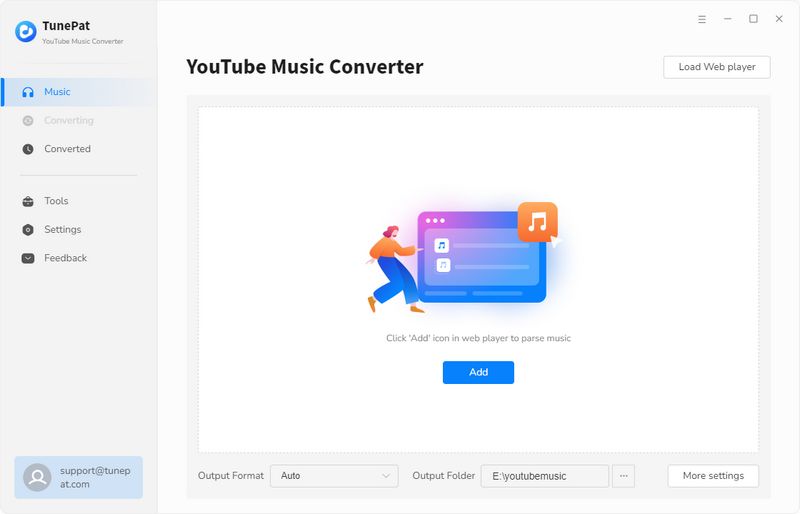

Step 2 Change the Output Settings
After successfully entering, there is one more step before you begin searching for your desired song. That is, finish configuring the output parameters in the "Settings" page, such as output format, output quality, and output path, among others. The most popular audio format is MP3, and we strongly advise you to choose it.
Of course, if your MP3 player supports other formats, you can select them according to your needs. Despite its name suggesting otherwise, these players are not limited to just MP3 files. They are capable of playing a variety of audio formats, which include AAC, FLAC, and WAV. To determine the exact audio formats supported by your MP3 player, you should refer to the device manual for specific information.
Parameters that you can customize include:

Step 3 Download YouTube Music Tracks to Local Files
You can now go ahead and open the song, artist, playlist, or album that you want to download. After selecting your desired item, click the right-hand "Click to add" button. Click this button to load all songs from this playlist and select the songs you want to download by clicking "Add".
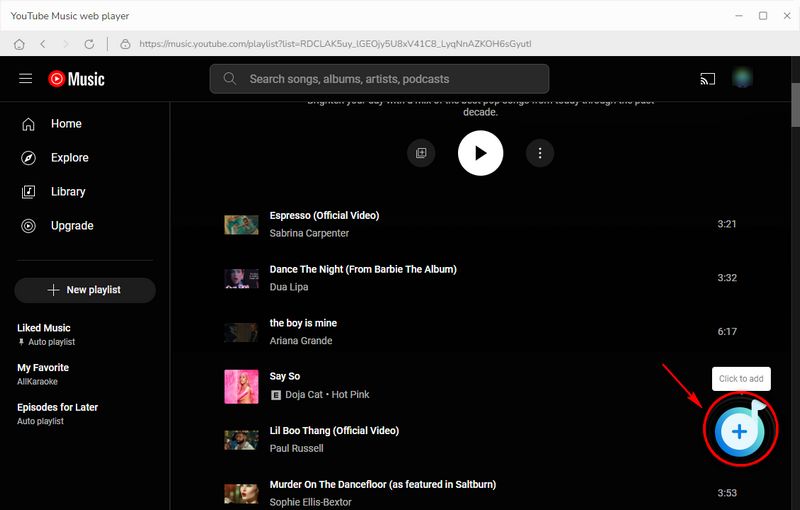

To start a conversion instantaneously, choose "Convert". If you tend to download more songs from other playlists, choose "Add More". Then, in the task list box, click the "Convert" button to convert all the music tracks.

The status of the conversion will be indicated by a progress bar on the window. When it's all done, you can click the "Converted" button to view or play the converted music. You can also browse these tracks in your local collection. You'll be surprised to learn that you can now simply transfer YouTube music to your MP3 player.
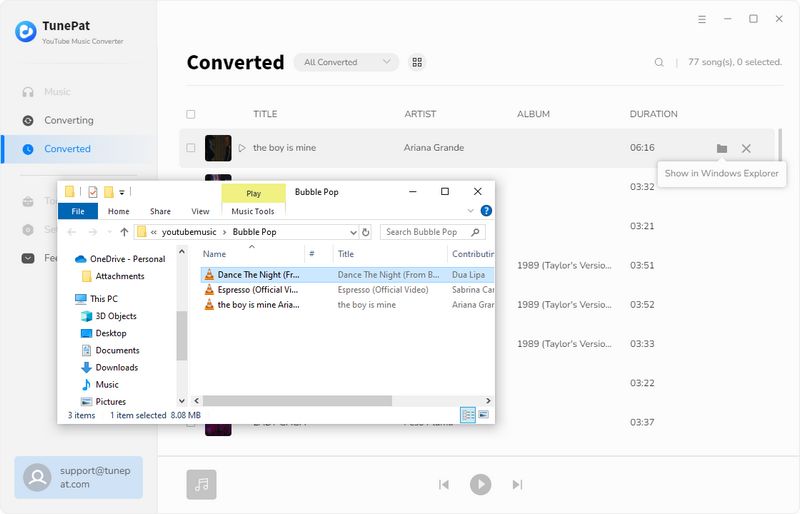
Please use a USB cable to connect your MP3 player to your computer. Locate your MP3 player in My Computer, which is normally designated as a removable disc. Then, from the output path you just set, move the converted YouTube music to that player's folder.
Conclusion
This is the best solution we recommend for you to play YouTube Music on your MP3 player. Please don't hesitate to download the TunePat YouTube Music Converter to finish converting and downloading songs! The downloaded YouTube songs can be transferred to any place you want to save them, such as an SD card and Amazon Echo devices. You can also import them into DJ software for mixing, transfer the complete YouTube song list to another platform, such as Spotify when you want to change music platforms, or add them to video editing software like CapCut.
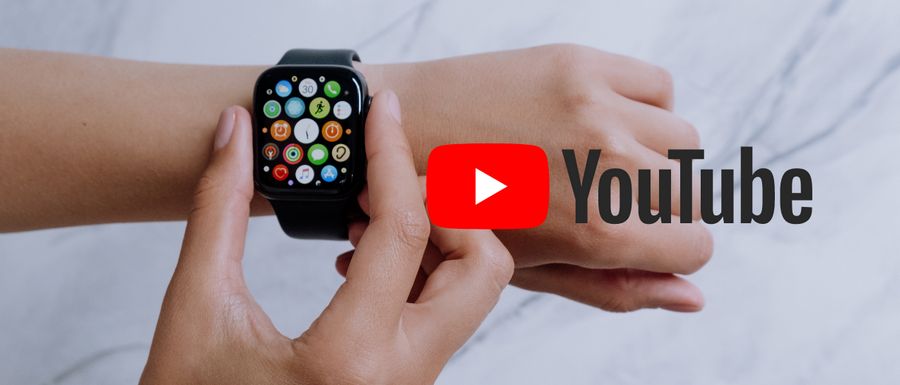
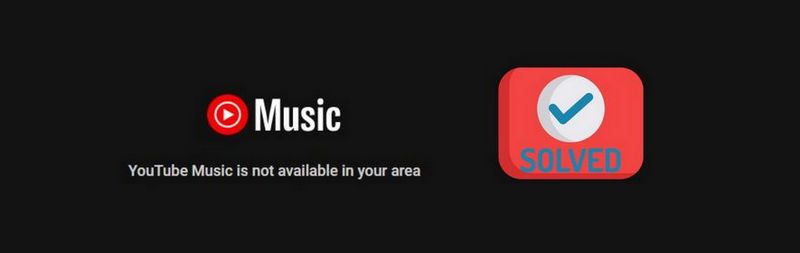
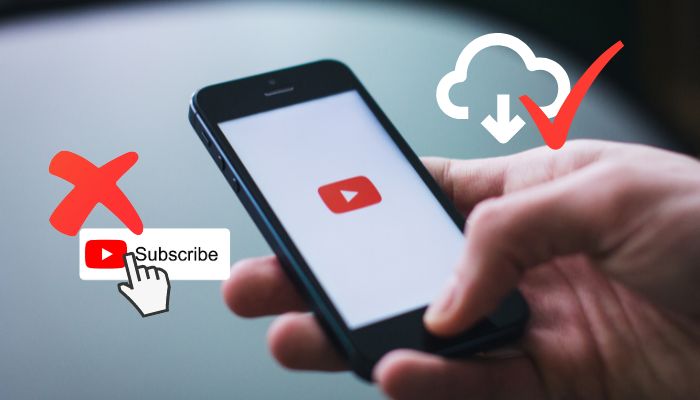

Olivia Anderson
Senior Writer