Did you know that adding fitting music can improve the overall emotion of your videos and make them more engaging for viewers? Whether you're making vlogs, short films, or tutorials, finding the right soundtrack will help you elevate your CapCut projects and your YouTube channel to the next level. However, you may encounter some problems when you try to incorporate music into your CapCut videos, and that's why you are here.
Whether you're producing a video with CapCut on your phone or PC, we'll show you how to add music to your CapCut creations. We've provided both brief text tips and thorough graphic step-by-step guides to help you!
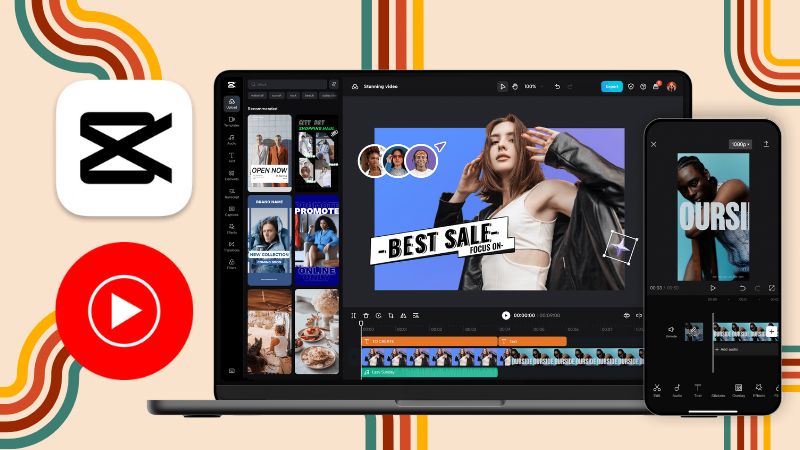
Part 1: How to Download YouTube Music?
If say you want to download YouTube Music to your computer or cell phone, you should get rid of the special formats for YouTube Music first and export these music files in MP3 format. So how do we convert YouTube Music to MP3 format? Even if you have a YouTube Music Premium account, you can not download music from YouTube Music as MP3 files. All you need is a TunePat YouTube Music Converter!
TunePat YouTube Music Converter is a tool designed for downloading YouTube Music songs, albums, or playlists. The interface is simple and easy to use. You don't have to worry about any tags or sound quality damage while enjoying the 10x conversion speed. You will get the same audio files that you hear on YouTube Music and you don't even need to pay for the YouTube Music Premium.

TunePat YouTube Music Converter
Step 1 Please launch TunePat YouTube Music Converter on your computer and it will activate the YouTube Music web player automatically. By clicking the "Open YouTube Music Web Player" button in the interface's center, you may access it manually.
Then, please follow the on-screen instructions to sign in to your YouTube Music account.

Step 2 You may easily visit the "Settings" panel and change the output format, output quality, output path, output file name, and more to suit your needs.
CapCut supports audio formats across the board, including MP3, WAV, M4A, FLAC, and more. You can also choose the audio format you want before downloading the file. Here we choose the "MP3" format.

Step 3 Once you've finished setting up, open the song, playlist, album, or podcast you want to convert from YouTube Music and tap the plus icon.
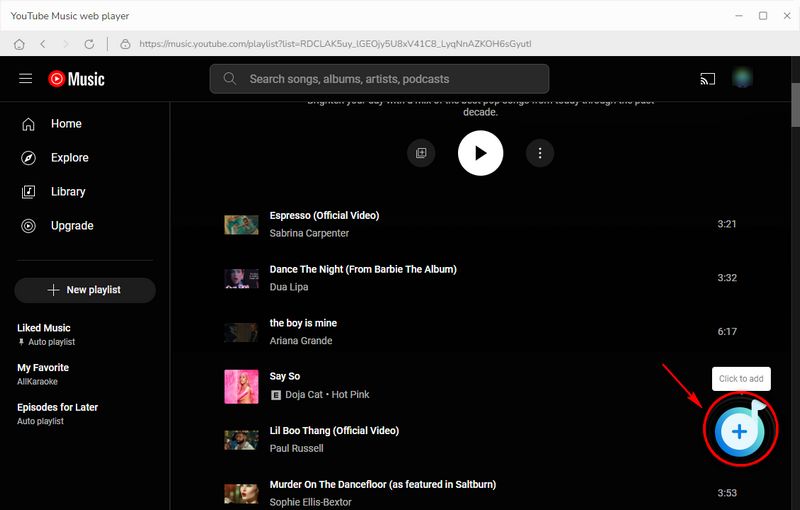
Then, click the "Add" button to add these items to TunePat's conversion list and click "Convert". The song download speed depends on your device, Internet speed, and the number of files, please wait patiently.


Step 4 When all the YouTube songs have been converted, you can go to the "Converted" module to view the past downloads. Or move your mouse over the file icon next to any song and click it to jump directly to the local folder.
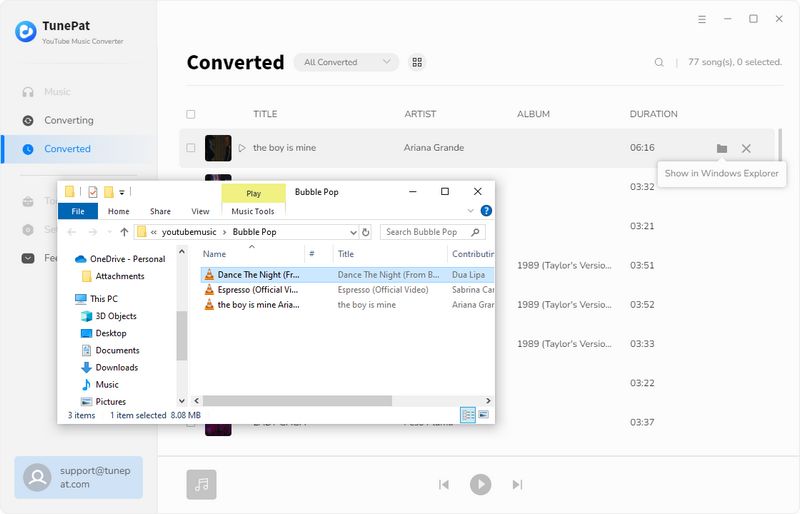
Part 2: How to Add YouTube Music to CapCut on Your PC?
If you want to add YouTube Music to CapCut on your computer, you must download your preferred YouTube Music songs and get unlimited music files with TunePat YouTube Music Converter. After that, there are two options for you to choose from, editing videos on the CapCut desktop app or its online website.
Add YouTube Music to the CapCut App
Step 1 Launch CapCut and initiate a new project or access a saved one.
Step 2 Select "Media" > "Local" > "Import" and choose the downloaded music file from your computer just now.
Step 3 Click the blue plus button on it, or just drag it onto your project's timeline to specify the starting point.
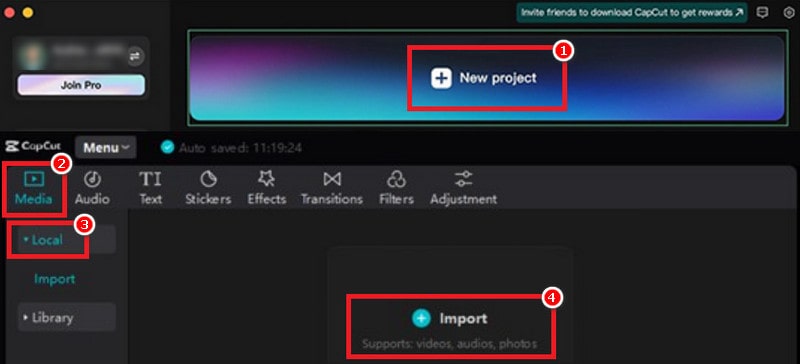
Add YouTube Music to CapCut Website
Step 1 Start a new project or open an existing video project.
Step 2 Click the "Click to upload" button and select your YouTube Music downloads or you can just drag and drop them to this area.
Step 3 Click on the song you want to add in the left toolbar and it will appear on your editing.
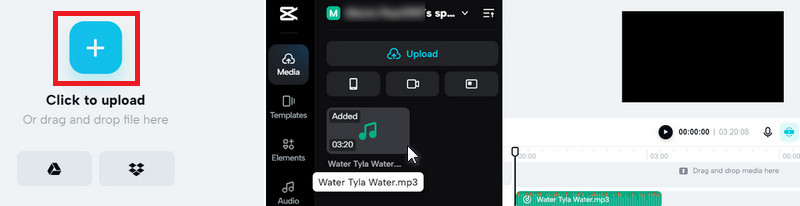
Part 3: How to Add YouTube Music to CapCut on Your Phone?
If you've saved YouTube Music local files in MP3 format as mentioned in Part 1, transferring them to your smartphone is a straightforward process.
Simply connect your Android or iOS device to your computer using a USB cable. Locate your device's external folder and then seamlessly move the YouTube music files from your computer to the corresponding folder on your phone. For iOS users, an alternative method involves uploading the files to iTunes, enabling easy access to them via the Music app on your device.
Step 1 Begin by creating a new video editing project or accessing an existing one.
Step 2 To incorporate music into your video, navigate to the "Audio" tab in the bottom menu.
Step 3 Access the "Sounds" tab from the bottom menu. To select YouTube Music downloads stored on your phone, tap the folder icon to open the "Your sounds" page.
Step 4 Click on "From device" to choose a downloaded music file MP3 from your phone. Validate your selection by tapping the blue plus sign next to the chosen song on the screen's bottom.
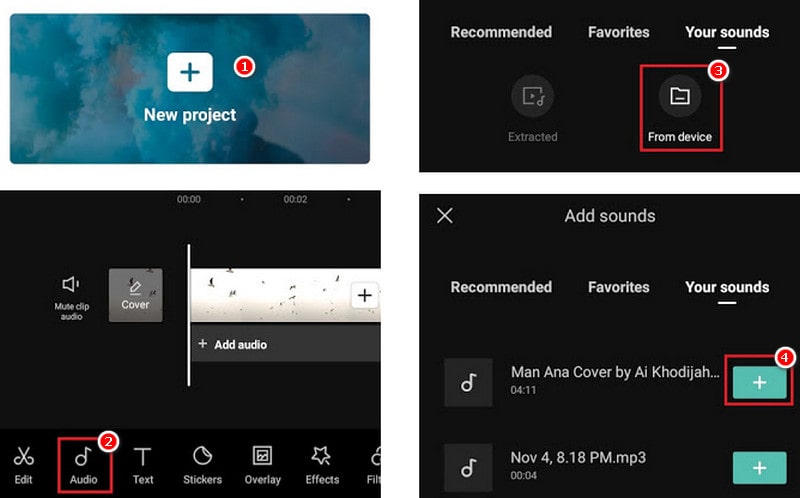
Conclusion
After grasping the method of converting YouTube Music to MP3 with TunePat and subsequently importing these MP3 files into CapCut, it's essential to note that these converted audios can be seamlessly transferred to not only CapCut but also any video editing software.
With the capability to integrate YouTube music into your CapCut projects, your creative possibilities are limitless. Whether you're creating captivating visuals for social media, narrating engaging tales, or developing educational content, TunePat YouTube Music Converter empowers you with the ability to harness the influence of music in your endeavors.



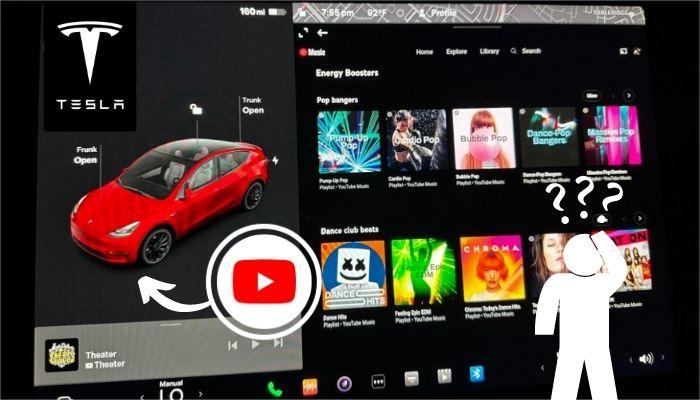

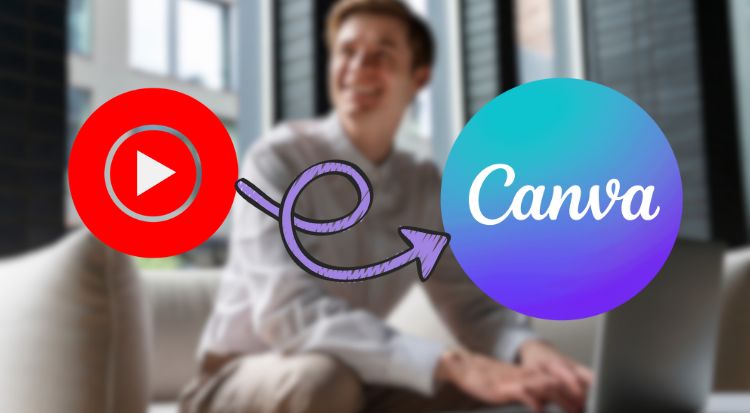
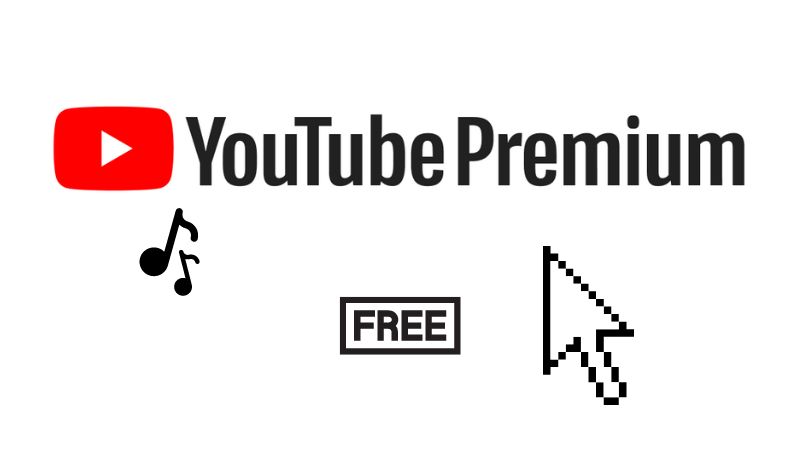

Delilah Rene
Senior Writer