Are you one of those who like to check your listening statistics from time to time? Did you check Spotify Wrapped this year? If you're one of those who spend your days counting down to Spotify Wrapped, or one of those who regularly analyze your listening habits to better understand yourself, you'll find this article useful. In this article, you'll learn how to see your Spotify stats via Spotify, Spotify Wrapped, and 15 other free online websites. If you see your Spotify stats and find that some songs are not available, please check Part 4 immediately to avoid this.

Part 1: How to See Your Spotify Stats via Spotify?
One of the easiest ways to view your Spotify stats is through the Spotify app. The platform displays your recently played songs and playlists, monthly top artists and tracks, along with personalized recommendations, listening history, and much more. Below are the step-by-step instructions for accessing these built-in features across devices:
On Desktop
Step 1 Launch the Spotify app on your computer or access the Spotify Web Player and log in to your account. Listening history works across both the desktop app and the web player.
Step 2 Click your profile icon in the upper-right corner and then select "Profile" from the drop-down menu. Then you will see the top artists and top tracks of this month. However, this is all basic information, and only the information for the current month is available, instead of other time dimensions.
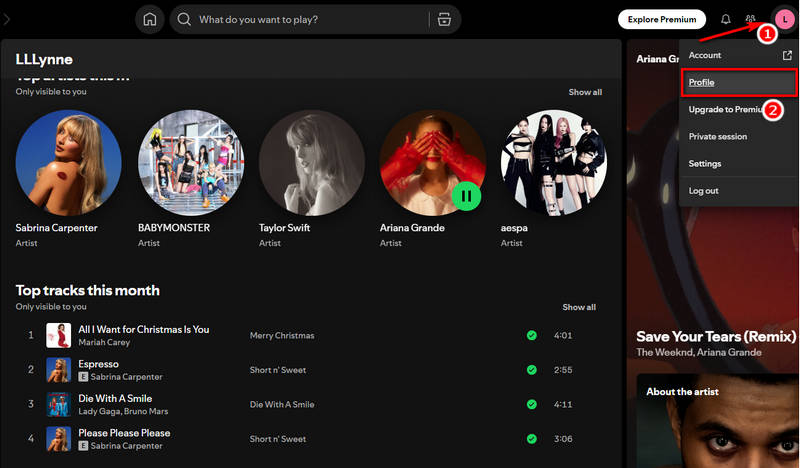
On Mobile
Step 1 First, please open Spotify on your phone and ensure your Spotify account is logged in.
Step 2 Click on "Your Library" in the bottom right corner, then click on the "Recent" filter at the top and you can see the tracks and playlists you recently played.
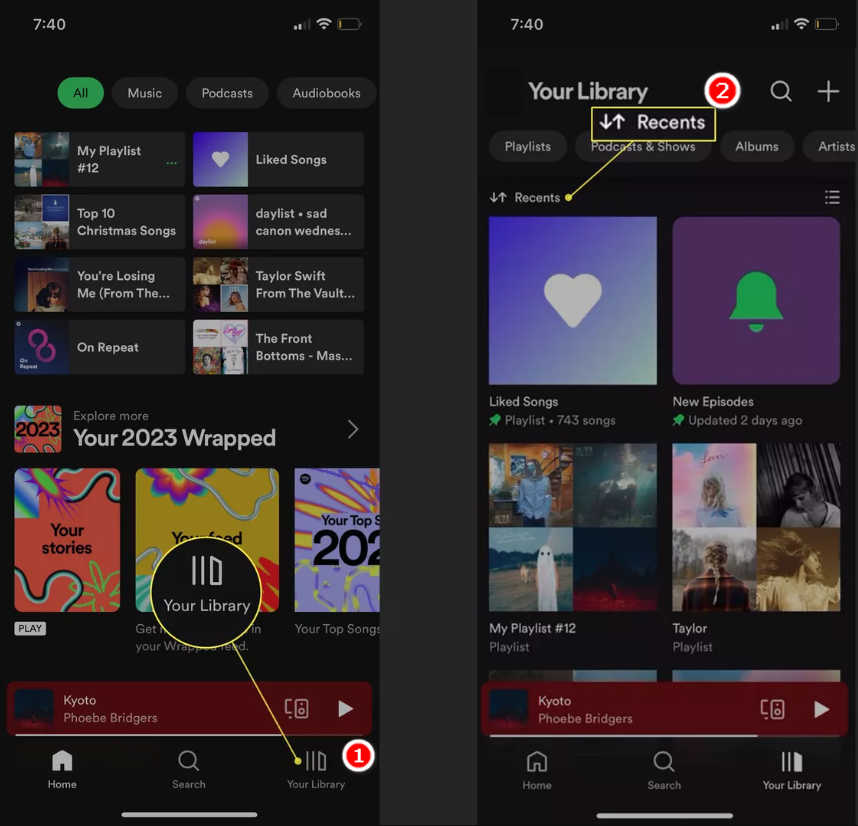
Want to download Spotify music with a free account? Then try this popular Spotify converter! With it, you can download all Spotify playlists to your local device in MP3 format.
Part 2: How to See Your Spotify Stats via Spotify Wrapped?
If you're interested in seeing what you've been listening to over the past year, you'll be looking forward to Spotify Wrapped, typically released in early December each year. Wrapped gives you a personalized overview of your listening habits over the past year. During the time that Wrapped was released, you will see a link to get Wrapped on the homepage when you open the Spotify app. This does not apply to the web version, so if you want to see Wrapped, you need to download the Spotify app. To see Spotify Wrapped reports from previous years, type "Your top songs of [year]" in the search bar, and Spotify will automatically show you previous Wrapped reports.
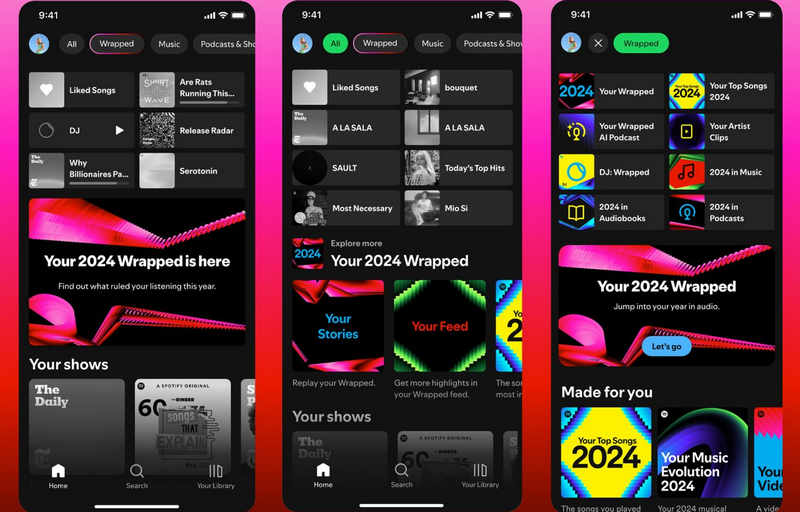
Want to save your Spotify Wrapped playlist permanently? With TunePat Spotify Converter, you can download your favorite songs and playlists locally, keeping them safe even if they’re removed from Spotify. Enjoy offline playback on any device, anytime, anywhere.
Part 3: How to See Your Spotify Stats via Third-party Tools?
In this part, we will introduce you to 15 free websites to check your Spotify stats. If you want to check how to download your favorite Spotify playlists in one click, please jump to Part 4 now.
1. Stats for Spotify
Stats for Spotify is a website that allows you to view your Spotify listening data. Through this website, you can see the tracks, artists, and genres you often listen to. Open this website in your browser, click "Login with Spotify", and then when the Spotify page pops up, click "Agree" to let the website read your listening data. Wait a few seconds, and you can view your listening data. You can also generate a playlist specific to these songs.
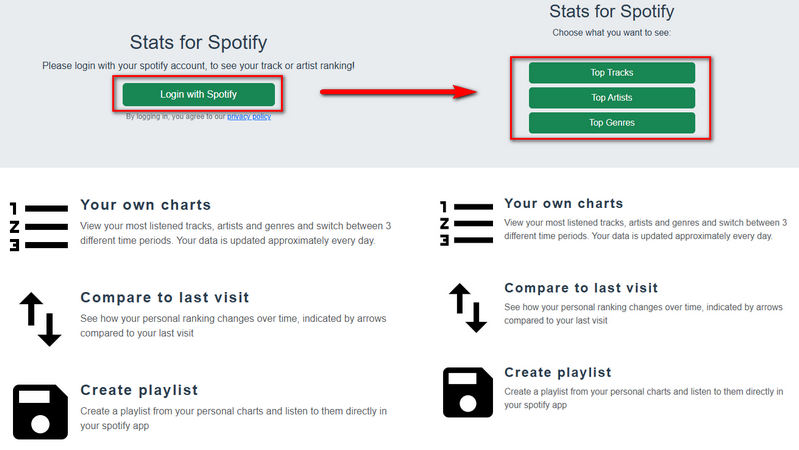
2. Spotify Pie
Spotify Pie is an online website that allows you to view your Spotify stats. Although the website has a lot of ads, it is free of charge. Unlike other websites, it not only provides data in a traditional style but also provides a pie chart and bubble style. First, open Spotify Pie in your browser, then click "Login with Spotify" in the middle of the page. When the Spotify page pops up, click "Agree" to read the music data. Then you need to watch a 30-second ad (can't skip) to see your Spotify Pie Chart. You can choose to view it as a pie chart or a bubble.
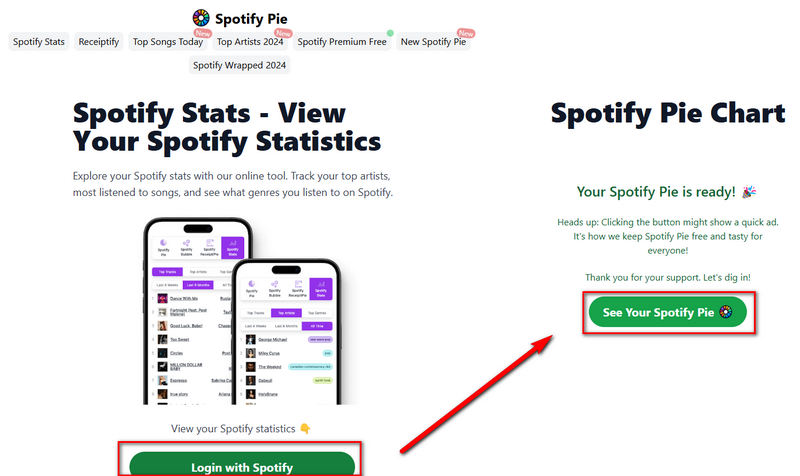
You may also be interested in: See Spotify Pie & Download Spotify Pie Playlists
3. Discover Quickly
Discover Quickly unlocks an interactive way to see your Spotify stats. After logging in, you'll be able to preview songs as you hover over them. When clicking on the cover image of any of your top artists, the albums of this artist and similar musicians will appear. The tool even lets you generate custom playlists tailored to your favorite genres. Then you can combine Discover Quickly with TunePat Spotify Converter. Whenever you find a perfect playlist through Discover Quickly, use TunePat to download it directly to your device. Then you will always have access to these downloaded Spotify playlists, even if tracks get removed from Spotify.
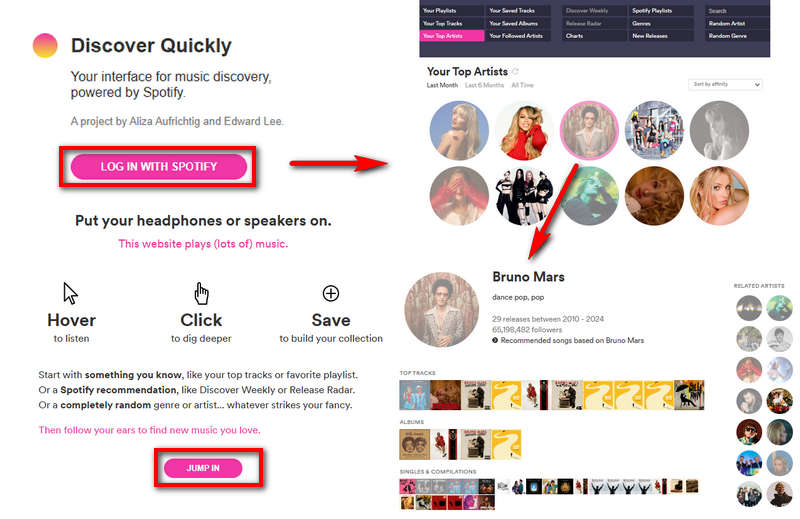
4. stats.fm
stats.fm is a free online website that analyzes your Spotify listening habits, but if you want more comprehensive features, you need to subscribe. Without a subscription, you can only see the music genres you often listen to, the most frequently listened to artists, the most frequently listened to songs, and the most recently played music genres. To view your Spotify stats via stats.fm, follow the prompts to log in to your Spotify account to view your listening data. Please decide whether to subscribe to get more comprehensive data based on your needs.
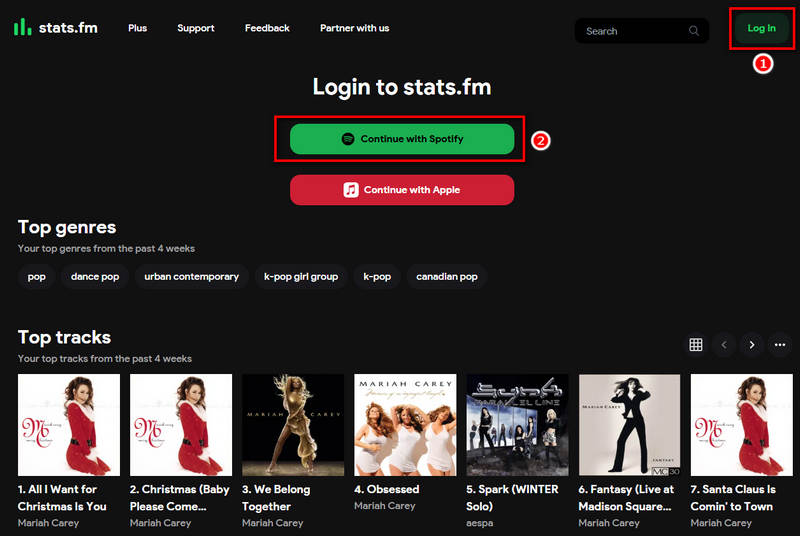
5. volt.fm
volt.fm helps you view more Spotify statistics than others. In addition to the tracks, artists, and genres that you listen to most, volt.fm also lets you view your most listened-to albums, your musical tastes, and more. Click on the title of a song you've listened to, and you'll see who has listened to it the longest. Open volt.fm in your browser and log in with your Spotify account. You will then see your recent Spotify stats. If you want to see more advanced features, such as the number of plays per song, listening habits, and all time frames, you will need to subscribe.
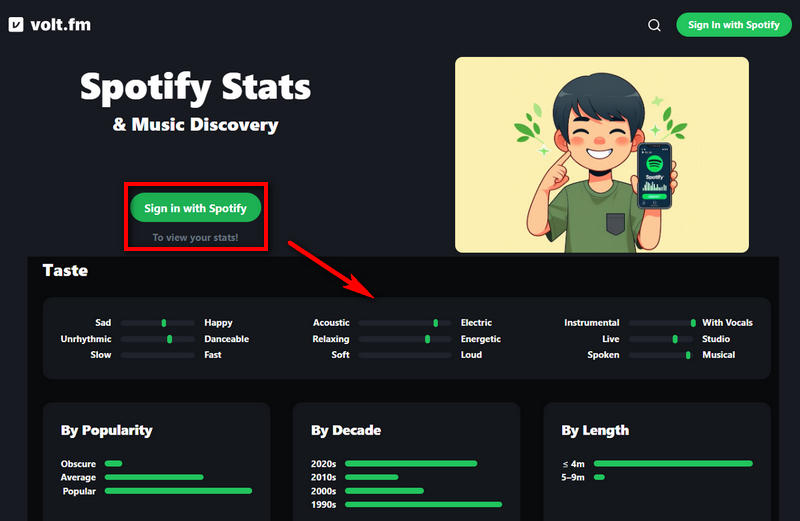
6. Trackify
Trackify is a website developed by a British company for viewing your Spotify stats. In addition to data for one day, one week, one month, six months, and one year, unlike other online tools, it can also identify the songs you are playing. However, these additional services require a subscription. If you don't subscribe, you can only see the top songs, top artists, and listening history. First, open Trackify in your browser and log in with your Spotify account to prepare to view your Spotify stats. After logging in, wait a few seconds to view it. However, as mentioned earlier, you need to subscribe to use more complete functions.
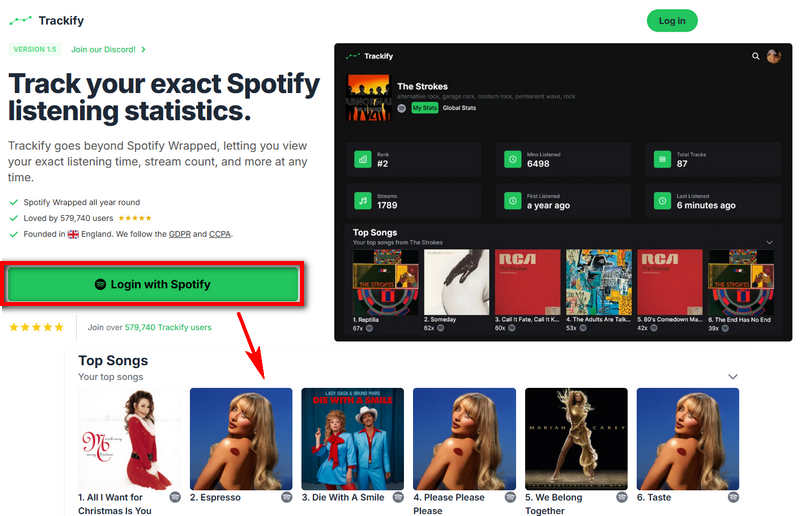
7. Instafest
Instafest can generate a report of your listening experience in the form of a picture. You can choose sunrise, dusk, or twilight. However, Instafest can only generate the most frequently listened to artists in the past four weeks, six months, or one year. Just follow the instructions to log in to your Spotify account, and view your Spotify stats.
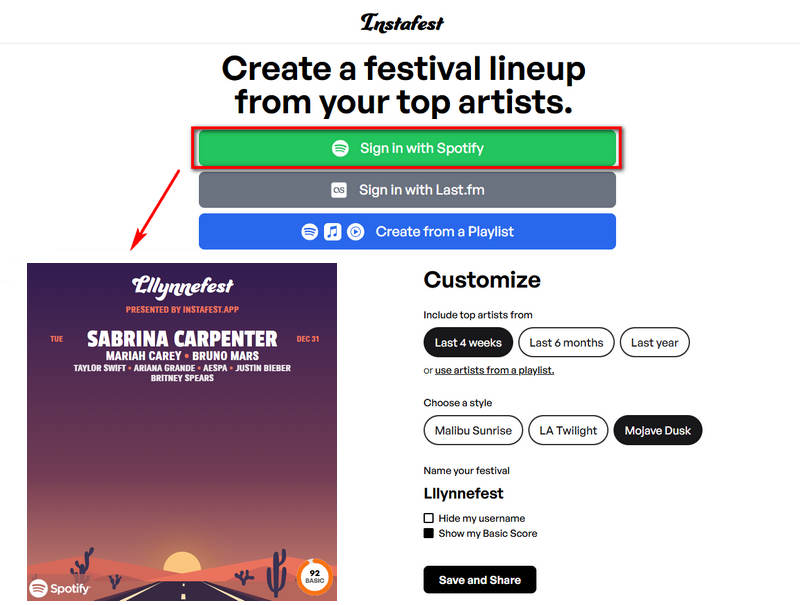
8. Obscurify
Obscurify is a website offering multiple functions to view your Spotify stats online. Simply open Obscurify in a browser, follow the instructions, and click the "Login" button to view personalized Spotify stats. Obscurify tracks metrics like happiness, energy, danceability, and acousticness for all listened-to songs. Obscurify can compare your music with the average level in your area. After exploring the results, sharing the stats with friends becomes an option. Additionally, Obscurify will automatically recommend some songs for you based on your listening habits.
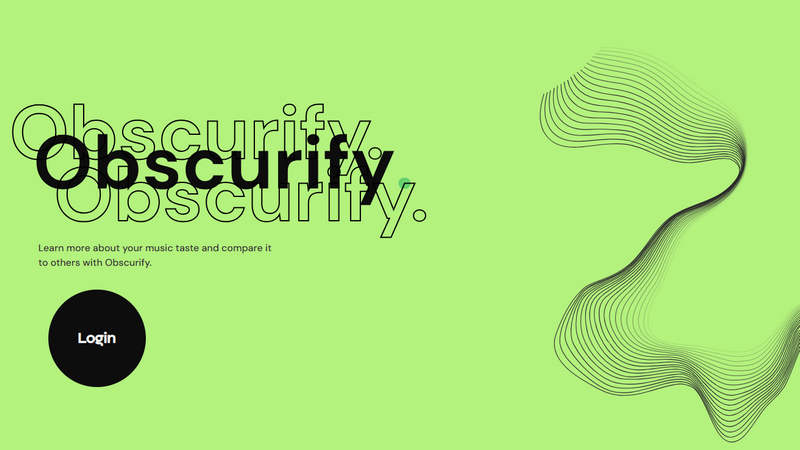
9. How Bad is Your Spotify
How Bad Is Your Spotify is a website that analyzes your favorite music and artists, asks you some questions, and then mocks your choices. To get started, you should visit the site, follow the instructions to sign in with your Spotify account, answer a few questions, wait for the results, and then get ready for some hilarious musical banter. This isn't a real AI, but a music-loving pseudo-AI that's all about fun.
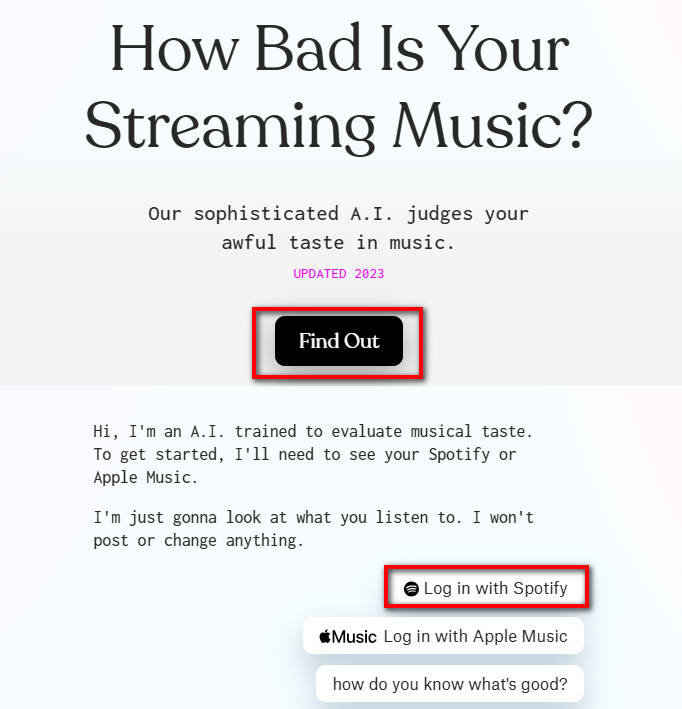
10. Icebergify
Icebergify As the name suggests, Icebergify is a website that creates an iceberg-style chart of your favorite artists on Spotify. If your iceberg isn't full, you're not listening to enough artists. Try listening to more artists and the iceberg will start to fill up. To use Icebergify to view your Spotify stats, just open the website, click "create yours", and then authorize Icebergify to read your Spotify listening data.
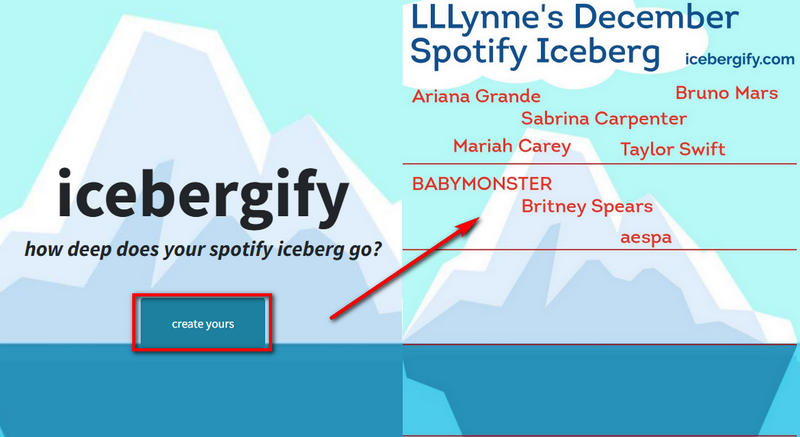
11. Chosic
Chosic is an intuitive platform to view your Spotify stats. Simply visit the website, grant access to your Spotify listening history, and instantly get a comprehensive overview of your music preferences. Beyond the initial summary, scroll down to uncover details, including your top tracks, top artists, your overall mood, your top main genres, personalized song recommendations, and your recently played history. All these statistics are displayed on an intuitive dashboard that makes it easy to view your Spotify stats.
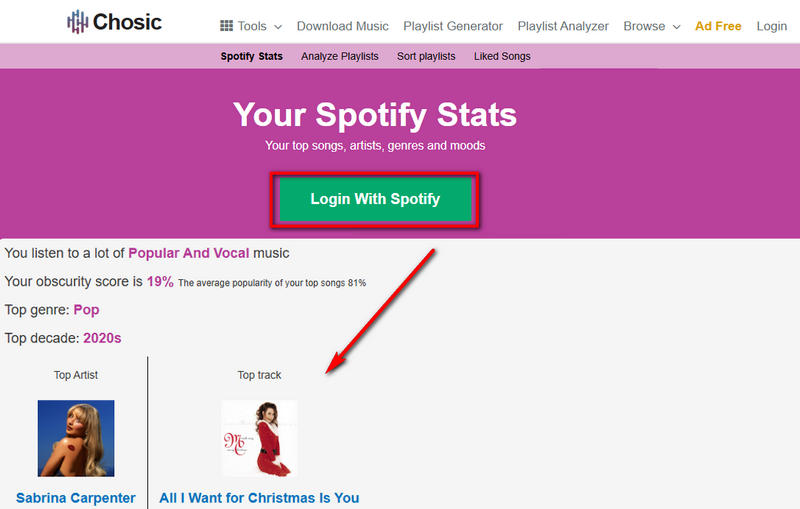
12. MuiscScape
MusicScape uniquely presents your Spotify stats. After logging into MusicScape with your Spotify account, you will see a cube with many different balls inside. Use the mouse to rotate the cube to see your preferences for the music you listen to, from different dimensions, such as valence, energy, and acousticness.
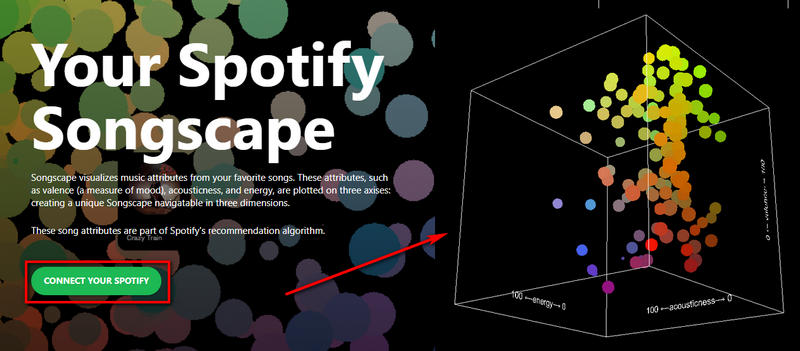
13. Receiptify
Receiptify turns your favorite songs into music receipts, each of which represents every song you've listened to. Receiptify will display popular tracks from the last month, the last six months, or last year. You just need to log in with your Spotify account, and your music receipts will be displayed. Save the image and share it with your friends. This unique form of receipt is a fun way to connect with your music.
You may also be interested in: What is Receiptify Spotify? How to Use it?
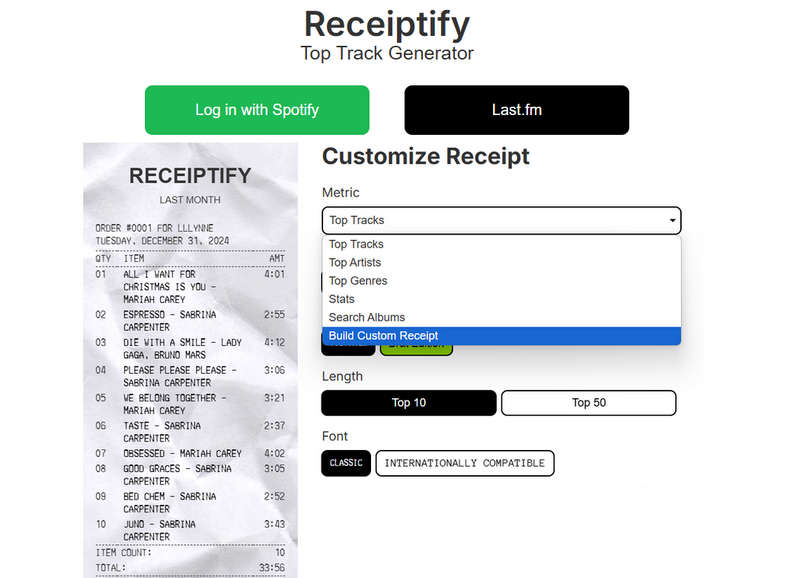
14. Moodify
Like all the previous websites, you need to open Moodify in your browser first, then click the "Log in with Spotify" button. The difference is that you need to play the song on Spotify. Moodify will identify what you are playing and automatically recommend some songs that match the mood of the song you are listening to now. Choose one of them and click it, and you will be guided to Spotify. It is available to add to your playlists.
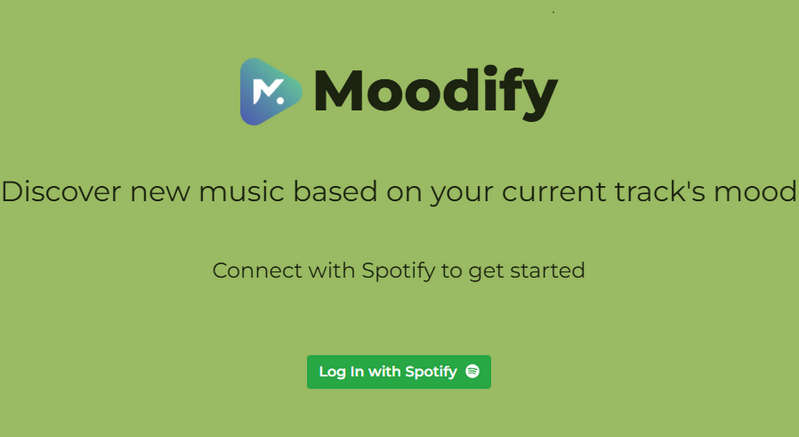
15. Musicalyst
Musicalyst is a popular online tool for viewing Spotify stats. Although it is completely free to use, you will encounter a lot of ads during use. In particular, before viewing Spotify stats, you will need to watch an ad. Users can check their top artists, their top songs, and their top genres in the last month, six months ago, and 12 months ago. Please click Musicalyst to open it in your browser. You will see a green "Log in with Spotify". Clicking it means you agree that Musicalyst can access your Spotify listening data to generate Spotify stats. After logging in successfully, clicking "See my Spotify Stats" and watching an ad, you will be able to view your Spotify stats.
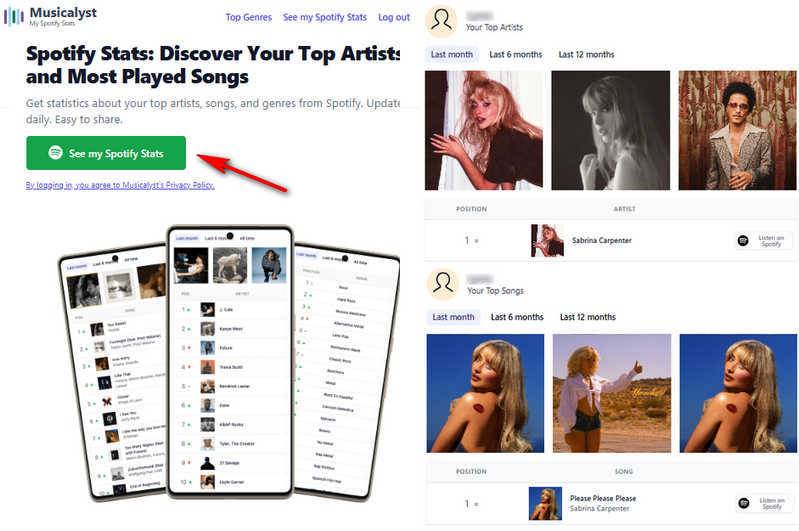
Part 4: How to Download Your Top Songs on Spotify With a Free Account?
The above websites enable you to easily check the real-time listening data without having to wait for the Spotify Wrapped that comes out at the end of each year. But sometimes Spotify songs may become grayed out. Although we have prepared some strategies to fix Spotify Songs Greyed Out, before you find that the songs you have listened to dozens or even hundreds of times are grayed out, we recommend that you immediately back up Spotify songs to your local device. Note that even free users can easily deal with it.
TunePat Spotify Converter is such a software. It can help free Spotify users download songs, playlists, albums, audiobooks, and podcasts like a Premium account. With it, it is easy to download Spotify songs without having to endure annoying ads. The songs can be downloaded to MP3, AAC, WAV, FLAC, AIFF, or ALAC formats. In addition, the multi-speed conversion can help you save a lot of time. If you are also interested, click the download button below and follow the tutorial to use the program.

TunePat Spotify Converter
TunePat Spotify Converter enables users to convert and get Spotify songs, albums, playlists, podcasts, radio, and audiobooks from the Spotify app or web player and then save them permanently.
Step 1 After downloading the TunePat Spotify Converter, please launch the program on your computer. If you have installed the Spotify App on your computer in advance, when you open the TunePat Spotify Converter, TunePat will automatically open the Spotify App page. If not, it doesn't matter. TunePat supports users in downloading songs from the Spotify App or Spotify web player. Users only need to click the button "Spotify App" or "Spotify web player" to switch the audio source.

Step 2 Before converting, please click the settings icon in the lower left to complete some basic settings. In the settings interface, modify the output format, conversion mode, bit rate, sample rate, output path, etc. The lyrics can be downloaded along with the song if you turn on the "Save lyrics (if provided)" button.

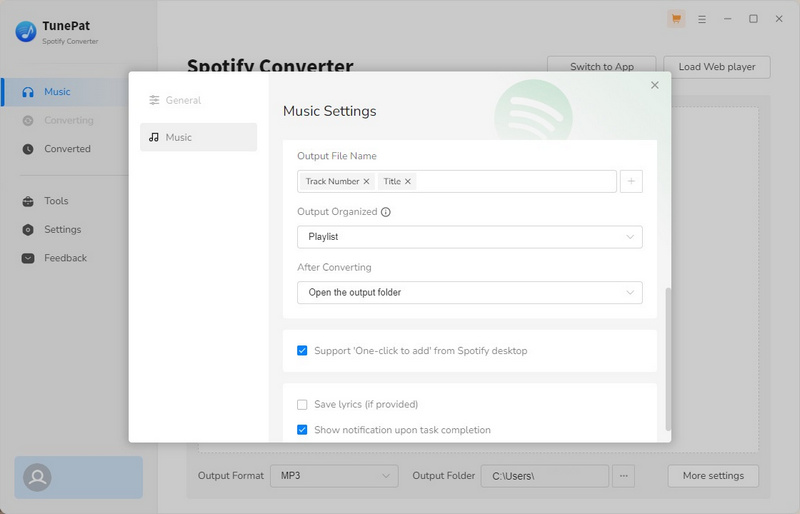
Step 3 After modifying the settings, you are ready to convert the songs. The operation is also straightforward. You need to open the Spotify App or web player and find the songs you listen to most often. When the icon in the lower right corner turns blue, click it and TunePat will automatically parse these songs. Then, please click the "Add" button to add these songs to TunePat.


Step 4 To convert other songs from different playlists or albums at the same time, click "Add More" and repeat the previous steps. If you are ready to convert, please click "Convert". TunePat will start converting songs at up to 10X speed. After waiting for a while, TunePat will finish downloading the songs, and the downloaded folder will pop up automatically. Or, you could go to the "History" module on the left to see the downloaded Spotify music. Now, just move them to other devices or programs as you like since they are in plain format, which is compatible with most devices and programs.


FAQs About Spotify Stats
Q1: I viewed Spotify stats through these online tools, but why are some Spotify songs greyed out?
A: When a song turns gray, it means that the track has been removed from Spotify. To prevent this from happening again, please use TunePat Spotify Converter to back up the song to your local computer before it disappears.
Q2: Which tool can show the exact play counts for my most listened songs?
A: Spotify does not officially offer this feature. Premium users of Stats.fm can view accurate historical play counts.
Q3: How do I revoke access to third-party tools?
A: Visit Spotify’s official website. Click "Account" in the upper right corner. Find "Manage Apps" under "Security and privacy". Find the tool you want to revoke and click "Remove Access".
Conclusion:
This article introduces how to see your Spotify stats through Spotify, Spotify Wrapped, and 15 other free online websites. If you feel that the built-in function can not meet your needs for Spotify stats, then use the 15 free online websites we introduced to view. It is worth mentioning that if you want to avoid your favorite playlists being removed by Spotify, remember to use TunePat Spotify Converter to download Spotify songs in MP3 and other plain formats so that they can be transferred to any device you want.
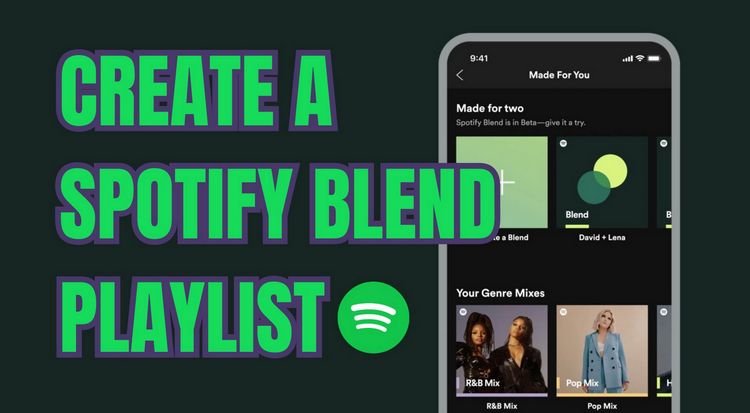

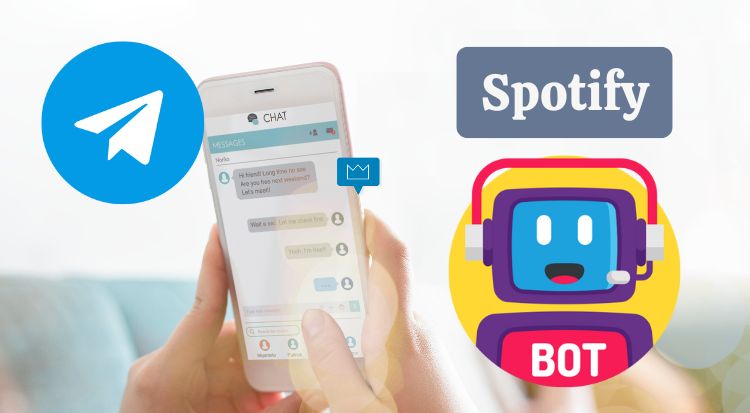
Dereck Martin
Staff Writer