Spotify's extensive library includes playlists for every occasion, where you can explore an endless array of songs across various genres and curate your own playlists for uninterrupted enjoyment. An organized playlist can significantly enhance your listening experience, yet many users are unaware of how to customize the song order within their Spotify playlists on mobile devices. This guide will walk you through the process of changing the song order of the Spotify playlist with easy steps.
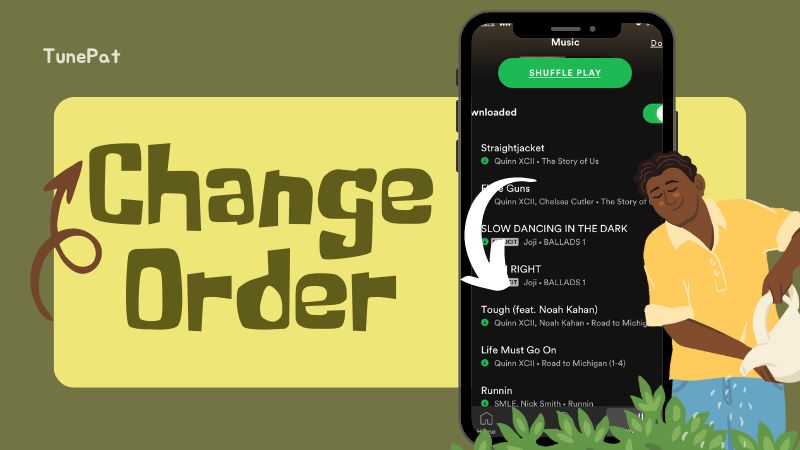
Part 1: Change Song Order of Spotify Playlist for Premium Users
1.1 Adjust the Sorting of Your Spotify Playlist
Step 1 Access your playlist and swipe down from the top.
Step 2 The Sort option should appear, if not, ensure to turn off the Smart Shuffle.
Step 3 Click the Sort button and choose your preferred sorting order, such as "Title", "Artist", "Album", "Recently Added", or "Custom order".
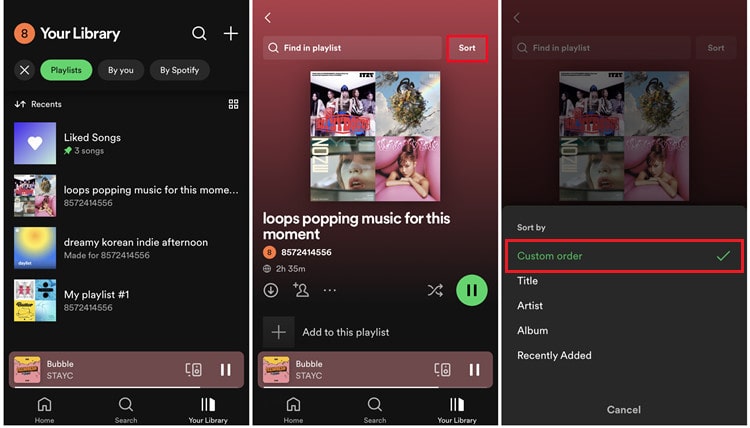
1.2 Manually Organize the Tracks in Your Spotify Playlist
Step 1 Swipe down on your playlist, select the three-dot menu icon, and click on Edit.
Step 2 Tap and hold the three-bar icon to drag a song to a new position within the playlist.
Step 3 Once you've finished, tap Save in the top-right corner to confirm your changes.
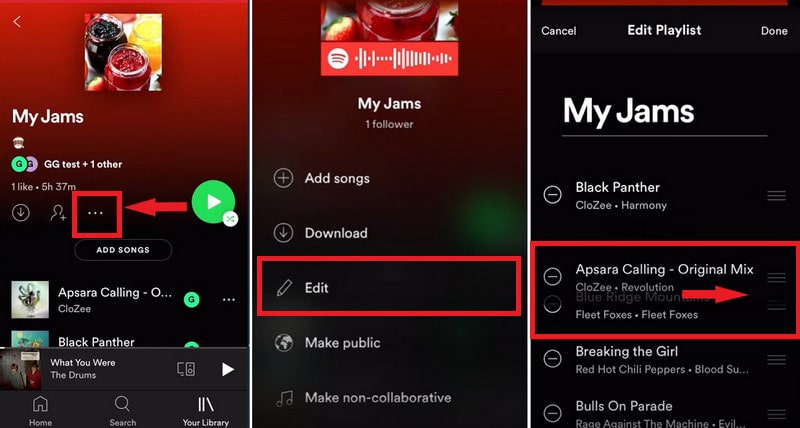
Part 2: Download Spotify Playlist in Order for All Users
The methods outlined above demonstrate how to reorganize the sequence of songs on Spotify across mobile platforms. Although all songs within your playlists are currently available for streaming, there's always a risk they could be removed or become inaccessible, potentially disrupting the order of your playlist. To maintain uninterrupted access and full control over your music, downloading the tracks on your device is a prudent choice. With that in mind, we're excited to present a method that allows you to rearrange Spotify songs and playlists on any device and media player without a Premium account, free from any restrictions.
Come and check the TunePat Spotify Converter! This tool is designed for downloading Spotify music as local files in the order you want. It is compatible with both Premium and Free accounts, allowing users to save playlists, for both listener playlists and personalized playlists, in different formats while preserving the original audio quality and ID3 tags.

TunePat Spotify Converter
Step 1 Launch the TunePat Spotify Music Converter
To begin, launch the TunePat Spotify Music Converter and choose an audio source for your preferences. Opting for the App will prompt the immediate activation of the Spotify app while selecting the latter option will bring up the embedded web player.

Step 2 Choose the Song You Want to Download
Locate and open your desired Spotify playlist and click the "Click to add" button at the bottom right to initiate the process.
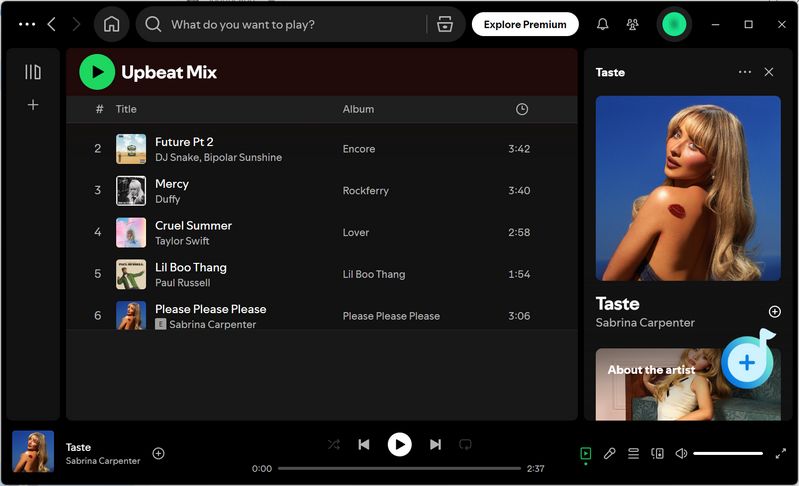
In the pop-up window, all songs on the current page are pre-selected, but you can manually deselect specific ones if you don't like the whole playlist and then click "Add".

Step 3 Parameter Selection in the Settings
Before initiating the conversion process, navigate to the "Settings" section to adjust conversion parameters, including conversion mode, output format options, bit rate, sampling rate, destination folder, and output file naming conventions. To maintain the original playlist order in TunePat, be sure to choose "Playlist Index" for the "Output File Name" setting. (For albums, opt for "Track Number" to preserve the sequence.)
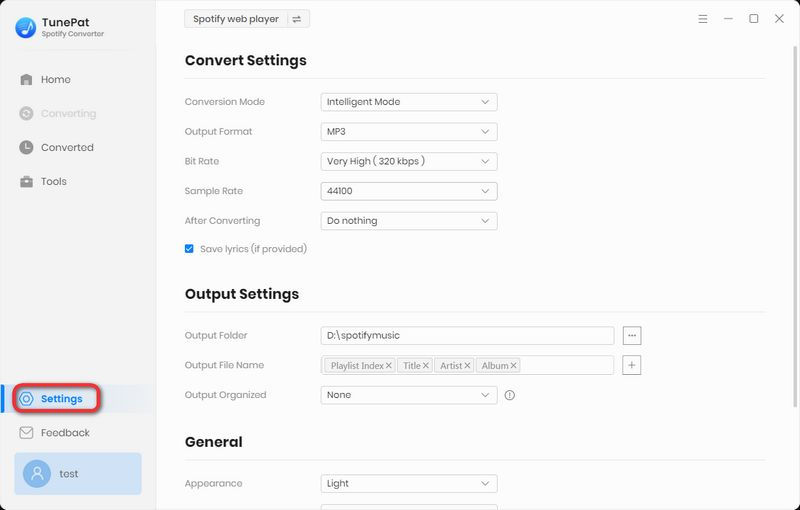
Step 4 Convert Spotify Music to the Local Computer
For batch conversions of songs from multiple playlists simultaneously, use the "Add More" button to compile a selection in the task list. Once ready, click "Convert" to begin the conversion process and wait for a minute.

Step 5 View the Downloaded Spotify Music
After conversion, the file folder will pop up automatically and you can view the downloaded items in the "Converted" section.

With this approach, you can now enjoy Spotify playlists in their intended order without a premium subscription. You can also transfer these music files to any mobile device and enjoy your Spotify playlist in order anywhere.
Conclusion
The comprehensive guides provided above explain how to reorder songs within a Spotify playlist on mobile devices. Additionally, you've learned how to effortlessly adjust the sequence of Spotify playlists and enjoy these songs in order on any device offline. To achieve this, simply use TunePat Spotify Converter to convert Spotify content into standard audio files and customize their order as you please. Why not have a try right now?




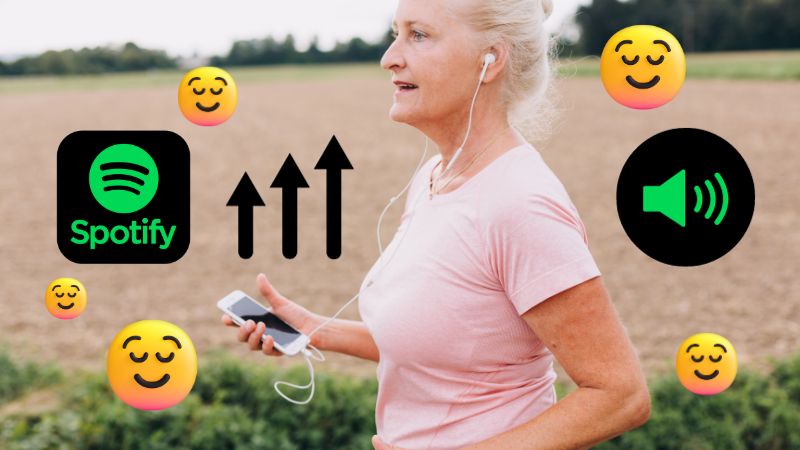
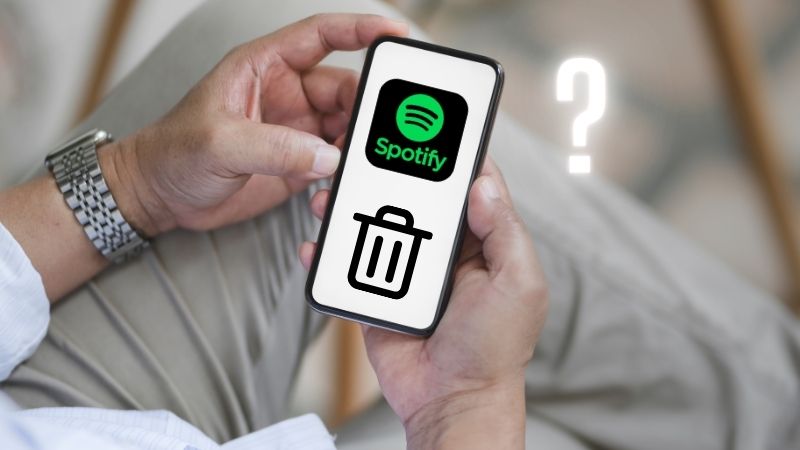

Delilah Rene
Senior Writer