

TunePat Spotify Converter
When it comes to streaming music platforms, Spotify must be the first name that comes to many people's minds. Like many other streaming services, Spotify's free subscribers can only play songs with ads in lower sound quality online, while paid subscribers are offered the ability to download songs for offline playback. The steps to download are also relatively simple and you can easily do it. But if you need to find the exact download location of a Spotify song locally, it may not be so easy.
Please don't worry, we are going to answer your questions in this article. You'll know exactly where Spotify downloads are located on your computer and Android/iOS phone, why you can't play your downloaded Spotify Music on other music players, and how you can break this restriction. Read on!
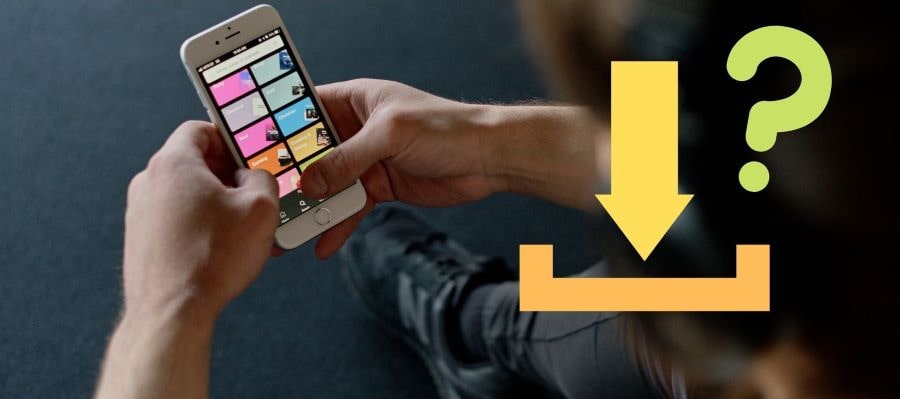
Part 1. Where Are Spotify Downloads Stored on Windows/macOS Computers?
Part 2. Where to Find the Downloaded Spotify Songs on Android?
Part 3. Where is the Spotify Download Folder on iOS?
Part 4. What is the Best Way to Download Spotify songs in MP3 Format Locally? ![]()
Generally speaking, Spotify cache files are relatively large, usually measured in gigabytes. And Spotify downloads are part of one of those cache files, rather than existing as regular audio files. That's why Spotify downloads are only read by the Spotify app and even if you're subscribed, you still can't do anything else with the songs, including converting them to other formats, transferring them to USB, editing them as ringtones, importing them into mixing software, and so on.
Getting Spotify songs is simple, whenever you click on the download icon next to the target song, the song will be downloaded and stored in a cache folder in this location on your Windows/macOS computer:
Windows Computer: C:\Users\Username\AppData\Local\Spotify\Storage
Mac: /Users/"your username"Library/Caches/com.Spotify.Client/storage
Of course, this is only the default storage location. This path can be modified. You just need to open Spotify's Settings button. Then click on "Show advanced settings" in the interface. Scroll down and then you will see the download location folder path under the "Offline song storage" section. If you need to change it, you can click on "CHANGE LOCATION".
Being an open mobile system, it's still relatively easy for you to find the path where Spotify downloads are stored on top of your Android phone. But you need to be reminded again that the files you find are encrypted files that cannot be opened or accessed.
Open Spotify, click on the profile icon in the top right corner and you will see a drop-down menu. From there, select the Show Advanced Settings option. Then you need to tap on Storage, and you will be able to find the path to your offline downloads of Spotify without any problem.
Although the interface and usage of the Spotify app on Android and iOS phones are similar, unfortunately, due to the closed nature and high security, iOS does not allow users to track, access, or view any encrypted files, including Spotify music downloads that exist as encrypted cache files. Therefore, you cannot manually search or locate these files on your iOS device.
Whether you are using a device that can or cannot find the path where Spotify songs are downloaded and saved, you should know that even if you find the location of Spotify-downloaded songs, you can't do anything with the song files downloaded from Spotify. Spotify uses encrypted file extensions (Ogg Vorbis) as its streaming format. This means that the songs are only available through the Spotify app for the duration of your paid subscription. Once your program changes back to the free version, these songs are no longer accessible. So how exactly can we get real Spotify songs in MP3 format? See the method we'll explain next at.
Exporting Spotify to MP3 format requires the help of a powerful tool. To help you save time and find the real treasures among the various paid and free tools, here we highly recommend TunePat Spotify Converter, a well-designed converter designed to help Spotify free users and premium users download any music song, album, playlist, artist, or podcast from Spotify. It supports saving Spotify audio content to six different formats, including MP3, AAC, WAV, FLAC, AIFF, and ALAC. The converted Spotify songs are identical to the source files, keeping not only their original sound quality but also the important ID3 tags and covers.
Key Features of TunePat Spotify Converter

TunePat Spotify Converter
If you do not have TunePat Spotify Converter installed on your computer, then click the Download button above to install the appropriate version to your computer. You will then need to prepare a Spotify account, either free or paid.
Step 1Run TunePat Spotify Converter. You will see a blue "Open Spotify Web Player" selection in the center of the program screen, click this button and you will be led to TunePat's built-in Spotify music network player. The interface you see is the same as when you logged in on your browser. Next, follow the prompts at the top of the screen to sign in to your Spotify account.

Step 2 Once you're logged in, you can now browse and play Spotify Music at your leisure. Don't be in a hurry to select songs to convert, especially if you are a new user. You must have noticed the menu bar at the top of the interface. There is a "Gear" icon there. That's the Settings screen. Tap it to find the pop-up window and finish setting the output parameters in it, including output format, output sound quality, output path, output file name, and so on. Please choose "MP3" as the output format.
The following parameters are available:

Step 3 After finishing the settings, click the cover of the Spotify music/album/playlist you want to convert and then click the "Add to list" button at the bottom right corner. TunePat will automatically recognize and select all songs by default. If you don't want to convert all items, you can manually tick off what you want. Then click the "Convert Now" button at the bottom of the window when you're done with the selection to start the conversion process.

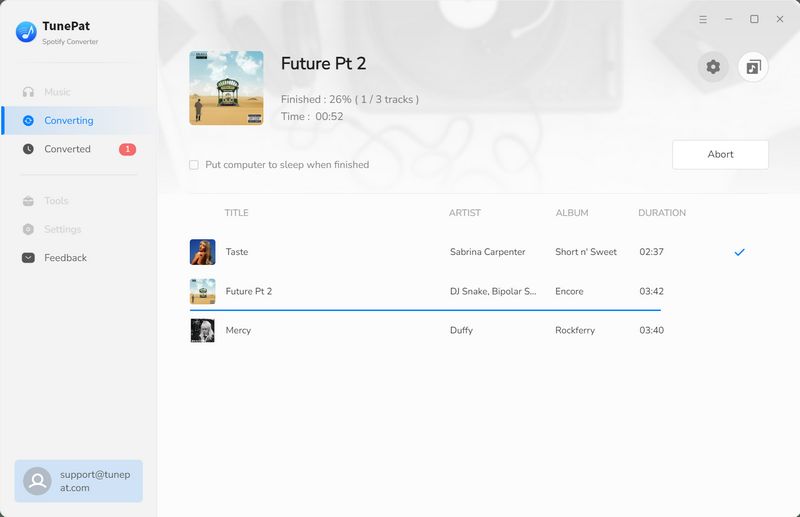
The interface will prompt you with the progress of the conversion, so please be patient. Since TunePat runs at ten times the speed, it usually only takes a few minutes to finish converting the song you want. When finished you can jump directly to the local files according to the output folder path you just set. These MP3 files can be played on any media player! You can also transfer them to other devices if you need to.
As a Spotify user, you have access to over 80 million songs and 4 million podcasts. But it's sad when you can't use your songs freely because of Spotify's limitations, right? So don't hesitate and click on the Download button below! Use TunePat Spotify Converter to download all your favorite songs and save them forever. No more worrying about suddenly not being able to access your Spotify Music because of expired subscriptions, regional restrictions, copyright restrictions, etc.