

TunePat YouTube Music Converter
YouTube, the biggest video provider boasts 500 new minutes of content every minute and it’s the most popular streaming website ever. If you are a music lover, you can also follow some music channels on YouTube to watch the music video. But if there are some songs that you are interested in and want to listen to them all the time, it is not necessary to download the music video. Instead, you can easily find out the audio source of that YouTube video in the YouTube Music app, which was an offshoot of YouTube and is now grown into a full-fledged music streaming service that uses YouTube as its backbone. So to download music from YouTube, you can find the songs in YouTube Music and then get them downloaded for listening at any time. Like most music services, YouTube Music provides advertising bundled listening for free and premium service with enhanced features. However, with either a Free or Premium subscription, listeners haven't yet been permitted to download the YouTube Music for offline playing outside of the app. So this is the headache when you want to download your YouTube Music for external sources use.
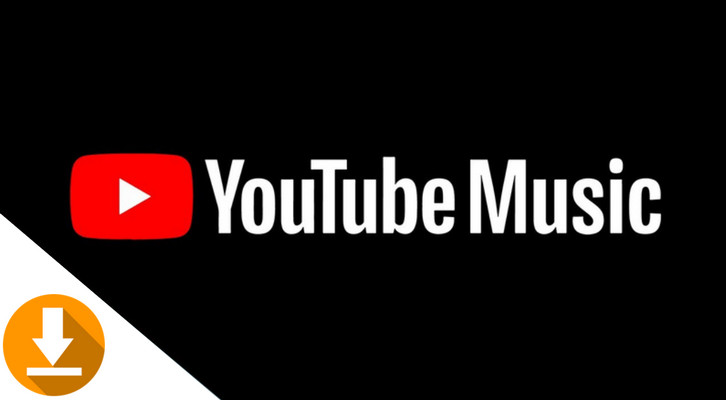
But we are standing here for you. TunePat YouTube Music Converter is the solution to download YouTube Music to external places. This music converter is born for all YouTube Music lovers. The downloader allows you to export YouTube Music and then convert YouTube Music to plain audio formats, like MP3, AAC, FLAC, ALAC, AIFF and WAV. All YouTube Music downloads will be widely compatible with your external sources like MP3 player, Virtual DJ, YouTube TV, Apple Watch, iTunes, Windows Media Player and more. For the sake of clarity, let's get the steps of the way to download YouTube Music for offline playing.

Key Features of TunePat YouTube Music Converter
Now, let's check the step-to-step guide on how to download YouTube Music tracks to local files.
Step 1 Install TunePat YouTube Music Converter on Computer
Firstly, download TunePat YouTube Music Converter onto your computer. This is a music converter with no extra app required. You don't need to download the YouTube Music app either. Instead, you are to download music from the web version of YouTube Music. So you can click on one of the buttons provided above, and simply download the program on your computer with ease.
Do mind picking up the operating system according to your PC. The figures we showed you in this article are on a TunePat YouTube Music Converter Windows version.
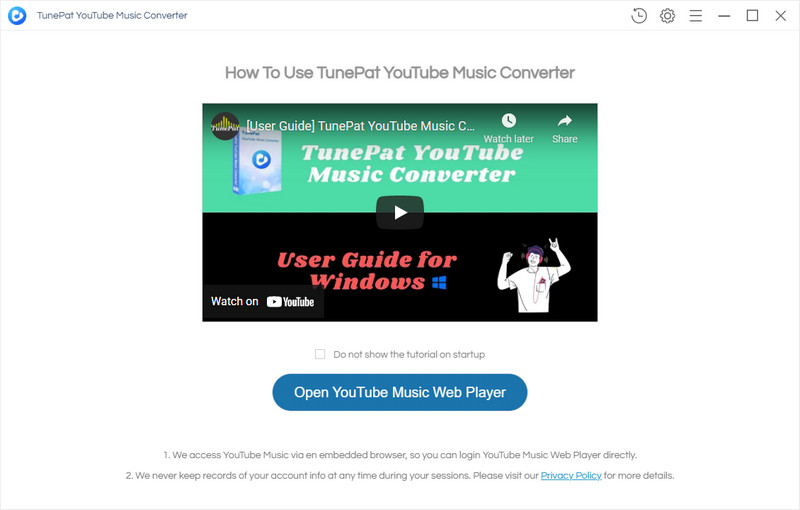
Step 2 Launch Program and Log into YouTube Music Library
Run the program, you can click on Open YouTube Music Web Player to directly visit the YouTube Music Library. You should log in with your YouTube Music Free or Premium account. TunePat is supported by both types.
YouTube Free users will download their music without ads interrupting. And YouTube Music Premium users will download the original sound quality songs without loss at all.
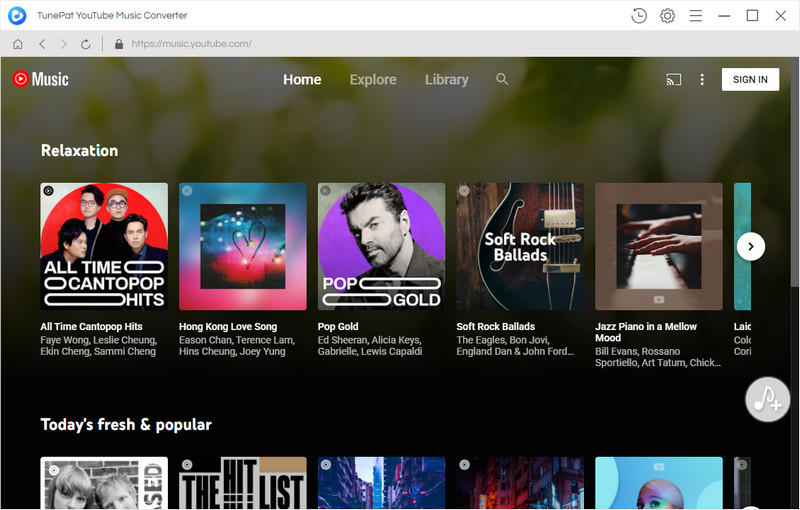
Step 3 Customize YouTube Music Output Settings
Now, you should go to the Settings part on the top right corner. Here, you can set up the output format that you want the YouTube Music output as. Meanwhile, you can manually set up the local path on the Output Folder column, which can be your frequently visiting place on the computer like the Downloads folder. Other output settings parameters are richly provided for you to set up in your favor. After the settings, close the window to apply the changes.
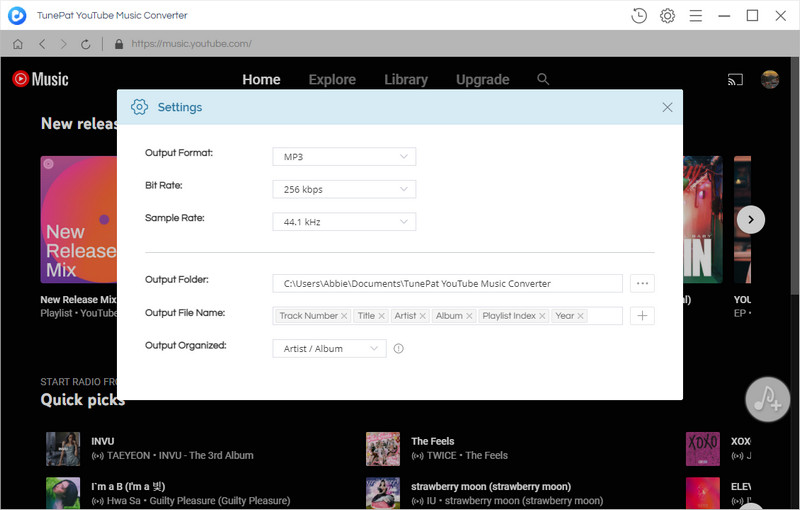
Step 4 Choose Desired YouTube Music Playlists
Alright, you can find out the song that you are eager to download offline in the search bar. Or you can open the playlist that you created before, and then click on the Add to list button. When TunePat will read the playlist containing the songs and lists them on the conversion panel.
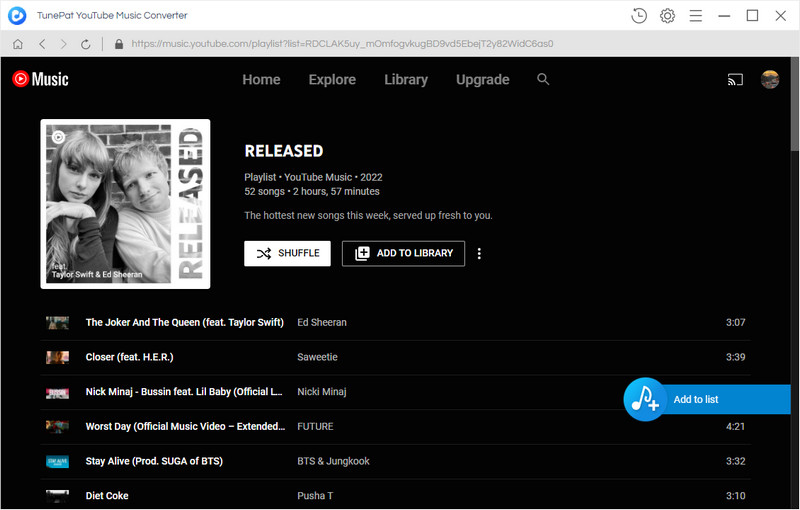
Step 5 Add YouTube Playlists to Convert
You are supposed to tick off the box in front of the songs that you want to convert. And then click on Convert Now to proceed.
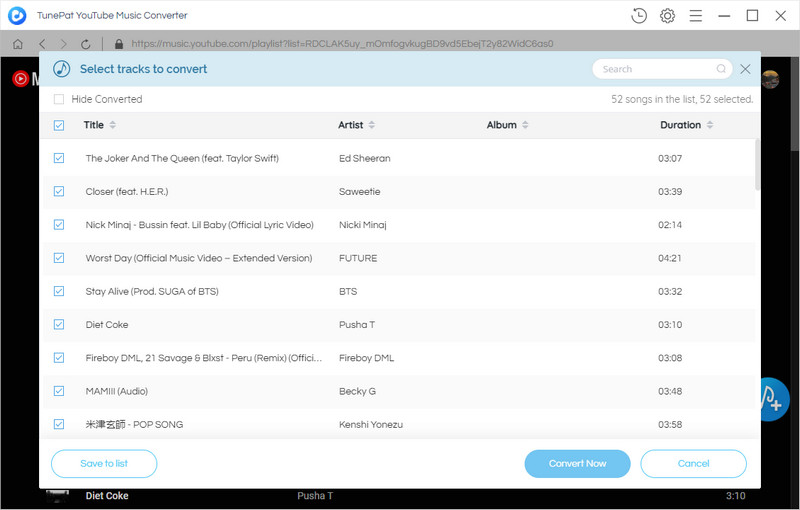
Note: But if you want to download many playlists songs at one go, you should click on Save to list after you select the songs in the current playlist. And turn back to the music library and go with the same operation to select the songs. All the selected songs are temporally saved to the task list. You can view them by tapping the note icon on the top right corner. When you put all your wanted songs into a selected status, open the task list and press the Convert button to start the process.
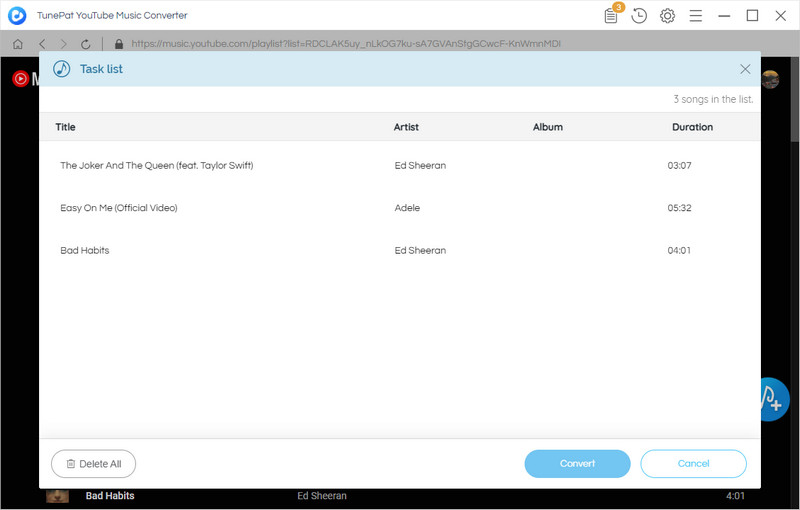
Step 6 Wait for The Conversion to Complete Itself
Now, you just leave the conversion to complete itself alone. As long as songs are finished converting, you can put the mouse on the song when there is a folder icon showing up. Click on it, you can reach out to the files on your computer local storage.
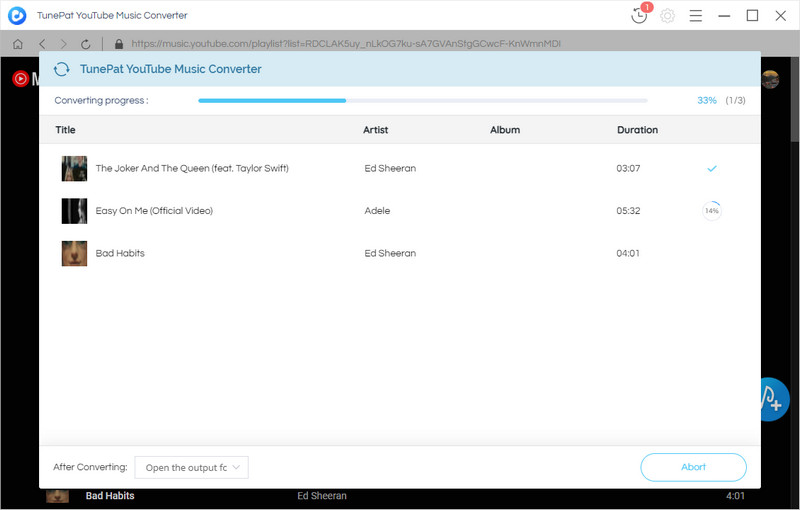
Or you can tap on the Clock icon on the top right corner, you can view all the YouTube Music downloads in the program.
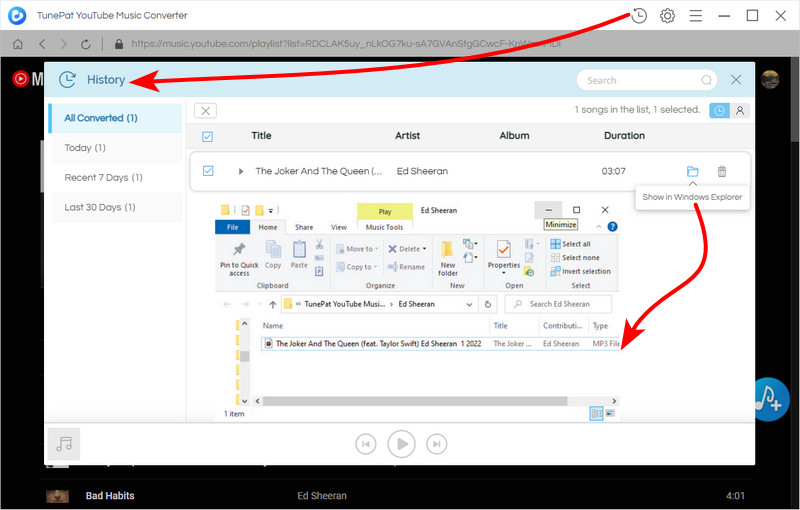
Summary: You may feel somewhat out of sorts when you get YouTube Music files in the app since all YouTube Music are downloaded as caches only. While TunePat YouTube Music Converter is to download YouTube Music as actual audio files, saving independent of the music platform. And you will easily manage your music library as you prefer. The way we introduced in this article provides the possibility to keep the music permanently playable if you run out of the YouTube Music Premium subscription. Also, you can transfer all YouTube Music downloaded via TunePat to any player you want!
TunePat YouTube Music Converter is giving every user a free trial. You are worth it if you want such a tool to get YouTube Music downloaded to the computer, set up YouTube Music as a ringtone, transfer YouTube Music to USB, and more! Get TunePat YouTube Music Converter at the right moment!

Want to batch download Spotify Music in a short time? TunePat Spotify Music Converter is such an efficient program that can help you download Spotify Music at 10X faster speed and convert music to MP3, AAC, WAV, FLAC, AIFF, or ALAC format. Got the free trial immediately!
Learn More >>