Firstly, this post will elaborate on 2 effective solutions to extract songs, albums, playlists, and other audio files from YouTube Music. Permanent access to your favorite YouTube music tracks and playlists can be achieved after reading this article. But for some fresh users of YouTube Music, we will briefly introduce this music service and then start our detailed steps to download YouTube Music tracks. You can also skip your preferred solution to figure out how to keep YouTube Music forever on your local computer with a Free or Premium account.
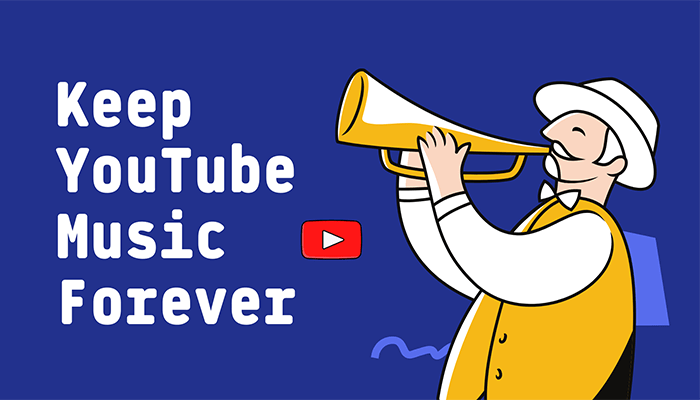
Part 1: What is YouTube Music? Can it be Kept Forever?
1.1 Brief Introduction to YouTube Music
Compared with peers such as Spotify (2008), Apple Music (2015), and Amazon Music (2016), the YouTube Music paid service, which was officially launched in October 2015, has been in a tepid state. Data from the fourth quarter of 2019 showed that YouTube Music only had 20 million paid subscribers four years after its launch. However, in October 2019, Alphabet CEO Sundar Pichai revealed on the third-quarter earnings call that YouTube Music had more than 30 million subscribers, achieving a high-speed growth of 10 million paid subscribers in nine months.
For a long time, YouTube Music and Google Play Music operated in parallel until December 2020, when YouTube Music replaced Google Play Music as Google's main music streamer.
YouTube Music adopts a similar freemium model to Spotify. The free version contains ads, cannot download the audio for offline playback, and cannot play in the background; the paid version of YouTube Music Premium ($10.99/month) allows users to listen, download ad-free music, and play it in the background.
1.2 The Feasibility of Keeping YouTube Music Perpetually
YouTube Music provides both Free and Premium plans. Only Premium users of YouTube Music can claim an offline downloading option. However, even if they paid for YouTube Music, they are always too afraid to assume that they are allowed to get access to the downloaded songs once canceling their subscriptions. The subscription-based service is the carrot of YouTube Music, which serves as an incentive to drive the users. No ending to subscription, then no ending to the privilege of offline listening.
A reliable YouTube Music downloader or recorder is key to overcoming format restrictions. These professional tools convert protected audio files into common formats, allowing you to keep your favorite YouTube Music tracks forever. Once converted, the music is versatile. You can play it offline on a portable device, transfer it to USB drives or SD cards, import it into DJ software, add it to videos, burn it to CDs, or easily share it with friends.
If you want to close this article and find a better way, then I can only regret to tell you that you can't find other different solutions. There may be many similar answers on the Internet, but to save you time, this article has carefully selected three of the best ways. Let's check the 2 solutions respectively.
Part 2: 10X Faster Speed to Download YouTube Music and Keep Forever
We start with the most effective tool - TunePat YouTube Music Converter. It downloads audio files from YouTube Music at 10X faster speed with the original quality and full ID3 tags. Besides, multiple playlists can be converted at once with one click. You can easily keep a number of YouTube Music playlists and albums forever via this converter. And the support for both YouTube Music Free and Premium accounts should be highlighted here. From the box below, you will see the main features of the fabulous YouTube Music Converter.

TunePat YouTube Music Converter
TunePat YouTube Music Converter helps you download and convert all YouTube Music songs and playlists to MP3 and other common formats.
Step 1 Log in to YouTube Music with A Free or Premium Account
Prepare your Windows PC or Mac. After installing the TunePat YouTube Music Converter, you can click the app to launch it. When you open the program, an embedded YouTube Music web player will simultaneously appear. Tap on the upper right corner "Sign in" button to sign in to your YouTube Music Free or Premium account.

Step 2 Customize the Output Settings
Navigate to the "Settings" button. You can set the output formats, bit rate, sample rate, output folder, and more parameters. When changing to a different output format, the options will be slightly different. For example, when you choose a lossless format, such as FLAC, WAV, etc., you will find that the Bit Rate option is not displayed, but the Bit Depth option is replaced, and you can choose 16 bit or 24 bit.
If you want to choose a lossless format, you need to consider whether the target device you want to use to save YouTube Music forever has enough memory. If you want to save it on a mobile phone, iPad, or other device with limited memory, it is recommended that you choose MP3. After setting these options, just close it and it will be automatically saved.

Step 3 Add YouTube Music Tracks to Convert
Open a playlist or album you need in the built-in YouTube Music web player, then click on the "Click to add" button. After TunePat finishes parsing, select the song you need in the pop-up window and click "Add" to the next step.
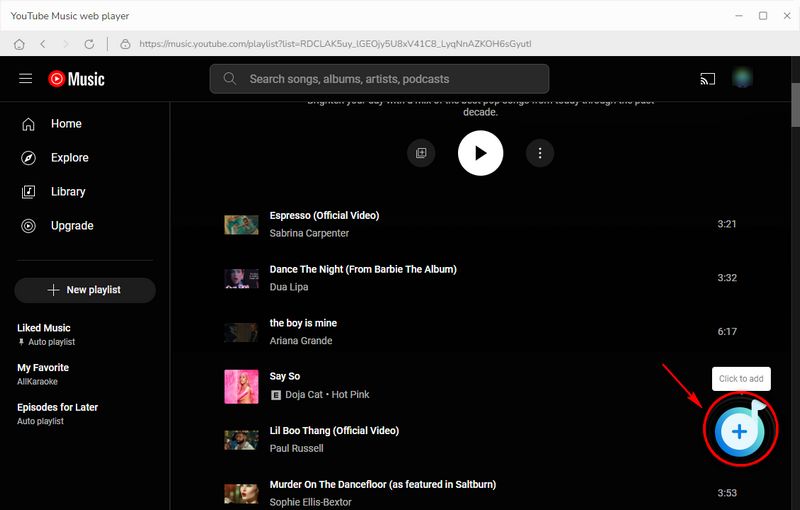

Step 4 Download YouTube Music Tracks to Common Formats
The conversion process will be launched immediately once you click the "Convert" button. Keep a stable network connection during this period to reach the fastest download speed. If you still want to add songs from other playlists, choose the "Add More" button instead. And then convert all of them at once.

Step 5 Keep YouTube Music Forever on Unlimited Devices
View the converted titles on the "Converted" module or the local folder. As YouTube Music tracks are saved to a local PC in common formats, it's your choice to transfer them to any device, share them with friends, play them via common media players, etc. Anyway, you will never lose the downloaded YouTube Music tracks and playlists anymore.
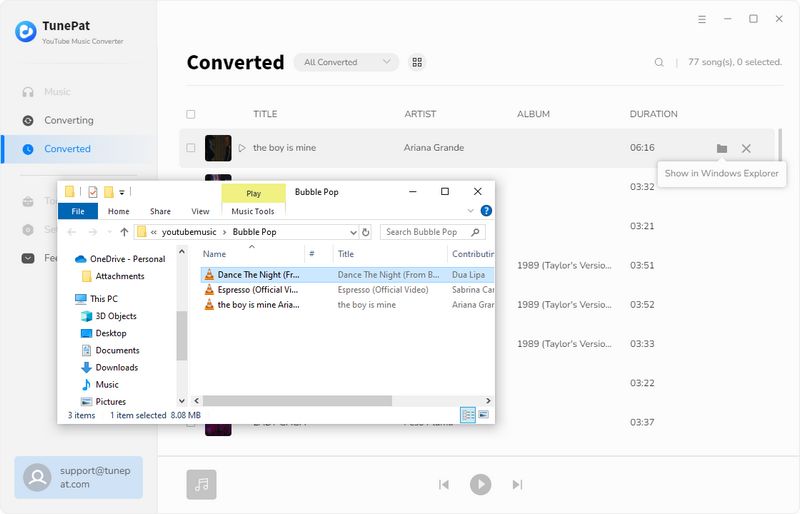
Part 3: Manually Record YouTube Music for Free and Keep Forever
If you are still looking for a free, open-source music recorder, then Audacity Audio Recorder could be your first choice. It's a cross-platform digital audio recorder and editor developed by a group of volunteers. It supports recording live audio through a microphone or mixer or digitizing recordings from other media. To keep YouTube Music forever, you should not ignore this method.
Key Features of Audacity Audio Recorder
Before you start, you need to note that it doesn't recognize the tag information and you need to record every song manually. When playing ads, you also need to skip them manually otherwise the sound will be recorded. It simply records sound from the system and exports it to different output formats. When you are desperate to edit and convert several songs, it's a perfect option.
Step 1 Go to Audacity's official website to download and install this program. After that, open it. Open the YouTube Music web player on your computer.
Step 2 This step is important. For recording music from the YouTube Music web player on a computer instead of its app, you should change the output device to the system speaker. On a Windows PC, go to "Windows start icon ![]() - Settings - Sound - Output". Then change the output device to "Speakers (Microsoft)
- Settings - Sound - Output". Then change the output device to "Speakers (Microsoft)
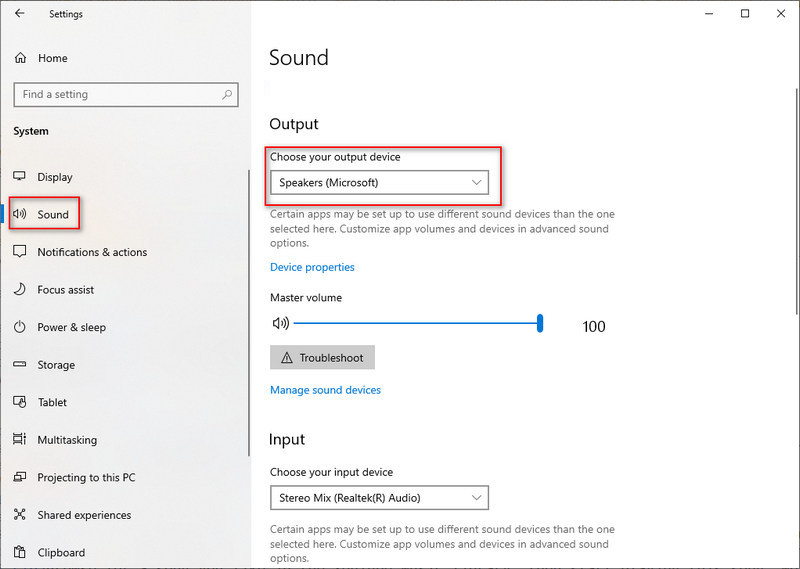
Step 3 Browse for a song you like in the YouTube Music library, then start playing this song. Meanwhile, click the "red record icon" on the menu bar of Audacity to start recording manually.
Step 4 When the song is finished, just tap the "stop icon" to end the recording. Then navigate to File > Export > Export Multiple to save the recorded YouTube song to your local computer. You can edit the file name and keep it forever.
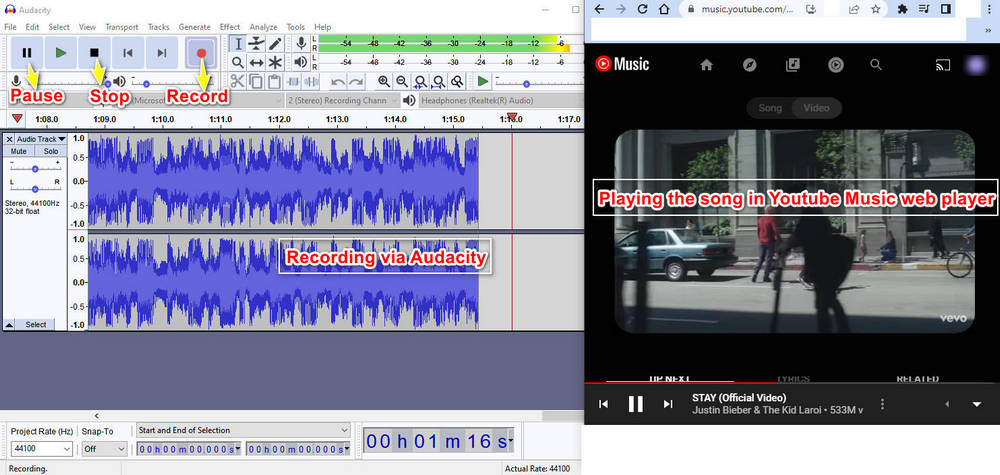
Conclusion:
This article presents two effective methods for permanently preserving your favorite YouTube Music tracks, albums, and playlists. Among these, quickly downloading multiple YouTube Music playlists using TunePat YouTube Music Converter is recommended as the optimal choice. Readers are encouraged to try this approach, as it offers an ideal solution for maintaining a lasting music collection. Now, click on the "Download" button below and keep YouTube Music forever.
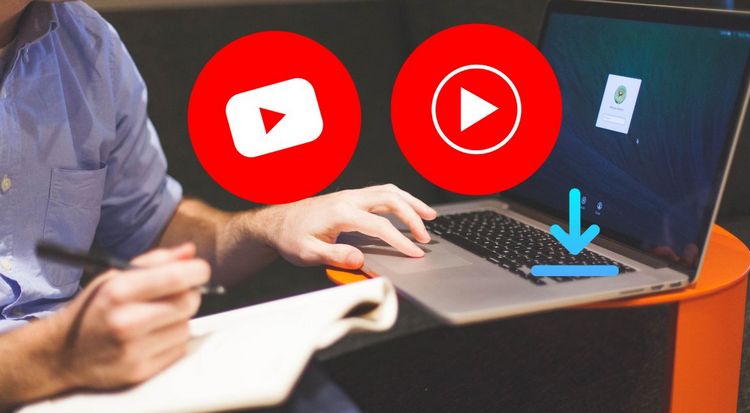

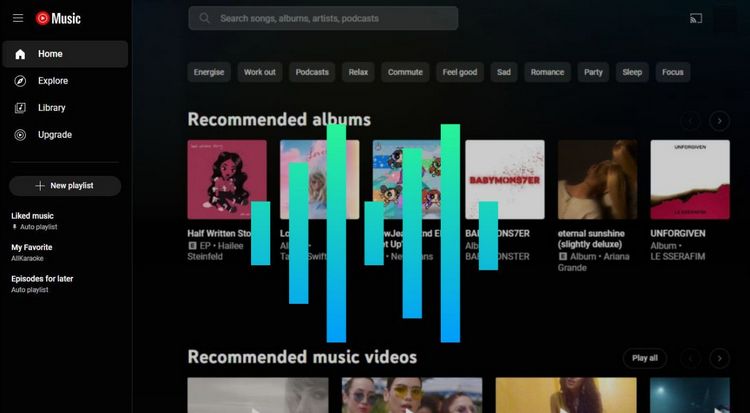

Olivia Anderson
Senior Writer