In an information fragmentation age, the massive audio content of Apple Podcasts has become an important channel for modern people to acquire knowledge. When you find that a certain in-depth interview is worth listening to repeatedly, or a foreign language program needs to be learned sentence by sentence, downloading and converting Apple podcasts to MP3 format becomes a rigid demand - this means not only the freedom of listening free from the constraints of the Internet but also a key step in building a personal knowledge base. This article will help you download Apple Podcasts to MP3 in different scenarios through simple and efficient methods, including professional tools, official methods, online websites, etc. Let's take a look!

Part 1: Professional Apple Podcast to MP3 Downloader - 100% Safe
TunePat Apple Music Converter is a professional tool for downloading Apple Podcasts. In addition, you can use it to download Apple Music songs, albums, playlists, iTunes M4P music, and Audible audiobooks. In addition to MP3 format, users can also download music and podcasts as AAC/WAV/FLAC/AIFF/ALAC format files. After downloading, you can transfer the audio files to any device you want, such as your USB, CD, Alexa, etc.
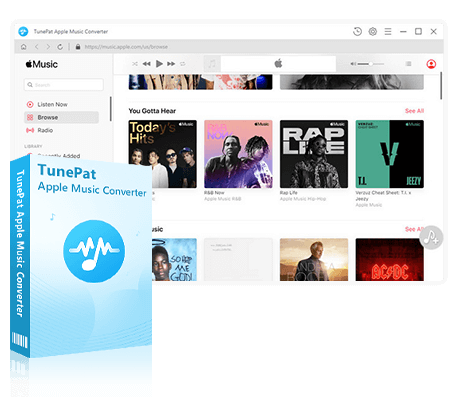
TunePat Apple Music Converter
TunePat Apple Music Converter helps you download and convert all Apple Music songs and playlists to your local computer for offline listening.
Step 1 Download and Launch TunePat Apple Podcast Downloader
If you haven't used TunePat Apple Podcast Downloader before, you can click the button above to download TunePat to your computer. TunePat supports Windows computers and Mac computers.
Next, we will take a Windows computer as an example to demonstrate how to download Apple Podcasts to MP3. If you have installed iTunes on your computer, then when you open TunePat, you will see the interface below. And TunePat will automatically call up iTunes. Remember to log in to your iTunes account to get your iTunes Library.
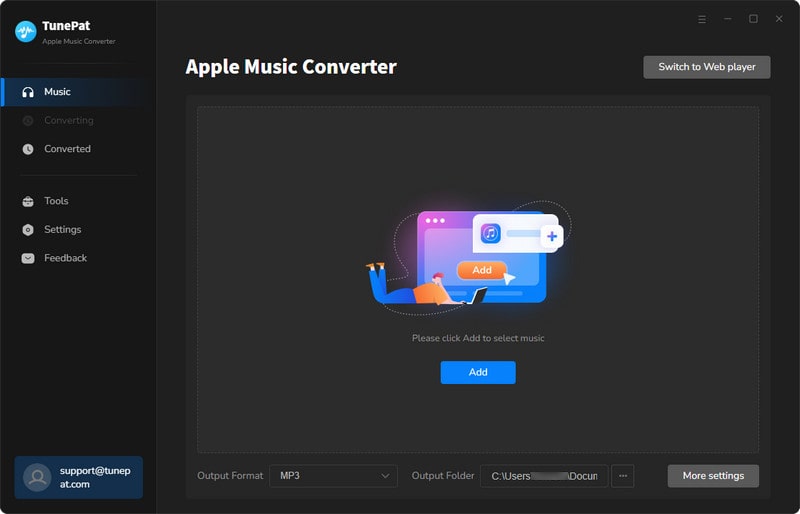
Step 2 Customize Conversion Settings
Before converting, let's modify some basic settings so that you don't have to set them again when you use the program in the future. Click the settings button of the program, you can modify the "Conversion Mode", "Output Format", "Bit Rate", "Sample Rate", "Output Folder" and so on.
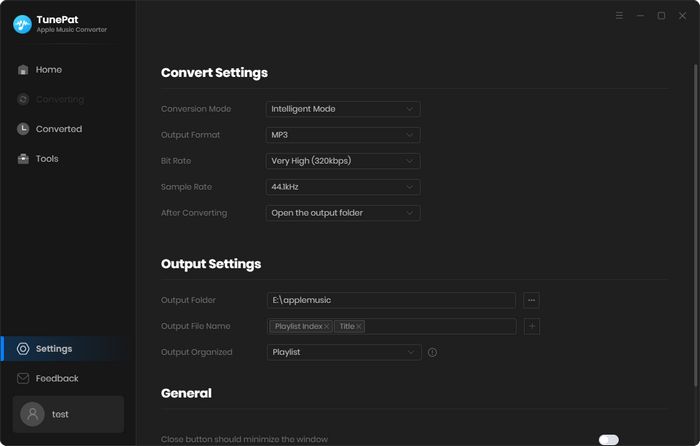
Step 3 Add Your Apple Podcasts to TunePat
After you have modified the settings, you can return to TunePat MP3 Podcast Downloader and click "Add" in the middle. Here, you will see the Apple Podcasts that have been saved to your Library. If you open it and there is nothing, you can click iTunes to save the podcasts to your Library again. Then, please check the Apple Podcast you want to convert and click "OK" to add it to TunePat.
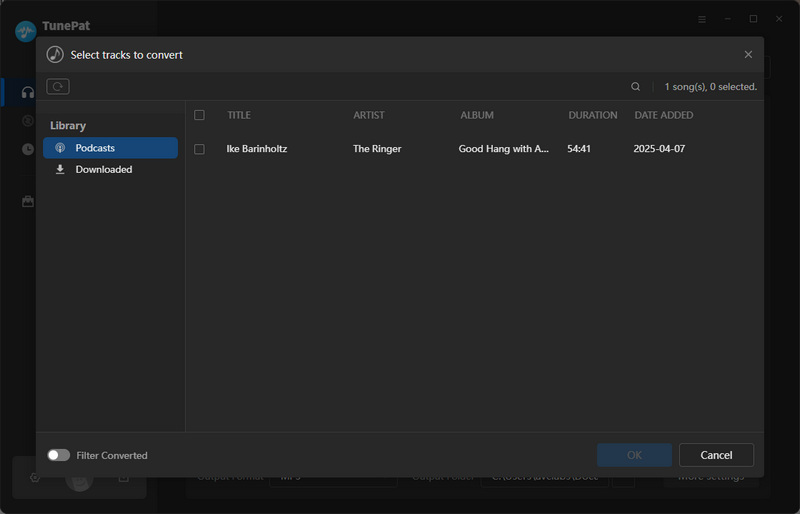
Step 4 Convert the Apple Podcasts to MP3
Now, please click "Convert" to start the conversion. Please wait patiently for a while. TunePat will convert Apple Podcasts to MP3 at up to 10 times the speed. After the conversion is completed, the folder containing the downloaded Apple Podcasts will automatically pop up. You can play them without restrictions.
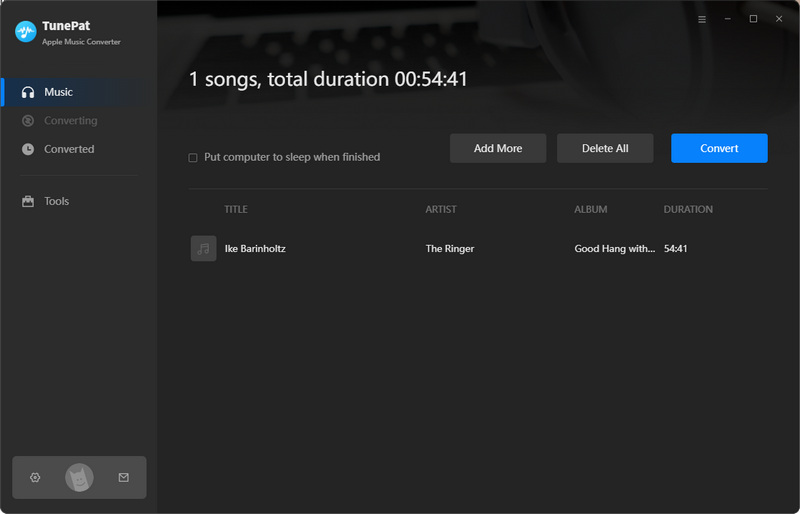
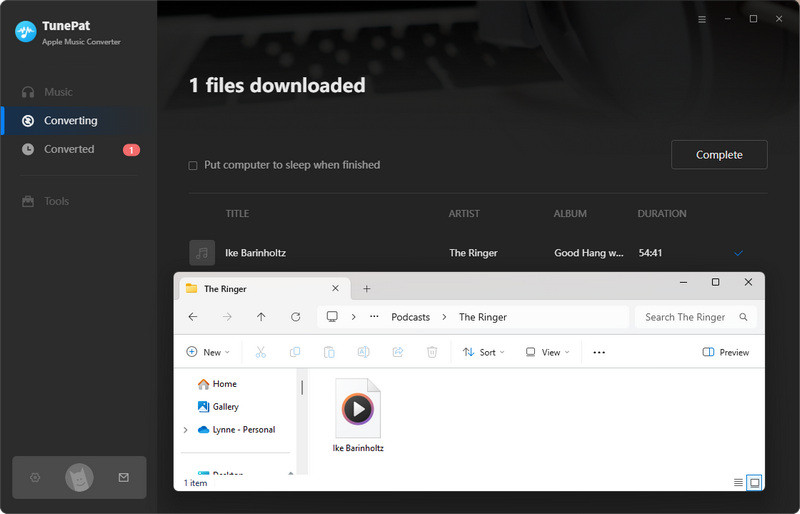
Part 2: Export Apple Podcast to MP3 with iTunes
In this section, we will teach you how to download Apple Podcasts using iTunes.
Step 1 First, please open iTunes on your computer and log in to your iTunes account.
Step 2 Then, switch the page to "Podcast" in the upper left corner. At this time, please click "Store", and you will see many podcasts in the Store. Browse the podcast you want to download and click on its title.
Step 3 Find the episode you want to download and click "Get" on the right. A download icon will flash in the upper right corner, which means that iTunes has started downloading the podcast. After waiting for a while, you can find the downloaded podcast in the iTunes folder on your computer.
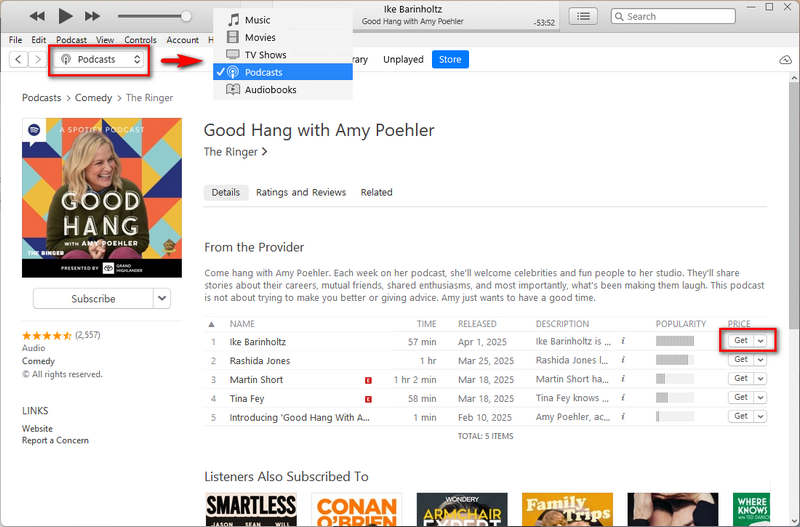
Part 3: Download Apple Podcast to MP3 via Page Source
Next, we will introduce how to download Apple Podcast to MP3 by viewing the page source. Reddit users shared these two methods a few years ago, and after verification, these two methods are still effective.
Method 1: Press "Ctrl" + "Shift" + "I"
Step 1 Open Apple Podcasts Web Player in your browser. You can browse the podcasts on the page that interest you, or search for the podcast you want to download directly using the search bar on the left.
Step 2 Open a podcast album, then press "Ctrl" + "Shift" + "I" or "F12". You will see the page shown below. Then click "NetWork".
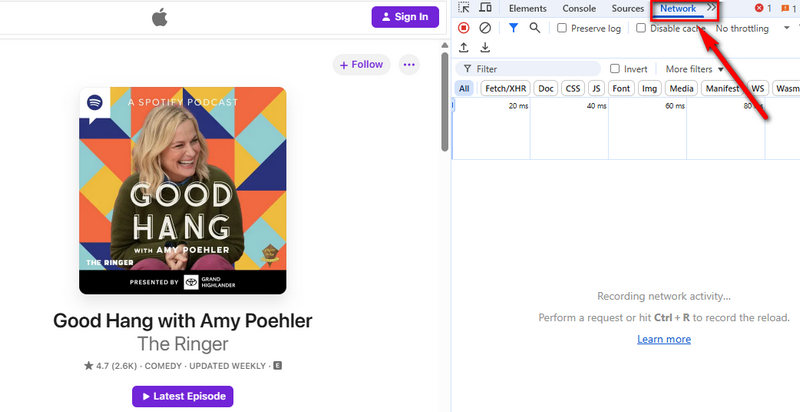
Step 3 Now, start playing the podcast you want to download. You will see the files appear on the right. Then find the file of type "media/Redirect". Right-click and select "Open in a new tab".
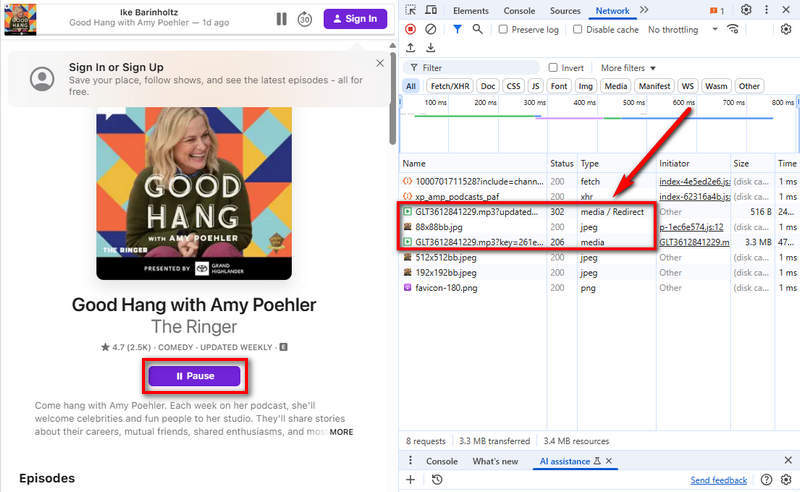
Step 4 Click "Download" on the new page, and the podcast will be downloaded to your computer in MP3 format.
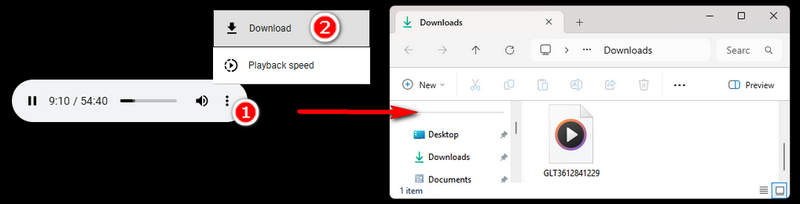
Method 2: Press "Ctrl" + "U"
Step 1 Again, please open the Apple Podcasts Web Player in your browser first, then find the podcast you want to download and open the episode.
Step 2 Press "Ctrl" + "U" to open the page source. Then, press "Ctrl" + "F" to use the search function. Type "MP3" in the search box. You will then find some URLs with MP3s.
Step 3 Copy the full URL to a new web page and download the podcast. Since the URL does not contain the name of the podcast, you can use the "releaseDate" to check which podcast it belongs to.

Part 4: Online Apple Podcast Downloaders
In this section, we will introduce 2 online Apple Podcast downloaders. Let's see how to use them.
Tool 1: Fame Download Podcast to MP3
If you're looking for an easy way to download Apple Podcasts for offline listening, you can try using Fame, a user-friendly platform designed for podcast download. You only need a few clicks to convert Apple Podcast to MP3 format. It's worth noting, however, that free users only get one podcast download per month. If you want to download more than one podcast, you'll need to upgrade your account to Premium. Let's take a look at how to download Apple Podcast to MP3 using Fame.
Step 1 Open Fame Download Podcast to MP3 in your browser. Then, open the Apple Podcasts web player, browse some podcasts, and choose the one you like. Copy the URL of the podcast and paste it into the search box. Please note that links to entire podcast episodes will not be recognized. You need to select a single episode.
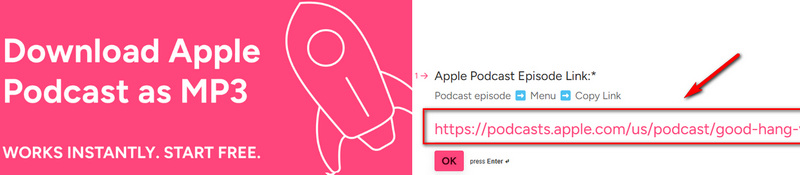
Step 2 Then, please follow the guidelines to enter your email address. The Fame Team will send you an email with the download link within an hour. You can download the Apple Podcast to your computer after you receive the email. But don't forget that Fame only allows free users to download one song per month for free. If you want to download songs without any restrictions, you should upgrade to a Premium account.
Tool 2: PodcastToMP3.com
While the previous tool focused on Apple Podcasts, this one is more general. PodcastToMP3.com is a simple tool that allows you to download Apple podcasts directly to your device in high-quality MP3 format, perfect for offline listening and creating personal playlists.
Step 1 First of all, please click to open PodcastToMp3.com. Unlike other online downloader, you can't just copy the URL to download it. You need to type the name of the Apple Podcast you want to download into the search box.
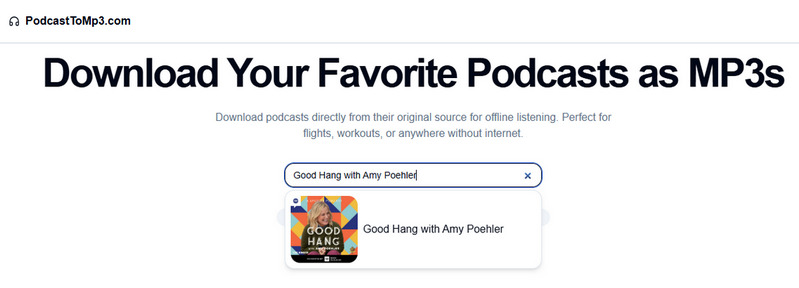
Step 2 When the episode cover appears, click on it, and then you can download the podcasts one by one. After a while, these Apple Podcasts will be downloaded to your folder. Generally, you can find them in the "Downloads" folder on your computer.
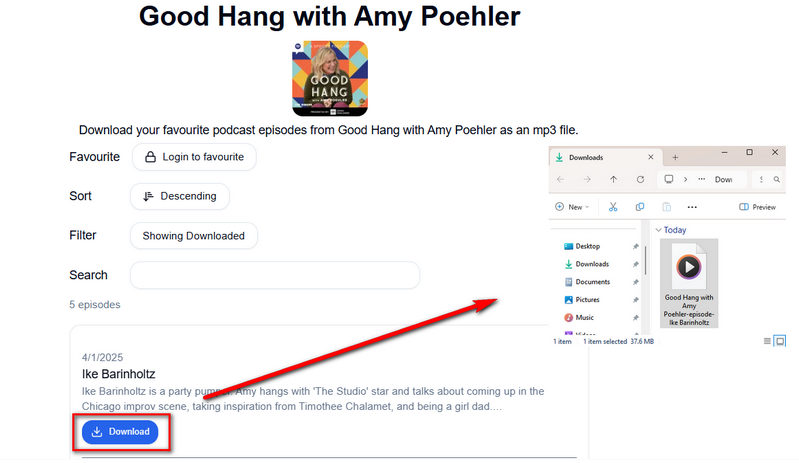
FAQs about Apple Podcast Download
In this section, we'll list and answer some common questions about Apple Podcast downloads. Hopefully, this will answer your questions.
1. Can I listen to podcasts offline?
Yes! Downloaded podcasts are available offline. You need to convert Apple Podcasts before going offline. You can try the method we mentioned above to download Apple Podcasts to MP3 so that you can transfer them to other devices.
2. Does Apple Podcasts allow users to download audio files directly?
The Apple Podcast app supports downloading individual episodes, but the downloaded audio files are stored in the app by default and cannot be directly exported as an independent file (such as an MP3). For Apple Podcast download, please see Part 1.
3. Where do downloaded podcasts go on my iPhone?
The downloaded Apple Podcasts will be saved in the "Library" tab under the "Downloads" section in the Apple Podcasts app.
4. What’s the difference between Apple Podcasts and Spotify?
Apple Podcasts is dedicated solely to podcasts, which are built into iOS/macOS and tightly integrated with Apple devices. Spotify is a music streaming service that has expanded into podcasts, which combines music, podcasts, and audiobooks in one app.
Both platforms have some exclusive shows, such as Oprah’s Book Club, and The Zane Lowe Interview Series on Apple Podcasts and The Joe Rogan Experience, and Call Her Daddy on Spotify. We also provide an article to teach you how to download Spotify Podcasts to MP3.
5. Can I share downloaded episodes with friends?
No, downloaded episodes are DRM-protected and can’t be directly shared. To share podcasts with your friends, you can choose to share the podcast link or download Apple Podcast to MP3 and share the MP3 file with your friends.
Conclusion:
This article introduces 4 different methods to download Apple Podcasts to MP3. You can choose to use a professional and safe tool, TunePat Apple Music Downloader. Or you can log in to your iTunes account and download directly from iTunes. Of course, downloading Apple Podcasts through the page source or online free tools is also a good choice. You can decide which method to use according to your preferences. However, although these methods are very convenient and safe, we still recommend TunePat Music Downloader the most. While being able to download Apple Podcasts to MP3, TunePat can also download Apple Music songs, playlists, albums, and iTunes M4P music to your computer. Just this one software can solve your multiple needs. If you are also interested, click to download and use it!
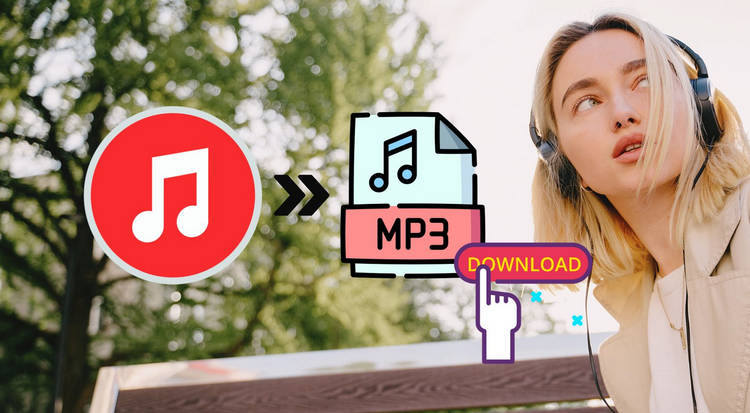

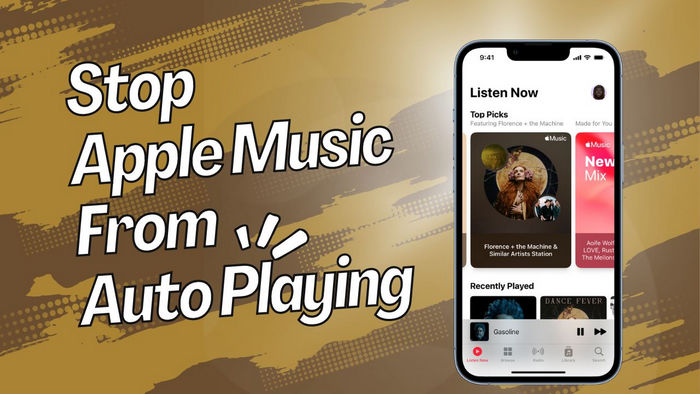
Olivia Anderson
Senior Writer