Apple Music is a high-end, all-encompassing music streaming service. Over 100 million music and radio programs are available to stream. As the platform grows, it is now available as the pre-installed software on all Apple devices. Apple Music may also be downloaded for Android, Sonos, Samsung TV, and other devices, or you can access it directly from your browser by visiting the official website. However, can we convert Apple Music to FLAC format?
Like other streaming services, you need to pay to become a member of Apple Music to access its library. Apple Music currently does not offer a free tier, but you can get an Apple Music free trial for up to 6 month if you are a new user. Of course, even if you are a paid member, you need to know that Apple Music uses AAC (Advanced Audio Coding) for its streaming service and also supports ALAC (Apple Lossless Audio Codec) for lossless audio. In other words, if you want to download Apple Music to FLAC format, you need to use a reliable tool, which is what today's article is going to introduce.
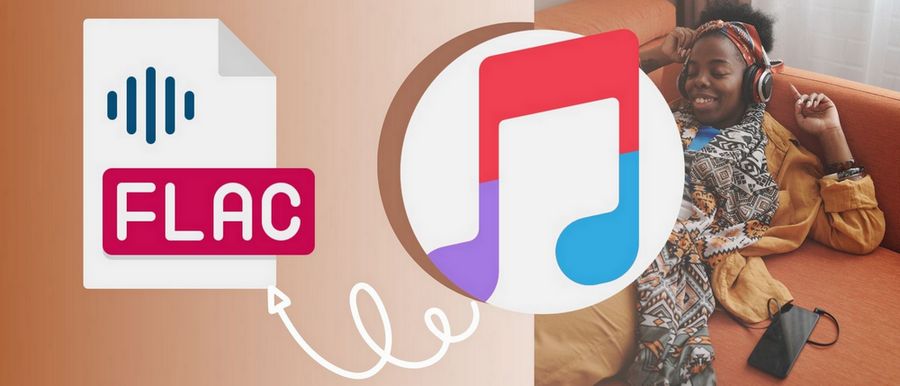
Part 1: What is FLAC and Why Convert Apple Music?
1.1 What is a FLAC File?
FLAC was developed by the Xiph.Org Foundation and, like the MP3 format, is an encoding format for digital audio. FLAC stands for Free Lossless Audio Codec. As the name suggests, this format is licensed royalty-free and open format.
One of the major advantages of this format is its high sound quality. Due to the unique algorithm technique used for compression, FLAC digital audio is usually reduced to 50% to 70% of the original size. Despite being half the size of a CD, the sound quality is similar to a CD's flawless sound quality. FLAC files are known to be about the same price as MP3 files in online stores. FLAC is a fantastic choice if you require an audio file that takes up a small amount of memory but has good sound quality.
1.2 How Can I Open a FLAC File?
Many common audio players, such as VLC, Winamp, and Foobar2000, can play FLAC files. VLC player, on the other hand, can support a variety of other common and unique audio formats, making it a preferable alternative. However, you can double-click a FLAC file to see whether there is a default application that will open it without any issues.
If it doesn't open, you'll need to install one of the above players or install a plugin or extension to your existing player. For example, to play FLAC files in Windows Media Player, you need a codec pack, such as Xiph's OpenCodec plug-in. If you want to play FLAC files on iTunes on your MacBook, then you need to install a free Fluke tool. Alternatively, if you need to play on iOS devices, you can choose MediaConnect, Capriccio, etc. There are more options for Android phones, all Android players from 3.1 and up support FLAC format.
1.3 Why Convert Apple Music to FLAC?
First of all, Apple Music exists in a special AAC format, which cannot be edited or transferred. But why did we choose to convert it to FLAC format instead of other common formats, like MP3? It's up to you to decide if this format meets your needs.
The advantages of the FLAC format are as follows:
- FLAC does not produce any loss of information in the audio data.
- FLAC files are usually only half the size of a directly ripped CD.
- Good sound quality, no distorted or muffled sound will be heard.
- Compatible with dozens of consumer electronic devices on the market.
Part 2: Simple Steps to Download Apple Music to FLAC
Apple Inc. owns both iTunes and Apple Music, as you may know. However, these are two distinct services. Apple's iTunes software includes a media player, a media library, online radio, and mobile device management. In iTunes, you have the option of purchasing a single favorite music. If needed, you can also convert iTunes M4P to MP3 with the amazing tool we’re going to introduce next.
On the other hand, Apple Music is a music streaming service. A paid subscription allows users access to the Apple Music library's content. Once you cancel your subscription and your membership expires, you won't be able to access those songs, either from the list or download. If you don't renew your membership for an extended length of time, your account's list will be emptied as well. The most straightforward way to solve the problem of missing songs is to download your favorite songs to a local folder on your computer with a reliable third-party tool during your membership period.
TunePat Apple Music Converter is the best choice for you. This converter can help you rip and convert any song, album, or playlist from Apple Music. Your Apple Music songs will be stored on your computer in the most common MP3, WAV, AAC, AIFF, FLAC, or ALAC formats. This approach will also save you time and effort. For our users, we've considered everything. This software can fast transcode music while maintaining the original sound quality and some crucial ID3 tags. To convert Apple Music to FLAC, please follow our step-by-step instructions.

TunePat Apple Music Converter
Note: To use this method, you must be in the middle of an active Apple Music subscription (a free trial period is also available.) Otherwise, the conversion will be impossible. But once the conversion is successful, these Apple Music songs can be kept forever.
Step 1 Choose The Audio Source
Run TunePat Apple Music Converter and you will see two music sources. Using iTunes or Music app to download tracks, you need to install iTunes or Music app on your PC or Mac first. You can change the music sources by clicking the "Switch to App / Switch to Web player" button.
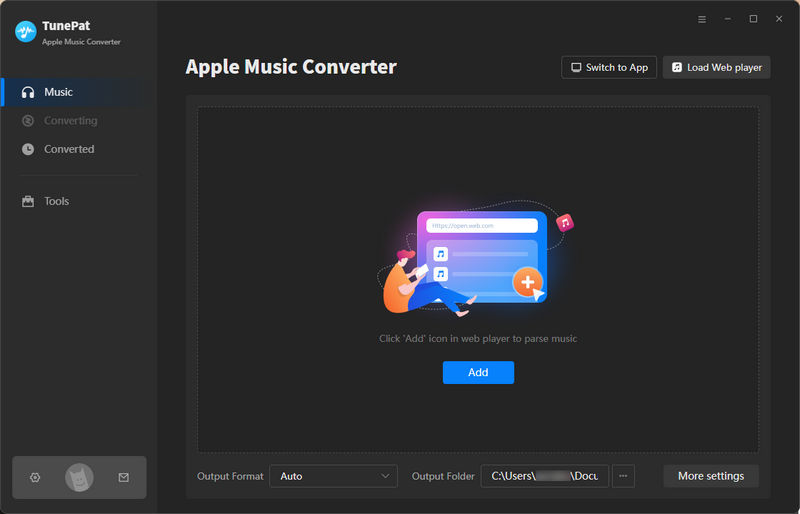
Step 2.1 Download Apple Music from iTunes or Music App
If you select to convert songs from iTunes or Music app, click the "Add" button to open a pop-up window displaying a list of the music in your iTunes collection. Click "OK" after selecting the iTunes song to convert. TunePat will load the selected tracks and create a conversion list for them.
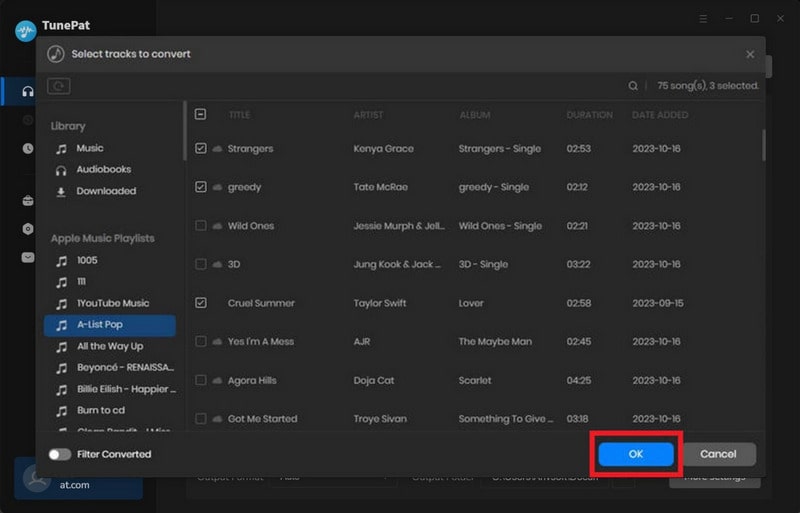
Step 2.2 Export Apple Music from Apple Music Web Player
You can search Apple Music's web player for the album or playlist you want to convert to FLAC format. By clicking the blue "Click to add" button, you can manually select the songs you want to download. After the tracks have loaded, select the songs you want to convert and click "Add" to add them to the list.

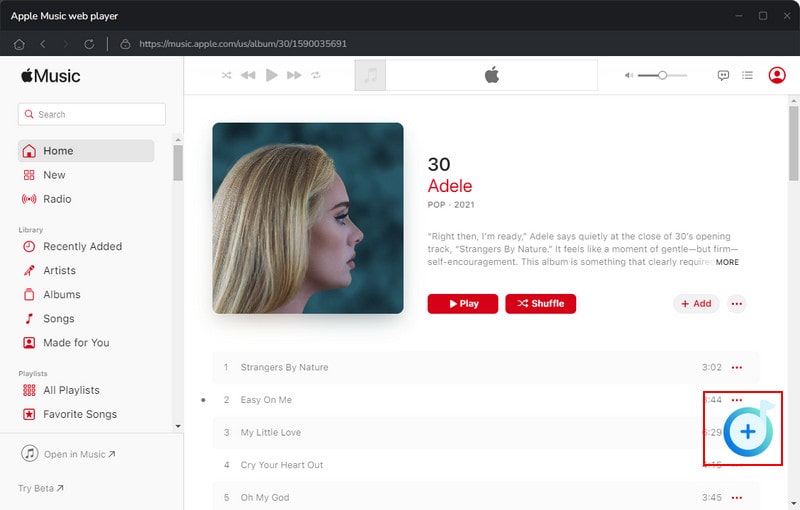
Step 3 Set up to Output Apple Music to FLAC
Next, open the "Settings" window. Complete the settings for the output parameters here, including the output format (select FLAC here) of the song, bit rate, sample rate, output folder, output file name, etc. In addition, the converter allows you to customize the output folder, with the option to sort the converted files by Artist, Album, Artist/Album, Album/Artist, Playlist, Playlist/Album, Playlist/Artist. Just return to the home page when you're done with the selection.
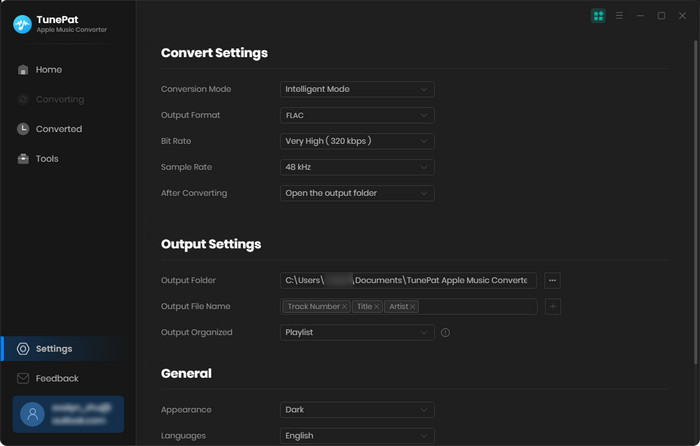
Step 4 Download Apple Music to FLAC
Check the Apple Music tracks you want to convert and click the "Convert" button. If you want to continue selecting other songs, click "Add More" in this step. TunePat will return to the previous page and you can open any other songs you want to convert. Once you have made your selection, please click "Convert" to begin converting.
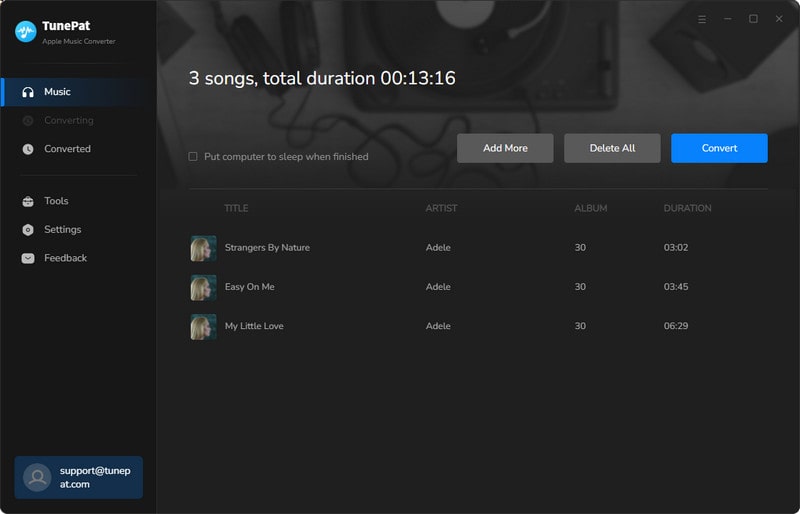
Step 5 Converting Apple Music in the List
Please be patient while the conversion takes place. If your network is stable, the conversion speed will be quite rapid. The output folder will appear after all of the Apple songs have been converted. The converted Apple Music tracks can also be seen or played in the "Converted" module.
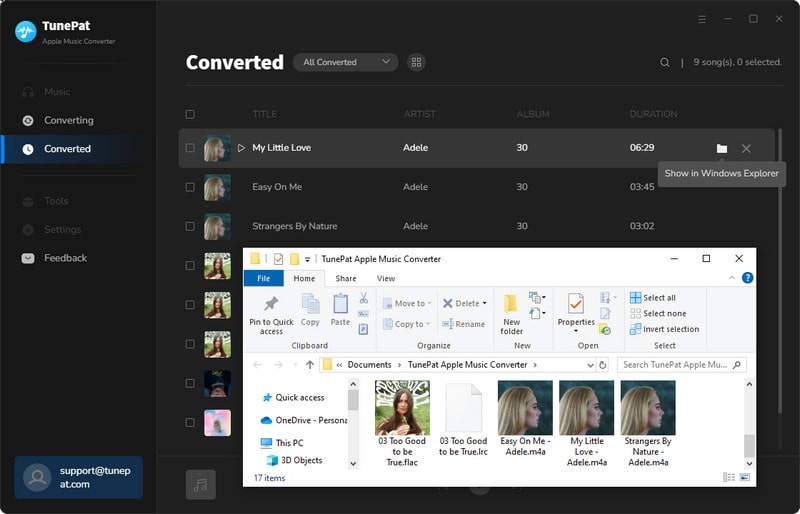
Once you've converted your Apple Music to FLAC, you'll want to ensure you can play these files across your devices. Here's a quick overview of FLAC compatibility:
- Computers: Most modern operating systems support FLAC natively or through free players like VLC or foobar2000.
- Mobile Devices: Many Android phones support FLAC out of the box. For iOS, you'll need third-party apps like VOX or FLAC Player+.
- Home Audio Systems: Many high-end audio systems and network players support FLAC, but check your specific model.
- Portable Audio Players: Dedicated audio players from brands like FiiO, Astell&Kern, and Sony often support FLAC.
- Car Audio: Some modern car audio systems support FLAC playback via USB or SD card.
Conclusion
Converting Apple Music to FLAC gives you more flexibility when enjoying high-fidelity music. TunePat Apple Music Converter is a tool worth trying. No matter what scenario you want to use Apple Music in, it can help you export and create a personalized high-quality local music library simply and quickly. You can not only download Apple Music to FLAC, but also save it to other common formats, such as MP3, WAV, etc.



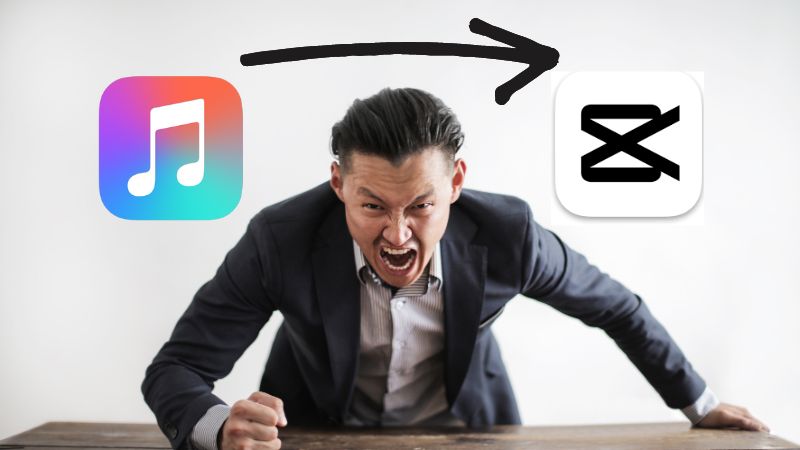

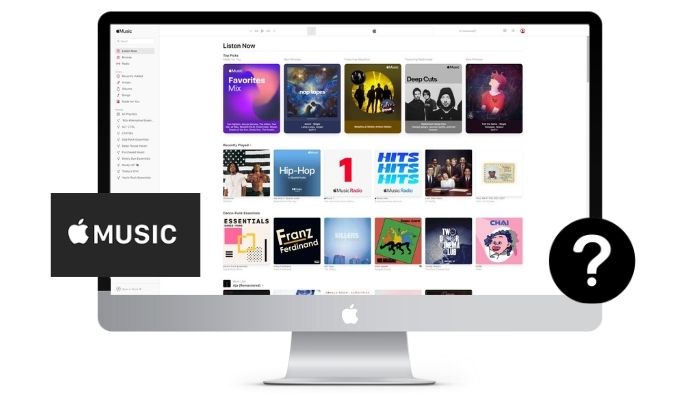
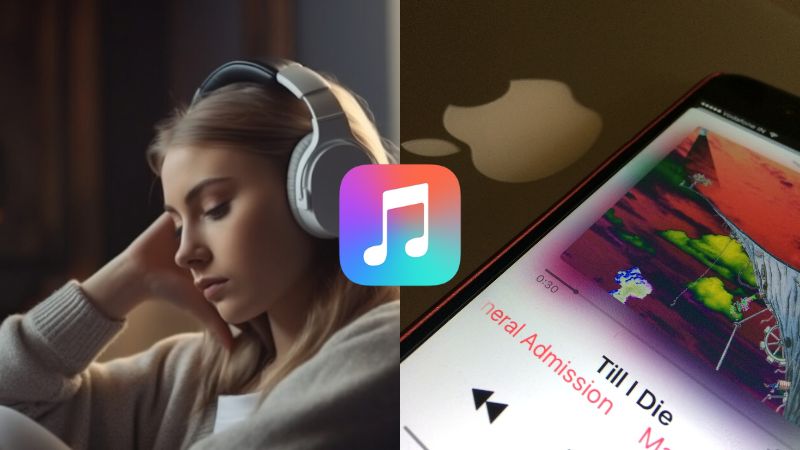

Delilah Rene
Senior Writer