If you're planning a road trip with close friends or family, you'll want to store some great songs on your USB drive, smartphone, or prepare some music CDs, as playing some music while driving can positively affect your mood, keep you alert and prevent sleepiness during long trips.
Apple Music is a great platform to find some exciting songs if you want to pick out music for your coming trips because it boasts a super huge library with over 90 million songs. Simply subscribe to this service, and you can stream its whole library online and download some music for playback offline. However, it is important to note that each track from Apple Music is encoded in its native format; you are not able to move Apple Music songs to a USB drive or burn them to a CD. Is there really no way to transfer Apple Music songs to a USB drive?
Definitely not! Move on, the following text will take a look at a professional Apple Music Downloader and show you how to move Apple Music tracks to USB drive.
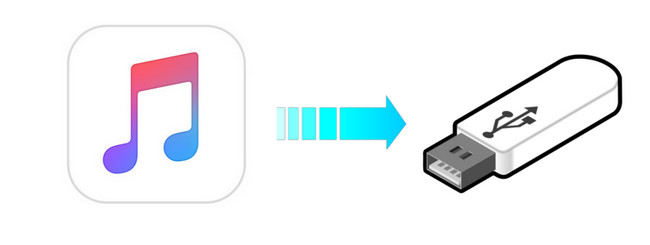
Part 1: Tool Required - TunePat Apple Music Converter
The magic tool we are talking about above is TunePat Apple Music Converter. It is a professional Apple Music downloading and converting tool, devoted to helping Apple users download any song, album, playlist from Apple Music to MP3, WAV, AAC, AIFF, AlAC or FLAC format. It requires no further plug-in, or additional app installed, including Apple Music/ iTunes app. Simply use this smart tool, you can download your favorite Apple Music songs to computer at 10X speed without any quality loss.
After downloading, you can easily get Apple Music songs in MP3/AAC/WAV/FLAC/AIFF/ALAC format and move them to your flash drive for playing in your car. Now, read through the easy steps below to download your favorite Apple Music tunes in MP3 format and move them to a USB drive.

TunePat Apple Music Converter
Before getting started, please make sure you have downloaded and installed the latest version of TunePat Apple Music Converter.
Step 1 Sign in Your Apple ID
After installation, please launch TunePat Apple Music Converter, and then follow the indicates to open the login page. Please enter your Apple ID info to let TunePat access your Apple Music library.

Step 2 Customize the Output Settings
Next, please tap on the "Settings" icon (looks like a gear). The setting window will pop up, letting you set the output format (AUTO/MP3/AAC/WAV/FLAC/AIFF/ALAC), audio quality, the download location, and to choose to organize the output files by Artist, Album, Artist/Album, Album/Artist, or Playlist. Here please select "MP3" as the output format.
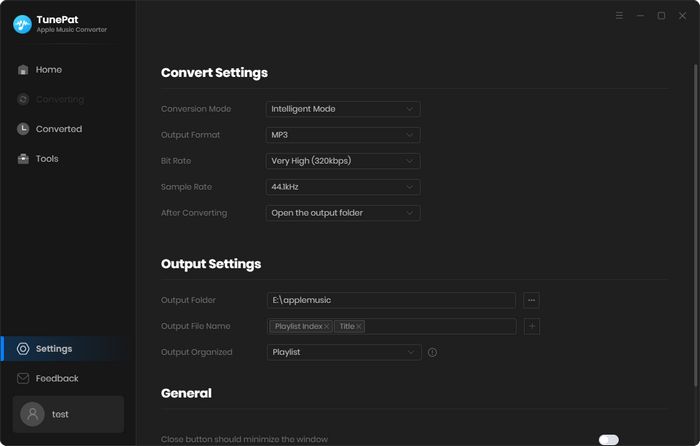
Step 3 Add Apple Music Tracks
Now, you need to add your desired tracks to download. Just choose a playlist/artist/album, click the blue "Click to add" button suspended on the bottom right corner of the screen, then please select the songs you want to download from the pop-up adding window, and click "Add" to add these songs to TunePat.
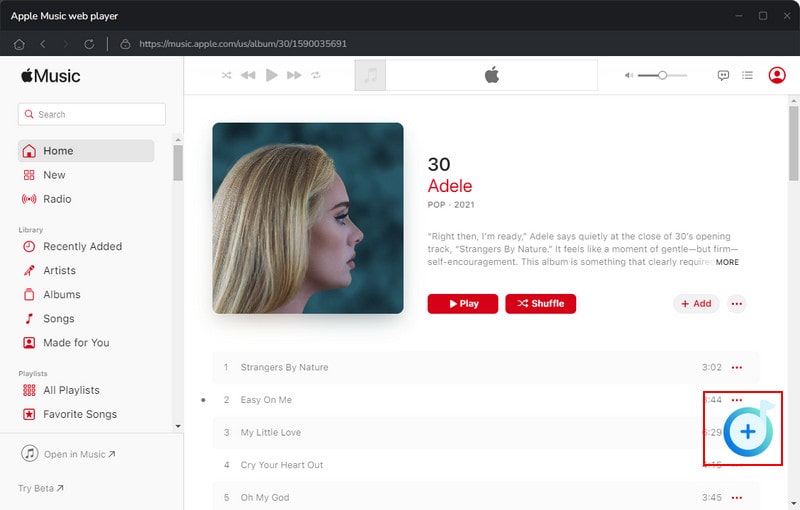
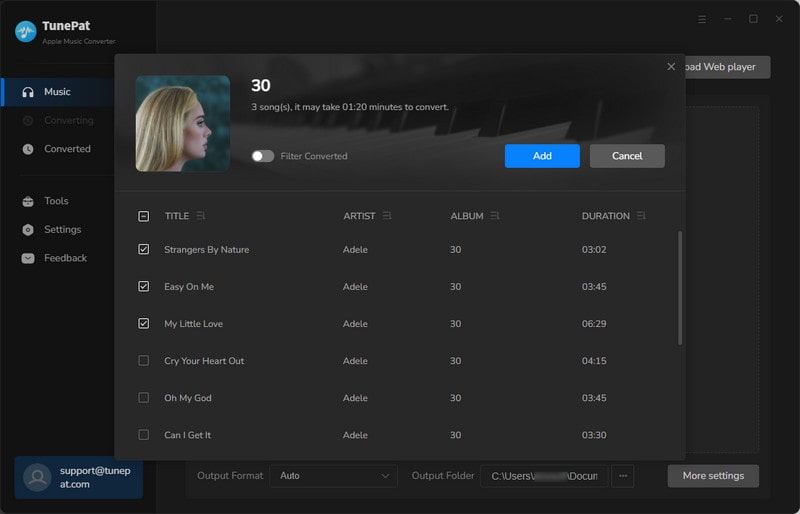
Step 4 Download Apple Music in MP3
The final step is to click the "Convert" button to start downloading Apple Music songs in MP3 format.
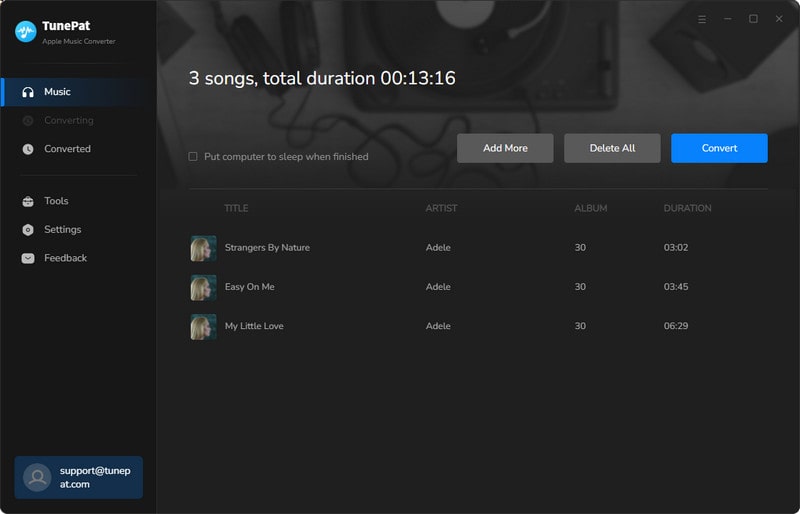
Once the conversion is done, click the "Converted" button to find the converted files. Now, you can connect your USB drive with your computer and copy the converted Apple Music to it. After transferring, you can plug your USB drive in your car and enjoy them during your road trip.
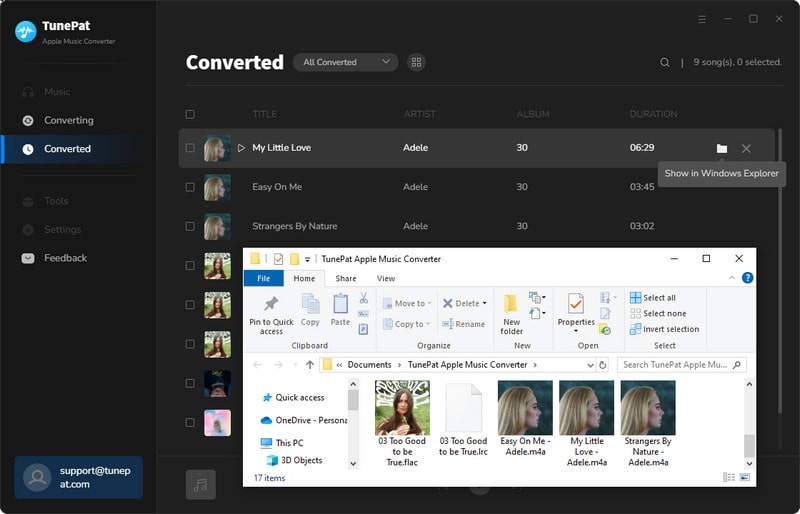
Conclusion
Whether you expect to move Apple Music songs to flash drive and play in the car or burn Apple Music to CD, TunaPat Apple Music Converter always can give a hand. It is truly a great and easy-to-use tool for anyone who has the thought of playing Apple Music songs freely without limits, capable of downloading Apple Music songs in MP3, AAC, WAV, FLAC, AIFF or ALAC format. TunePat Apple Music Converter offers a free trial version. If you do not believe it, you can simply download it and take a try to test whether it meets your needs for Apple Music conversion.



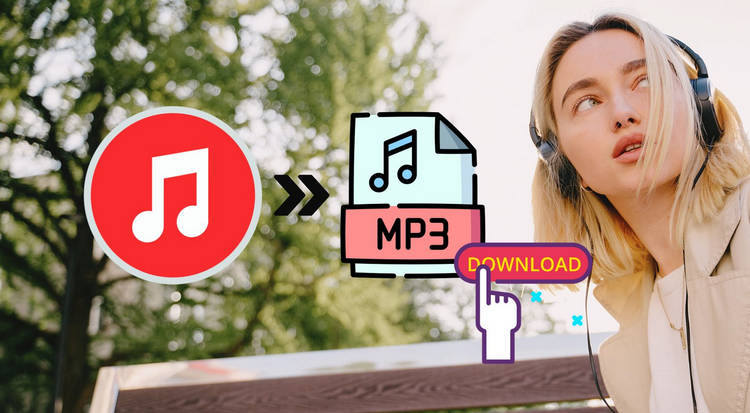
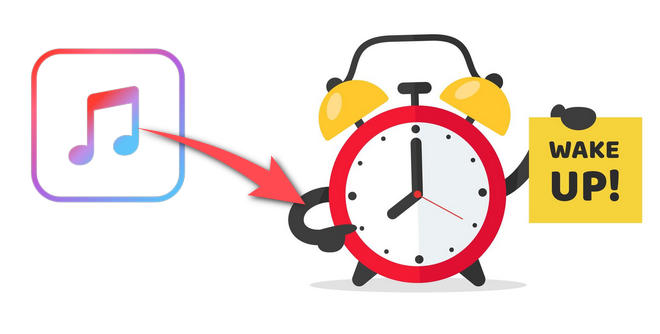
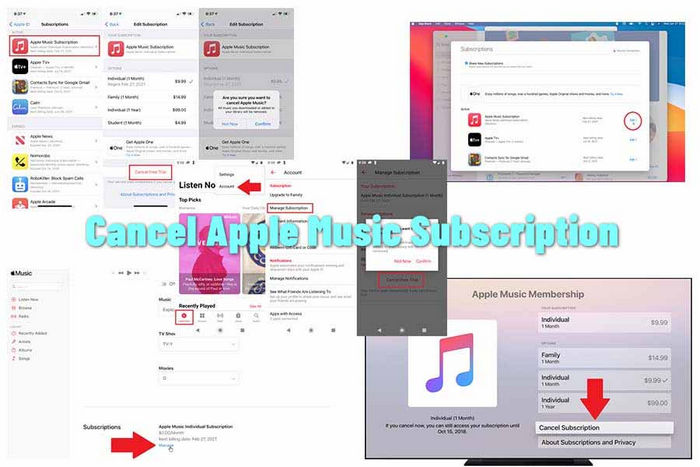

Dereck Martin
Staff Writer