

TunePat Spotify Converter
DJs are very popular in our daily life these days. On various occasions, such as some graduation parties and weddings, ignite the atmosphere and make people feel happy while feeling the unique charm of live DJs. As you know, there is more and more popular DJ software nowadays. Founded in 1992, Denon DJ is one of them. Denon DJ gear launched Engine Prime in 2017, a special music analysis and management software. It provides DJs with complete control over their music through excellent file navigation options and metadata filters. You can browse tracks by categories such as BMP, genre, and tonality.
Not only that, but Denon DJ has led the industry in supporting WiFi and wired internet connections, partnering with digital music platforms. That is, you can mix your music in a more advanced way. But how to play Spotify Music on Denon DJ Engine Prime? Spotify, as the hottest streaming platform with the most active users, can use Spotify songs, so this will be a strong alliance with Denon DJ, right? This article will give you a perfect answer. You can learn how to use Spotify Music freely on Denon DJ.
Part 1. About Denon DJ's Partnered Music Streaming Platforms
Part 2. How to Convert & Download Spotify Music in MP3 Format ![]()
Part 3. How to Import & Use the Downloaded Spotify Songs to Denon DJ
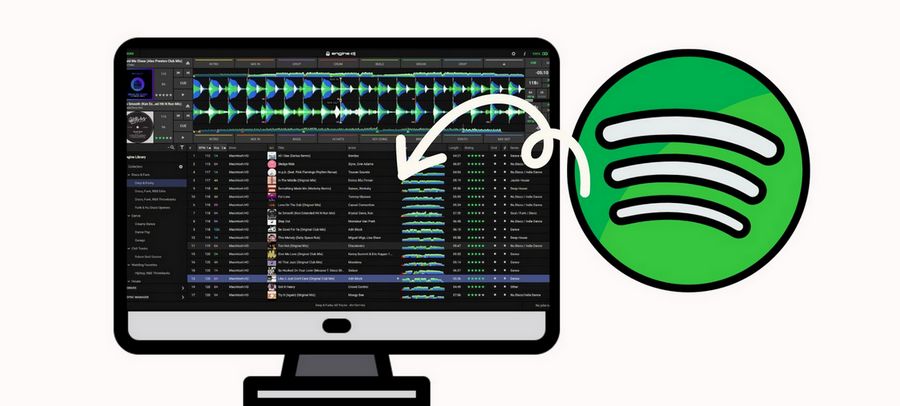
We also just mentioned that Denon DJ has now partnered with a range of cutting-edge digital music platforms with rich music libraries, which will make songs accessible to Denon DJ users around the world. Designed for Denon DJ and Prime range devices, DJs now have access to millions of original tracks, mixes, and remixes. However, while Denon DJ has started integrating with some music streaming platforms, it has not yet partnered with Spotify. Of course, this could happen in the near future. But currently, you can't play Spotify songs directly on the Denon DJ player. Here are some streaming partners that have been or are coming soon.
* SoundCloud - The biggest open audio platform in the world, SoundCloud, will be included in this new connection. SoundCloud users may now quickly stream and mix the vast library of more than 200 million tracks from over 20 million creators utilizing a SoundCloud Go+ premium consumer membership thanks to solo streaming via the Prime Series.
* Tidal - Independent streaming on the Tidal platform gives DJs access to more than 60 million songs, providing a vast range of music to suit any crowd, dance floor, or occasion. DJs have easy access to their Tidal playlists as well as the platform's own carefully crafted playlists. containing a variety of tracks and exclusive material that spans all musical genres.
* Beatport - Beatport's new LINK technology, an innovative streaming service built specifically for DJs, will support standalone streaming on Denon DJ Prime Series hardware. It's also the first service of its kind to include an offline storage mode for public performances.
* Beatsource - Beatsource is a professional DJ platform jointly launched by Beatport and DJcity. This new platform will provide access to an extensive music catalog, genre-specific discovery, intuitive playlists and expert picks.
If the above streaming platforms still don't meet your needs, or you are a Spotify user who wants to have unhindered access to Spotify songs on Denon DJ, then you should know that, like all audio & video streaming platforms, Spotify uses its special encrypted Ogg Vorbis format for encoding. The implication is that the files you save to your phone or computer through its download function can only be read by the Spotify app. So how do make Spotify Music be recognized and used by the unauthorized Denon DJ Engine Prime? Then you need to convert these Spotify songs to normal format and download them to your local computer before importing them into Denon DJ Engine Prime. How can this be done? Read on for the next section.
If you want to convert Spotify music into ordinary audio files, a powerful Spotify music converter is an essential tool. Among the many options, the TunePat Spotify Converter, a converter with a clean and clear interface, no need to download redundant programs (including the Spotify app), and a high-speed(10X faster) conversion function, stands out. This is a well-designed Spotify downloader and online player that can be used by Spotify Free and Premium users. You can also play the downloaded Spotify Music directly within the TunePat program.
With this tool, you can get Spotify songs in different formats, including MP3, AAC, WAV, FLAC, AIFF, and ALAC. And the Spotify Music you get retains intact sound quality and ID3 tags simultaneously. In this way, you don't need to worry about not being able to manage your huge local music library reasonably and methodically. TunePat Spotify Converter has other and more user-friendly output settings to choose from. We will explain this in detail in the next step analysis.
Key Features of TunePat Spotify Converter

TunePat Spotify Converter
Step 1Log Into Your Spotify Account to Access Spotify Music Library
Install the TunePat Spotify Music Converter on your computer. After running, please click the "Open Spotify Web Player" button in the center of the screen to access the web player embedded in TunePat. You will see the instructions on the screen if you are a novice user. Then you need to follow it to go to the login screen to fill in the account information of your Spotify account.

Step 2Change the Output Settings As You Like
Before starting to select your favorite Spotify music for conversion, please click the "Gear"(![]() ) button at the top right of the screen and visit the Settings window. Here, you can customize the output format, output sound quality, output filename, output path, and other parameters on demand. According to Denon DJ's official technical specifications, the supported audio formats include AAC/M4A; AIF/AIFF (44.1 - 192kHz, 16 - 32-bit); ALAC; FLAC; MP3 (32 - 320 kbps, VBR); Ogg Vorbis and WAV (44.1 - 192kHz, 16 - 32-bit).
) button at the top right of the screen and visit the Settings window. Here, you can customize the output format, output sound quality, output filename, output path, and other parameters on demand. According to Denon DJ's official technical specifications, the supported audio formats include AAC/M4A; AIF/AIFF (44.1 - 192kHz, 16 - 32-bit); ALAC; FLAC; MP3 (32 - 320 kbps, VBR); Ogg Vorbis and WAV (44.1 - 192kHz, 16 - 32-bit).
Therefore, all output formats supported by TunePat are compatible with Denon DJ. You only need to consider the quality of the audio (lossy or lossless) and the file size. After completing all the selected settings, closing the window will automatically apply.
The following parameters are available:

Step 3Search and Open Target Spotify Songs or Playlists
Now please search or locate the Spotify Music you want to convert. Click on the cover of the album or playlist to open it. Then you will see the "Add to list" button at the bottom right. When the mouse moves to this button, the button will pop up to the left. Please click this button and you will see a new window with all the songs from the album or playlist you selected.

You can do one of the following according to your needs:
① If you want to convert songs from multiple different albums/playlists at once, please click "Save to list" in this step. This is to temporarily store these songs in the background to be converted list. Then you can go back to the previous level and continue to add other songs until you are selected. Finally, please click the "Task list" icon in the upper right corner. Inside, select the "Convert" button to start converting songs.
② If the songs you want to convert are already in the window, please click the "Convert Now" button to get all the Spotify songs in the list. Or manually check the items and click Convert Now to start converting.


Wait for the selected song to complete the conversion. TunePat Spotify Converter uses advanced decoding technology to save your time to the greatest extent. But the specific situation will also vary according to your computer environment, network conditions, and the number of songs selected. When the conversion is complete, you can browse or play the corresponding Spotify songs on the "History" module.
The last part is to import the converted Spotify Music locally into Denon DJ Engine Prime for use.
Step 1 Download the appropriate version from Denon DJ official. Then launch it.
Step 2 You can see from the main panel that there is a column of toolbars at the bottom left. They are Apple Music Library, Serato Library, and File System Browser. That is to say, you can choose anyone as the source for importing songs. Since the Spotify songs we downloaded are stored locally on the computer, we click "File System Browser".
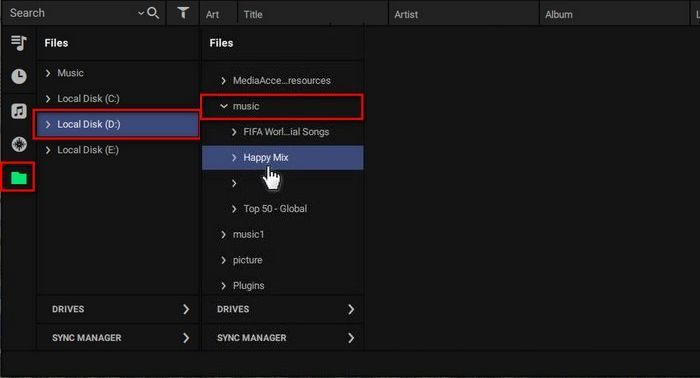
Step 3 According to the output path you selected in the previous section, select the corresponding local disk and find the corresponding named output folder "Happy Mix". Then all songs in this folder will be displayed on the right side of the interface. Drag songs directly to the virtual Deck above to start using these Spotify songs!
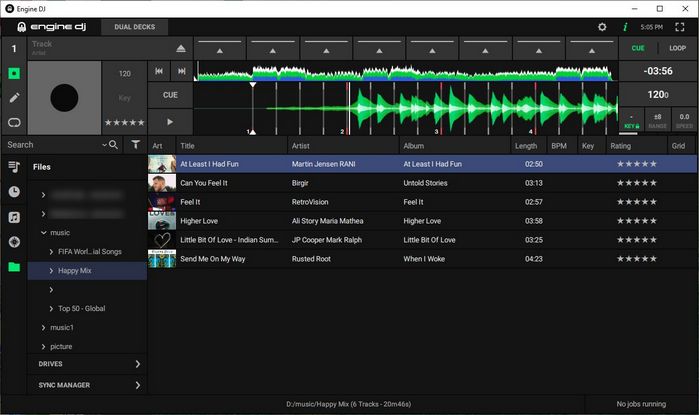
Denon DJ is an excellent DJ system that brings more creativity and possibilities to users. And you can easily master the method of using Spotify Music on Denon DJ Engine Prime by reading this article. TunePat Spotify Converter is an amazing tool! You deserve it. When you have this tool, you can get your favorite music from Spotify without being restricted by advertisements, subscription accounts, playback devices, etc. You can transfer and share these Spotify songs freely. Download one now!