

TunePat Tidal Music Converter
Tidal has revamped its subscription plans by the way of adding a free, ad-supported tier. According to Tidal company, people on the free plan will have access to Tidal's catalog of over 80 million songs, but the bitrate of streaming music will max out at 160 kbps (which isn't CD-quality, but still acceptable for most people). To listen to music in Hi-Fi quality or enjoy offline playback, Tidal’s paid options are needed. If you are one of the new Tidal free users, do you want to break the limits from Tidal? If you are thinking about downloading Tidal Music offline with the Tidal Free Plan rather than upgrading to a Hi-Fi subscription, you can find another solution in this article. Now, follow a few steps below to download Tidal Music for offline listening with a Tidal Free Plan.
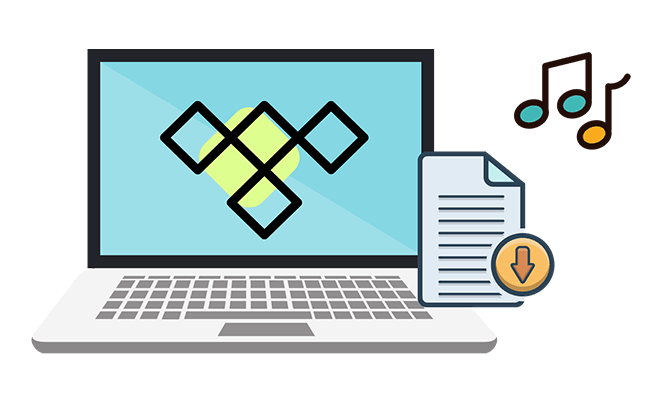
With a Tidal Free Plan, over 80 million songs are available on Tidal. With a Tidal Free Plan plus a TunePat Tidal Music Converter, you can extract songs, albums, playlists from Tidal to local PC. TunePat Tidal Music Converter helps you gain access to the privilege of Tidal Hi-Fi users - downloading Tidal music offline. As a professional music converter, it perfectly solves the need for more control over Tidal Music.
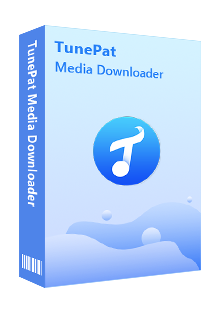
Key Features of TunePat Tidal Music Converter
Now, let's check the step-to-step guide on how to download Tidal Music playlists to local files.
Step 1 Install TunePat Tidal Music Converter on PC
Download and install TunePat Tidal Music Converter on the computer. Both the Windows version and Mac version are available. Users of the Windows version and Mac version can follow the same steps. Launch the program, on the main screen, click the "Open Tidal Web Player" button.
Step 2 Log in to Tidal Music with Tidal Free
Prepare a Tidal free account. If you are new to Tidal, just click "Sign up" to generate a new account right now. When you are registered with Tidal, click "Log in" to get access to the Tidal Music library with an existing Tidal account.

Step 3 Change the Output Settings
Now head over to the "Settings" button. Let's check the preset parameters. To be compatible with any media players, multiple output formats are provided. And you can choose the output quality according to the different requirements. Also, other parameters can be modified in advance. When you need to save all changes, just close the setting window.
Notes: You can refer to the output parameters we list below. The specific parameters are subject to actual conditions. We will add more settings to enhance the user experience.
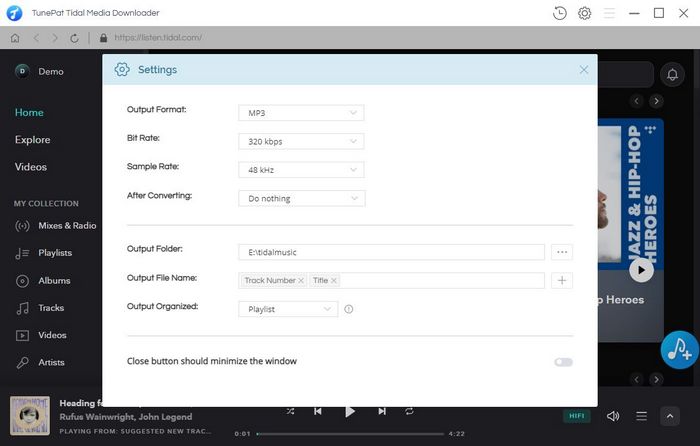
Step 3 Pick Tidal Music Playlists to Download
Open a playlist or an album, then the "Add to list" button turn to blue. Click this button, a pop-up window appears. From this window, you are allowed to decide which song you need to download. Uncheck the unnecessary songs then tap on the "Convert Now" button. The conversion starts right away.
More user-friendly, TunePat has added the function of downloading multiple music lists with one click. If you select the "Save to list" button on the left, then you can collect the selected songs to the task list for conversion. Then select another music list until all the songs you want are added to the to-be-downloaded list. Click the "task list" button in the upper right corner to check all the songs that have been added. Finally, click the "Convert" button to start downloading the songs with one click.
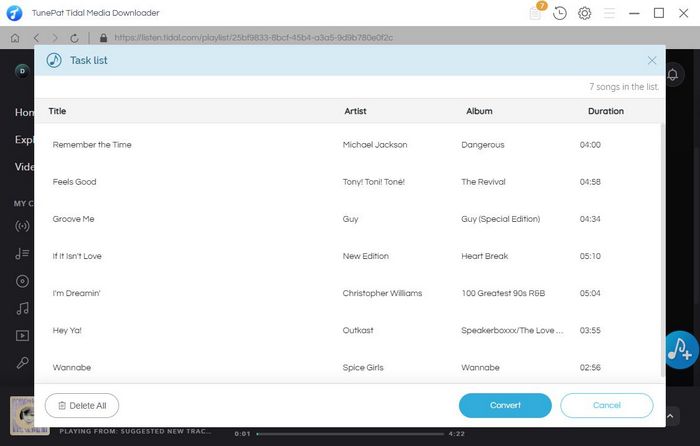
Step 4 Play the Downloaded Tidal Songs Offline Freely
With the advanced conversion technology, TunePat downloads songs at 10X conversion speed. It only takes a while to download all playlists you need in the case of a stable network. When all songs from Tidal are saved to a local PC, you can play the songs freely with any media player. Without the Tidal Music app or a paid account, you can easily enjoy the offline playback of Tidal Music.
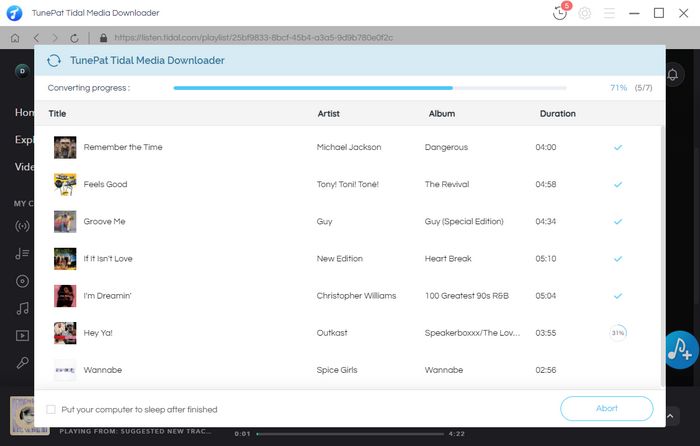
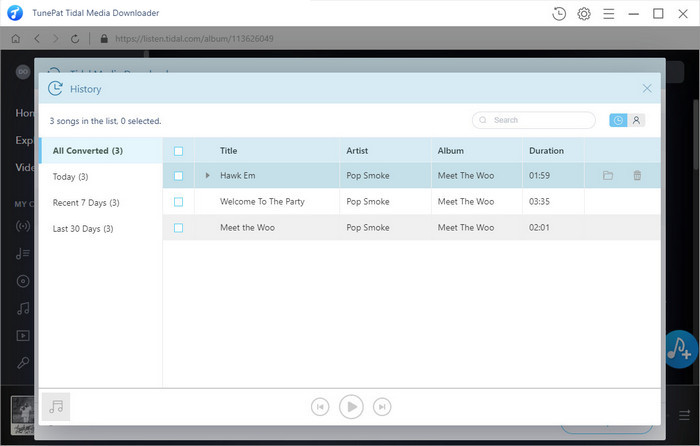
It took a short time to present how to download Tidal Music tracks with a free account in this article. By following the steps above, you will get a better experience of Tidal songs. Now, just get this powerful TunePat Tidal Music Converter and start a trial.

Want to batch download Spotify Music in a short time? TunePat Spotify Music Converter is such an efficient program that can help you download Spotify Music at 10X faster speed and convert music to MP3, AAC, WAV, FLAC, AIFF, or ALAC format. Got the free trial immediately!
Learn More >>