

TunePat Tidal Media Downloader
Tidal Music, the subscription-based music, podcast, and video streaming service that combines lossless audio and high-definition music videos with exclusive content and special features on music, was launched in 2014 by Norwegian public company Aspiro.
Tidal provides 3 pricing plans for the users: Free, HiFi and HiFi Plus. The HiFi and the HiFi Plus subscription can lift the restrictions of the free tier and get more features, they respectively cost $9.99 and $19.99 per month. The most significant difference between HiFi and HiFi Plus subscriptions is the audio quality. With a HiFi Plus account, you will have access to MQA (Master Quality Authenticated - 96 kHz) music.

Tidal music added the download feature to its mobile app for subscribers to enjoy Tidal music offline. It is really easy to download Tidal music. You only need to search for an album and find the tracklisting. Then, swipe the Download button to the right to turn it on. However, you can only download Tidal music within the mobile app on your Android or iOS devices, not on your computer. Is it really no way to download Tidal music on a computer? Not! Moving on, below we are going to introduce a tool for you to download Tidal music on your computer without installing Tidal app. After downloading, you are also free to move to other devices like MP3 player, USB, SD card, etc.
The professional tool we will use is TunePat Tidal Media Downloader, a reliable and practical program to download songs, playlists, and albums from Tidal and convert them to common formats such as MP3, AAC, WAV, AIFF, and FLAC. With the assistance of the TunePat Tidal Media Downloader, you can download Tidal music at 10X conversion speed with ID3 tags kept. Most importantly, you will get the audio files with lossless audio quality after conversion. If you are a Tidal Hi-Fi tier user, the program can help you get Hi-Fi sound quality. With no need to install the Tidal app, you can get Tidal music downloaded on your computer directly and transfer them to any device for offline listening.
Key Features of TunePat Tidal Media Downloader
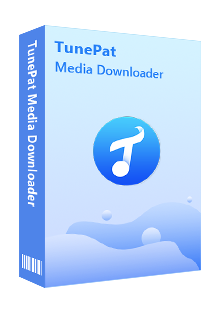
TunePat Tidal Media Downloader
In this part, you will learn how to use TunePat Tidal Media Downloader to download Tidal Music to your computer without the Tidal app installed.
Step 1Sign in Your Tidal Account
Install TunePat Tidal Media Downloader on your computer and launch it, the program will ask you to log in to Tidal, please enter your account and password to let TunePat access your library.

Step 2Customize the Output Settings
Click the "Settings" button that looks like a gear on the top right corner of the screen, here you can set the output format (AUTO/MP3/AAC/WAV/FLAC/AIFF/ALAC), audio quality, the download location, and choose to organize the output files by Artist, Album, Artist/Album, Album/Artist, or Playlist.
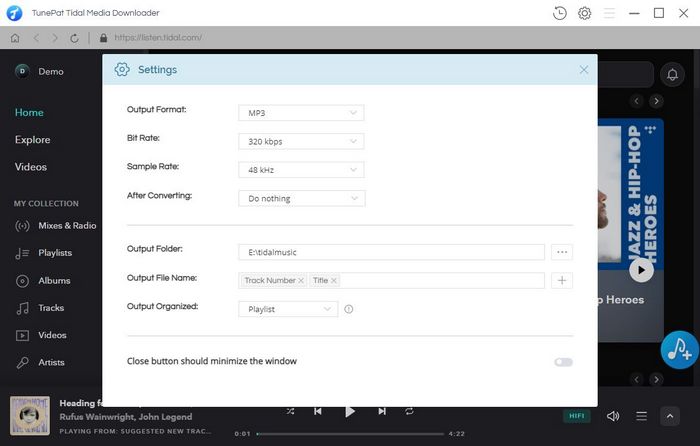
Step 3Select Tidal Music to Convert
Choose a playlist/artist/album, click the blue Add button on the bottom right corner of the interface and select the songs you want to download from the pop-up window.
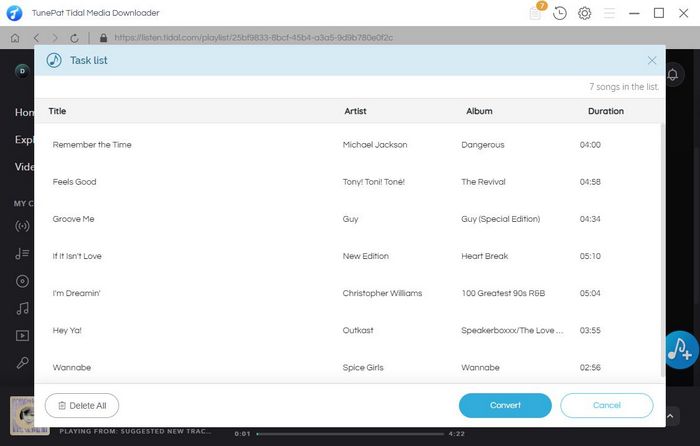
Step 4Convert Tidal Music
After selecting songs, click the "Convert" button to start converting the music to the format which you have chosen before.
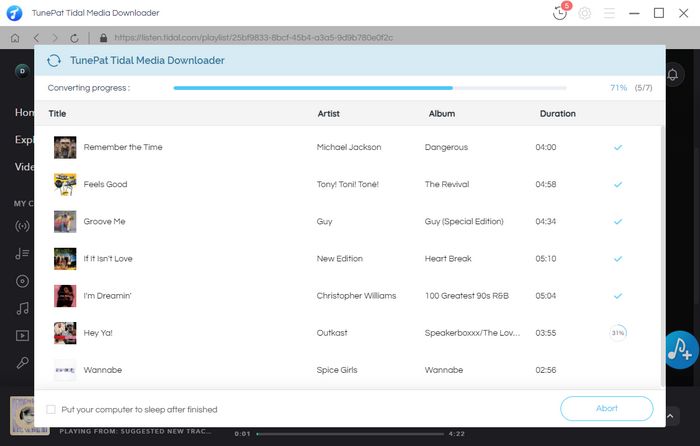
Step 5 Check the Downloaded Music
Once the conversion is done, click the “History” button to find the converted files.
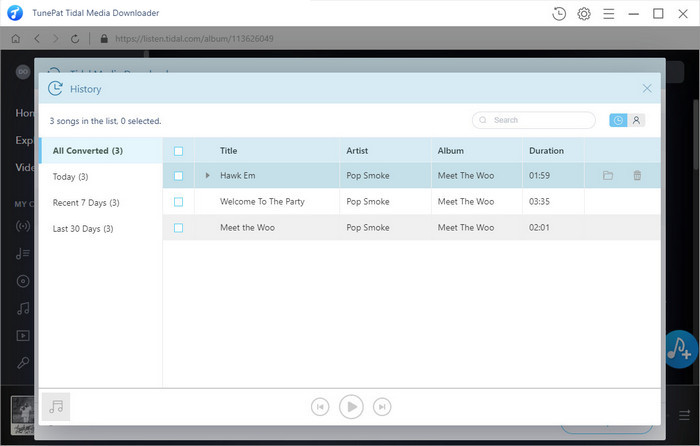
Now, you have the Tidal music downloaded on your computer and saved as local music files in format MP3, WAV, FLAC, AIFF, or AAC. Then, you only need to connect your device with your computer, and move the downloaded Tidal music into it.
With TunePat Tidal Media Downloader, you are able to download Tidal music on your Windows or Mac computers without installing the Tidal app. TunePat Tidal Media Downloader is the best program for you to download Tidal music at a great speed with ID3 tags kept. Plus, it can also help you to get the audio files with lossless audio quality kept after conversion. Just try it out by yourself now! You will find out how helpful this program is to download Tidal music and save it as a local music file. Here is to find out more information about TunePat Tidal Media Downloader.
What You Will Need
New Release
Hot Tutorials