

TunePat YouTube Music Converter
Techsmith's Camtasia is a simple but powerful all-in-one video editing and screen recording software for beginners or professionals. This program can help users create, edit, or share videos (to YouTube, Vimeo, or other sites). Users can not only record desktop screens or create videos with their webcam but also add notes and effects to the recording. Not only that, but Camtasia also comes with a library that contains music and sound effects that can be added to videos.
You also know that truly engaging videos often contain background music that complements them, which can add more tension to the visual scene the user sees. Then obviously, the music and sound effects that come with Camtasia can only meet the needs of very few people. How do we add the music we like to Camtasia? For example, YouTube Music is a good choice, which has a large inventory and offers a free version. While adding YouTube Music to Camtasia may not be as easy as you think, after reading this article, you will be able to master it easily. You can effortlessly download YouTube Music in MP3 format and add them to your videos in Camtasia for use.
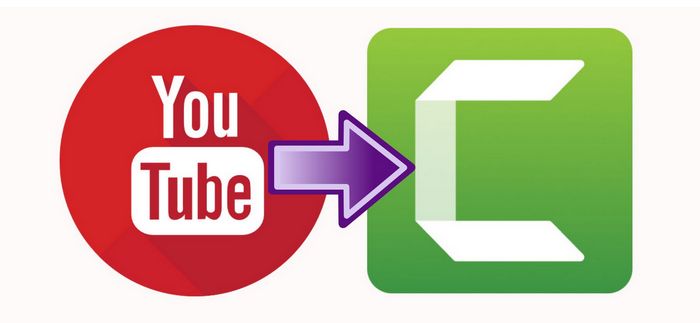
Importing a regular audio file into Camtasia is easy. But as we all know, the DRM protection of YouTube Music songs makes things very tricky. Almost all video editing software on the market cannot recognize or directly use files that users download from streaming music platforms and use for offline playback. These files are only temporary. So if you want to import YouTube Music into Camtasia and use it successfully, you first need to convert YouTube Music to a usual audio format.
TunePat YouTube Music Converter will be your good helper. This is a well-designed converter dedicated to helping YouTube Music users get YouTube Music in different formats and save it permanently to their computer without being affected by other uncontrollable factors. The process of use is far smoother than some traditional audio recorders. Also, with advanced decoding technology, this program can maintain high conversion speed while retaining the original sound quality of songs. We will next introduce detailed steps to convert YouTube Music to MP3.
Key Features of TunePat YouTube Music Converter

TunePat YouTube Music Converter
Step 1 Launch TunePat YouTube Music Converter. Click the "Open YouTube Music Web Player" icon on the main screen to continue. The built-in YouTube Music web player in TunePat will then be displayed. Enter YouTube Music account information by clicking the "SIGN IN" button to get access to the YouTube Music Library.
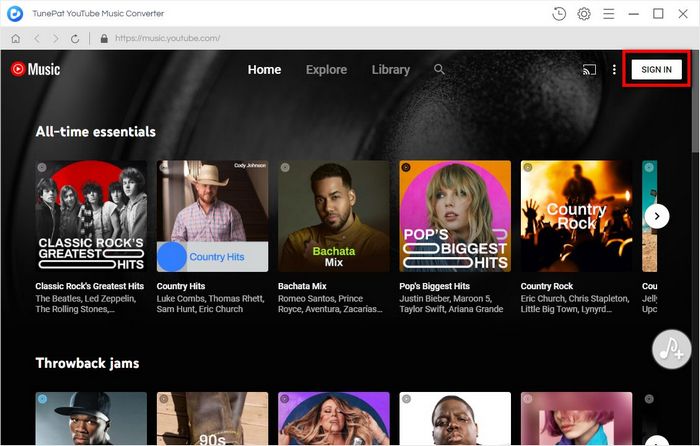
Step 2 Finishing the output parameter settings comes next. The Settings panel can be accessed by clicking the ![]() symbol in the top menu bar. The following options can be modified here. Once you've finished setting it, simply close the window.
symbol in the top menu bar. The following options can be modified here. Once you've finished setting it, simply close the window.
*Note: "Download Video" is pre-selected as being available in the settings. Please scroll this button to the left to turn off this setting, as shown in the image below, so that we can save time and only export music files.
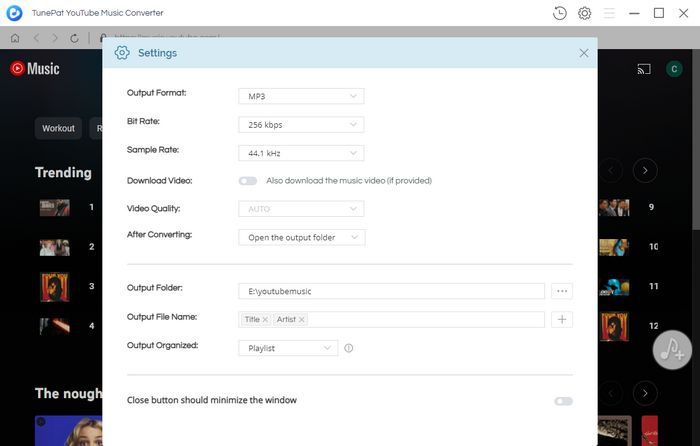
Step 3 After completing the settings, please search in TunePat's built-in YouTube Music Web Player or directly open the song you want to convert. Then click the blue "Add to list" button that appears in the lower right corner.
At this time, all the songs on the current page are arranged on the pop-up window. If you don't want to convert all the songs, you can check them manually. After selecting, click "Convert Now" to start converting until all songs are converted and downloaded. Generally, the lower right side of the computer will pop up a prompt from the TunePat program, which says Conversion Completed. It will also contain some specific information, such as how many songs have been successfully converted.
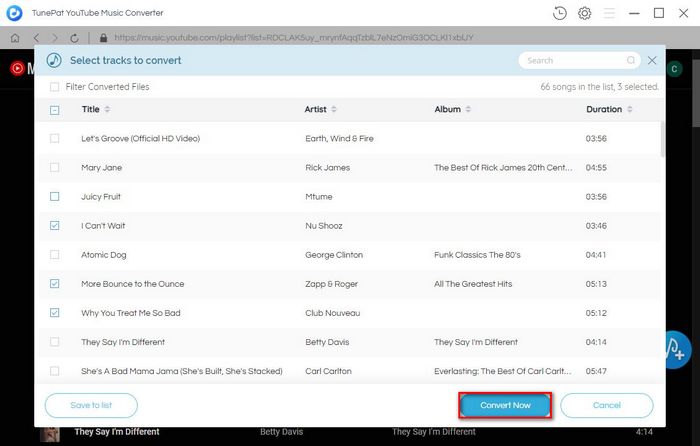
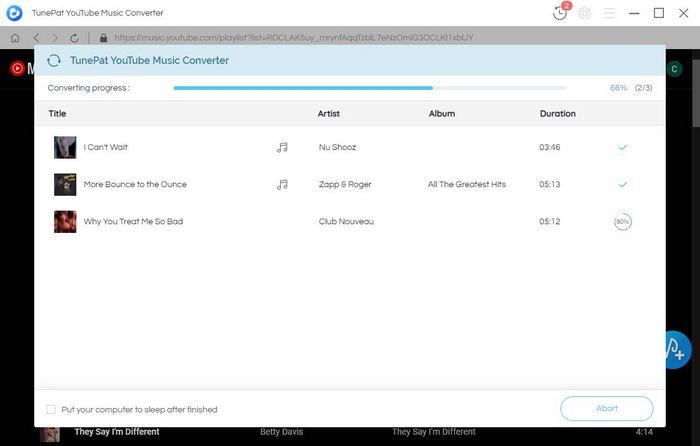
The converted songs can be found in the output folder you set. Generally speaking, the local folder will also pop up automatically after the conversion is completed. You can also find the path you just set in the TunePat YouTube Music Converter's settings. Now, let's complete the second step. Import the converted YouTube Music into the video project in Camtasia.
Step 1 There are several ways to import audio or video files into media libraries in Camtasia. You can select the "File" option from the top menu bar. Select "Import > Media..." from the drop-down options; or you can directly click the green "Import Media.." button in the Media module, or click the "+" symbol and select "Import Media..". If you prefer shortcuts and hotkeys, you can choose "CMD + I".
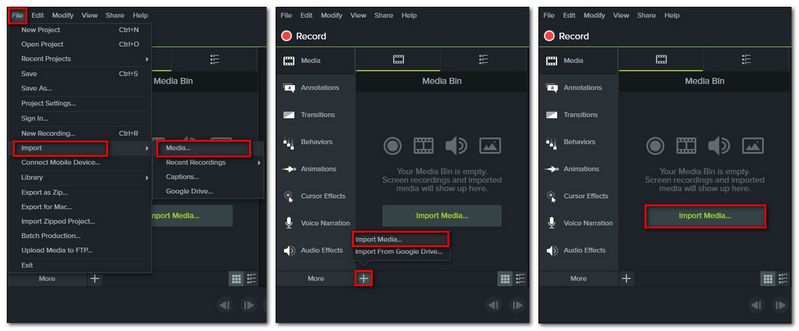
Step 2 Choose the target song and click the "Open" button to import the song into the Media Bin of Camtasia. Drag and drop the song directly onto the track below to edit it.
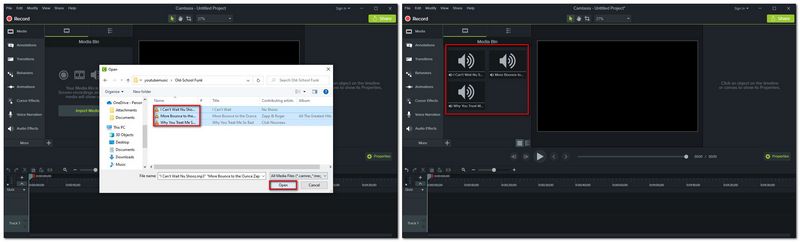
Adding YouTube Music to Camtasia for editing is not a difficult thing, right? TunePat YouTube Music Converter is a program you will never regret using. This program can help you get YouTube songs and music videos in normal format. Then you can transfer these audio or video files to any device for use. No network is required! You can play it anytime.
The YouTube Music you get will retain the original sound quality and important ID3 tags. Click the "Download" button below to get a free trial version! Come and try it!