

TunePat YouTube Music Converter
Today, DJs are a great tool for creating atmosphere on different occasions. And you must be looking for good DJ software. Then when it comes to popular DJ software, Denon DJ is on the list. Denon DJ gear launched Engine Prime in 2017, an excellent music analysis and management software.
But despite Denon DJ's partnerships with some digital music platforms, there are still a handful of streaming services that can support connectivity, such as Beatport LINK, Beatsource LINK, SoundCloud, TIDAL, etc. Since YouTube Music is not one of them, YouTube Music users cannot play tracks directly on the Denon DJ player. This is very distressing for some people. Even Premium users of YouTube Music, after downloading the desired YouTube Music song, will easily find that these files have DRM (copyright protection) and cannot be recognized or used by Denon Engine Prime. So before adding YouTube Music to Denon DJ, you need to convert the YouTube songs to a normal audio format that is compatible. We will show you how to use YouTube Music on Denon DJ later.

In addition to importing songs from Apple Music/iTunes, Serato DJ Library, Traktor DJ Library, etc., Engine Prime also allows users to import music locally from their computer and sort them into their main library to organize by crates and playlists. And you need to pay attention to make sure that the format of the local audio files you want to import is compatible with Engine Prime. Currently, Engine Prime can read and play various file types, including AAC/M4A, AIF/AIFF, ALAC, FLAC, MP3, MP4, Ogg Vorbis, and WAV. ( Music files with DRM (copyright protection) are not included)
Simply put, you need to convert and download YouTube Music to one of the above formats, and then add it to Denon DJ to use. And a reliable third-party converter is essential. TunePat YouTube Music Converter is a very good choice. This tool is easy to operate and directly embeds the web player, you can access YouTube Music like in a browser. The same interface makes you feel very friendly.
TunePat YouTube Music Converter also provides users with different output formats, including MP3, AAC, FLAC, WAV, AIFF, and ALAC. To more easily manage your local YouTube music library, the playlist index option allows you to list the output items in the same order as the original playlist. By the way! The program has recently been updated with a function that will automatically identify whether the songs you choose to convert have corresponding music videos. If there are any, it will automatically download them to MP4 format, and the highest image quality can reach 4K. Of course, if you don't need it, you can turn it off manually in the settings interface.

Key Features of TunePat YouTube Music Converter
Next, let's witness the miracle happen together! This tool that supports 10X speed conversion can get your YouTube Music songs, albums, or playlists, and maintain the original sound quality. First, you need to download and install a TunePat YouTube Music Converter to your computer, if you are a new user of TunePat. After installing, let's take a look at the specific operation steps together!
Step 1 Sign Into Your YouTube Music Account
Run TunePat YouTube Music Converter. On the home screen, you can see an "Open YouTube Music Web Player" button to access the built-in YouTube Music Web Player. Click it and log in to your YouTube Music free or Premium account.
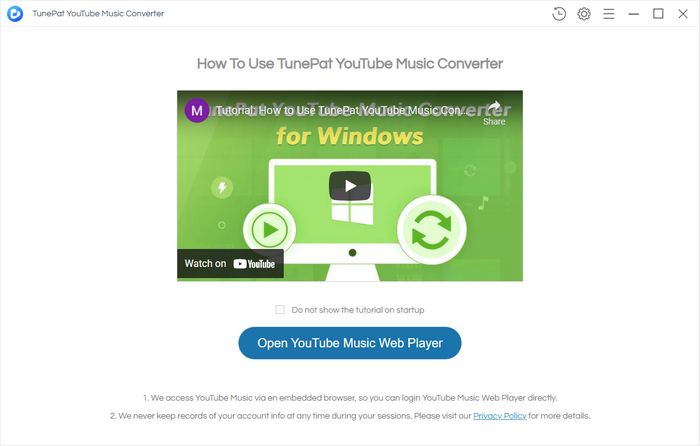
Step 2 Customize the Output Settings for the YouTube Music
If you are a novice user, please be sure to complete this step before converting. Otherwise, the program will output YouTube Music according to the default settings. There is a button with "Gear" traits (![]() ) in the upper right corner of the menu bar. Click it to pop up the Settings panel. You can complete some necessary settings here, especially the output format, output sound quality, output path, output file name, etc. Close the window and it can be applied automatically.
) in the upper right corner of the menu bar. Click it to pop up the Settings panel. You can complete some necessary settings here, especially the output format, output sound quality, output path, output file name, etc. Close the window and it can be applied automatically.
Optional parameters include:
*Note: The "Download Video" option in the settings is turned on by default. To save time, on the premise that we only need to get the music files, please scroll this button to the left and turn off this option, as shown in the image below.
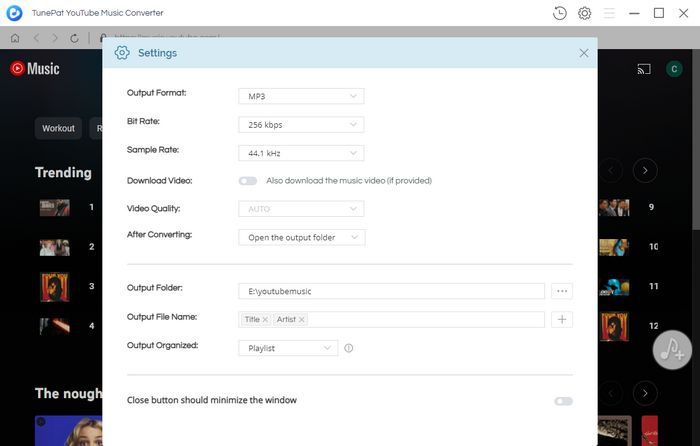
Step 3 Export YouTube Music songs from YouTube Music Web Player to Computer
Open the album or playlist that contains the song or the YouTube Music that you wish to convert. The program will automatically load all the items in the pop-up window after you click the "Add to list" button in the bottom right corner. After choosing the desired titles, press "Convert Now" to initiate the conversion.
When the progress bar reaches 100%, the folder where the converted YouTube Music is stored will automatically pop up. You can browse or play songs on it. You can also go to the "History" module of the program to view it.
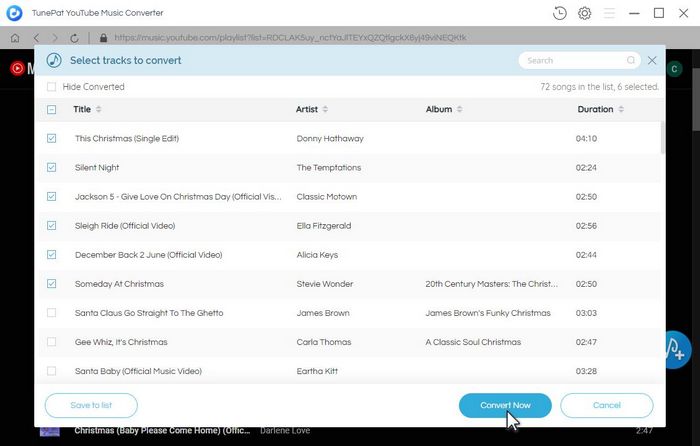
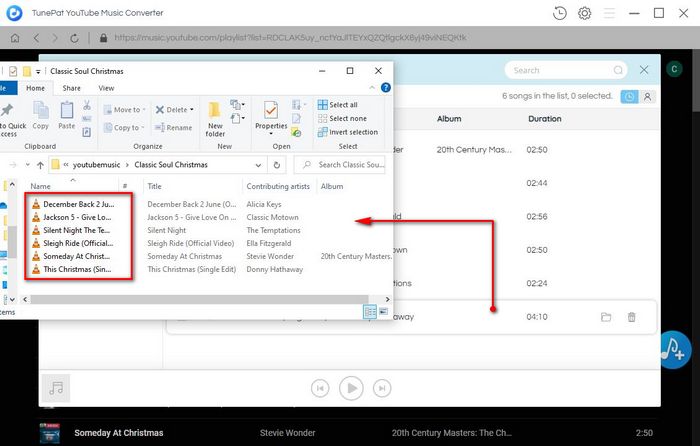
Now you can import YouTube Music to Denon DJ for mixing! Do it together!
Step 1 Run Denon DJ Engine Prime software on your computer.
Step 2 First locate and open the folder where the YouTube Music song you just downloaded is located. Then import the song into Denon DJ's library list. There are three ways:
Method 1.
Click "+" on the right side of Collection in the left menu bar to create a new playlist. Name it as you like, such as YouTube Music. Then click the mouse to select all songs and drag them directly to the named location of your newly created playlist.
Method 2.
Similarly, create a new playlist, then select all the songs in the local folder, and drag them to the track list, which is the location where the current track selection is displayed. (blank space on the right side of the program)
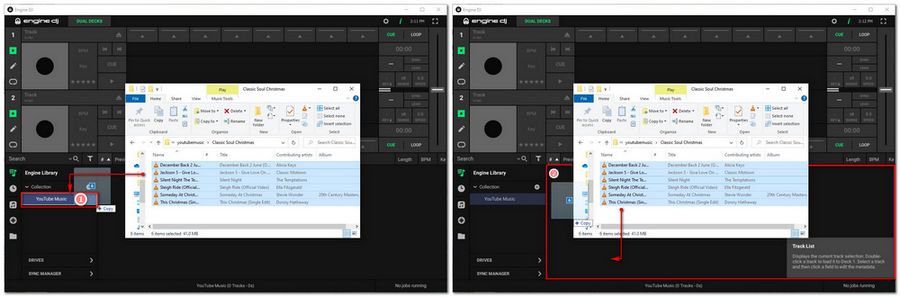
Method 3.
This method eliminates the need to manually create new playlists. You just need to select all the YouTube Music and drag them to the Collection. After letting go of the mouse, Denon DJ Engine Prime will automatically read all the songs and automatically generate a new playlist. You can rename the list as desired.
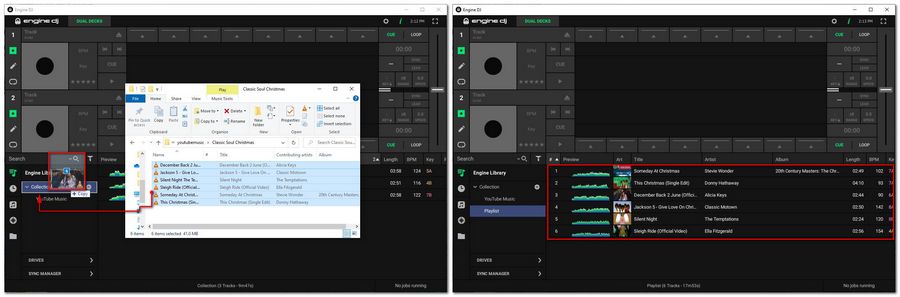
Step 3 After adding the music file, drag the list of songs you want to use directly to the virtual panel above the program interface. Then you can start your mixing! Using YouTube Music becomes very free, right?
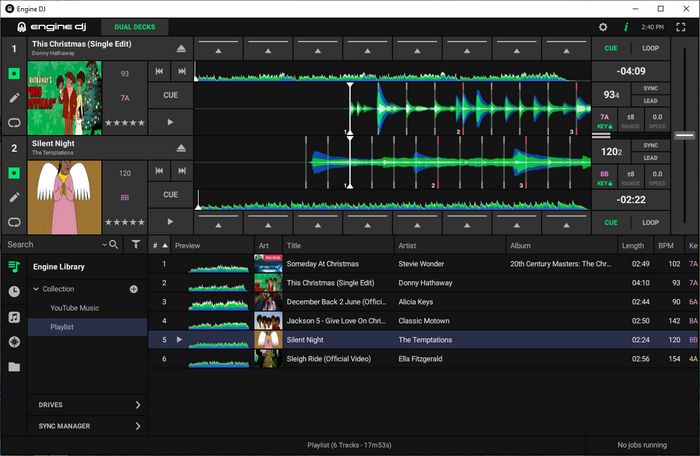
TunePat YouTube Music Converter helps you get richer songs to mix. The converted YouTube Music can be imported into Denon DJ very easily. We have introduced the detailed steps above, and you must have mastered them. Not only that, the purpose of the converted YouTube Music is beyond your imagination. In addition to importing into a variety of different DJ software, you can also burn it to CD, set it as an alarm, transfer it to an SD card for saving, and more. Hurry up and click the button below to download one!