

TunePat YouTube Music Converter
YouTube Music is a relatively new online music and video streaming service that replaces Google's previous Google Play Music. It offers users a free tier with ads included. And with YouTube Music, you can access a wide range of content, including listening to official songs, albums, playlists, artist radios, remixes, live versions of songs, and watching music videos.
What is a music video? A music video is the most direct form in which an artist can convey the idea of a song. I think it must also be very attractive to you for music videos that have a strong visual impact as well as through careful design. So is it possible to download all the music videos we like and save them to a USB? Yes, it is possible! That's what this article is going to show you, how to save your favorite YouTube Music videos to your computer in their original quality as well as in MP4 format and then easily transfer them to a USB. Read on!
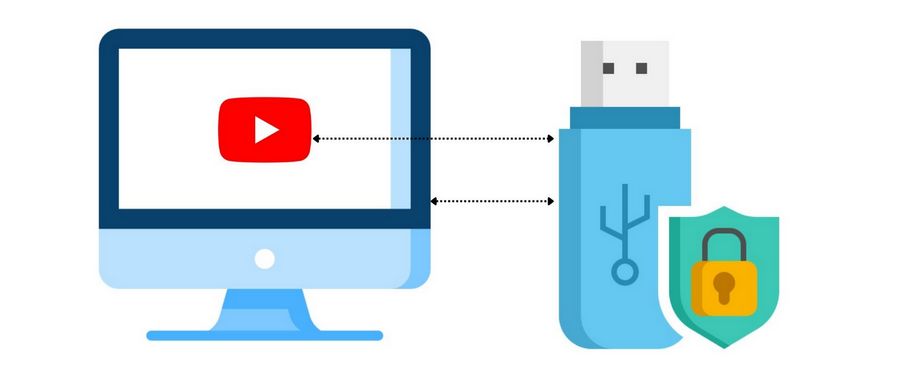
Generally speaking, if you want to play music videos from YouTube Music offline, you need to have a YouTube Premium or YouTube Music Premium account through a paid subscription. This way, you can choose your favorite videos to download and then play them offline without being connected to the internet. Of course, this does not mean that you have access to these videos. You still can't use them outside of the YouTube Music app, for example by transferring them to a USB and then connecting them to another device for playback. Your access to these videos will be lost when your Premium account expires unless you have an uninterrupted subscription to YouTube or YouTube Music.
So how do I save these videos permanently and transfer them to a USB for storage at will? You need the help of a powerful third-party tool, the TunePat YouTube Music Converter, a new product this year from TunePat Software, a company specializing in audio and video converters. This product is designed to help both free and paid users of YouTube Music extract tracks, albums, playlists, and videos from YouTube Music and download them in a common, unprotected format. The program has many advantages including, but not limited to, offering 10x speed conversion, batch conversion, and accurate ID3 tag recognition and retention technology. Read on to find out more about how to do it.
Key Features of TunePat YouTube Music Converter

TunePat YouTube Music Converter
TunePat YouTube Music Converter is fully compatible with Windows and Mac systems. You can click on the "Download" button above to install the correct version on your computer. Then refer to complete the following steps:
Step 1Visit YouTube Music Web Player Within TunePat
Run the TunePat YouTube Music Converter. Click on the "Open the webplayer window" button if TunePat's built-in YouTube Music web player doesn't launch automatically. If this is your first time using it, please follow the text of the instructions on the program as well as the arrows to complete the login for your YouTube Music account.
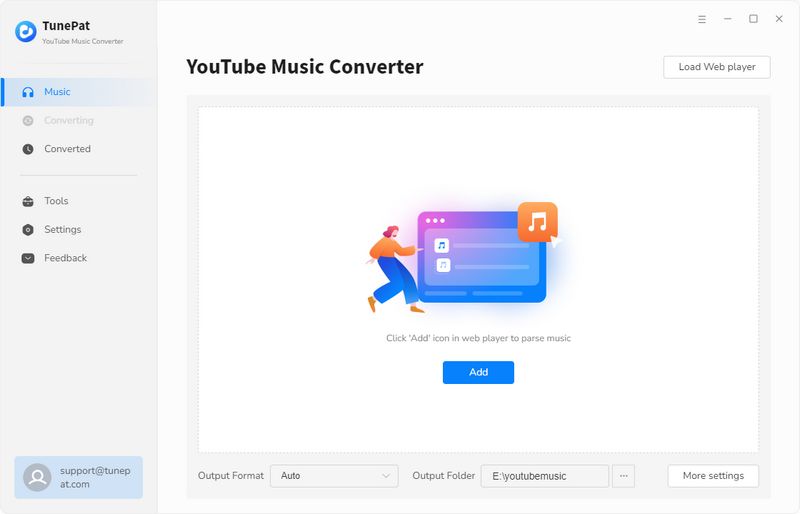
Step 2Set up Output Parameters for the Downloaded YouTube Music Videos
Now please select the "Settings" button from the bottom left-hand corner of the menu bar and set the output path of YouTube Music Videos. The output format of the video will be by default the most widely-used MP4, which is well compatible with various players. Since TunePat YouTube Music Converter is mainly an audio converter, you can choose to download audio files separately or download both audio and video files (music tracks and corresponding Music videos), but does not support downloading video files separately at the moment.

Step 3Select a YouTube Music Video to Convert
You can open the music video you want to convert and you will see an option named "Autoplay". It is on by default and this setting will list a series of similar music videos you may like. It is suggested to turn off it if you only want the video you searched. Then, click on the "Click to add" button to add it to TunePat's conversion list.
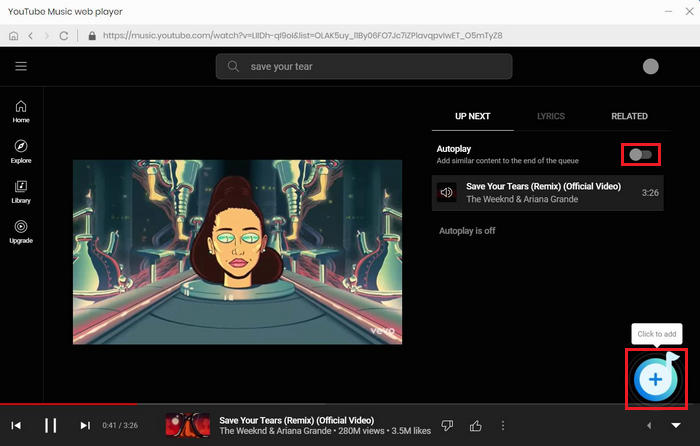
TunePat will then automatically read it in a pop-up window and you can click the "Add" button to include them in TunePat's conversion list. Not only that, but TunePat will also automatically recognize the corresponding music. They will be downloaded together.
Notes:
To avoid duplicate video or audio files in your local folder, you can filter out the songs you have already downloaded by clicking on the "Filter Converted" option in the top left corner.
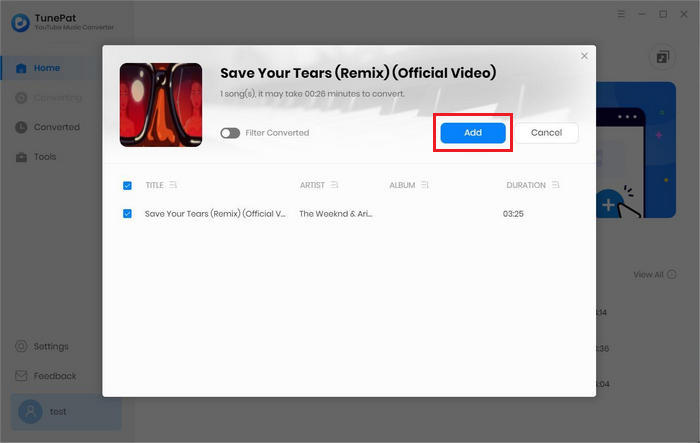
Step 4Downloading YouTube Music Video to MP4 Format
All you have to do is select the "Also download the music video (if provided)" option and click on the "Convert" button. TunePat YouTube Music Converter also supports batch conversion of multiple videos, you can do this by clicking on the "Add More" button and then proceeding to select many other music videos. Finally, click on "Convert" to convert all the selected items at once.
Please wait patiently for all items to finish converting. When you have more items selected, it will take some time to download the audio and video at the same time.
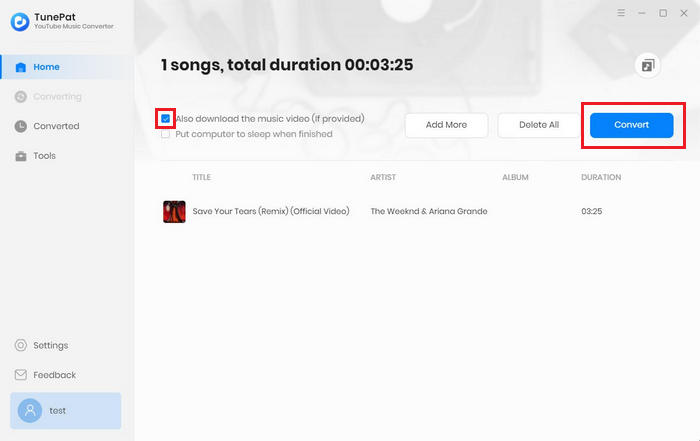
Step 5Play the YouTube Music Videos Outside the YouTube Music App
After each project has been successfully converted, the music files (MP3, AAC, FLAC, WAV, ALAC, or AIFF; according to the format you selected in the Settings panel.) and the corresponding music videos (MP4) will be stored locally onto your computer. You can find the converted YouTube music songs from the "Converted" module in the top left corner. You can find the converted YouTube music songs in your local folder by clicking on the "Folder" icon.
You can open the output folder and play the converted video on any of your computer's media players, including Films & TV, Windows Media Player, VLC Media Player, QuickTime Player, etc.
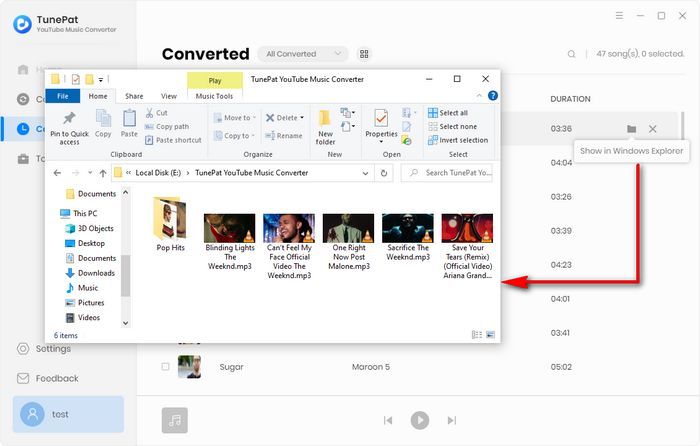
The next thing you need to do is move the downloaded YouTube Music videos from your computer to your USB drive:
Step 1 Insert the USB flash drive directly into an available USB port on your desktop or laptop computer. When it is successfully recognized, a pop-up will appear in the bottom right-hand corner of the display indicating that a new device has been detected.
Step 2 Click on the pop-up window to access the device, or you can also find the removable USB drive under "Devices and drives" in "This PC".
Step 3 Navigate to the folder on your computer that contains the files you want to transfer, which is the output path you have just set when converting.
Step 4 You can select all or individual files with your mouse, right-click and select the "Copy" option from the menu (then go to the USB drive's folder and right-click to choose the "Paste" option). Alternatively, click on "Send to" directly from the menu and select the USB drive as the receiving location. Alternatively, you can drag and drop the YouTube music videos you need directly onto your USB flash drive folder.
Step 5 Done! You can connect your USB drive to another location and play these YouTube music videos.
With the above tutorial, you should have learned how to easily transfer music as well as videos from YouTube to a USB flash drive with the TunePat YouTube Music Converter. And even if you have a free YouTube Music account, you don't have to worry about ads - TunePat will filter out the ads from your audio or video for you. Download one and try it out! This way you can enjoy YouTube Music and videos downloaded in good quality and without any interruptions.