

TunePat Amazon Music Converter
How to choose a tune for making your video more interesting and also adding a professional touch? The perspectives can vary from person to person: some people prefer blue songs, some happy tunes. As a result, while iMovie does have some built-in jingles and a link to your iTunes library, for your own unique tunes, you’ll likely need to look elsewhere, for instance, Amazon Music Unlimited, Spotify and more.
Amazon Music Unlimited is a good source to stream music, which offers several great features - a massive music library, various crafted playlists, built-in Alexa support and so on. Some subscribers may want to add their Amazon songs to iMovie. However, all attempts to add Amazon Music to iMovie directly are in vain. Why? The reason is that songs from Amazon Music Unlimited are protected.
Due to the restriction of Amazon Music itself, all tunes from Amazon Music Unlimited can only be accessed and played within the Amazon Music app or web player. In such a case, unless the protection can be eliminated, you will have no chance to import those tunes to iMovie.
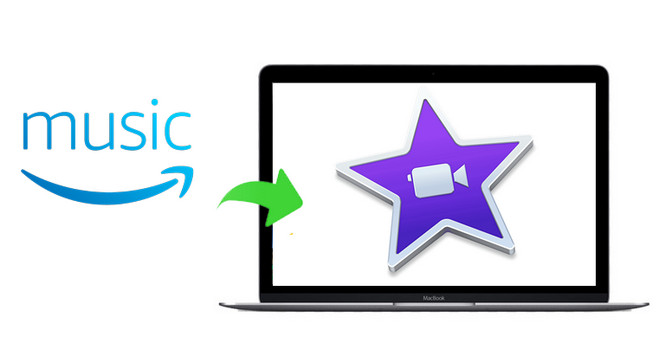
What is the best tool to remove lock from Amazon Music? It is definitely TunePat Amazon Music Converter, an excellent Amazon Music downloading and converting tool. It supports helping any Amazon user to download or record any songs, albums, podcasts or playlists from Amazon Music Unlimited and Prime Music to MP3/AAC/WAV/FLAC/AIFF format. The impressive thing is that there is no quality loss during conversion, so you will get a great listening experience.
Key Features of TunePat Amazon Music Converter

TunePat Amazon Music Converter
TunePat Amazon Music Converter is available on both Windows and Mac computers, here we take the Mac version as an example to show you the detailed steps about how to download Amazon Music to MP3 and add to iMovie.
Step 1Run TunePat Amazon Music Converter
Run TunePat Amazon Music Converter on Mac computer. Click "Open Amazon Music Web Player", then please follow the indicates to log in to your Amazon Music account.
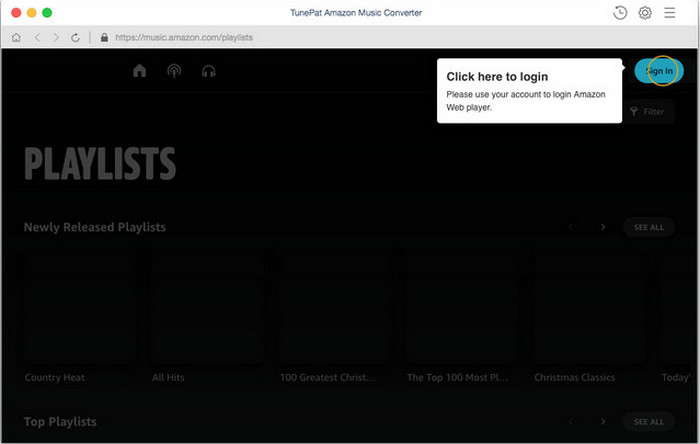
Step 2Choose MP3 as Output Format
Click on the ![]() button to open the General Settings windows and customize the output settings. Here you can choose Output Format (Auto/MP3/AAC/WAV/FLAC/AIFF/ALAC), change Output Quality (256kbps, 192kbps, 128kbps) and Output Path.
button to open the General Settings windows and customize the output settings. Here you can choose Output Format (Auto/MP3/AAC/WAV/FLAC/AIFF/ALAC), change Output Quality (256kbps, 192kbps, 128kbps) and Output Path.
Note: If you choose "Auto" as the output format, Tunepat Amazon Music Converter will convert music faster. For better organizing your music library, you can save the output Amazon audio files into an organized folder like Artist, Album, Artist/Album, or Album/Artist.
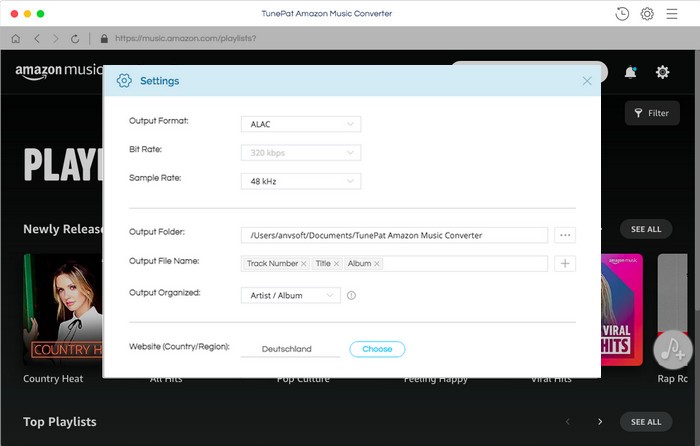
Step 3Add Amazon Music to TunePat
Now, the key step is to open a playlist, artist, podcast or album and click on the blue Add button to add Amazon songs.
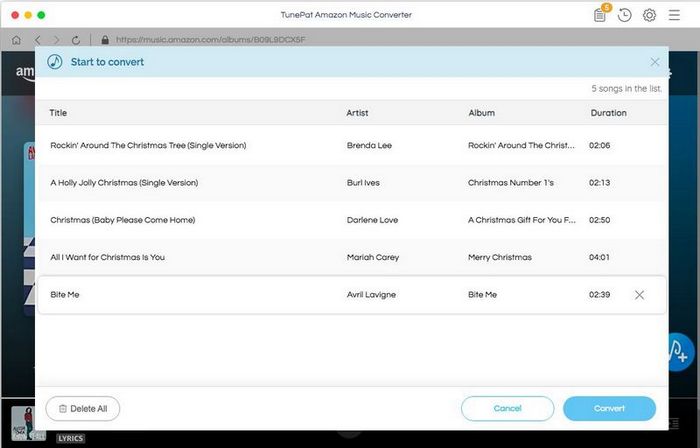
Step 4Convert Amazon Songs to MP3
The final step is to tap on the "Convert" button to start converting the Amazon songs. The conversion time relies on the number and the duration of the songs you add. It will not take too long.
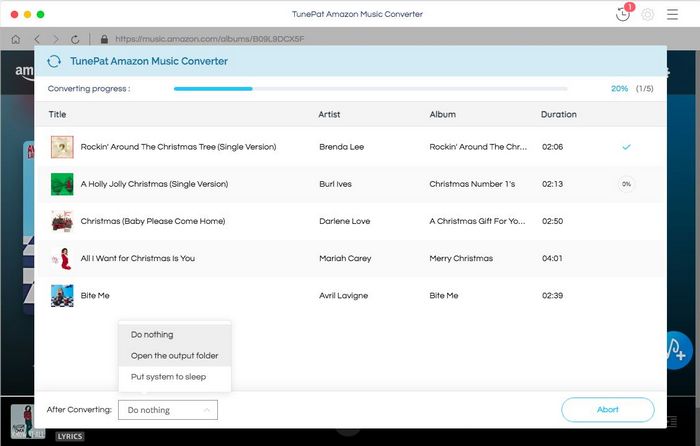
Step 5 Import Converted Amazon Music to iMovie
After conversion, you can find the downloaded Amazon Music by clicking the "History" button or directly going to the output folder you customized in the previous step.
Now you can upload the music to iTunes, and then open iMovie for Mac to add it to your video.
For more details, please refer to: iMovie for Mac: Add background music and sound clips.
What You Will Need
New Release
Hot Tutorials