Where is Amazon Music Saved? [Complete Guide]
Are you an Amazon Music fan who loves downloading songs for offline listening, but finds yourself scratching your head when it comes to locating those downloads on your device? You're not alone! Many users wonder, "Where is Amazon Music saved?" as they cannot find Amazon Music downloads. In this comprehensive guide, we'll unravel the mystery of where Amazon Music is saved on various devices, help you find and manage your downloads, and provide expert tips to get MP3 files from Amazon Music. So, let's read on.
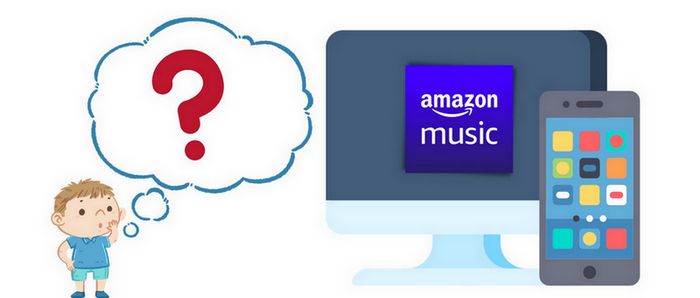
Part 1: Where are Purchased Amazon Music Files Saved?
Amazon Music, with its vast library of over 100 million songs, has become a go-to platform for music lovers worldwide. Whether you're a Prime member or an Amazon Music Unlimited subscriber, you can download Amazon Music tracks you like for offline playback. However, in addition to downloading songs from the Amazon Music library, some people also choose to purchase their favorite songs from the Amazon Store.
If you are downloading songs that you have purchased through the Amazon shop, you can download the songs directly to your local area. If you are downloading purchased music using a web browser, the files are usually saved in your browser's default "Downloads" folder. You can import these files into another media player for playback, such as iTunes and Windows Media Player. So, where exactly are you going to find the downloaded Amazon music?
- If you have already downloaded the song you want, you can simply find the following path directly.
- If you haven't downloaded it yet, you will need to find your Amazon Music purchase history to download it. First, you need to go to the Amazon Music digital shop. Click on the "Library" option. Then click on "Digital Orders" in Orders. If there is too much data, you can quickly locate it by filtering the songs that match the criteria, for example, the date of purchase.
How to Find Purchased Amazon Music on Android/iOS Devices/Windows/Mac?
On Androids: Purchased Amazon Music files for Android devices are always stored at "/Internal Storage/Download/Amazon Music/" or "/Internal Storage/Amazon Music/".
On iOS Devices: On iOS devices, Amazon Music purchases do not save directly to the Files app by default. Instead, they are stored within the Amazon Music app (offline downloads).
To access purchased Amazon Music MP3s for external use:
- Open the Amazon Music app → go to "My Music" → "Purchased".
- Tap the download icon (↓) to save for offline playback.
On Windows: The purchased Amazon music files will be stored on "C:\Users\[YourUsername]\Downloads
\Amazon Music\"
On Mac Computers: For Mac computers, your paid items are usually saved in the "/Users/[YourUsername]
/Downloads/Amazon Music/" folder by default.
Are you stuck on a budget and can't afford to buy all your favorite songs from the Amazon Store? How can you export valid MP3 files from the Amazon Music library that can be used on other multimedia players? You need this powerful Amazon Music converter to help you download Amazon Music songs, albums, playlists, and podcasts to your local computer, preserving the highest HD or Ultra HD sound quality. 👇👇
Part 2: Where are Downloaded Amazon Music Files Stored?
In the following sections, we'll explore the default storage locations for Amazon Music downloads across different devices, and walk you through the process of finding your files. Let's start!
2.1: Find Amazon Music Downloads on an Android Phone:
On Android devices, Amazon Music takes a bit of a stealthy approach to storage. The downloaded files are typically hidden away in the depths of your device's internal storage or SD card (if you're using one).
Here's where to look:
Internal storage: /storage/emulated/0/Android/data/com.amazon.mp3/files/music
SD card: /mnt/extsdcard/Android/data/com.amazon.mp3/files/music
Pro tip: If you're having trouble locating these folders, make sure you've enabled "Show hidden files" in your file manager app.
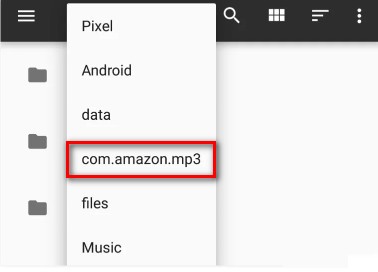
But hold your horses! Before you go diving into these folders, there's something you should know. Amazon Music encrypts its downloaded files to protect against unauthorized sharing. This means that even if you find the files, you won't be able to play them outside of the Amazon Music app. It's like finding a treasure chest without the key! If you want to export valid music files from the Amazon Music library, skip to this section.
2.2: Find Amazon Music Downloads on an iOS Device:
For our iPhone and iPad users out there, the story is a bit different. Apple's iOS is known for its "walled garden" approach, which means accessing file systems is not as straightforward as on Android devices.
On iOS devices, Amazon Music downloads are stored within the app itself. You won't find a specific folder in your device's file system where you can browse these downloads. The songs are there, but they're tucked away neatly inside the app.
To access your Amazon Music downloads on iOS:
Step 1 Open the Amazon Music app.
Step 2 Tap on "My Music" at the bottom of the screen.
Step 3 Select "Downloaded music" to view all your offline tracks.
Remember, just like on Android, these Amazon Music files are encrypted and can only be played through the Amazon Music app. To get MP3 files from Amazon Music, use this Amazon Music Converter.
2.3: Find Amazon Music Downloads on a Windows PC:
Finding your Amazon Music downloads on a PC is generally more straightforward than on mobile devices. By default, Amazon Music saves your downloaded tracks in a specific folder within your user directory.
The typical path is: "C:\Users\[YourUsername]\Music\Amazon Music"
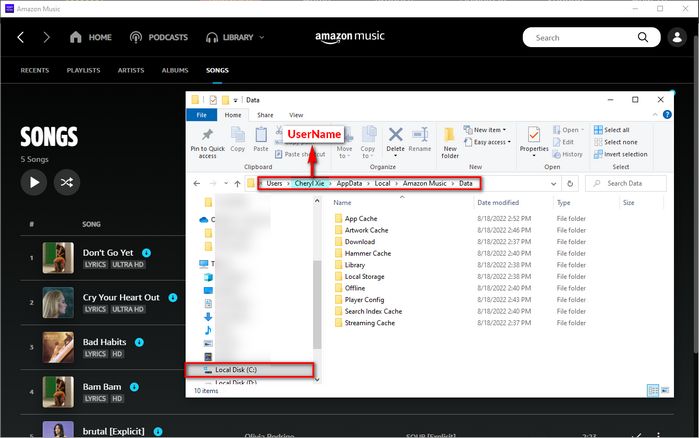
However, if you're scratching your head because you can't find this folder, don't panic just yet. Sometimes, the folder might be hidden. To reveal hidden folders in Windows:
Step 1 Open File Explorer.
Step 2 Click on the "View > Options" tab at the top.
Step 3 Check the box next to "Show hidden files, folders, and drives".
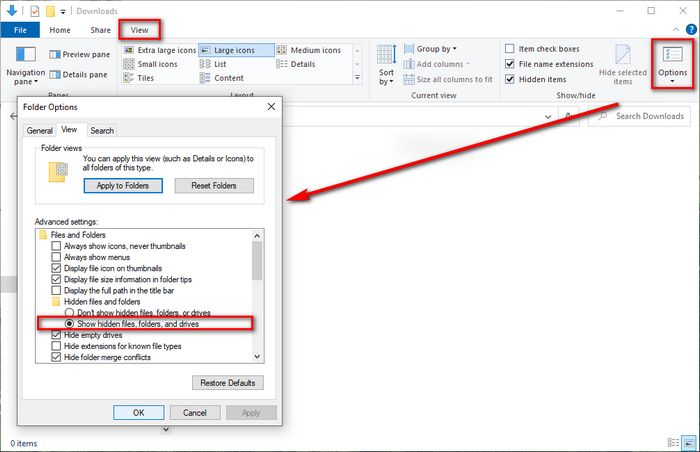
2.4: Find Amazon Music Downloads on a Mac:
Mac users, we haven't forgotten about you! On macOS, Amazon Music typically saves its downloads in a folder within your home directory. The default path is usually: "~/Library/Application Support/Amazon Music/"
To access your Amazon Music downloads on the Mac:
Step 1 Open Finder. Then, press Cmd + Shift + G. Paste the above path.
Step 2 Look for folders like Download or Offline.
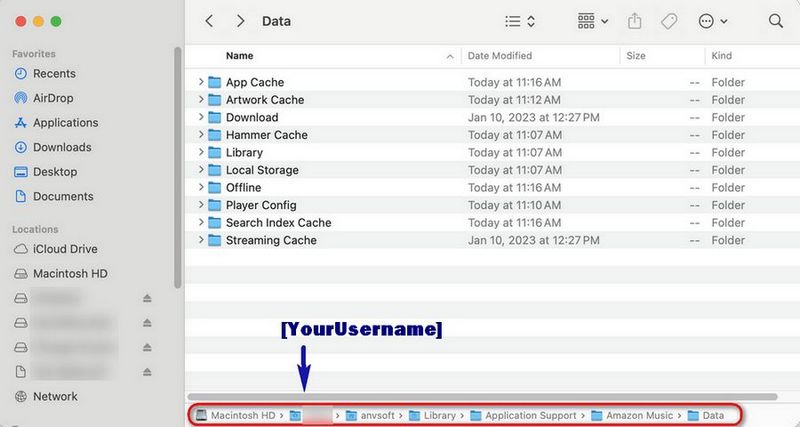
Now you know how to locate Amazon Music downloads across different devices. However, remember that no matter which device you use, downloaded Amazon Music files are encrypted and do not allow moving, editing, or other modifications. If you want to export audio files from Amazon to MP3, FLAC, or other common formats, keep reading. Here’s the key part.
Part 3: How to Download Amazon Music in MP3 Format?
The user-friendly TunePat Amazon Music Converter allows you to download Amazon Music songs, albums, playlists, and podcasts in their original audio quality at up to 10X conversion speed. The important tag information will be automatically retained for converted Amazon music. The converted Amazon music can be transferred to any device or player you like for playback, without the need for the Amazon Music app. For example, you can transfer it to a USB, then connect it to your car, and then use it on a TV or other device.
The program is offered in two different Windows and macOS versions. We will provide step-by-step instructions using Windows as our example. Please read on down below.
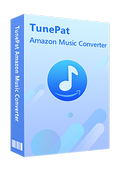
TunePat Amazon Music Converter
Step 1 If you are new to TunePat, start by installing TunePat Amazon Music Converter on your computer. Once installed, launch the program to see the main interface. You can switch between audio sources by clicking either the "Amazon Music App" or "Amazon Music web player" button.
For the best audio quality (HD or Ultra HD), we recommend converting songs directly from the Amazon Music app. If speed and convenience are priorities, the web player offers faster conversions. After selecting your preferred source, log in to your Amazon Music account following the on-screen instructions.

Step 2 Before starting the conversion, customize your output settings by clicking the "Settings" tab. Adjust parameters such as conversion mode, output format, bit rate, sample rate, and more as needed. Once configured, close the settings window to apply your changes.

Step 3 Next, return to the Amazon Music app or web player and locate the songs you want to convert. Click the blue "Click to Add" button in the lower-right corner.
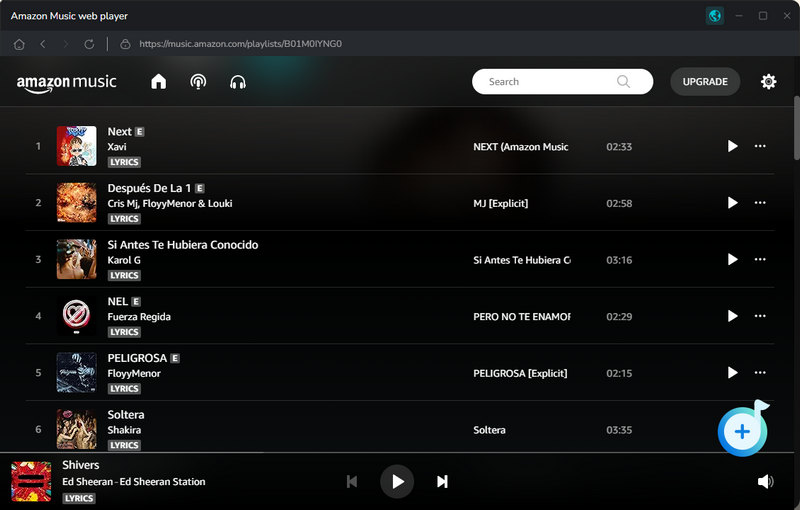
Step 4 TunePat will automatically scan and list all available tracks. Select your desired songs and click "Add" to proceed.

Step 5 Finally, click "Convert", and TunePat will begin processing the files. Once completed, the downloaded music will be saved to your designated folder, which will open automatically. Alternatively, you can access your converted tracks via the "History" tab. Now, you can enjoy these Amazon Music songs offline, anytime and anywhere.

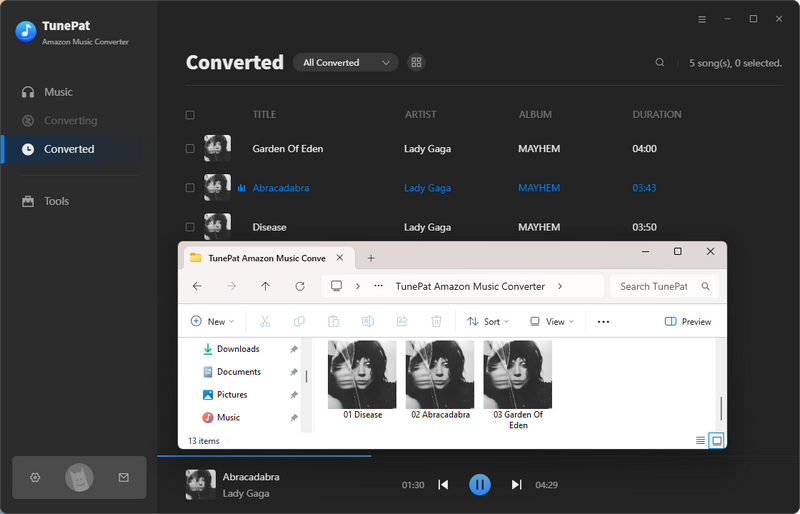
Frequently Asked Questions About Amazon Music Downloads
Q1: Can I move Amazon Music downloads to another device?
UUnfortunately, no. Amazon Music downloads are tied to the device and account on which they were downloaded. Only purchased MP3s (bought individually) are DRM-free and portable.
Q2: How do I save Amazon Music as regular MP3 files?
For purchased tracks: Download from "Your Orders" on Amazon.
For streaming songs: Use a powerful Amazon Music converter like TunePat.
Q3: How long do Amazon Music downloads last?
As long as you maintain an active subscription, your downloads will remain accessible. However, the app may occasionally require you to go online to verify your subscription.
Q4: Is there a limit to how many songs I can download?
There's no set limit, but you're constrained by your device's storage capacity.
Q5: What happens to my downloads if I cancel my subscription?
If you cancel your Amazon Music subscription, you'll lose access to your downloads. Don't want to lose your Amazon Music library? Use this Amazon Music downloader to save your favorite songs before the subscription expires.
Conclusion
Through this guide, you've learned how to locate Amazon Music downloads. So, the next time someone asks, "Where is Amazon Music saved?", you can smile knowingly and share your expertise. However, these files are merely a virtual cache for the Amazon Music app, while functional for the app itself, they remain encrypted and unusable outside of it.
To truly unlock your music, TunePat Amazon Music Converter is your solution. This tool converts tracks to MP3, FLAC, WAV, and other universal formats while preserving audio quality. Enjoy permanent offline access to your music. Download and have a try now!



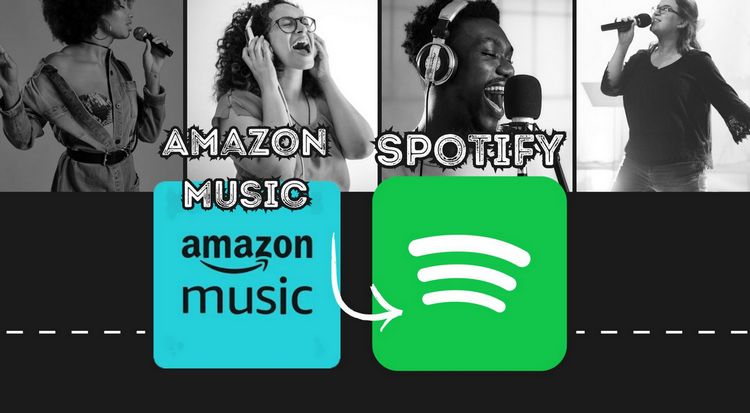
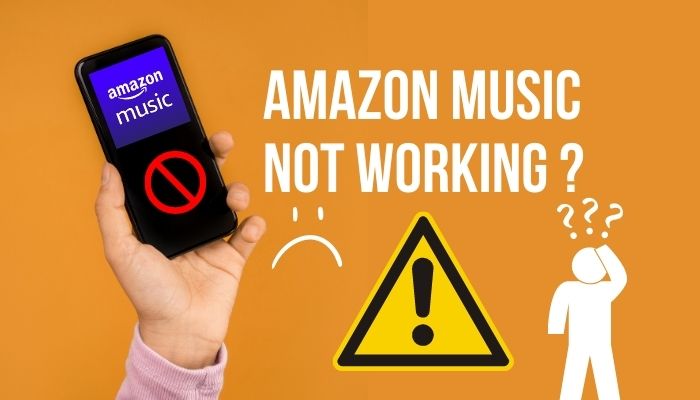
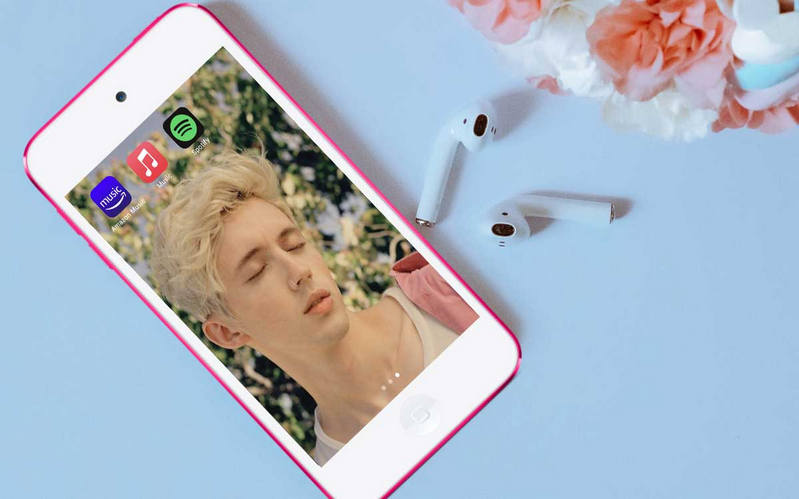

Olivia Anderson
Senior Writer