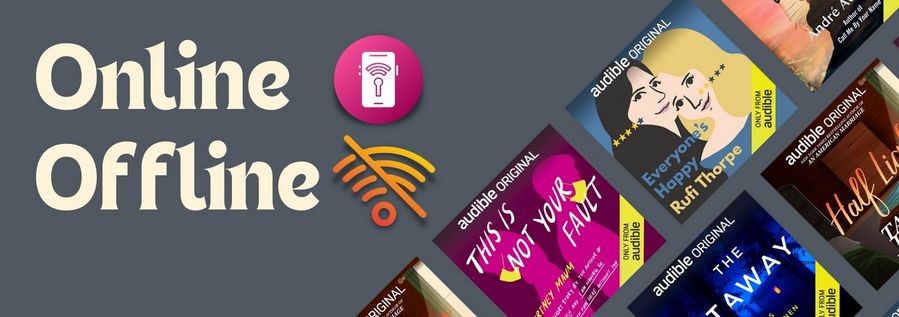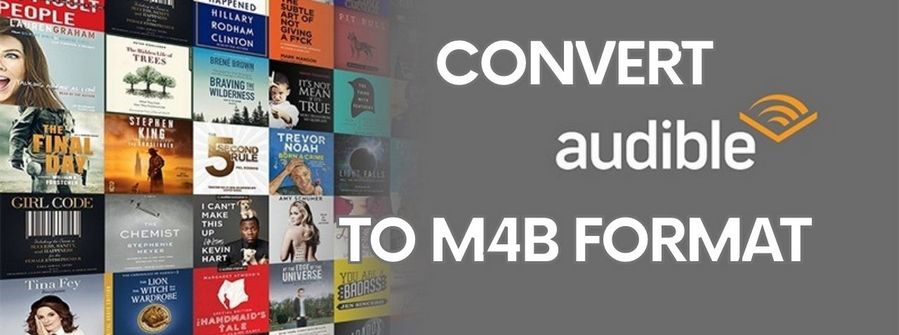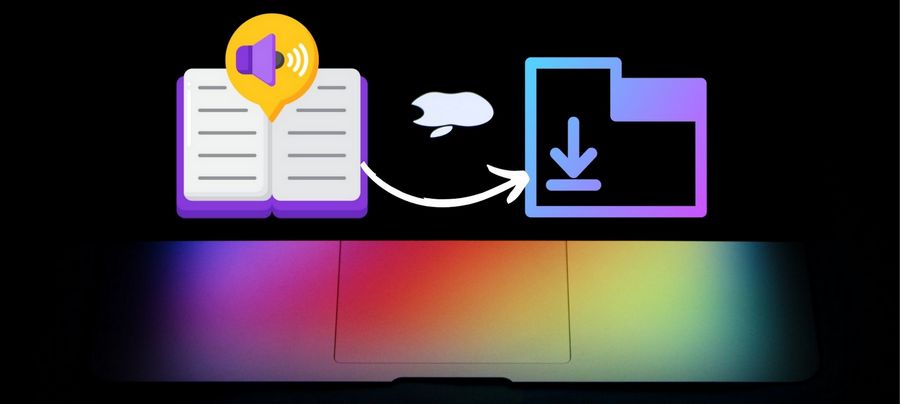How to Play Audible Audiobooks Offline on Apple Watch
Now Audible app is available on Apple Watch, which means you can listen to Audible books without your phone. Since Apple Watch doesn’t support streaming from third-party apps yet, you have to sync the audiobooks to Apple Watch for playing offline.
There are two methods provided to listen to Audible audiobooks on your Apple Watch. The first method is to install the Audible app on your Apple Watch and sync the audiobooks from your iPhone. But, it has some requirements for the devices. You should have an Apple Watch running OS5 or higher, update your iPhone to iOS 12 or higher, and have the Audile for iOS app version 3.0 or higher installed on your iOS device. If your devices are not meet the conditions and want to play the audiobooks on this Apple Watch, you should try the second method, which is converting Audible audiobooks with TunePat Any Audiobook Converter and then transfer the audiobooks to your Apple Watch.

Method 1: Sync Audible Audiobooks to Apple Watch
Step 1 Sync Audible Audiobooks to Apple Watch
If you don’t have the Audible app on your Apple Watch, please install it. Launch the Watch app on your iPhone, and then tap "My Watch". Find the Audible app and click the "Install" button.
Step 2 Download Audible Audiobooks to your iOS Device
Please make sure you have downloaded your audiobooks to the Audible app on your iPhone (or iPod Touch). Go to the Library tab and find the audiobook you want to sync to Apple Watch.
Step 3 Sync Audiobooks to your Apple Watch
Tap the Menu button (3dots) next to the book and choose "Sync to Apple Watch". Please make sure your Apple Watch is on its charge, the sync process will last 20-30 minutes. Once the audiobook has been added to Apple Watch, a watch icon will show next to the Menu button.
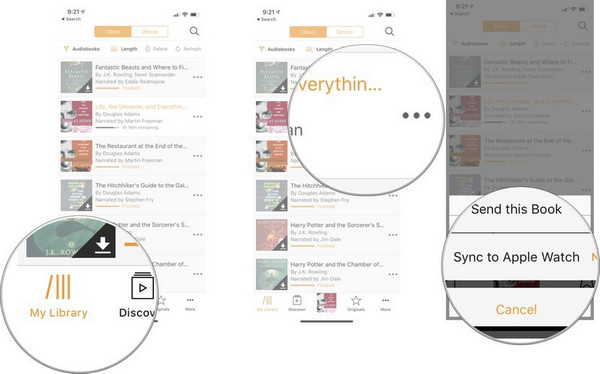
Step 4 Listen to Audible Audiobooks on Apple Watch
Pair your headphone or headset to your Apple Watch via Bluetooth. Launch Audible app on your Apple Watch and choose the audiobook you want to listen to, then tap the "Play" button. Now you can leave your iPhone behind and play Audible audiobooks offline on your Apple Watch.
Although this solution can directly sync Audible audiobooks to Apple Watch, it is not friendly to those who have an Apple Watch and iPhone running a lower version. If you don’t want to buy a new Apple Watch, you could try the second solution.
Method 2: Convert Audible Audiobooks with TunePat and Sync to Apple Watch
TunePat Any Audiobook Converter is the best AA/AAX audiobook converter which is able to convert Audible AA/AAX files to MP3/M4A/M4B with original quality preserved. With the advanced conversion technology, TunePat Any Audiobook Converter can also help you get the audiobooks as the original files that are not limited to play on the authorized devices only. In addition, it supports 100X conversion speed and will save the metadata of the audiobooks after conversion, saving your time to get a number of audiobooks converted. In the following article, we will tell you how to use it to convert Audible files to your computer and add them to your Apple Watch.
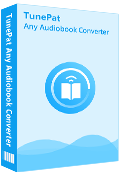
TunePat Any Audiobook Converter
Step 1 Add Audible Audiobooks to TunePat
Launch TunePat Any Audiobook Converter on your computer. You can click on the "Add from local computer" button to add local audiobooks to convert. Or you can also click on "Add from Audible library" button to select the audiobooks you want from the Audible library directly.
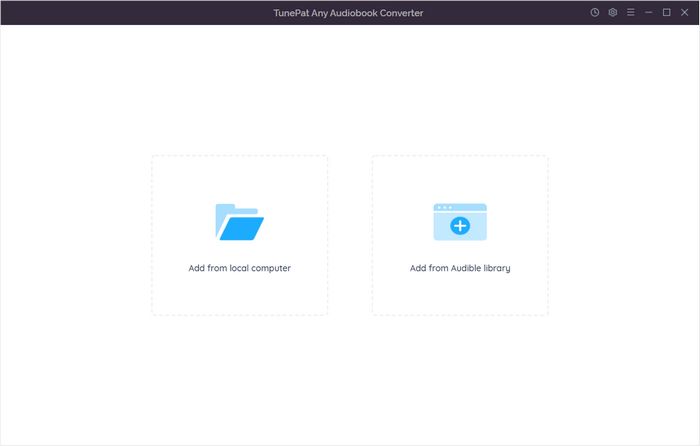
Step 2 Customize the Output Settings
Click the "Setting" button on the upper right corner of the screen, here you can set the output format, choose the audio quality, and customize the output folder.
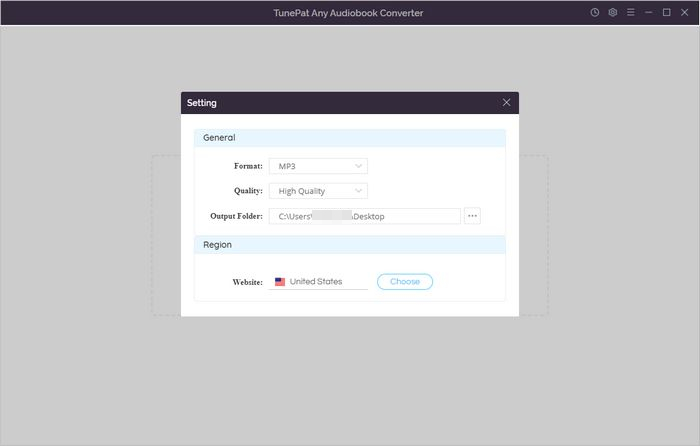
Step 3 Add Desired Audiobooks to TunePat
Add from Computer:
When you select this conversion mode, you will be asked to import one or more audiobooks from your computer. And then your audiobook will be listed on this page. And if needed, you can adjust more options here by clicking the "Advanced Settings" button, where you can choose to split the audio file into segments.
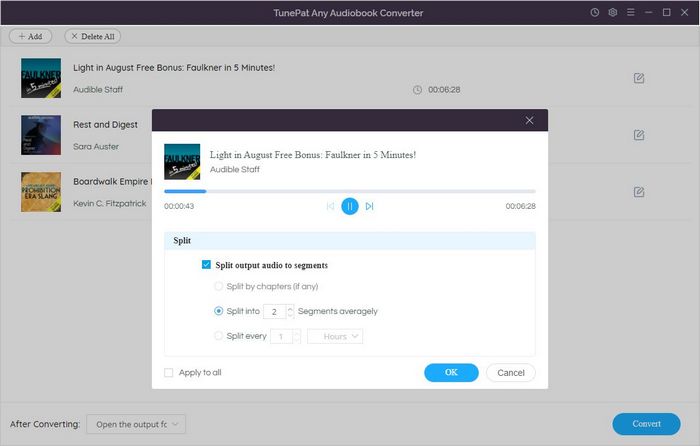
Add from Audible Library:
If you choose this mode, you need to log in to your Audible account. Then open the audiobook you want to convert. Click on the blue "Add to list" button. TunePat will detect and list your audiobook on the smaller window.
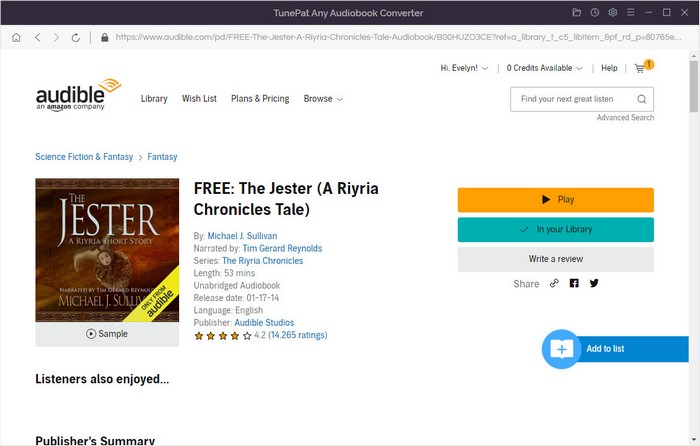
Step 4 Convert Audible Audiobooks to Computer
After selection, click on the "Convert" / "Convert Now" on the task list window to convert.
You can now go to the "History" module to view the converted audiobooks, or you can transfer them to any device you like.
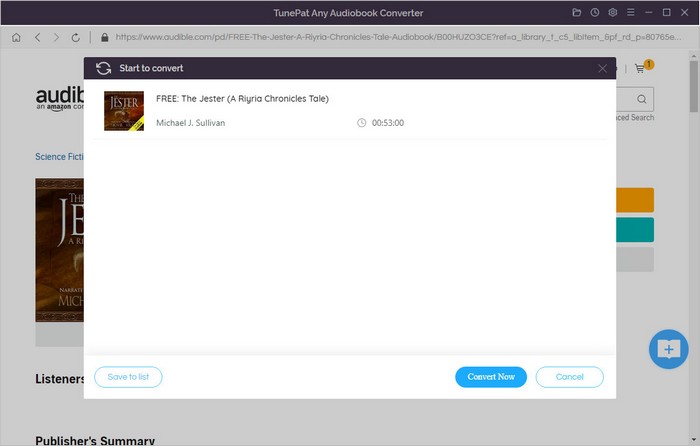
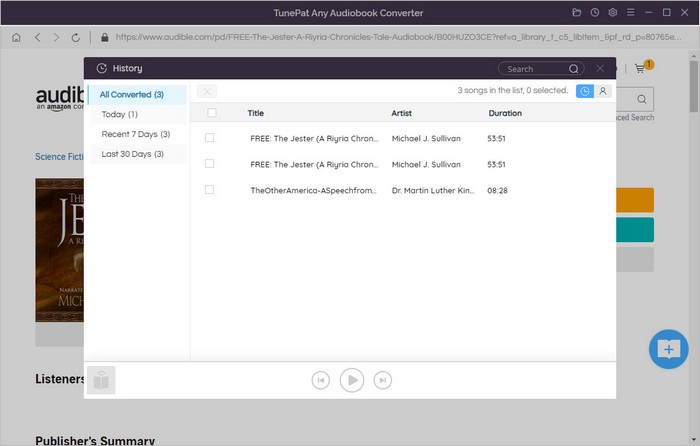
Step 5 Sync Audiobooks to Apple Watch
Firstly, you need to transfer the converted audiobooks to your iPhone via iTunes. Then sync audiobooks to Apple Watch with the following steps.
1. On your iPhone, go to Settings > Bluetooth and turn on Bluetooth.
2. Open the Watch app on your iPhone and tap My Watch tab. Please make sure Apple Watch is on its charge.
3. Scroll to Audiobooks and tap it. Find the audiobooks you want to sync and click the cloud icon to sync them to your Apple Watch.
It seems more direct to sync Audible audiobooks with the first method, but most people can’t try it due to the requirements on the version of the iPhone and Apple Watch. In this case, the second method is more practical when people want to play Audible audiobooks on Apple Watch. Install one TunePat Any Audiobook Converter now!