

TunePat Any Audiobook Converter
"Dear support team, today I purchased the license for TunePat Any Audiobook Converter Mac. Once installed and registered, it converts Audible files in .aax format. Unfortunately, lately Audible has been sending me audiobooks in .mp4 (MPEG-4) file format when I download them. Files in this format are apparently cannot be dragged into the appropriate window for editing. What should I do?"
Recently, we have received some feedback that all audiobooks downloaded from Audible are saved in MP4 format, and only this format can be selected. Audiobooks in this format cannot be played correctly. As far as we know, the users who have this problem are all users who use the Firefox browser to download. Since the official has not yet responded to this, to help our users quickly solve the problem and enjoy the audiobook as soon as possible, we have compiled this article. It will tell you how to download audiobooks using the Firefox browser, how to convert the downloaded MP4 files into a usable format, and how to convert AAX audiobooks to the more widely-used MP3 format. Let's read it together!
Step 1 Open Firefox browser and go to Audible official website. As you know, if the Firefox that you're using is newer than Version 93.0, then the audiobooks you exported will be saved as MP4 files. Please make sure you have logged in with your Amazon account.
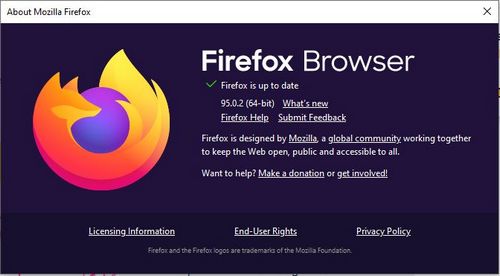
Step 2 Then find out the audiobooks you wish to download, click on the Add to Cart, then choose In Cart option. Select the Proceed to Checkout option on your right-hand side.
Step 3 Click on the Complete purchase button. Your audiobooks are available now. Simply select one of the audiobooks below.
Step 4 Tap the In your Library option. You can see the Download button on the page. Click on OK to start downloading this audiobook.
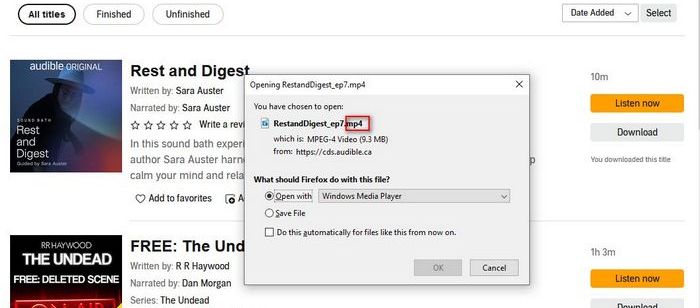
If your Audible audiobooks are stored in MP4 format and then they will be not working. But you don’t need to worry. It has a simple way to change it from MP4 to AAX by changing the file extension. Since all the audiobooks from Audible are actually under a kind of digital rights management protection, all the files are in AAX or AA format. To change the Audible from MP4 to AAX:
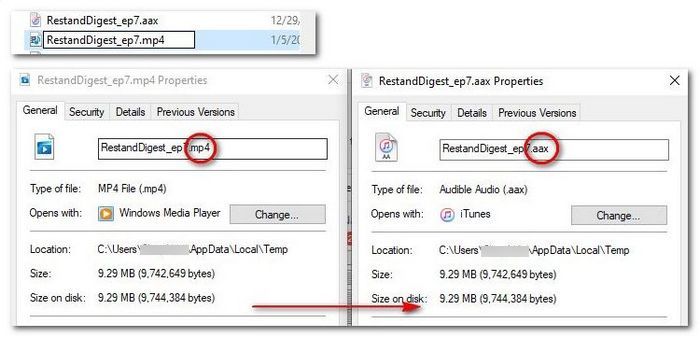
In a Windows computer:
In a Mac or MacBook:
Have you learned this method? If you don’t know how to handle it before, it might take some time to search for and solve the issue. Another method can avoid this situation perfectly. That’s to use other browsers such as Google Chrome, to download wanted audiobooks from Audible instead of Firefox. Then you will find the audiobooks are directly saved in the original AAX format.
As the most popular audiobook provider, Audible.com enables users to purchase and then download the audiobooks they are interested in. However, the downloaded audiobooks can be only played on supported devices, like iOS devices, Android, Windows phones, Kindle, etc. If you wish to play your audiobooks without any limits, you can save them onto your computer as local files.
The recommended tool is called TunePat Any Audiobook Converter. It is the most excellent AA/AAX to MP3 Converter which can convert Audible audiobooks from AA/AAX to MP3/M4A/M4B with original quality preserved. Equipped with a unique & advanced ID3 tag identification technology, the converted audiobooks will keep their Title, Artist, Author, Year, etc. More importantly, it supports 100X conversion speed than other audiobooks converters of the same type in the market.
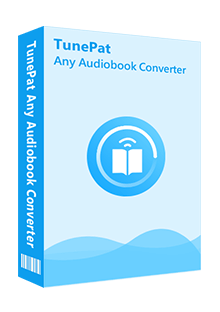
TunePat Any Audiobook Converter
Step 1 Add Audible Audiobooks to TunePat
Run TunePat Any Audiobook Converter. Click on the Add files button to import the downloaded audiobooks or directly drag and drop the audio files from the local folder to the TunePat interface. Then TunePat will automatically detect the file.
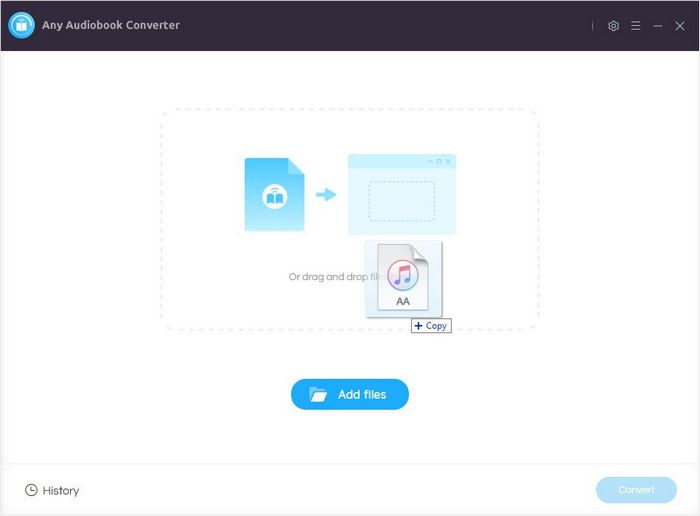
Step 2 Customize the Output Settings
Following is an important step. You should reset the output parameters on the Settings window. You can change the audio format, audio quality, and customize the output folder there.
Note: If you want to split audiobooks by chapters, please select the M4A as the output format.
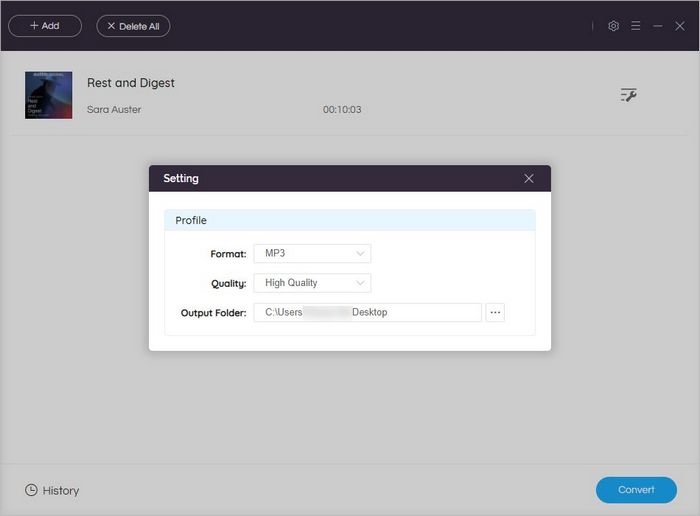
Step 3 Convert Audible Audiobooks to MP3 Format
Click on the Convert button. Make sure the internet is available and stable. Wait a moment till the conversion process is finished. After conversion, you can check the converted items in the History section.
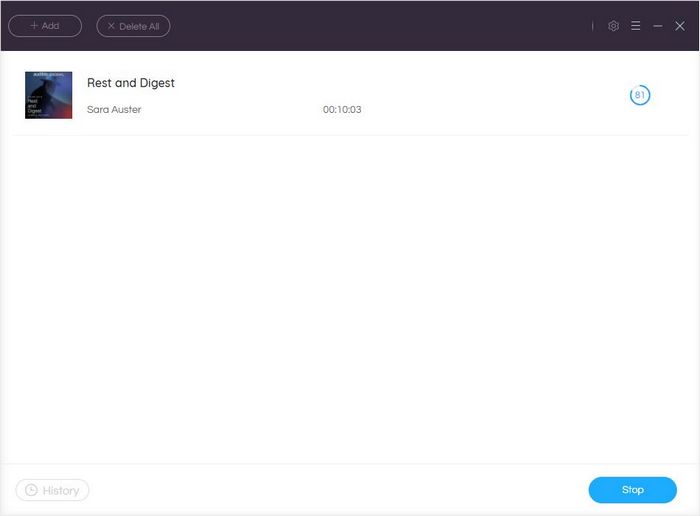
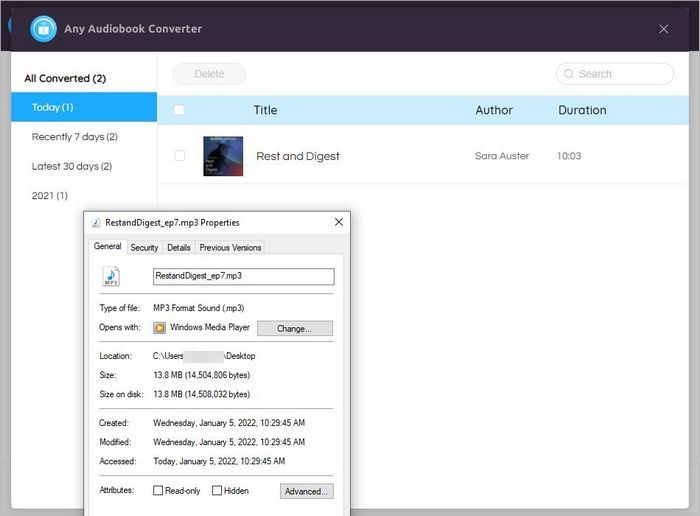
Now you know how to do when the Audible audiobooks are stored on MP4. You can manually change its file extension to make it into an AAX file. Or just install other browsers to download Audible instead of Firefox. Certainly, to freely enjoy the audiobooks on unlimited devices and places, try TunePat Any Audiobook Converter. Use it to convert the audiobooks to MP3, M4A, or M4B.
What You Will Need
New Release
Hot Tutorials