

TunePat Any Audiobook Converter
![]() Home > Audible Tips > Upload Audible Audiobooks to Google Drive
Home > Audible Tips > Upload Audible Audiobooks to Google Drive
Google Drive is a cloud-based file storage service that lets users share and sync data across several devices. Backing up files on Google Drive to free up space is a great option for folks who may have insufficient memory on their smartphone. Can we, however, upload Audible Audiobooks to Google Drive for a convenient playback?
Audible Audiobooks, owned by Amazon Inc., has now become the largest provider of audiobooks in the world. People nowadays are always busy about daily routine, and they rarely have time to immerse themselves in reading a hunk book. Audible Audiobooks is born to address the issue - its service enables people to efficiently use their leisure time, freely listen to the book they love whenever and wherever, and amazingly keep themselves from the trouble of carrying out a brick. However, the drawback of Audible Audiobooks is also quite obvious. If you've ever downloaded audiobooks from Audible, you'll notice that the files are in the AA/AAX format, which is only supported by a few apps/devices, such as iTunes, iPod, and the iWatch. Google Drive does not support storing AA/AAX files, which is why the failure warning always appears when you try to upload audiobooks.
What is the audio format supported by Google Drive? Google Drive only supports the following audio formats: MP3, MPEG, WAV, .ogg, and .opus. To put it another way, if we can convert Audible AA/AAX Audiobooks to MP3, we can use and upload them to Google Drive as we like. Is that even possible? If you come to know TunePat Any Audiobook Converter, the answer will be affirmative. Don't worry! This program will be your savior when it comes to downloading and saving Audible Audiobooks for offline playback.
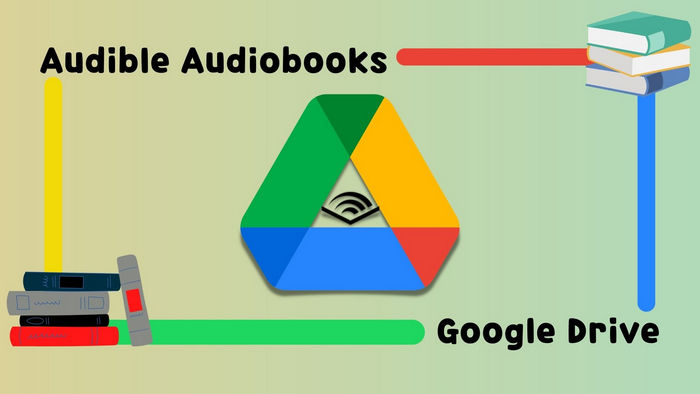
TunePat Any Audiobook Converter is a fantastic tool that allows you to download and convert Audible AA/AAX Audiobooks to MP3/M4A/M4B on your PC. These audiobooks can be transferred and played on various devices/players after conversion – and you can certainly upload them to Google Drive.
The program offers downloading Audible books at up to 100X conversion speed thanks to the use of cutting-edge conversion technologies. Additionally, the ID3 tag and chapter information will be saved in the downloaded audiobooks, allowing you to sort through any difficulties. The downloaded audiobooks can be saved on your computer or dive permanently for playback.
TunePat Any Audiobook Converter is a dependable program that you may use to download and convert audiobooks from Audible to MP3 format.
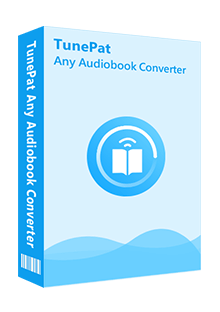
TunePat Any Audiobook Converter
The following article will show you how to use TunePat to download and save Audible Audiobooks to MP3 format in a few simple steps. You can also try it out for yourself by downloading and running the application.
Step 1 Install and Launch TunePat Any Audiobook Converter
As you run TunePat Any Audiobook Converter, the program interface will be shown like the screenshot attached below. There are two options for you to add audiobooks to convert - one is to convert local audiobooks, while the other is to browse and download online Audible Audiobooks. Let's take "Add from Audible Library" as an example. Please click it, and log in to your Audible account.
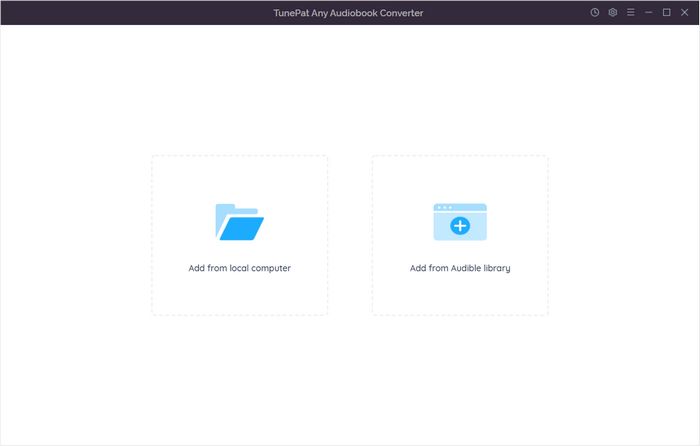
Step 2 Set MP3 as the Output Format of Audiobooks
Prior to browsing the Audible library and adding audiobooks to download, you can customize the output settings of TunePat. To store Audible Audiobooks on Google Drive, we suggest you choose MP3 as the output format here. Other settings are also at your preference.
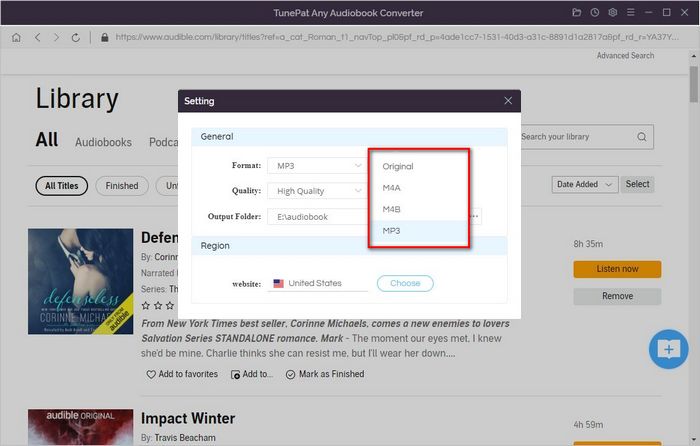
Step 3 Browse and Add Audiobooks to Download
Browse your Audible library and find the audiobooks you want to download. Simply click the "Add to list" button on the right, and TunePat Any Audiobook Converter will automatically load the audio source in a list. If you want to add more audiobooks to convert at a time, you can choose "Save to list" temporarily, or you can directly click "Convert" to begin.
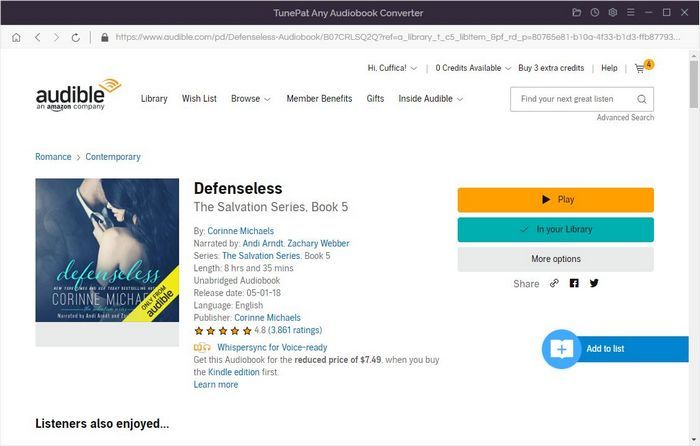
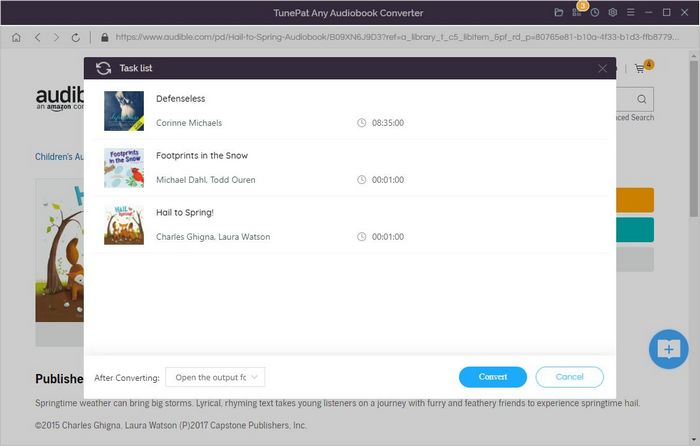
Step 4 Check the Converted Audiobooks
Once the conversion starts, TunePat Any Audiobooks Converter will download and convert the selected Audible Audiobooks to MP3 at a quick speed. After conversion, you can check the downloaded audiobooks in "History". Simply move your cursor close to the downloaded file, and there will be a small folder icon appearing for you to quickly locate the converted audiobook. Now you just need to open your Google Drive on the browser, and drag and drop the converted audiobooks to upload them.
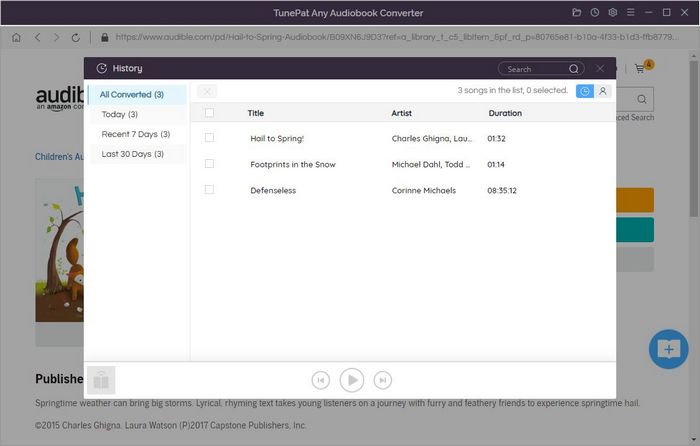
Google Drive does not support AA/AAX files, so the only option to upload Audible Audiobooks is to convert them to a more common format, such as MP3. You can use and transfer these MP3 copies of audiobooks wherever you want, and listen to them whenever you want. All you have to do is download and run TunePat Any Audiobook Converter, and the program will take care of the rest.
What You Will Need
New Release
Hot Tutorials