

TunePat Spotify Converter
At the present, Spotify is the most popular streaming service with the most active users. It's a platform with both paid and unpaid editions. When you upgrade to Spotify Premium, the music you hear is encoded in Ogg Vorbis at 320kbps. You can also download your favorite music for convenient offline listening when you don't have access to the internet or when the internet is down. However, these downloaded tracks are DRM-protected and can only be played on certain licensed devices. It's also inaccessible outside of the Spotify app.
If you wish to listen to Spotify tracks on other players or devices, make sure they're saved in a standard audio format. If you want to listen to music in excellent quality, FLAC, a lossless audio format, is a great option. So, how do you convert Spotify songs to FLAC? Is the procedure difficult? Don't be concerned! Please follow this article, after which you will be able to convert and export Spotify music in just a few simple steps. Before we begin the conversion, we'll give you a quick overview of the FLAC and OGG Vorbis file formats.
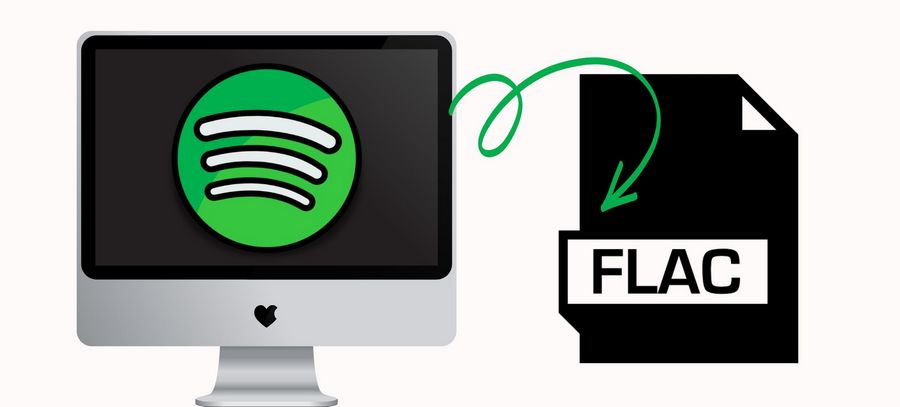
FLAC is a digital audio coding format, similar to MP3. The acronym FLAC refers to the Free Lossless Audio Codec. This format is royalty-free and publicly licensed, as the name implies. The superb sound quality of this format is one of its main advantages. FLAC digital audio is typically reduced to 50% or more of its original size thanks to a unique algorithmic compression technique. Despite having half the size of a CD, it has sound quality that is comparable to that of a CD. In other words, FLAC is a fantastic choice if you need an audio file that takes up little memory but has good sound quality.
Likewise, OGG is a free and open container format. The difference is that OGG is a compressed, lossy audio file. These files are saved with the .ogg extension. OGG files are used to store audio data and can include artist and track information as well as metadata. There are also some popular media players and devices that can support the playback of audio files in this format.
| Format | OGG | FLAC |
|---|---|---|
| Full name | Ogg Vorbis | Free Lossless Audio Codec |
| File Extension | .ogg | .flac |
| Associated Programs | VLC media player, MPlayer, foobar2000, etc. | Windows 10, Android, Blackberry 10, etc. |
| Quality | 32 kbps – 500 kbps; 8 kHz – 192 kHz (Mid-quality like MP3) | 320 kbps – 1141 kbps; 1 Hz – 655 kHz (Lossless quality) |
Downloading songs for offline playback is only available to premium users, as previously stated. Even paying users, however, are only getting a cache file that cannot be moved or edited at will. These files are only accessible under specific circumstances. These files will become inaccessible after your subscription expires. So, how can I convert Spotify tracks in OGG Vorbis format to FLAC and save them? You'll need a dependable and effective third-party program, and TunePat Spotify Converter. is the ideal option. Spotify songs may be converted to lossless FLAC format with this application. It also allows you to download Spotify songs, playlists, albums, or podcasts at 10x faster and convert them to MP3, WAV, AAC, AIFF, and ALAC formats.
It comes in two versions: Windows and Mac. Then, on a Windows 10 machine, we'll download Spotify songs to a local folder. You can follow the same procedures if you're a Mac user.
Key Features of TunePat Spotify Converter:

TunePat Spotify Converter
Step 1Run TunePat & Log in to your Spotify Account
Please first download and install the latest version of TunePat Spotify Music Converter on your PC. After that, start the program. Please locate and click the Open Spotify Web Player button on the main screen. If this is your first time using TunePat, please follow the on-screen instructions to connect to your Spotify account so you may easily access the Spotify library.

Step 2Set up FLAC as the Output Format
If you want Spotify songs in FLAC format, you'll need to finish customizing the output parameters. At the top right of the menu bar, click the Settings option. You can also modify the output sound quality, output path, output file name, and more to meet your specific requirements. When you're finished, simply close the window and apply the changed settings.
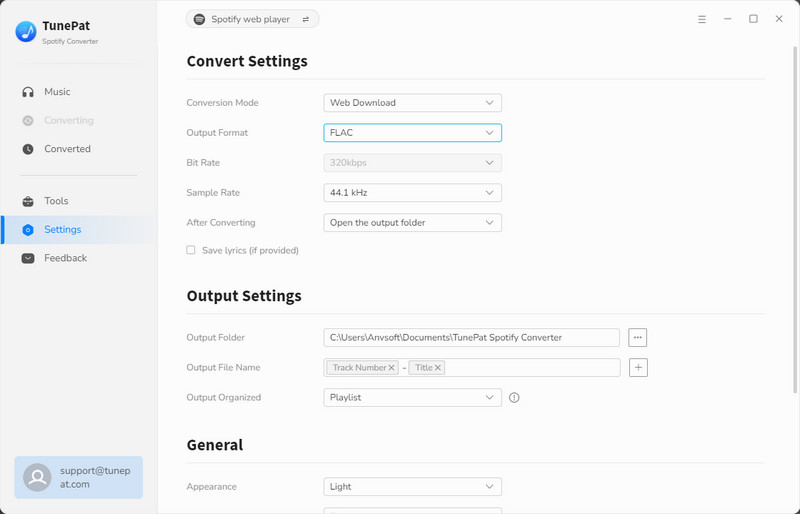
Step 3Select Target Spotify Music to Download
Open a song, album, or playlist that you enjoy listening to. In the lower right corner, click the Add to List button. TunePat will then read the music automatically and display it in a pop-up list. Please choose the music you wish to convert manually. To begin the conversion, click Convert Now. You may also use the Save to list option to keep adding music to your playlist, then go to the task list panel to bulk convert them.


Step 4Browse, Play or Transfer the Local Spotify Music
Wait for the conversion to finish patiently. When it's finished, you may view the converted songs in the History module, or you can hover your mouse over any of the converted tracks to see a Folder icon emerge. When you click it, you'll be brought to the local folder where the Spotify tracks have been converted. Next, you can drag and drop these songs into a player that supports the FLAC format to play them, such as Windows Media Player, VLC Media Player, iTunes, etc.
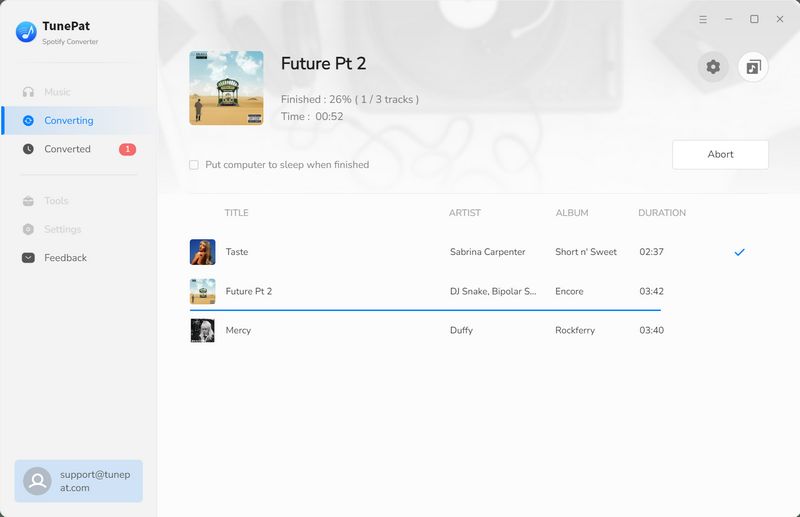
TunePat Spotify Converter makes converting and downloading Spotify music in your preferred format (like FLAC, AAC, MP3, and others) a breeze. Spotify music is no longer secured by additional protections, allowing you to enjoy and control your music more freely. This tool will become the best tool for Spotify users because it supports batch conversion, multiplier conversion, and ID3 tag reading retention. Give it a go!

Want to batch download Apple Music in a short time? TunePat Apple Music Converter is such an efficient program that can help you download Apple Music at 10X faster speed and convert music to MP3, AAC, WAV, FLAC, AIFF, or ALAC format. Got the free trial immediately!
Learn More >>