How to Download and Convert Spotify Playlist to MP3
"How can I import my Spotify playlists into the Serato DJ? It seems impossible. Can’t I export my playlists from Spotify onto the computer as MP3 files? Can you share the detailed steps?"
There is no official method that can convert Spotify into MP3 since Spotify uses the OGG format for all of its music streaming. But if you want to download Spotify songs and import them to the video project like CapCut, DJ programs like Serato DJ, and other places, you have to draw support from some third-party software or websites. It is easier to convert Spotify into MP3 than you might think. And there will be the most detailed guidance in this article.
- Part 1: What is Spotify?
- Part 2: Can I download Spotify playlists as MP3 files?
- Part 3: Download Spotify Playlists to MP3 with Powerful Spotify Converter
- Part 4: Download Spotify Playlists to MP3 Through Spotify Recorder
- Part 5: Download Spotify Playlists to MP3 onto Mobile Phones
- Part 6: Download Spotify Playlists to MP3 via Free Converter

Part 1: What is Spotify?
As you know, Spotify was first released in 2008. As one of the hottest digital music streaming services, Spotify enables you to connect to millions of songs, podcasts, and videos from different artists. The most attractive thing is that we can use Spotify completely free of charge. Choose to sign up for an account with your email address or connect to your Facebook, then you get access to this awesome music library.
It can be fully compatible with computers, iOS devices, tablets, Android phones, etc. You can listen to Spotify music with the mobile app, desktop app, or via its web player by opening a certain browser. You can listen to the basic and ad-supported version or update it to the Premium one by paying $11.99 per month.
Part 2: Can I download Spotify playlists as MP3 files?
Yes and no. If you are just a free user, I regret to inform you that you cannot use the function of downloading playlists. But when you upgrade to Spotify Premium, you can set your music to "offline".
Does this mean you have the right to be able to play the downloaded music tracks offline in perpetuity? No, this is not the same as downloading music in the traditional sense. The music files on your phone or computer are only temporary files that exist for you to listen to music offline during the validity period of your subscription. That is, you can't use or edit these songs outside of the Spotify app, such as transferring to a device that doesn't support the Spotify app for playback, burning a playlist to a CD, etc.
The idea of Spotify's offline mode is that you can access your favorite music when you're trying to save your mobile data or go to places where the internet isn't easily accessible. Of course, there are many ways to solve this problem, please read on.
Part 3: Download Spotify Playlists to MP3 with Powerful Spotify Converter
As we said earlier, even if you are an active user of Spotify Premium, Spotify only allows you to listen to downloaded songs offline, however, these songs are still in Ogg Vorbis format. So, if you want to download Spotify playlists to MP3 format, you need a reliable, stable, and effective converter.
As long as you've searched, you'll find a bewildering number of tools or websites that claim to download and convert Spotify songs to MP3 format. This is also the reason why we decided to write this article. We would like to recommend to you the best Spotify converter to save you precious time.
The highly recommended tool should be TunePat Spotify Converter. Why? It’s the first software that enables one to download and convert songs directly from the Spotify app. It emerged as the best choice for its super-fast conversion speed and stable output quality. It can convert Spotify playlists, albums, or podcasts into different formats, including the MP3 format you want, with both Spotify Free and Spotify Premium accounts. What’s more, the ID3 tags kept with the converted songs will make it easier for you to manage the local music library.

TunePat Spotify Converter
Step 1Run TunePat Spotify Converter and you will see the interface below. You can choose a conversion mode by clicking "Switch to App" or "Switch to Web player". Then log in to your Spotify account to browse the Spotify library.

Step 2Open the settings window, and you can set up the output parameters here. Select the output format as MP3. You can also change the bit rate, sample rate, output file name, etc.

Step 3Now to convert Spotify playlists into MP3, you should open a self-created playlist or a recommended playlist from Spotify App or its web player within TunePat. Click on the "Click to add" button to load this playlist. You can choose to convert all the songs of these playlists or manually select the items you want to convert one by one. Click on the "Add" option to confirm.


Step 4If you want to convert them right away, click "Convert". Or if you still want to add songs from other playlists and make all of them convert simultaneously, click on the "Add More" option to add more songs to TunePat. When finished, choose the "Convert" button from that window. Wait until complete and then you can save your Spotify playlists permanently on your computer.

Step 5Now you can check the converted songs on the local folder you set up just now. Or you can go to the "Converted" module, double-click the items and you can listen to the songs within TunePat.

Part 4: Download Spotify Playlists to MP3 Through Spotify Recorder
You can also use the audio recorders to record and export Spotify playlists as MP3 files. And you can try the TunePat Music One. It is a good tool for downloading songs, playlists, podcasts, and radios from Spotify and saving them in a widely-used format. Even more concerning, it can support recording music from many different popular music platforms, including, but not limited to, Spotify, Amazon Music, Apple Music, Tidal Music, Deezer, YouTube, SoundCloud, YouTube Music, and more. And you’re allowed to edit the tag information within TunePat Music One. Let’s see the detailed steps.
Step 1 Select the Spotify App option from the interface of TunePat Music One. And then you will find a pop-up.
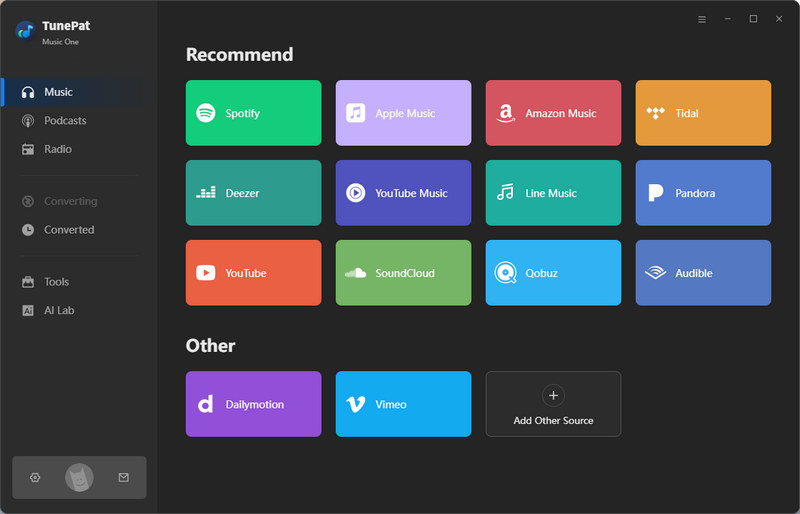
Step 2 Tap on the Settings icon and finish the output settings there. Set up the MP3 as the output format. Change the save path by clicking the Output Folder icon if you don’t wish to save your playlist into the default path.
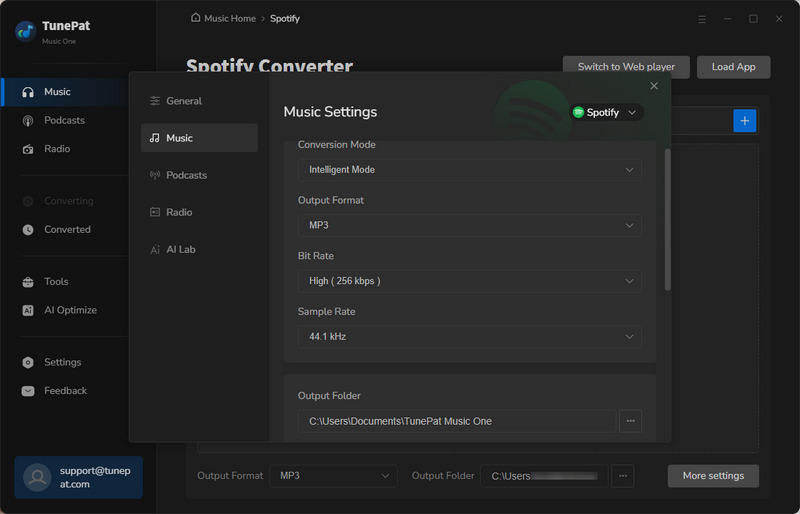
Step 3 Now, navigate to the playlist you want to download as MP3, and just drag and drop it to TunePat Music One. Click "Convert". At the time, TunePat Music One Spotify Music Converter will automatically record the songs one by one.
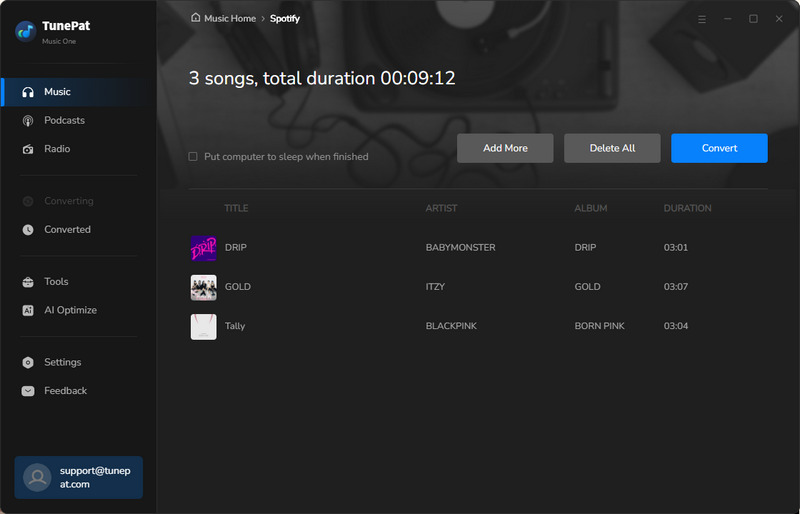
Part 5: Download Spotify Playlists to MP3 onto Mobile Phones
Fildo App
Fildo app is an mp3 downloader and streaming application. It makes it possible for you to get and stream mp3 music files from different resources. However, Fildo does not own any mp3 files, instead, it is just a third-party MP3 search engine bringing MP3 from various sources in one place.
Step 1. Download and install the Fildo app on your Android phones.
Step 2. Run the app and scroll down the list to find the More tab.
Step 3. Select the Import Spotify option and then you should sign in to your Spotify account.
Step 4. Begin to sync the wanted Spotify playlist with Fildo and start exporting them into MP3.
Telegram
Telegram is a cloud-based messaging app. The Telegram Bots are third-party applications that run inside Telegram. Bots are all operated by software, not by real people. You can send messages, commands, or inline requests to them to search for something, connect to some devices, and more. That’s to say, it can help you manage some tasks.
The @SpotifySaveBot is downloading music from YouTube instead of from Spotify. To download the Spotify playlist in MP3, copy and paste the link of your preferred playlist from Spotify, and then input it into the chatbox. The bot will find a match on YouTube and then download the playlist in MP3. But the output quality can’t be ensured. If you wish to download Spotify songs at 320 kbps, use TunePat Spotify Converter.
Part 6: Download Spotify Playlists to MP3 via Free Converter
DZR Music Downloader
DZR Music Downloader is a completely free extension of Chrome that allows you to download music from Spotify and other resources. It can detect music on a webpage and then allow you to save them with ease.
Step 1. Install the DZR Music Downloader from the Chrome online application store.
Step 2. Open it and it will automatically load the Spotify Music Web Player on your computer.
Step 3. Choose a specific playlist to download and click on the Download button.
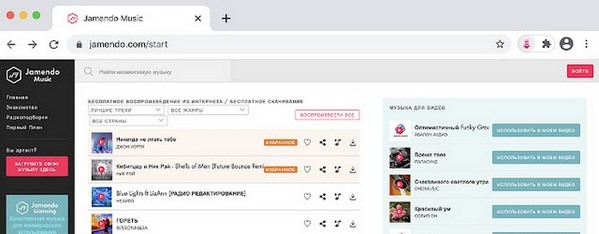
AllToMP3 Music Converter
AllToMP3 is a desktop application that is suitable for Windows, Mac, and Linux. It allows users to download and convert Spotify, YouTube, SoundCloud and Deezer music in 256kbps, MP3 format.
Step 1. Download the correct version of AllToMP3.
Step 2. Open the Spotify desktop app and copy the URL of the playlist you want to download.
Step 3. Put the URL into the box. Then hit the Enter tab. The converter will start converting Spotify playlists to MP3 for free.
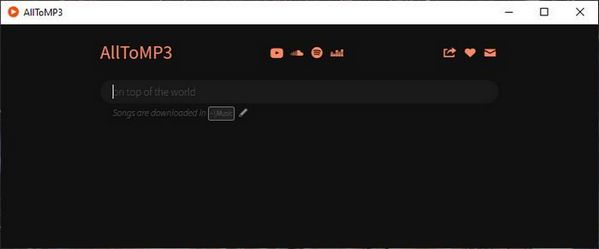
Conclusion
If you have ever thought that downloading Spotify music to MP3 format is very difficult, you will change your mind after reading this article. You can choose any one of the above methods that suit you, and then convert your playlists into local music files, which can be enjoyed anytime, anywhere. Of course, my most recommended tool is still TunePat Spotify Converter. It will never let you down. It’s simple to use and runs quickly on converting Spotify playlists.




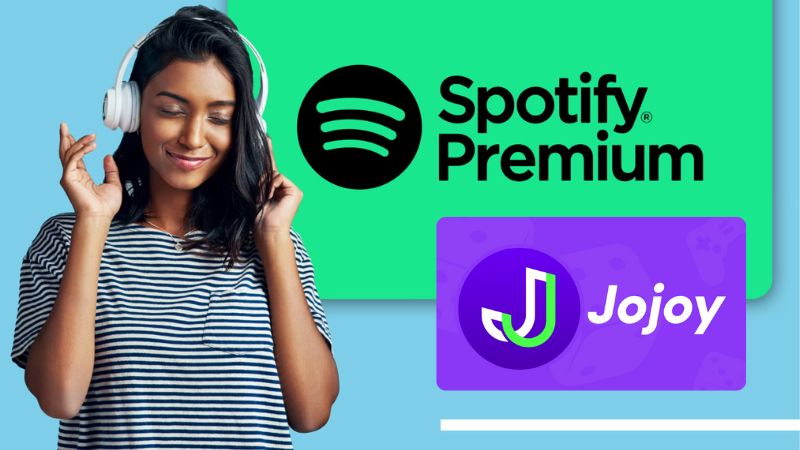
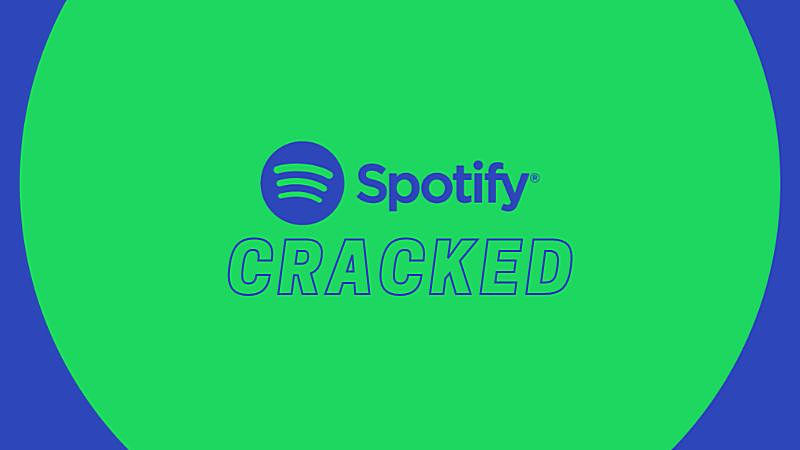
Delilah Rene
Senior Writer