Easy Way to Transfer Spotify Playlist to iTunes Library
Apple Music is one of Spotify's strong competitors. In early 2019, Apple Music surpassed Spotify and became one of the streaming music services with the most paying users. If you decide to switch streaming music services from Spotify to Apple Music and keep the playlists you created on Spotify, do you know how to do it? This article will introduce a simple way to transfer Spotify playlists to the iTunes library or the Apple Music library. Please read on.
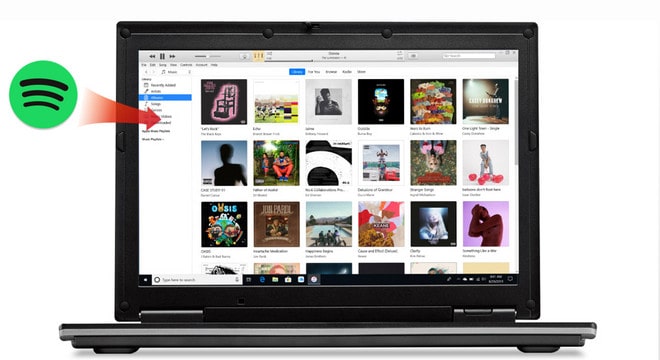
Part 1: Can Spotify Playlists be Transferred to iTunes Library directly?
Let's start with the conclusion. No. You can't transfer your Spotify playlist to the iTunes library directly. Spotify's tracks are protected by DRM, which means even if you download Spotify playlists to your computer, you can't play the music anywhere other than Spotify. Therefore, playlists cannot be exchanged between Spotify and Apple Music directly.
Part 2: How to Transfer Spotify Playlist to iTunes Library
So, how to transfer Spotify playlists to the iTunes library? First of all, we need to know that iTunes supports importing MP3, WAV, AAC, and AIFF files, so we just need to download Spotify to these types of files, and the problem is solved. TunePat Spotify Converter is such a tool, downloading lossless music from Spotify to common formats such as MP3, AAC, WAV, FLAC, AIFF, and ALAC, and most ID3 tags will be retained. With innovative encoding technology, TunePat can help you export music directly from the Spotify web player, whether you are a Spotify free user or a paid user. After downloading and converting, you can add all Spotify playlists to the iTunes library without restrictions.
Tips: Want to transfer songs from Apple Music on MP3 player? TunePat Apple Music Converter can help you download Apple Music songs in MP3, AAC, WAV, FLAC, AIFF or ALAC format, and move the songs to any devices for playback.

TunePat Spotify Converter
TunePat Spotify Playlist Converter is available on both Windows and Mac computers, here we show you how to use TunePat to download Playlists from Spotify first.
Step 1 Launch TunePat and Sign in to Spotify
Install and launch the latest version of TunePat Spotify Playlists Downloader on your computer. You will see the interface below. The Spotify app or web player will automatically pop up. Remember to sign in to Spotify to access your playlist.

Step 2 Customize the Output Settings
Click the settings button to open the settings window. Here you can set the conversion mode, output format, audio quality, the output path, and the output file name. If you want to organize the output files, you can choose to sort them by Article, Album, Artist/Album, or Album/Artist.

Step 3 Add Spotify Playlist to Convert
Choose and open a playlist, and make sure all songs are available to play on TunePat. Click the "Click to add" button, and TunePat will automatically load the songs that you can convert. You need to select the songs that you want to convert from the list. Then click "Add" to add Spotify playlists to TunePat.


Step 4 Convert Spotify Playlist
After selecting the music, just click the "Convert" button to start conversion. The song will be converted soon. Once the conversion is complete, the folder with the downloaded music will automatically pop up. Or, you can choose to click the "Converted" button to view the converted content and find the local files. Now you have successfully downloaded Spotify playlists to your computer.


Step 5 Transfer Spotify Playlists to iTunes library
In the "Converted" module, select the music you want to transfer to your iTunes library, click the circle button above the song, and then click "Export to iTunes". Enter the playlist name in the pop-up page and click "Start exporting". Wait for a while and then TunePat will automatically transfer the Spotify playlist to iTunes library. Then you can launch iTunes to view it.
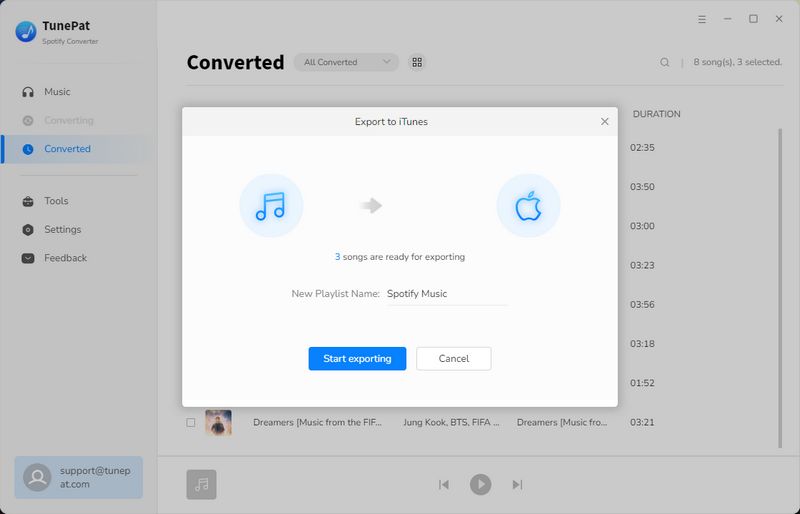
Conclusion
If you want to switch from Spotify to Apple Music, there's no way to transfer Spotify playlists directly to your iTunes library. If you download them one by one, you'll not only lose a lot of Spotify playlists but also waste a lot of time and effort. Fortunately, the TunePat Spotify Converter is a good helper. It not only helps you save Spotify playlists on your computer but also allows you to transfer Spotify playlists to your iTunes library right from the program. If you are interested in TunePat, download it and give it a try!




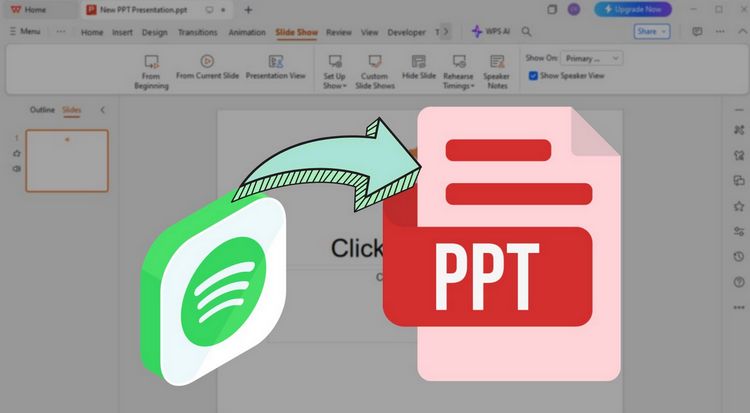
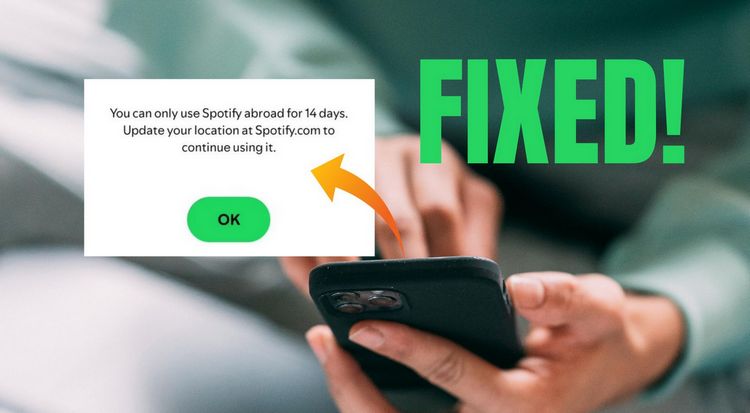

Delilah Rene
Senior Writer