

TunePat Apple Music Converter
Serato DJ, boasting many wonderful music mixing features, is one of the best DJ software currently available. As far as the music collection, the software integrates with two streaming platforms Tidal and SoundCloud. If you are subscribers of these two services, you can easily access their music library on Serato DJ and find music that suits your taste for use. Besides, it also supports showing iTunes library and importing music from your local or external hard drive or audio CDs.
But, keep in mind that, files from the Apple Music streaming service are not compatible with Serato DJ. Even though you've downloaded them to your local drive, you are not able to add Apple Music songs to Serato DJ. Apple Music tunes are all in protected AAC format, which is not supported by Serato programs. Therefore, we suggest you use a 3rd party application to convert your Apple Music songs into a suitable file type like MP3 for Serato DJ, should you want to mix them on Serato.

There is lots of great Apple Music converting software that will let you turn your songs into MP3 files, but we’ve chosen to use TunePat Apple Music Converter because it’s simple to master and packed with many powerful features that can help you download any songs, albums, or playlists from Apple Music in MP3, AAC, WAV, FLAC or AIFF format. It’s available for Windows and Mac. Let's get started to learn how to download Apple Music songs with TunePat and then add them to Serato DJ.
Key Features of TunePat Apple Music Converter
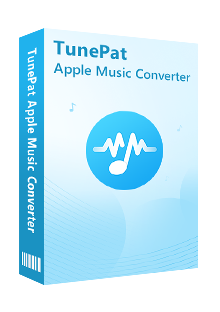
TunePat Apple Music Converter
Before getting started, please make sure you have downloaded the latest version of TunePat Apple Music Converter.
Step 1Sign in Your Apple ID
Open TunePat Apple Music Converter on your computer, and click "click "Open Apple Music Web Player" and then "Sign in" to open the login page. Now you need to enter your Apple ID info to let TunePat access your Apple Music library.

Step 2Customize the Output Settings
Please hit the Setting button (like a gear) on the top right corner to open the settings windows. There you can adjust the output settings, including the output format (AUTO/MP3/AAC/WAV/AIFF/FLAC), audio quality, change the download location, and so on.
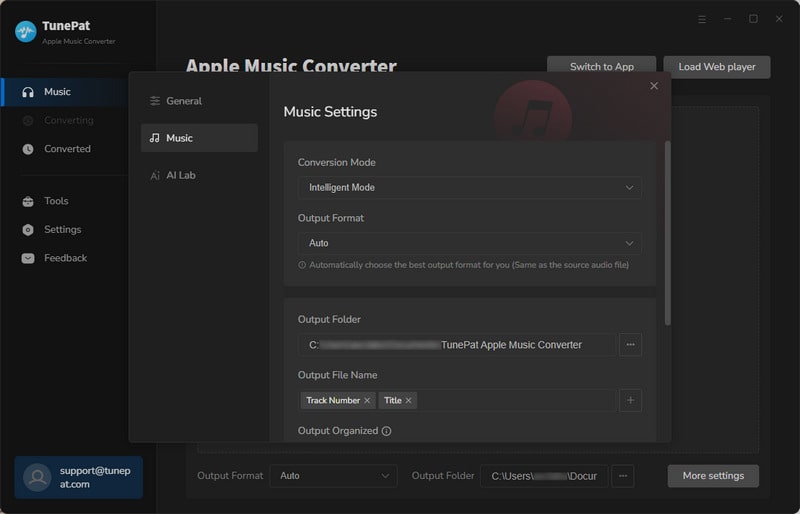
Step 3Add Apple Music Tracks
Then, you can add your desired tracks to download. Just open a playlist/artist/album, click the blue Add button suspended on the bottom right corner of the screen. Then a window will pop up where will list all songs in the playlist/album for your choice. You can select the songs you want to download.
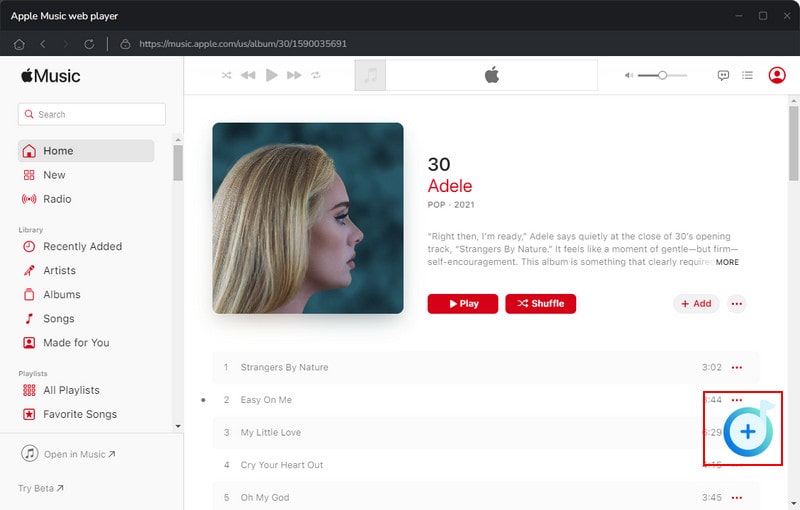
Step 4Download Apple Music
Finally, all you need is to click the "Convert" button. The program will start downloading Apple Music songs in the format you set in step 2.
Once the conversion is done, you can find out the downloaded music by clicking the “History” button.
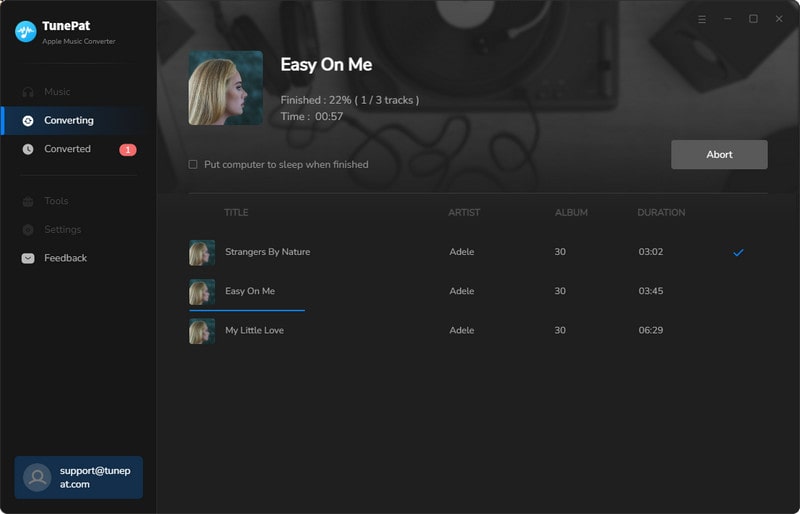
Step 5 Add Downloaded Apple Music to Serato DJ
Now, you can add the downloaded songs to Serato DJ. Launch Serato DJ software, click on the FILES button to open the files panel. The left side of this window displays various locations on your computer hard drive. Click on these locations to navigate your computer and find the converted Apple Music songs.
Once located, drag the folder or files you want to import onto the “All...” icon. This is located to the left of your screen at the top of the crates and playlist window. Done, the music has been added to the Serato DJ.

Using a professional Apple Music converter to convert Apple Music songs is crucial to your adding them to Serato DJ software. After downloading and converting Apple Music songs to MP3 format, you are also able to import them to any of your desired devices for playback or use. Featured with perfect performance, intuitive interface, fast speed, and broad compatibility, TunePat is a great option for your Apple Music converting. It offers a free trial version. You can simply download it to test if it meets your needs for conversion.
What You Will Need
New Release
Hot Tutorials