

TunePat Apple Music Converter
Apple Music must be no stranger to you all. As one of the few largest streaming service platforms nowadays, Apple Music has always had a certain number of loyal fans as well. And in the process of using it, you must have already discovered the many limitations of using Apple Music, including the expiry date of your subscription account, whether you are an authorized device or not, the status of your internet connection, and so on. This is because Apple Music songs are protected, making it difficult for users to transfer or edit them. The songs in Apple Music are saved in the DRM-protected m4p format, and most devices and media players do not support M4P files.
If you're looking for ways to remove the DRM from Apple Music to use the songs you've paid for legitimate personal use, such as making alarms, adding them into PPT as background music, importing them to DJs for mixing, etc., then you're in the right place. Then you've come to the right place! This article will show you how to get your Apple Music free from DRM in the quickest and safest way possible.
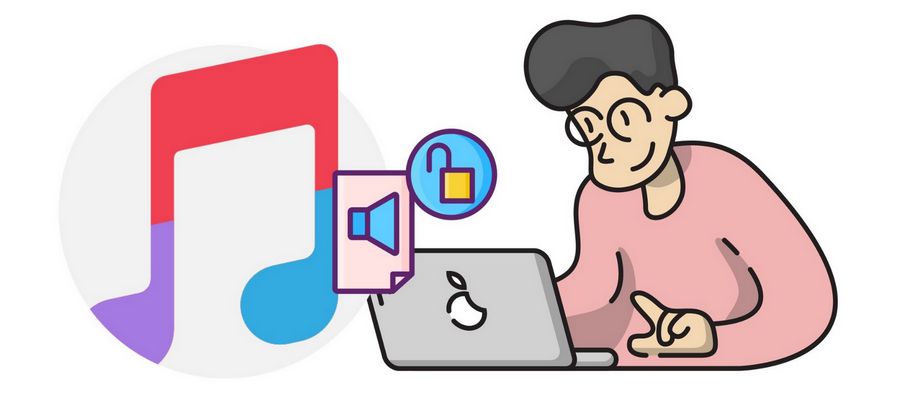
FairPlay is a digital rights management (DRM) technology developed by Apple Inc. It is built into the MP4 multimedia file format as an encrypted AAC audio layer, FairPlay DRM was originally introduced in the early 00s for the iPod and iTunes to protect its content from being played only on licensed devices. The introduction of this thing also sparked some controversy, and of course, attitudes, as well as opinions differed. We paid for the service, but we were only given temporary access rather than permanent ownership. There are many restrictions on the use of the service. For example:
1. Limited hardware compatibility. You will find that most non-Apple devices will not be able to play them. A small number of Apple-partnered devices will be able to play them, such as PlayStation 5, Samsung TV, LG TV, Roku, Google Nest, etc.
2. A limited number of devices can play Apple Music simultaneously. Even if you have a family account, you are only allowed to stream Apple Music on up to six devices.
3. Apple Music can only be played on a small selection of players when using them on a computer. You can only access the Apple Music web player in your browser or play it using Apple Music or iTunes on your desktop. Therefore, if your preferred media player is VLC Player or Windows Media Player, your Apple Music will not work. You can't even drag and drop to move over.
4. You can't burn your favorite Apple Music playlists or albums to CD. Apple Music songs that are protected by DRM cannot be burned to CD.
As mentioned above, even if you become a paid Apple Music subscriber, you are simply unlocking the ability to listen to music offline in places where you have no internet connection or a weak signal. However, after your free trial or subscription expires, your previously downloaded offline music will not be available. As a subscription-based platform with DRM protection, once you have successfully subscribed to Apple Music, Apple Music will provide you with a valid license key that will be tied to your Apple ID. This license key is used to connect your Apple ID to the DRM server to complete the authentication process.
If a device does not have a valid license key tied to it, it will not be able to communicate with Apple's DRM servers and thus will not be entitled to decode DRM protection for music playback. This is why you cannot use Apple Music on some unlicensed devices or players, including MP3 players, iPod Nano, iPod Shuffle, iPod Classic, Samsung Watch, Windows Phone, etc. But the implications of Apple's FairPlay DRM go far beyond that, as you won't be able to do anything that involves the fair use of Apple Music. As a user, this can be a huge loss, as you can't share it with friends and family, and you can't back it up in case you lose it.
Can this problem be solved? Absolutely! The main thing is to remove the DRM of your Apple Music songs and all these difficulties will be solved. We will also explain how you can use a safe, effective, and legal method to "release" your favorite Apple Music from DRM.
TunePat Apple Music Converter is an easy-to-use Apple Music DRM removal tool, converter, and player that has been around for years. This program converts the songs you need at ten times the speed without the user having to download the Apple Music app or iTunes.
This tool has very flexible output settings. You can download Apple Music in its original format while removing DRM protection, or convert it to other popular formats such as MP3, but more importantly, Apple Music's ID3 tags are automatically recognized and saved during the conversion process, so you don't have to worry about managing your local music library. It is possible to have a large but well-organized library of songs. For more information on how to use this tool to remove the DRM from Apple Music, we will describe it in detail in the following steps. The whole process can be completed in 3 simple steps.
Key Features of TunePat Apple Music Converter
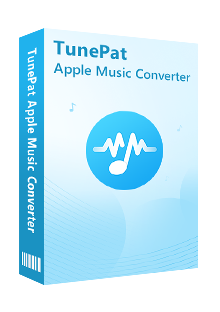
TunePat Apple Music Converter
Note: To use this method, your Apple Music subscription must still be active. If not, the conversion will be impossible. However, once the transfer is complete, these Apple Music can be saved permanently.
Step 1Open TunePat and Log in to Your Apple ID
Please first install the relevant TunePat Apple Music Converter version on your computer. Launch TunePat Apple Music Converter. You may use TunePat's embedded Apple Music online player by selecting the "Open Apple Music Web Player" button on the home screen. Simply follow the on-screen prompts to finish entering the data connected to your Apple ID.

Step 2 Set the Output Parameters to What You Want
Before selecting the Apple Music you want to remove DRM from, you need to go to the "Settings" panel to complete the output settings. You can customize the output format, output sound quality, output path, and other parameters for your songs. You need to choose the output format according to the format supported by your target device or player, or if you have high requirements for sound quality, you need to choose a lossless format for download. Generally, we would recommend MP3, which is the most versatile and takes up less memory.
The following parameters are available:
Note: If you would like the converted music to be shown as the original playlist, be sure to include the Playlist Index option and select None in the Output Organized column.
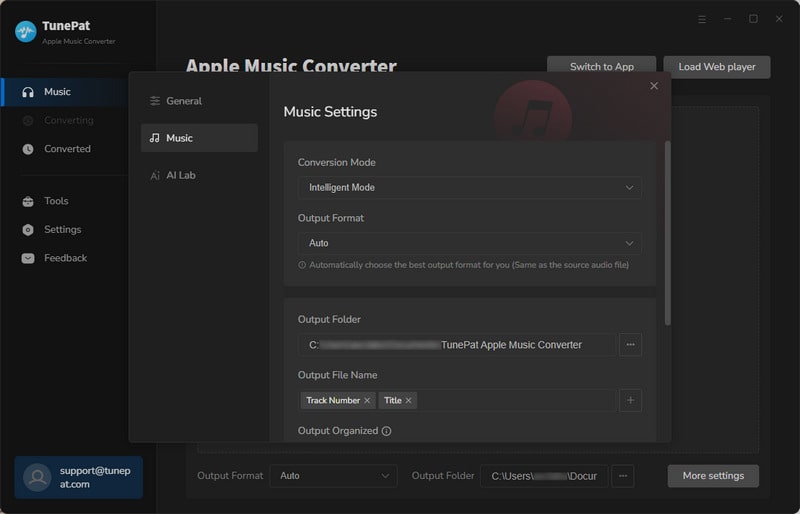
Step 3Select Apple Music Songs for DRM Removal
After completing the setup open the song, album, or playlist you want to remove the DRM from. Then click the "Add to list" button at the bottom right. You will need to select the target item in the pop-up window. Once selected, click "Convert Now" to start the conversion.
The length of the conversion process generally depends on the number of songs you have selected, the quality of the output sound, and the network conditions. Please be patient. Once the conversion progress bar reminds you that the download is complete, you can go to the "History" module to view and play the converted Apple Music, or jump to the local folder to edit, move, transfer, and more.
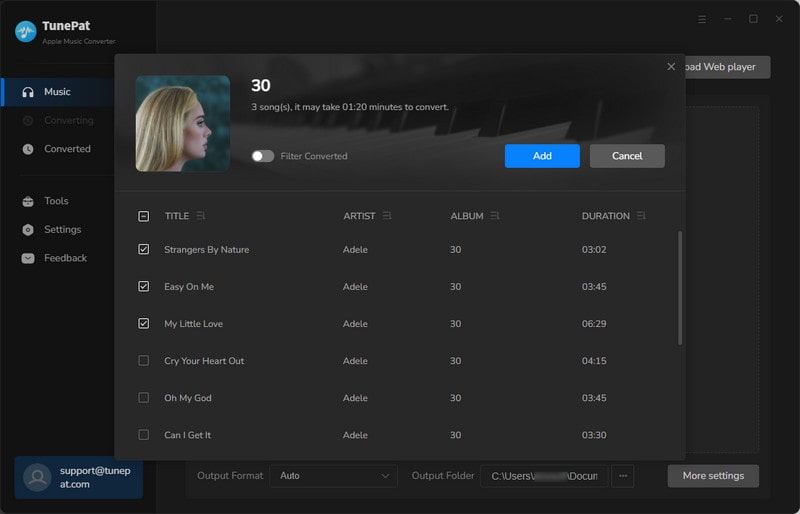
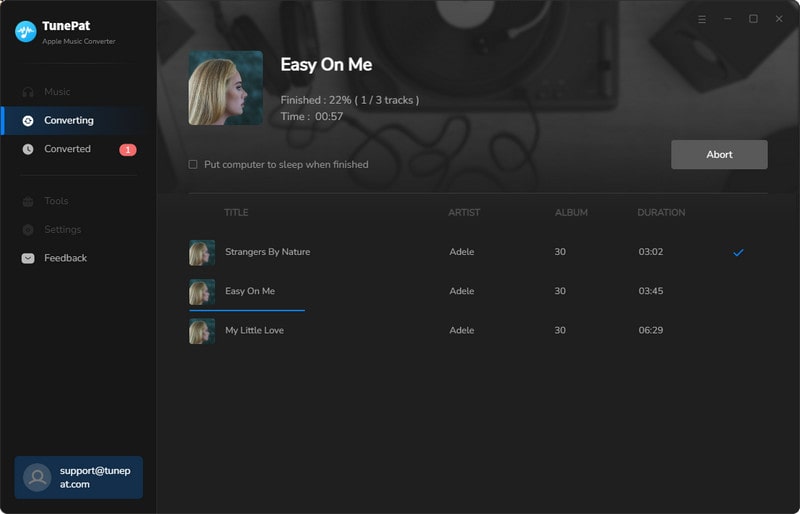
With this article, you know how to remove DRM from Apple Music. The best tool to choose is the TunePat Apple Music Converter, which is easy to use and therefore suitable for all kinds of people. You can get audio files from Apple Music in different formats with different sound quality with a few simple clicks. After that, you can enjoy Apple Music on any device or player without any restrictions! The download button for this tool is placed below. Try it out!
What You Will Need
New Release
Hot Tutorials