

TunePat Tidal Media Downloader
Tidal is a wonderful music streaming service and the front-runner in providing HiFi music in FLAC format. You can access over 80 million tracks from Tidal if you subscribe to this service. Besides, Tidal allows you to download music to your phone for offline listening. You are able to stream Tidal music offline on up to five different smartphones or tablets at the same time.
But there are a few limitations when downloading Tidal music for offline listening. First, you are limited to downloading music to your mobile phone or tablets using the Tidal app, not able to download music from Tidal to your computer. Second, Tidal allows you to download the entire albums and playlists only. If you want to download a single track of an album or playlist, you have to download the entire playlist.
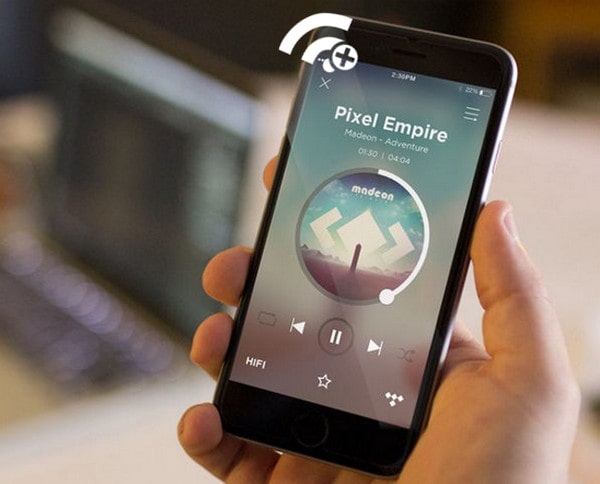
How to get rid of the limitations? Don’t worry. In this article, we will show you how to download Tidal music to your phone with Tidal app, and also provide a solution to help you download music to computer without limits.
Part 1: Download Tidal Music with the Tidal App
Part 2: Download Tidal Music with TunePat Tidal Media Downloader
Step 1 Open Tidal app on your Phone.
Step 2 Find the playlist or album that you want to download and open it to see the all songs in the playlist or album.
Step 3 Swipe the "Download" button to the right to turn it on. The playlist or album will be added to the download queue.
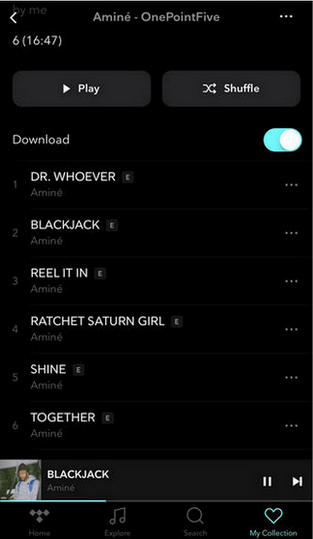
Step 4Tap “My Collection” on the bottom right of the screen and choose the “Settings” icon. Turn on the Offline Mode button. Now you can listen to Tidal music offline on your Phone.
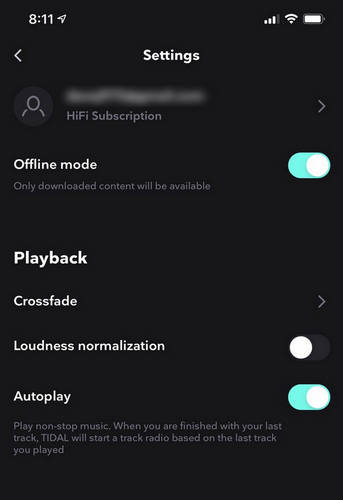
As we mentioned above, Tidal allows users to stream music on desktop but the offline mode is unavailable. To download and save Tidal music to your computer, we recommend you try TunePat Tidal Media Downloader. It is designed for downloading tracks, playlists, albums from Tidal, and converting them to other formats including MP3, AAC, WAV, FLAC, AIFF or ALAC. Plus, TunePat Tidal Media Downloader supports downloading lossless music at 10X fast speed with ID3 tags kept. After downloading, you can transfer them to other devices for offline playback. Next, let's show you how to download music from Tidal using TunePat Tidal Media Downloader.
Key Features of TunePat Tidal Media Downloader
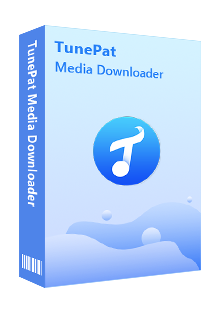
TunePat Tidal Media Downloader
Step 1 Sign in Your Tidal Account
Please install the latest version of TunePat Tidal Media Downloader on your computer and launch it. You will be asked to log in to Tidal, please enter your Tidal account and password to access the Tidal web player.

Step 2 Customize the Output Settings
In the top right corner of the interface, there is an icon in the shape of a gear, click it to open the settings window. Here you can set the output format (choose FLAC if you want to save HiFi audio quality) and the output quality, choose the output folder, and change the rule of the organization of the output file.
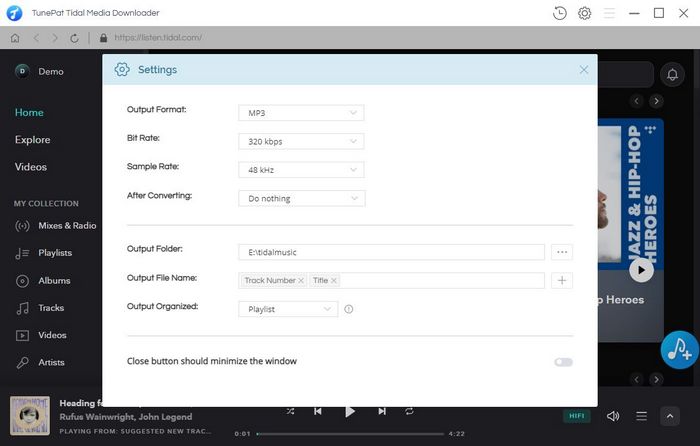
Step 3 Select Tidal Tracks to Convert
Open a playlist or album, then click the blue button in the bottom right corner of the screen, TunePat will automatically list the songs in the playlist. If you don’t want to convert the entire playlist, select the songs you want to convert.
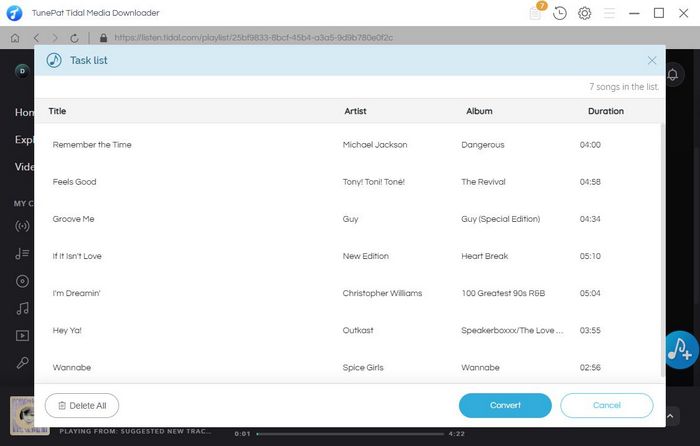
Step 4 Start Converting Tidal Music
After selecting the music, click the "Convert" button to start converting Tidal music.
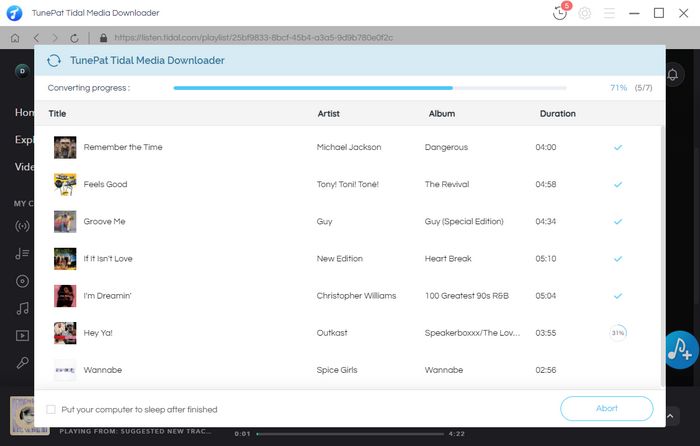
Step 5 Find the Downloaded Music on Your Computer
After converting, click the "History" button to check what you have downloaded. There is a folder icon on each song, click it to find the local files on your computer. Now you can play Tidal music offline on your computer.
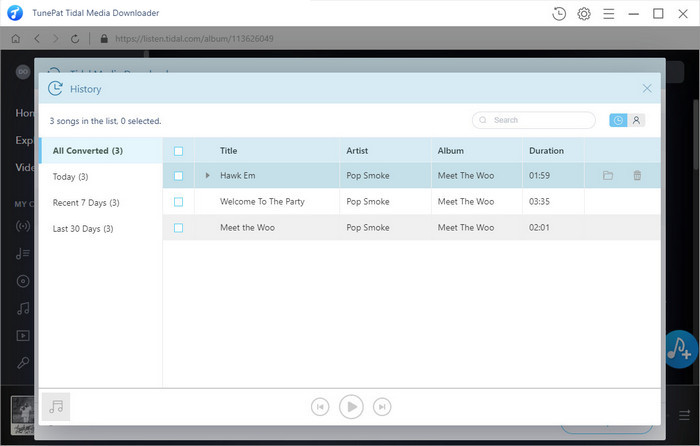
If you want to download Tidal music to your computer and save them forever, TunePat Tidal Media Downloader is the best tool to make it come true. As a professional Tidal music converter, TunePat Tidal Media Downloader can help you get Tidal music in different formats and enables you to play the downloaded music on any device at any time.
What You Will Need
New Release
Hot Tutorials