

TunePat Tidal Media Downloader
How can I move my playlist from Tidal to Spotify?
Although there are some new music services entering the market every year or so, Spotify is always the front-runner in the category. It holds a huge library with over 70 million songs and offers a free ad-supported music streaming plan, allowing you to access unlimited songs without paying a penny. So if anyone wants to change service, Spotify is with no doubt a great choice.
Note, however, that almost all music streaming services encode their media content with exclusive formats, Tidal is no exception. You actually are not able to play Tidal music on other media players than the Tidal app, let alone move Tidal songs to Spotify. That is a sad story for those who have created numerous playlists on Tidal and want to switch to a new service without losing their playlist. Is there really no way to transfer Tidal playlists to Spotify?
No worries, we'll have you covered. In the following parts, we are going to show you how to download Tidal music in an open-source format like MP3 and move Tidal songs to Spotify.
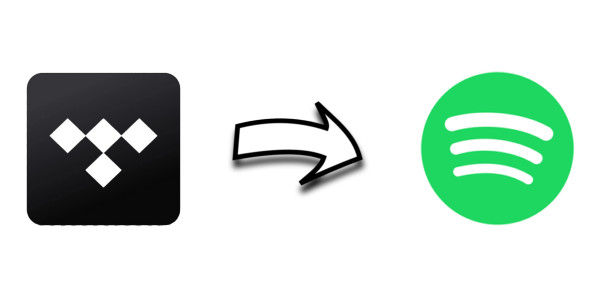
To move Tidal playlists or songs to Spotify, the very first step is to download Tidal songs in MP3, AAC, FLAC or WAV format. Here the tool we need is Tidal Media Downloader, which is specially designed for Tidal users to download songs, playlists, and albums from Tidal and convert them to common formats such as MP3, AAC, WAV, AIFF, and FLAC. Tidal Media Downloader works at 10X conversion speed and outputs files with ID3 tags and lossless audio quality kept. Most importantly, this smart tool can help you get Hi-Fi sound quality if you have a Tidal Hi-Fi account.
It requires no additional apps installed, including the Tidal app. Simply install TunePat, you can get Tidal music downloaded on your computer directly and transfer them to any devices or services. Now, read through the easy steps below if you are interested.
Key Features of TunePat Tidal Media Downloader
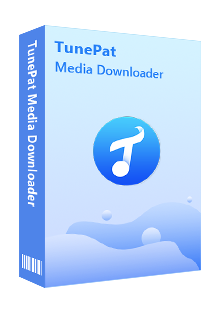
TunePat Tidal Media Downloader
Before getting started, please make sure you have downloaded the latest version of TunePat Tidal Media Downloader.
Step 1Sign in Your Tidal Account
After installation, please launch TunePat Tidal Media Download, and follow the indicates to open the login page. Please enter your account info to let TunePat access your library.

Step 2Customize the Output Settings
Next, please tap on the "Settings" icon (looks like a gear on the top right corner). The setting window will pop up, letting you set the output format (AUTO/MP3/AAC/WAV/FLAC/AIFF/ALAC), audio quality, the download location, and to choose to organize the output files by Artist, Album, Artist/Album, Album/Artist, or Playlist.
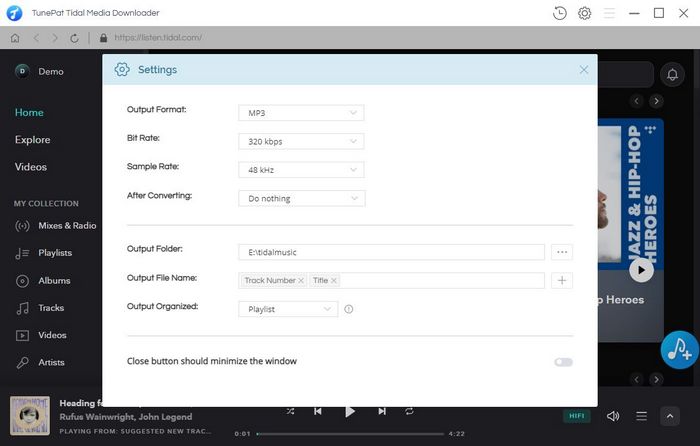
Step 3Select Tidal Music
Now, you need to add your desired tracks to download. Just choose a playlist/artist/album, click the blue Add button suspended on the bottom right corner of the screen, then please select the songs you want to download from the pop-up adding window.
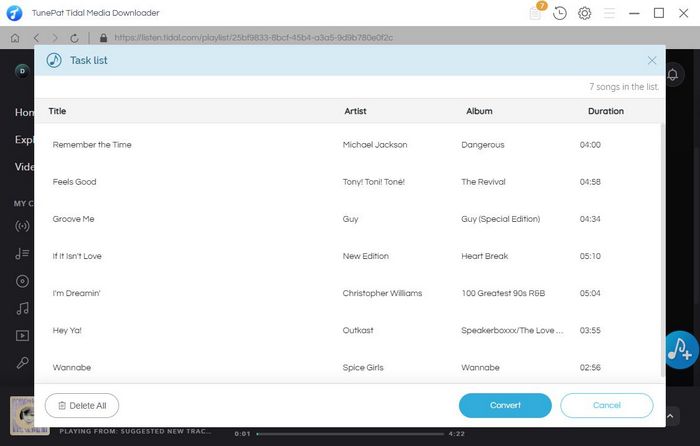
Step 4Convert Tidal Music
The final step of converting Tidal music is to click the "Convert" button. After that, the program will immediately start converting songs to the format which you have chosen before.
Once the conversion is done, click the “History” button to find the converted files.
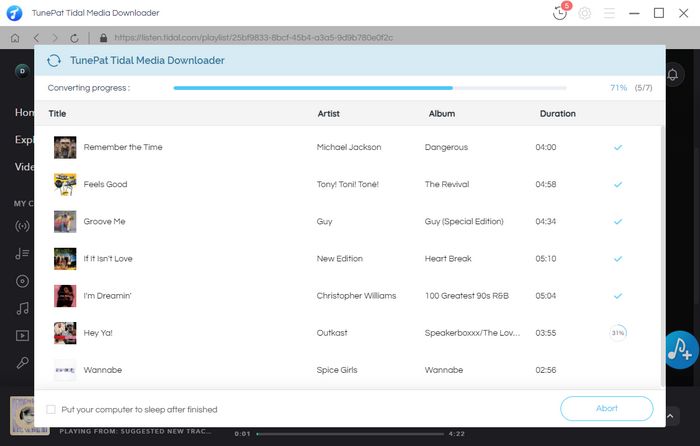
Step 5Move The Converted Tidal Songs to Spotify
Now, you can transfer the converted Tidal songs to Spotify.
1. Open Spotify, and click on the drop-down menu appearing at the top-right corner and select "Settings".
2. Locate the section called Local Files (scroll down if you can't see it).
3. Click “Add a Source” and navigate to the output folder of the downloaded music. To sync the folder to Spotify's local folders list, highlight it using the mouse button and then click on OK.

Now, through all the steps above, you can easily download your favorite Tidal songs and move them to Spotify. By doing so, you can switch to any other music streaming services without losing your songs. Plus, after downloading those Tidal songs on your computer, you can also move the downloaded music to your other devices for playbacks, such as Apple Watch, Fitbit series. Tidal Media Downloader is available on both Windows and Mac computers, you can simply download it and take a try to test if it meets your needs for Tidal music conversion.
What You Will Need
New Release
Hot Tutorials