

TunePat Tidal Media Downloader
When it comes to Tidal, what makes people impressed is its lossless fidelity audio quality that brings you the experience of enjoying music just the way that artists record it in the studio. The Tidal app is available on multiple devices, you can play such fantastic audio at home through smart TVs or streamers, or listen to Tidal music at work using your mobile phone or computer. But what if you want to play Tidal music on Apple Watch?
The answer is yes. Tidal has announced its app is now available on a variety of wearable devices including the Apple Watch. Now the Tidal app on your Apple Watch makes it possible for users to stream music directly to Apple’s wearable or download it for listening offline. But you should know that only the subscribers of Tidal can stream Tidal Music directly on the watch. You should pay $9.99 a month to get a HiFi subscription or cost $19.99 per month to subscribe to a HiFi Plus account. And if you want to play Tidal on Apple Watch, you should keep subscribing to this music streaming service.
So if you unsubscribe to this service and the subscription ends, how can we play Tidal Music on the Apple Watch? As you know, like other music streaming services, Tidal Music is only visible on the Tidal app, so it is not possible to transfer and play Tidal Music to other apps outside the Tidal Music app. Don’t worry, here we will cover both the official method to play Tidal Music on Apple Watch as well as the way to download Tidal Music tracks as local files and then import the songs into Apple Watch. Let’s see how it works.
Part 1: How to Play Tidal Music on Apple Watch
Part 2: How to Download Tidal Music and Import to Apple Watch
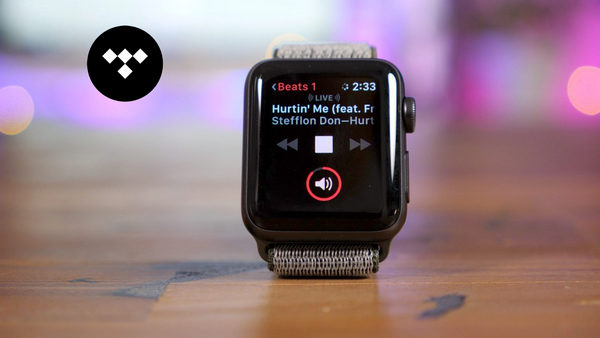
Step 1The TIDAL app for Apple Watch is now officially released and used worldwide. If you want to download the app, just search and download it on the App Store on the Apple Watch itself.
Step 2You will get a 5-letter letter code. Next, from our iPhone, we'll enter link.tidal.com and enter the code that appears on the clock screen.
Step 3Click on the Continue option on your iPhone and choose the Done button on the Apple Watch. This step is to connect your Apple Watch to your Tidal account. Then you can use the app on the Apple Watch. You can stream music directly on the Apple Watch independent of your iPhone. If you want, you can choose a specific song, playlist, or album to download and listen to offline when you are in a place without an internet connection.
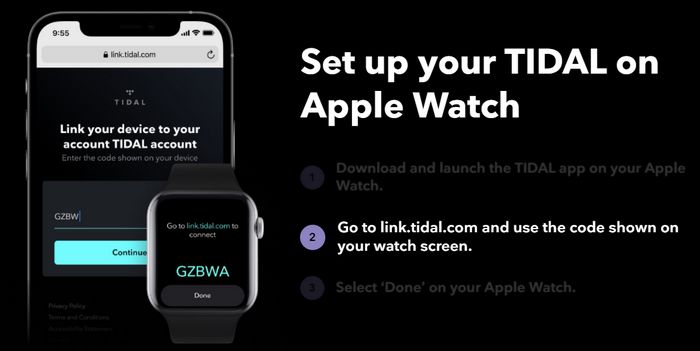
Supported devices: Apple Watch 3 or above; WatchOS 7.1 or above
If you are not a paid user of Tidal Music, how to listen to Tidal Music offline on an Apple Watch? There is an amazing Tidal music downloader, called TunePat Tidal Media Downloader, that can help you download and move Tidal songs to Apple Watch. This program supports converting Tidal music to plain formats, which makes Tidal music compatible with other apps on Apple Watch. The supported formats include MP3, AAC, WAV, FLAC, AIFF and ALAC.
In addition, this program can help you download Tidal music at 10X conversion speed with ID3 tags kept. Most importantly, TunePat Tidal Media Downloader has the ability to download music with lossless audio quality, so you can preserve HiFi music if you order the Tidal HiFi streaming tier.
The process is simple. All you need to do is download Tidal music to a computer by using this smart tool, transfer the downloaded music to your iPhone, and then sync the music to your Apple Watch. Go ahead, we will show you the complete guide about how it works.
Key Features of TunePat Tidal Media Downloader
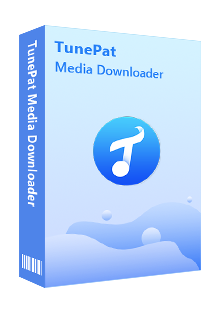
TunePat Tidal Media Downloader
Step 1 Launch TunePat and Choose the Conversion Mode
Install TunePat on your computer which is running Windows 7/8/8.1/10 and launch it. You will be asked to choose a conversion mode and log into your Tidal account.
App Conversion Mode operates at up to 5X conversion speed to keep up to Max sound quality. Webplayer Conversion Mode provides a conversion speed of up to 10X and maintains High sound quality without the need for an additional program. Please make the decision and enter your account and password.
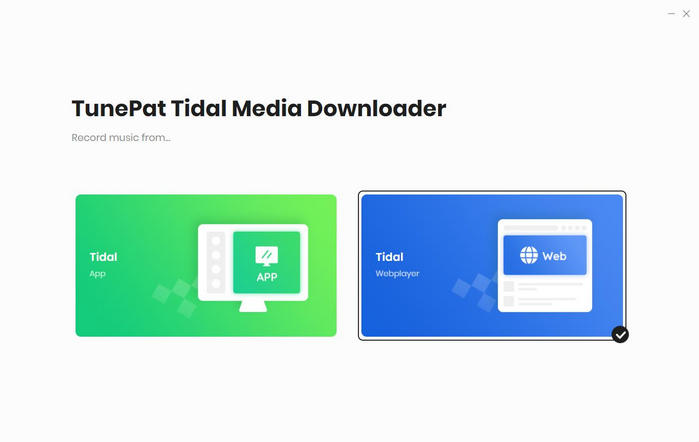
Step 2 Select Tidal Music to Convert
Once the TIDAL App mode is active, you can add the desired TIDAL songs for conversion. Simply drag and drop the desired songs onto the Home interface, or copy and paste its link for analysis.
In the Webplayer mode, the embedded TIDAL web player will automatically appear. You need to choose an artist, playlist, or album, open it, and click the blue button on the bottom right corner of the screen.
A window will pop up, displaying all songs that you can convert. Just deselect the songs you don't want and tap on the "Add" button.
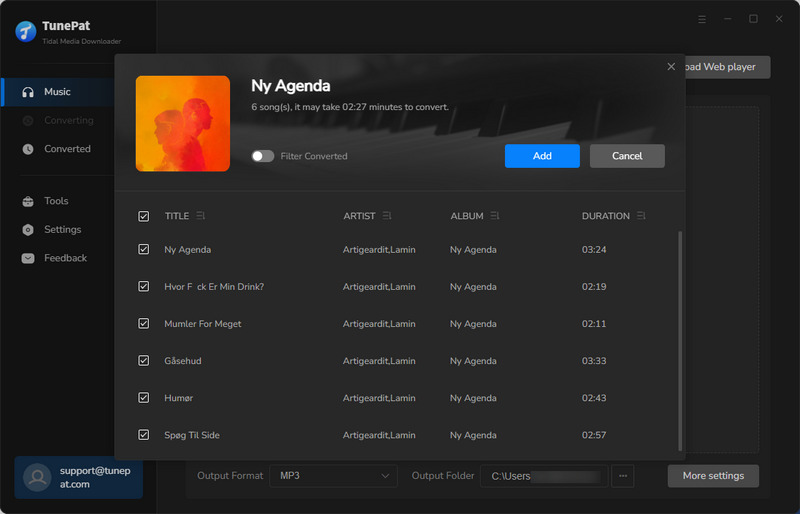
Step 3 Choose the Output Settings
Click the “Settings” icon in the lower left corner. In this section, you can set the output format, audio quality, the output folder, and choose to organize the output files by Artist, Album, Artist/Album, Album/Artist, Playlist, Playlist/Album, or Playlist/Artist.
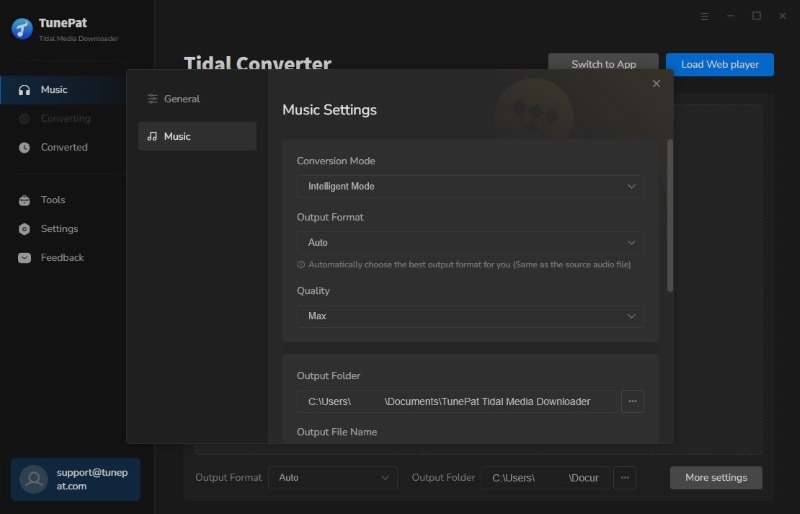
Step 4 Convert Tidal Music
After selecting the music you want, now you can download the music by clicking the "Convert" button. Once the music is downloaded, the folder storing the output files will appear and you can click the "Converted" button to find them.
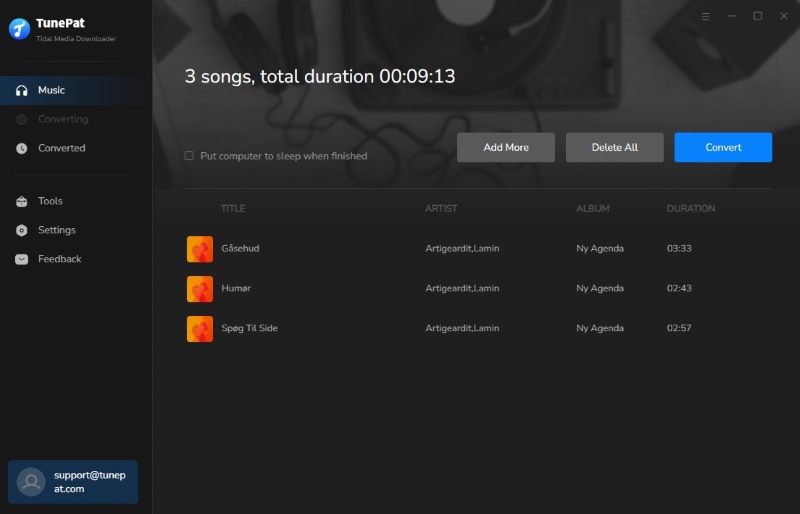
Step 1 Transfer the music to the iPhone
You can transfer the downloaded music to your iPhone with iTunes. Open iTunes on your computer, click "Music" on the upper left corner of the interface and choose File > Add File to Library to upload Tidal music to iTunes. After that, sync music from iTunes to your iPhone.
Step 2 Sync Tidal Music to Apple Watch
Please follow the following steps to sync Tidal music from your iPhone to your Apple Watch:
Now you know how to stream Tidal Music on Apple Watch with a paid Tidal account and you also learn about the way of downloading Tidal Music as MP3 or other formats first and then importing the songs into the Apple Watch to listen to them at any time and anywhere. With the assistance of the TunePat Tidal Media Downloader, you can easily get your favorite Tidal songs, playlists, and albums. TunePat makes it possible to listen to Tidal music freely.
What You Will Need
New Release
Hot Tutorials