

TunePat Tidal Media Downloader
You can stream your favorite music from Tidal on many devices under a great network, and download some songs for playback offline. Notice, though, there are a few limitations set in the download feature of Tidal. First, the feature is available on the mobile app only -- you can't download music from Tidal to your computer. Second, all the downloaded songs are visible and readable on Tidal app only and can only be watched on the phone you downloaded them on. You are not able to move the downloaded Tidal music to your computer, portable MP3 player or other devices for listening.
Obviously, upgrading your Tidal subscription is of no avail to get rid of these limits; only the Tidal music downloader can help you out. Read on, the following content is going to take a look at the most professional Tidal Media Downloader and show you how to download tunes from Tidal in MP3 format with ease.
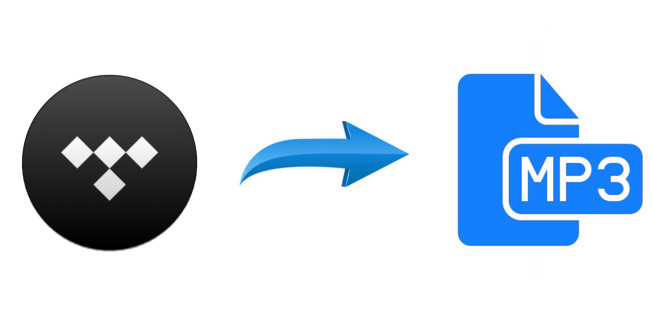
If you need to download Tidal music as MP3 files, a powerful Tidal music downloader is required. Here Tidal Media Downloader is a great option. It is the best music downloading and converting tool for Tidal users, specially designed to help them download songs, playlists, and albums from Tidal and convert them to common formats such as MP3, AAC, WAV, AIFF, and FLAC. Tidal Media Downloader works at 10X conversion speed and outputs files with ID3 tags and lossless audio quality kept. Most importantly, this smart tool can help you get Hi-Fi sound quality if you have a Tidal Hi-Fi account.
It requires no additional apps or plug-in installed, including the Tidal app. Simply install TunePat on your Mac or Windows PC, you can get Tidal music downloaded on your computer directly and transfer them to any device for offline listening. Now, read through the easy steps below to download your favorite Tidal music in MP3 format.
Key Features of TunePat Tidal Media Downloader
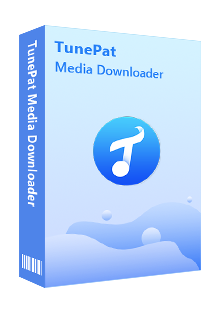
TunePat Tidal Media Downloader
Before getting started, please make sure you have downloaded the latest version of TunePat Tidal Media Downloader.
Step 1Sign in Your Tidal Account
After installation, please launch TunePat Tidal Media Downloader, and follow the indicates to open the login page. Please enter your account info to let TunePat access your library.

Step 2Customize the Output Settings
Next, please tap on the "Settings" icon (looks like a gear on the top right corner). The setting window will pop up, letting you set the output format (AUTO/MP3/AAC/WAV/FLAC/AIFF/ALAC), audio quality, the download location, and to choose to organize the output files by Artist, Album, Artist/Album, Album/Artist, or Playlist. Here please select "MP3" as the output format.
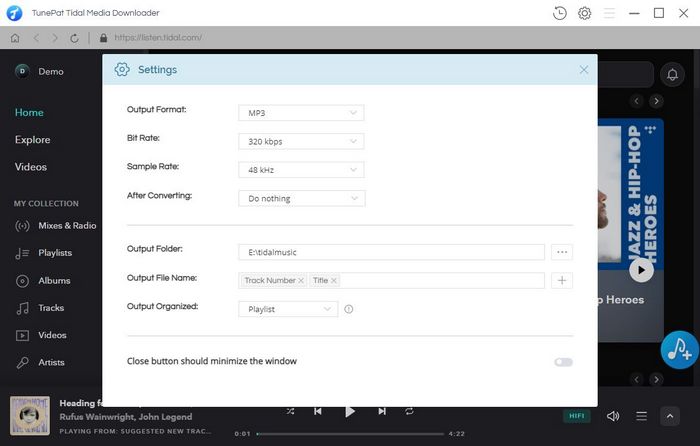
Step 3Select Tidal Music
Now, you need to add your desired tracks to download. Just choose a playlist/artist/album, click the blue Add button suspended on the bottom right corner of the screen, then please select the songs you want to download from the pop-up adding window.
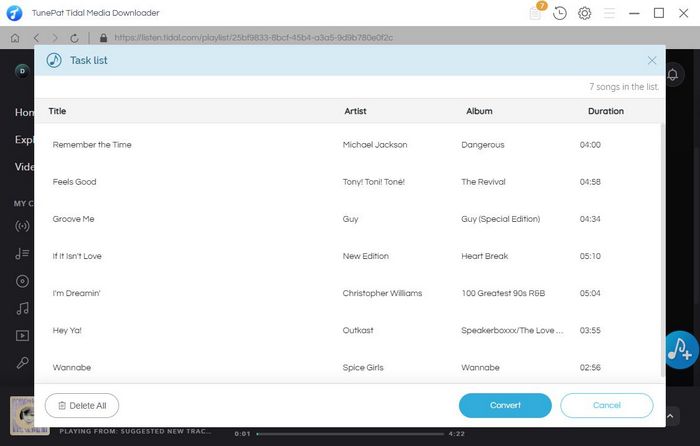
Step 4Convert Tidal Music
The final step of converting Tidal music is to click the "Convert" button. After that, the program will immediately start converting songs to MP3 format which you have chosen before.
Once the conversion is done, click the “History” button to find the converted files. Now all the songs are saved in MP3 format on your computers, you can feel free to transfer them to any device for streaming.
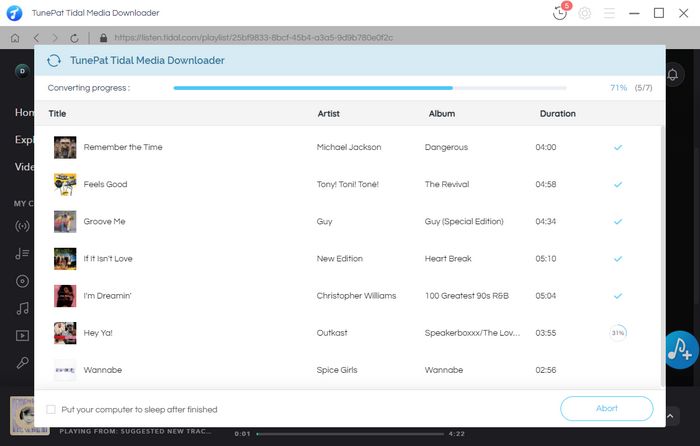
Whether you want to play Tidal music on MP3 player, Fitbit Versa series or other devices, all you need is TunePat Tidal Media Downloader. It is a top-rated music downloader and converter for Tidal songs, devoted to giving user the easiest process of downloading Tidal tracks, playlist, albums in MP3 format. Plus, it also supports to output audio in AAC, WAV, AIFF or FLAC format. Currently, Tidal Media Downloader is available on both Windows and Mac computers, you can simply download it and take a try to test if it meets your needs for Tidal music conversion.
What You Will Need
New Release
Hot Tutorials