As we all know, Spotify is the King in the music streaming world. It offers three types of subscriptions – Spotify Free, Spotify Premium ($11.99 / month) and Spotify Family ($19.99 / month). No matter which type of subscriber you are, you can access the giant library with more than 100 million songs. And with the Spotify app installed, you can listen to your Spotify songs on various devices.
However, the downside of it is that you are unable to own them in a real way. Due to the restriction of the service, Spotify users are unable to get songs downloaded from Spotify, even for Spotify paid users. The alleged “offline listening” mode for Spotify premium subscribers is like a kind of rental service. When you are within the subscription, you can listen to them offline, but once you cancel the service, you won’t be able to enjoy them without the internet any longer.
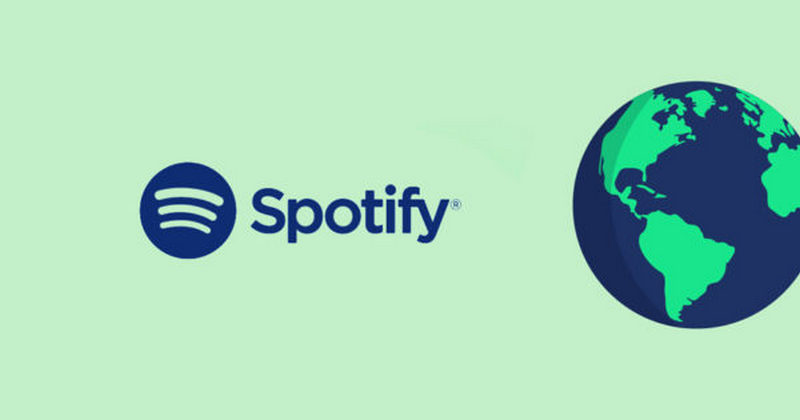
How to keep Spotify songs forever? In other words, is there any way to download music from Spotify to our local computer? Here we are going to help you out. Below we adopt a simple yet powerful Spotify music downloader – TunePat Spotify Converter and guide you to get your Spotify songs downloaded as local files with the tool step by step.
Tool Required - TunePat Spotify Converter
TunePat Spotify Music Converter is a professional music tool specially designed for helping Spotify users to enjoy Spotify songs more freely. With two conversion modes, it is able to convert Spotify songs, albums and playlists to a popular format, including MP3, AAC, WAV, FLAC, AIFF, or ALAC, at 10X fast conversion speed with lossless output audio quality while keeping the ID3 tags after conversion.

TunePat Spotify Converter
How to Export Spotify Songs to Local Computer
TunePat Spotify Converter is available for both Windows and Mac versions. This guide will take the Mac version as an example. If you are a Windows PC user, please click the link to refer to this article——How to Get Spotify Songs Downloaded on Windows PC for more details.
Step 1 Choose a Conversion Mode
First, launch the TunePat Spotify Music Converter. The App mode and the Webplayer mode will be offered on the main interface like this. To download Spotify Music to your Mac, pick one of them.

Step 2 Add Spotify Songs to TunePat
When the Spotify (App) mode is chosen, you can add Spotify tracks by dragging and dropping the song covers or copying and pasting the song URLs. When the Spotify (Webplayer) mode is chosen, you can add Spotify tracks by pressing the "Click to add" button in the bottom right corner.
Your song data will be automatically read by TunePat. After that, you can deselect some Spotify tracks, click the "Add" button and add the rest of them to TunePat.
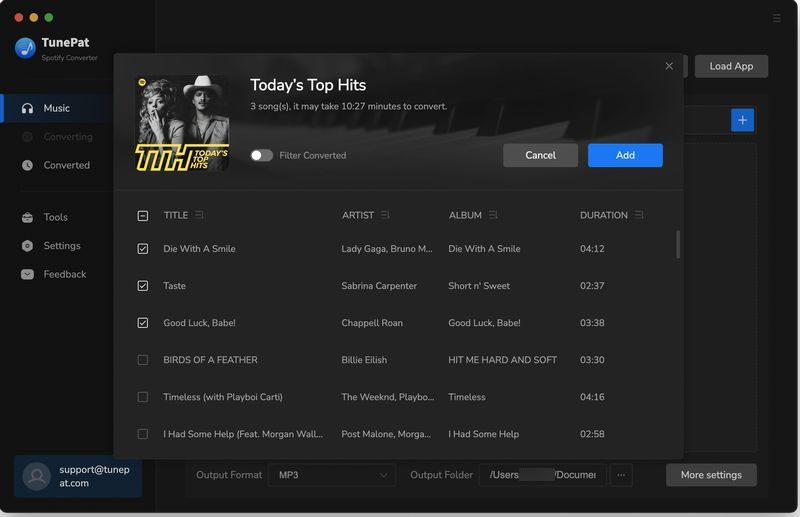
Step 3 Complete the Customization of the Parameters
Start the TunePat Spotify Music Converter and select "Settings" in the bottom right corner. You can select the output format, audio quality, output path customization, file organization options, and more here. Choose "MP3" as the output format if you want a small converted music file compatible with most devices.
TunePat's Settings has a large range of parameters that you can customize:
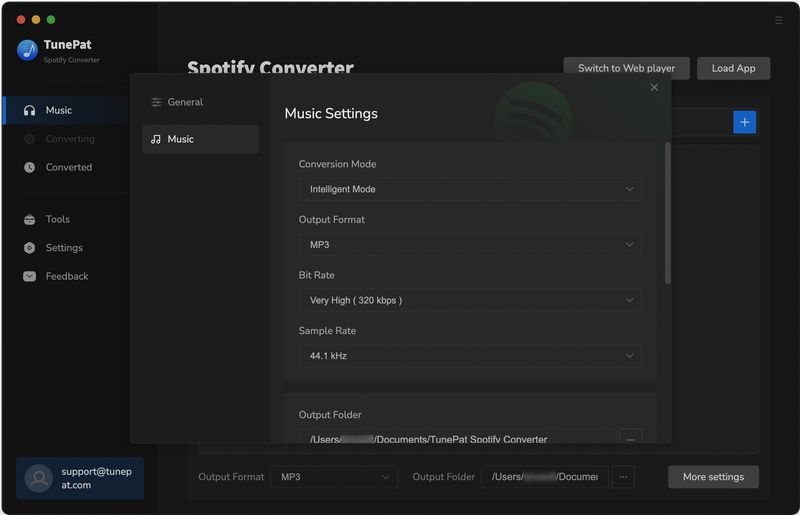
Step 4 Download and Convert Spotify Songs to Local Computer
Click the "Convert" button and soon TunePat is on the way to export your Spotify songs to your Mac. It will take a short time to complete the conversion process and you can tick "Put computer to sleep when finished" if you have something else to do.
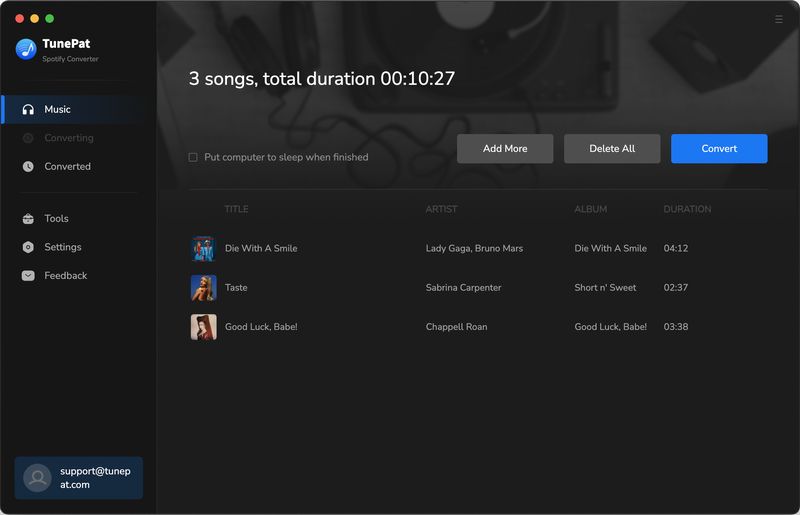
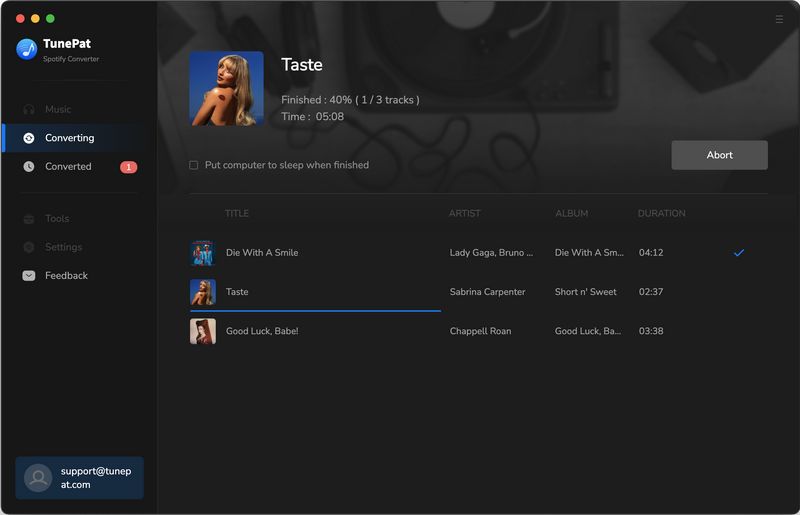
Once the conversion is done, you can find your downloaded Spotify songs by clicking the "Converted" button on the bottom right corner or directly going to the output folder you customized in the previous step.
To use TunePat as an offline music player, you can browse your past conversions in the "Converted" section and double-click them to play Spotify songs without the network connection. You can also open the output folder and transfer the converted tracks to any of your media player or device thanks to TunePat's excellent decoding technology. Download it now and start your music journey!



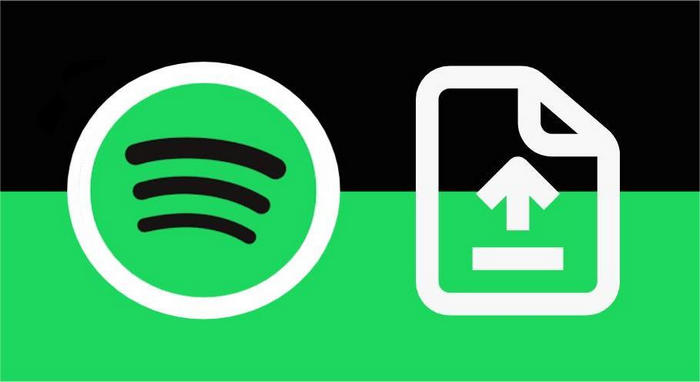
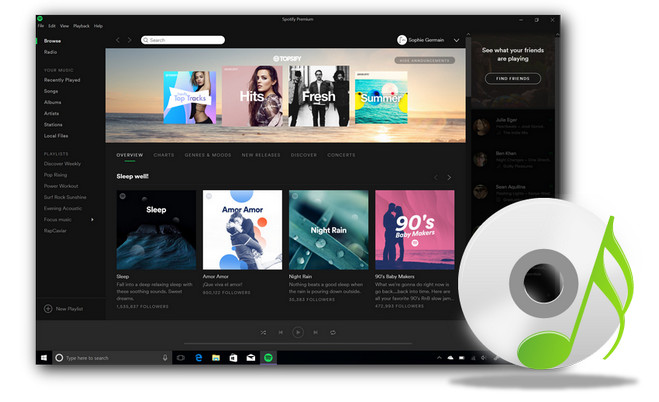


Olivia Anderson
Senior Writer