

TunePat Apple Music Converter
Apple Music, one of the best and most popular streaming services, is available on nearly all iOS devices. This service allows subscribers to enjoy over 90 million tracks online, as well as download music for offline playback. Normally, Apple Music is streamed at 256kbps and encoded with AAC format. The AAC format is actually a lossy compress format that discards the least important data. Instead of AAC format, music lovers, especially DJs, may prefer AIFF (Audio Interchange File Format), which is an uncompressed audio file format. It is also developed by Apple Inc. and commonly used on Apple Macintosh computer system.
However, due to the limitations of Apple Music, you are not able to convert Apple Music tracks to other formats, like MP3, FLAC, and AIFF. In addition, although Apple Music allows you to download music for listening offline, the downloaded files are saved in a proprietary format and limited to be accessed within the Apple Music app or iTunes. Is there really no way to save Apple Music songs in AIFF format so that you can add them to DJ programs?
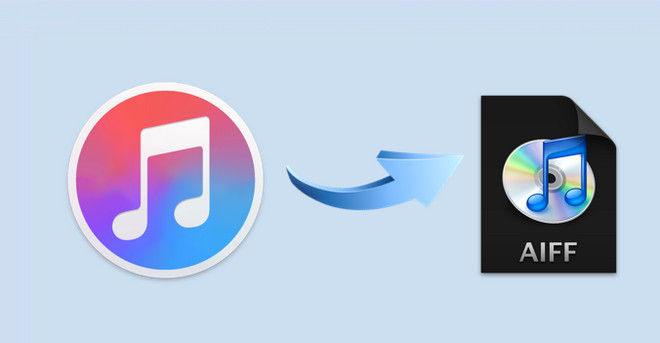
Certainly not! If you have the same problem and are looking for the solution to save Apple Music as AIFF files, just read on. In this article, we will introduce to you the best effective and convenient way to convert Apple Music to AIFF format.
A third-party tool is a necessary item to convert Apple Music to AIFF format and TunePat Apple Music Converter is our most recommended tool. Built-in with an embedded Apple Music web player, it enables you to stream and download music from Apple Music web player, and convert Apple Music in MP3, AAC, WAV, FLAC, and AIFF format. By using TunePat Apple Music Converter, you can easily download tracks, playlists, or albums from Apple Music without installing the Apple Music app or iTunes.
What’s more, this program supports batch conversion and 10X conversion speed, which means you can add the all songs of a playlist or album to convert at a time, and you will get music converted in a short time. At the same time, TunePat allows you to customize the name of the output files and organize the output folders. Now follow the steps to convert Apple Music to AIFF format.
Key Features of TunePat Apple Music Converter
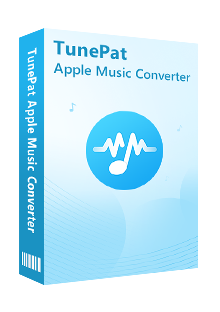
TunePat Apple Music Converter
Please download the latest version of TunePat Apple Music Converter on your Windows PC or Mac.
Step 1Sign in Apple ID
Launch TunePat Apple Music Converter, you will be asked to sign in Apple Music. Please enter your Apple ID and password on TunePat. Don’t worry, this program will not record your personal information. Once logged into Apple Music, you will see the main interface same as the Apple Music web player.
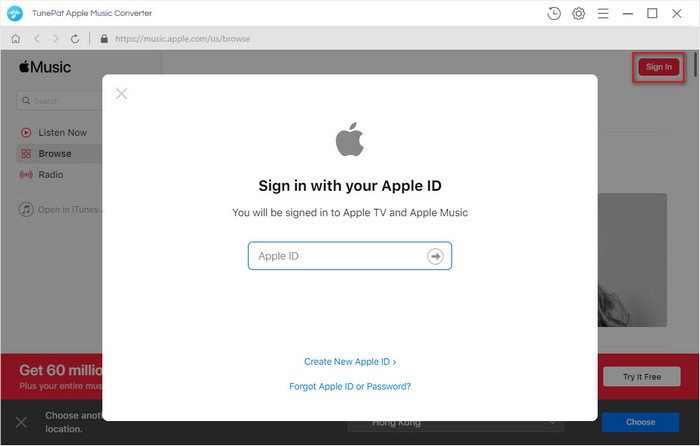
Step 2Choose the Output Settings
Click the Settings button on the upper right corner to choose the output format as AIFF. Besides, you can choose the output quality, output path, customize the output files’ name and choose how to organize the output folder, and more.
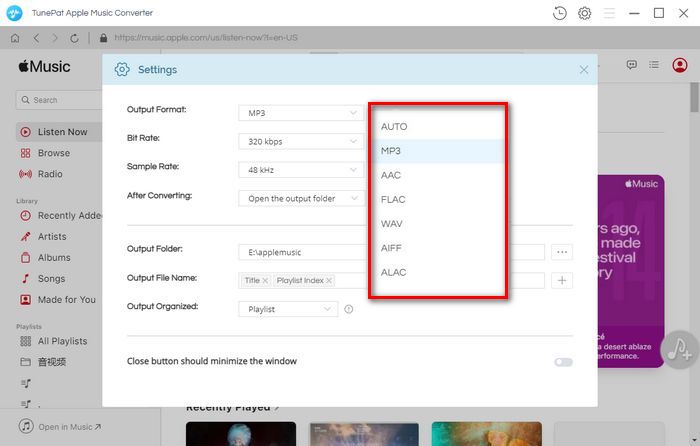
Step 3Add Apple Music to Convert
Choose a playlist or album and click it to show the details of the playlist on the right panel. Click the blue Add button on the bottom right corner of the screen, the program adds all songs of the playlist. If you don’t want to download the whole playlist, just select the songs you want to convert.
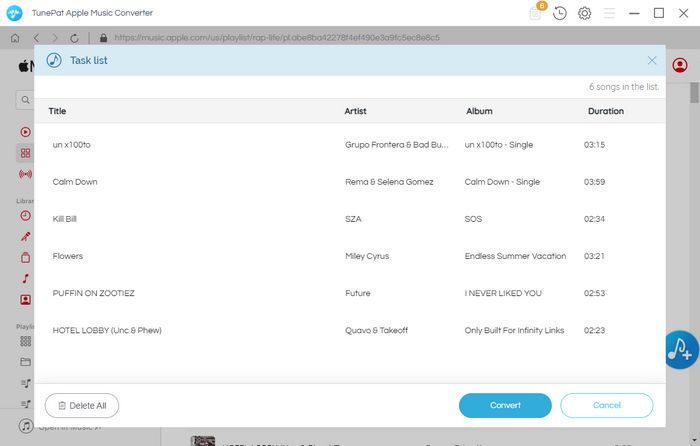
Step 4Convert Apple Music to AIFF
Now you just need to click the Convert button, the program will convert the selected songs at 10X speed.
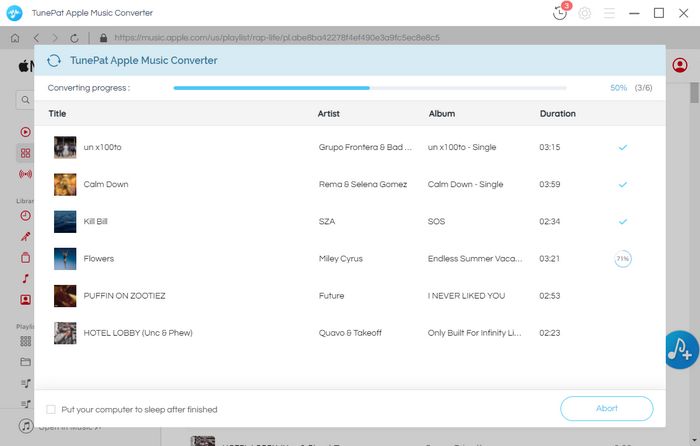
Step 5Find the Converted Music on Computer
Once the conversion is done, click the History button to find what you have converted. Click the folder icon behind each track, you will find the local file on your computer. Now you have got Apple Music in AIFF format and enjoy the music on any device.
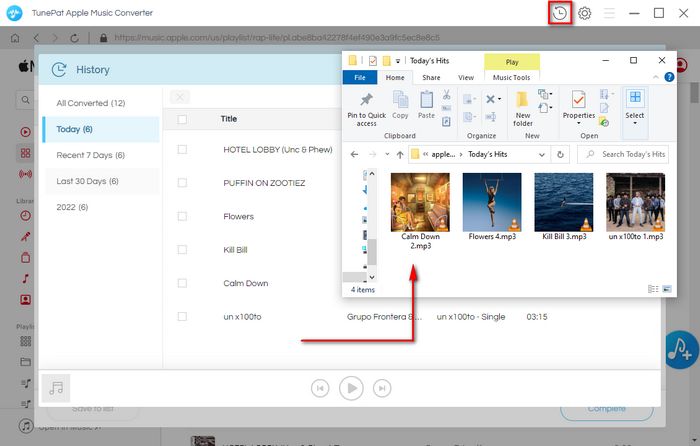
Due to streaming music is protected, Apple Music cannot be downloaded in AIFF format. But, with TunePat Apple Music Converter, this problem can be easily resolved and all your favorite songs will be saved in AIFF format with a few steps. After downloading, you can feel free to share your songs with others or add them to DJ programs for use.
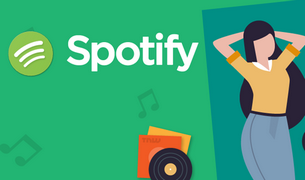
No matter you are a Spotify Free or Premium user, you can use TunePat Spotify Converter to download and convert all your favorite Spotify songs to MP3, AAC, WAV, FLAC, AIFF or ALAC format without installing Spotify client. Give it a shot now!
Learn More >>What You Will Need
New Release
Hot Tutorials