

TunePat Apple Music Converter
Apple Music integrates streaming music downloads, streaming music radio stations, and streaming music services. The best part about it is that it has a "For You" section. It can intelligently recommend songs according to the user's preferences and habits. The personalized albums, new songs, and playlist recommendations make it feel very user-friendly for its subscribers.
If you subscribe to Apple Music, you can listen to approximately 30 million tracks in the Apple Music Library. But this is based on the fact that you need to renew it non-stop. Once you unsubscribe, you won't be able to get close to your music collection list. The purpose of this article is to help Mac users of Apple Music to enjoy Apple Music songs happily even after canceling their subscription. With just a few simple steps, you can download Apple Music tracks to your Mac's local folder and get rid of the restrictions of the song encryption format. After that, you can play the downloaded Apple songs with any normal player. Now let's take a look at the details.
Part 1: What happens after Canceling Apple Music Subscription?
Part 2: Download Apple Music to Mac for Offline Playback after Unsubscribing.
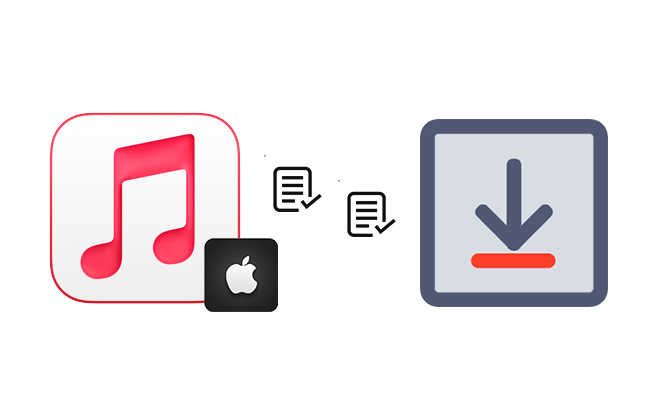
Unlike Spotify Music and YouTube Music, Apple Music does not provide a free version. You can enjoy a trial, but if you need to extend the service, you will need to pay periodically. What happens once you decide not to subscribe to Apple Music anymore? So let's briefly list a few negative effects of unsubscribing:
1. Unable to listen to songs in Apple Music library.
2. Can't get access to the favorite playlists anymore.
We can’t play Apple Music after a trial or paid subscription ends. What's more,
To avoid the negative effects of unsubscribing, most users want a perfect way to download and convert Apple songs to common formats. Only by a professional Apple Music Converter, you can finish this job. To save your time, here we pick the best music converter directly: Apple Music Converter.
Even if we've been subscribing to Apple Music, we're bound to be a little bit apprehensive. We can't freely use songs that have been downloaded offline. All songs are locked in a special format. Our only advantage is listening to these songs offline via Apple Music. But for some users, that's far from enough. With Apple Music Converter, we are allowed to:
1. Download songs from Apple Music in an MP3/AAC/WAV/FLAC/AIFF/ALAC format even without the Apple app.
2. 10X faster conversion speed to download multiple Apple Music albums, playlists in batches.
3. Preserve the original quality of the Apple songs after conversion.
4. Keep ID3 tags of the Apple songs after the conversion, including Title, Album, Artist, etc.
5. Use the download of Apple songs with DJ software.
6. Play Apple Music via Windows Media Player, VLC Media Player, etc.
7. Transfer the Apple songs to an SD card, USB flash drive, phones, mp3 players, Apple Watch, and other portable devices.
8. Burn Apple Music to CDs, add Apple songs to iMovie, etc.
Tips: Want to download lossless music from other music sources? Check this page to select a preferred music converter.
Now, follow us to take a look at the detailed steps regarding how to download Apple Music in an MP3/AAC/WAV/FLAC/AIFF/ALAC format on Mac easily.
Step 1Open Built-in Apple Music Web Player
Download and install the Apple Music Converter program on your Mac. After that, launch this music tool on your Mac. On the start-up screen of this program, click on "Open Apple Music Web Player". Then you will move to a log-in page. Log in to Apple Music with your account. You are required to download songs from Apple Music when the subscription to Apple Music is valid. But you can keep the downloaded Apple songs forever on Mac with this Apple Music Converter.
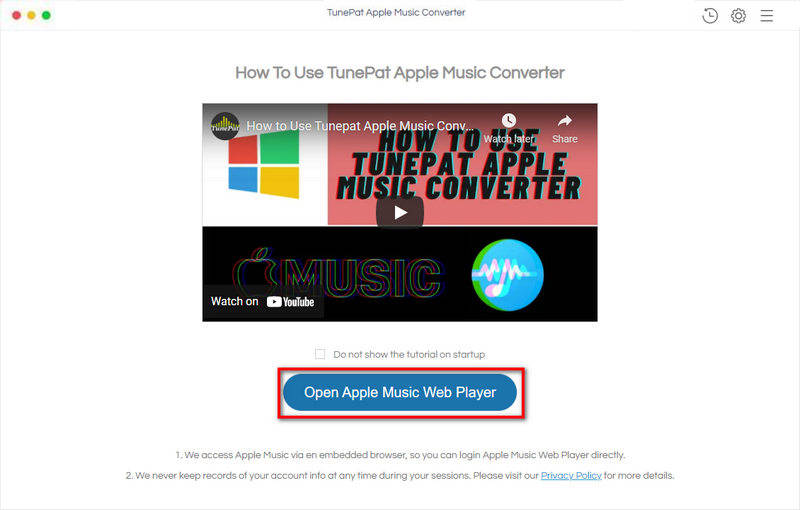
Step 2Set up Output Parameters in Settings
Click the "Settings" button to finish the changes to the output format, output folder, bit rate, sample rate, etc. After you've selected the preferred options, just close the setting window. All changes will be saved automatically.
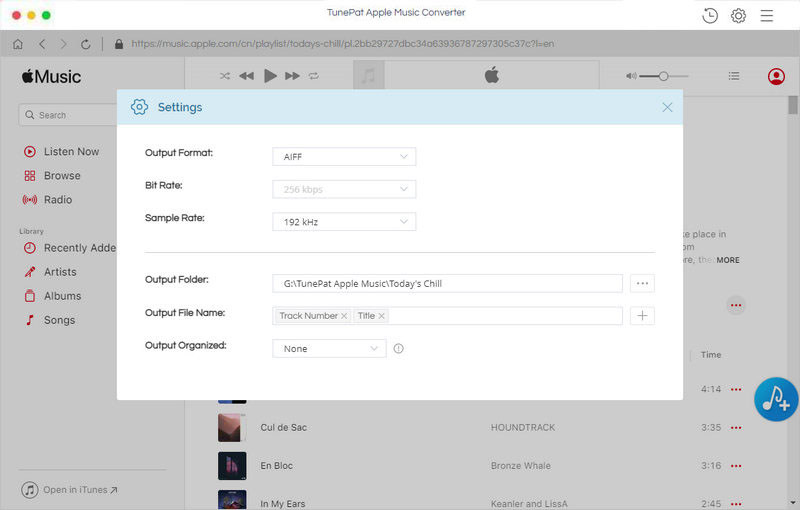
Step 3Save Apple Music Playlists to Local Files on Mac
Open a music album or playlist on the built-in Apple Music web player. Then tap on the "Add to list" button. Select songs you need from the album or playlist. Finally, click on the "Convert Now" button to start the conversion.
If you click on "Save to list", the selected Apple songs will be saved to a to-be-converted task list. Later, you are able to select songs from multiple playlists. When all songs you need are added to the task list, just hit on the "task list" icon in the upper right. Finally, tap on "Convert" to batch download the songs from multiple playlists at once.
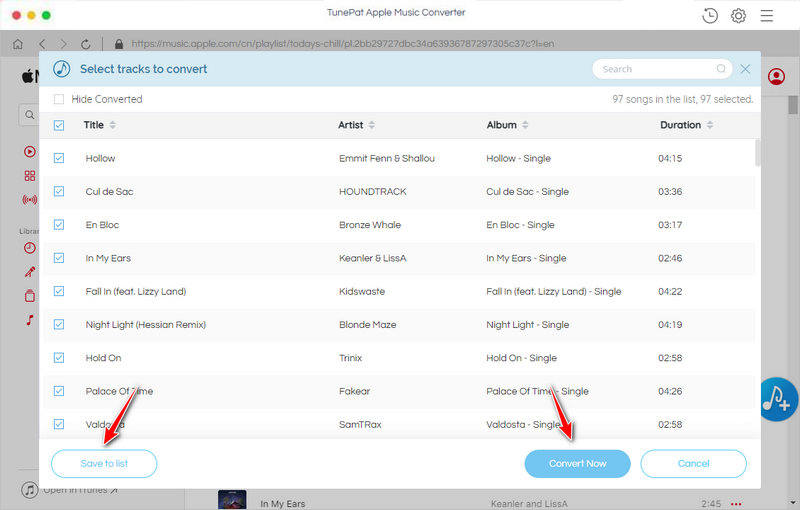
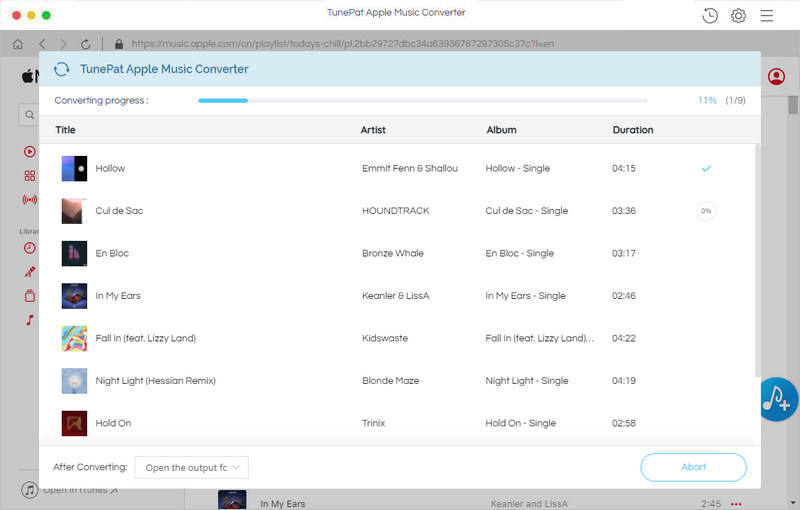
Step 4Use the Downloaded Apple Music Albums/Playlists Freely
When the songs are saved to local files on Mac, you can open the output folder to enjoy the free playback forever. You are not restricted by the Apple Music subscription anymore.
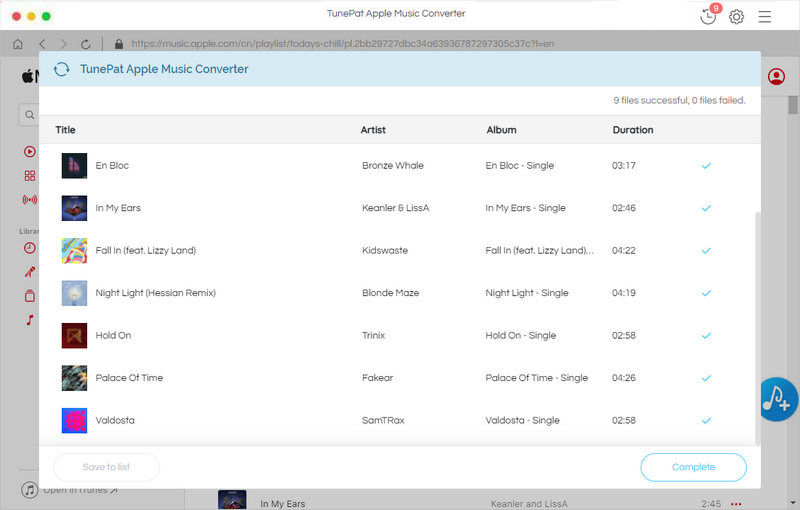
Once you've followed all of the steps above, you can freely enjoy the downloaded songs, albums, playlists from Apple Music on Mac right now. Have a free trial to download Apple Music songs, albums, and playlists to Mac immediately!
What You Will Need
New Release
Hot Tutorials