

TunePat Apple Music Converter
Apple Music is one of the most popular music streaming services, which offers over 90 million songs for users to stream to their device on-demand. If you subscribe to Apple Music, you can stream or purchase music on it, as well as, get exclusive playlists and live radio. Of course, you can also listen to your library or music offline if you download the music from the App to your device. Besides, you can turn on Sync Library to access the music that you have downloaded on all your devices.
Similar to the other music streaming services, the download feature is only available on Apple Music or iTunes app and any files you downloaded are playable within the app only. Once you stop the subscription, you will lose the right to access your library and the downloaded content. What to do to download Apple Music to the device on which the app isn’t supported? Is there a way to download Apple Music songs without the app?
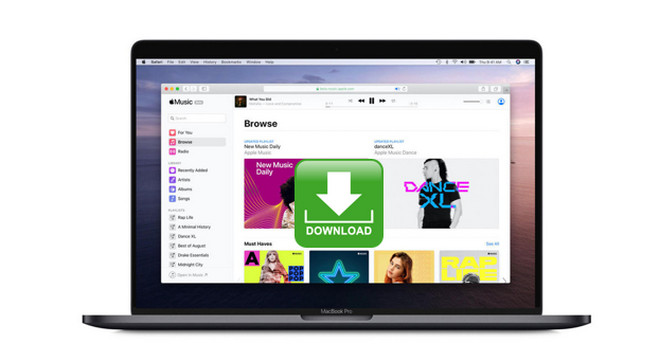
The answer is yes. In this article, we will introduce a powerful downloading tool, called TunePat Apple Music Converter, which can directly download tracks from the Apple Music web player. Featured with the advanced decoding technology, TunePat Apple Music Converter supports downloading and exporting Apple Music songs to MP3, AAC, WAV, FLAC, AIFF or ALAC format at 10X speed. Besides, it is able to keep the original audio quality and preserve ID3 tags including title, album, artist name, composer, and more. This program not only is a music converter but also works like the Apple Music web player which means that you can stream Apple Music on it directly. Once the music is downloaded, you can move the files to other devices for playback.
Key Features of TunePat Apple Music Converter
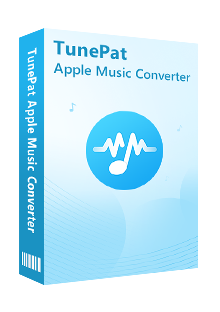
TunePat Apple Music Converter
Now we will show you how to use TunePat Apple Music Converter to download tracks and playlists from Apple Music.
Step 1 Log in to Apple Music With your Apple ID
When you open TunePat Apple Music Converter on the computer, you need to log in to Apple Music to let TunePat to access your Apple Music library.
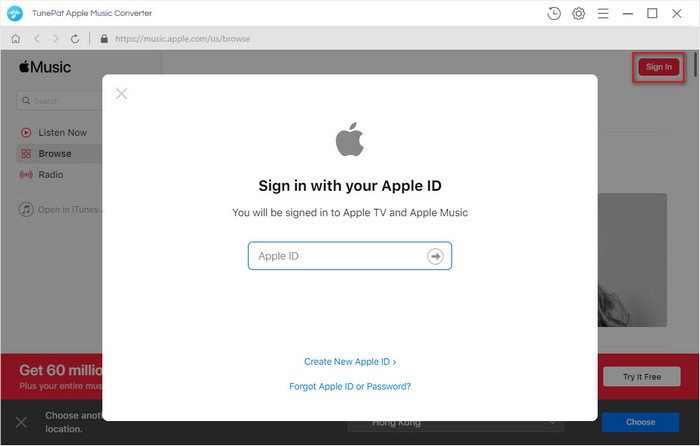
Step 2 Customize the Output Settings
Please click on the "Settings" icon (looks like a gear on the top right corner). The setting window will pop up, you can set the output format, audio quality, the output path, and choose to organize the output files by Artist, Album, Artist/Album, Album/Artist, or Playlist. Besides, you can customzie the output file name and choose to open the output folder or put the system to sleep after conversion.
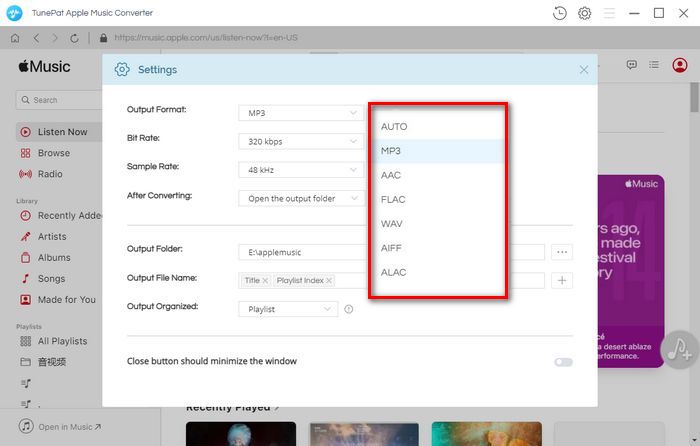
Step 3Add Apple Music Tracks
Now, choose and open a playlist/artist/album, click the blue button on the bottom right corner of the screen, a window will pop up and all songs of the playlist are added automatically. If you don't want to download all of them, please select the songs you want to download.
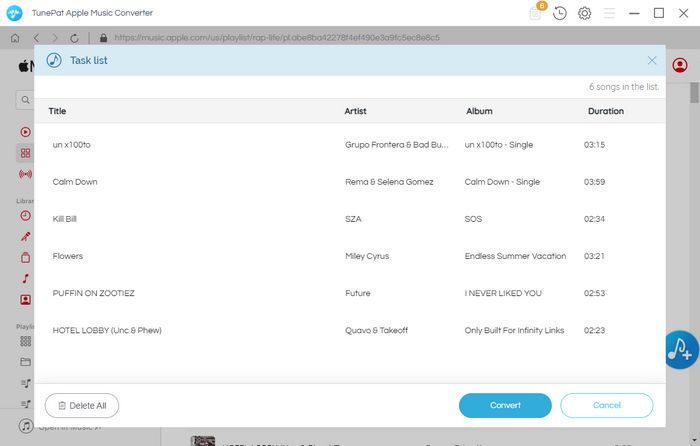
Step 4Download Apple Music
When all settings are done, directly click the "Convert" button to starting converting the selected songs.
Once the conversion is done, click the “History” button to find the converted files. Now you get Apple Music songs in plain formats on your computers, you can keep and enjoy them offline at any time.
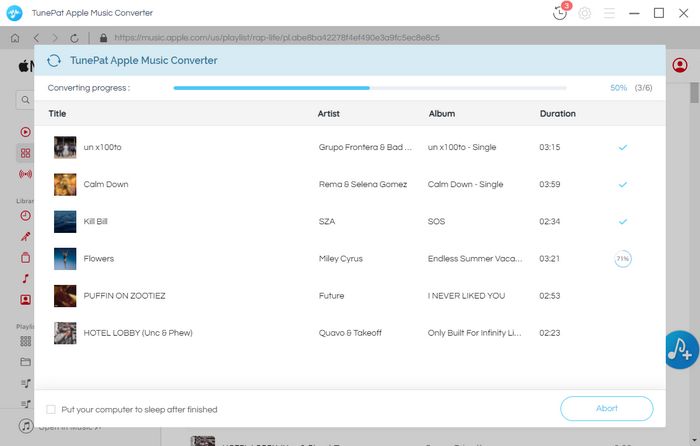
The process of downloading Apple Music songs with TunePat Apple Music Converter is so easy and fast. With no need to install the Apple Music or iTunes app on your computer, you can download the music with lossless audio quality kept. At the same time, you don't need to worry about the music will disappear after canceling the subscription.
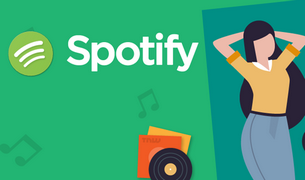
Want to play Spotify songs on MP3 player, Fitbit Versa, or more devices? TunePat Spotify Converter comes to help you download songs, playlists, podcasts, or albums from Spotify in MP3, AAC, WAV, FLAC, AIFF or ALAC format. Give it a shot now!
Learn More >>What You Will Need
New Release
Hot Tutorials