How to Import YouTube Music to PowerPoint
How to add YouTube Music to PowerPoint? PowerPoint is a powerful presentation program developed by Microsoft that creates slides of important information, diagrams, and images for quick browsing and reference as users give presentations. To make the PPT more attractive when you are speaking, you can try adding background music to it.
Which platform is suitable as the source for us to choose background music? There are some free online resources, but the quality of songs is difficult to control and the range of choices is very small. In contrast, YouTube Music with 100 million songs in stock is a suitable choice. But how do we add YouTube music to PowerPoint? You will find the answer you are looking for on this page.
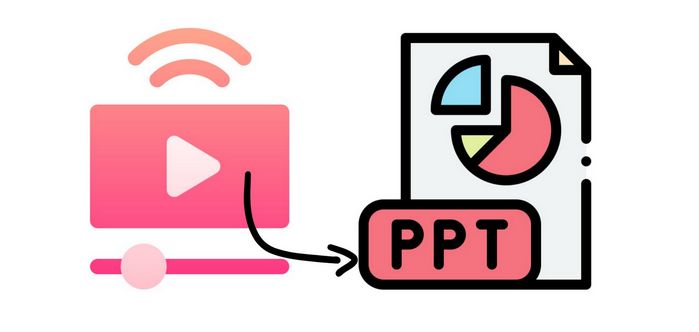
Part 1: Can I Add YouTube Music to PowerPoint?
Currently, PowerPoint supports imported audio formats such as .aiff, .au, .mid (.midi), .mp3, .m4a, .wav, and .wma. Although Advanced Audio Coding can be supported, it is clear that this refers to the normal AAC format.
YouTube Music has the same characteristics as all other streaming music platforms, that is, a special encoding format. Although 48kbps or 256 kbps YouTube Music songs are in AAC format, they are limited by encryption technology. It can only be recognized by YouTube Music's platform and used for offline playback. No other use can be supported. So, if you want to add YouTube Music to PowerPoint, you need to remove the DRM and convert it to one of the compatible audio formats.
Next, let's take a look at how to convert YouTube songs to MP3 format and easily import them into PPT with the powerful TunePat YouTube Music Converter.
Part 2: How to Convert and Download YouTube Music in MP3 Format?
What is TunePat YouTube Music Converter? What is the use of this tool? It's a magic trick that can convert your YouTube Music to MP3, AAC, FLAC, WAV, AIFF, or ALAC format for all users including YouTube Music Premium, YouTube Premium , and YouTube Music Free.
This tool using advanced decoding technology gives users an excellent experience. To save valuable time, the program can support ten times faster batch conversion of YouTube Music playlists. At the same time, the obtained songs will not damage the original sound quality due to high-speed conversion. The sound quality of YouTube Music and some important ID3 tags can be perfectly preserved. With its help, you can now easily import YouTube Music MP3s to PowerPoint slides.

TunePat YouTube Music Converter
Step 1 Log in to your YouTube Music
On your PC, please install and then start the TunePat YouTube Music Converter. You are supposed to click the "Sign in" option to log into your YouTube Music account.

Step 2 Finish the Output Settings
The next step is to visit the "Settings" window. You can enter this module by clicking the Settings tab or the "More settings" option at the bottom. Here you are allowed to adjust the output parameters, such as output format, bit rate, sample rate, output folder, output file name, etc. To import YouTube Music to PowerPoint, we recommend you changing the "Output Format" to MP3.
You can also arrange the converted YouTube Music in the way you like. This makes it easier for you to organize it later. The converted files can be sorted by Artist, Album, Artist/Album, Album/Artist, Playlist, or you can save all the music in one folder.

Step 3 Choose the YouTube Music You Need to Analyze
Once your settings are finished, back to the YouTube Music web player window. Select the songs, albums, or playlists from YouTube Music for download. Tap on the blue "Click to Add" button located in the lower right corner to prompt TunePat to parse the content automatically.
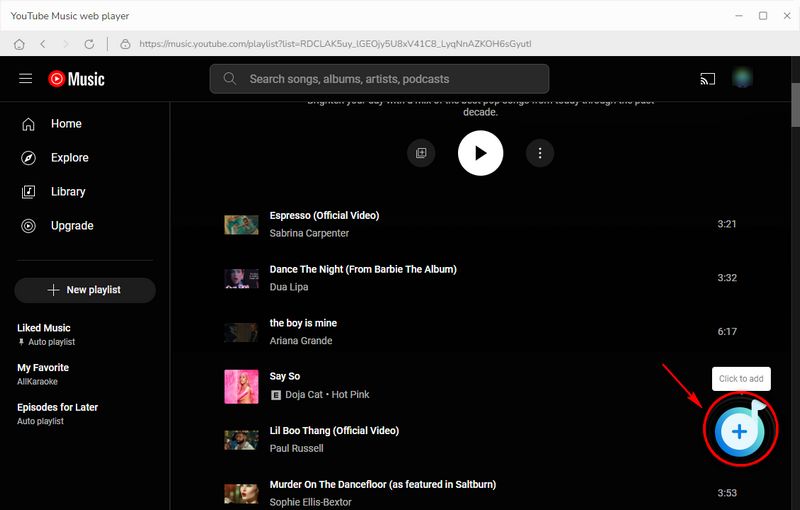
Step 4 Add the Desired YouTube Music
You can see a pop-up window listing all available YouTube Music songs, with titles pre-selected by default. Just manually tick off the desired titles and click "Add".

Step 5 Convert YouTube Music to MP3 Format
Click on the "Convert" option. TunePat YouTube Music Converter runs at speeds of up to 10X faster with a good internet connection. Please wait patiently for the song of your choice to be converted. After that, you can view the converted YouTube Music tracks on the output folder or the "Converted" part.

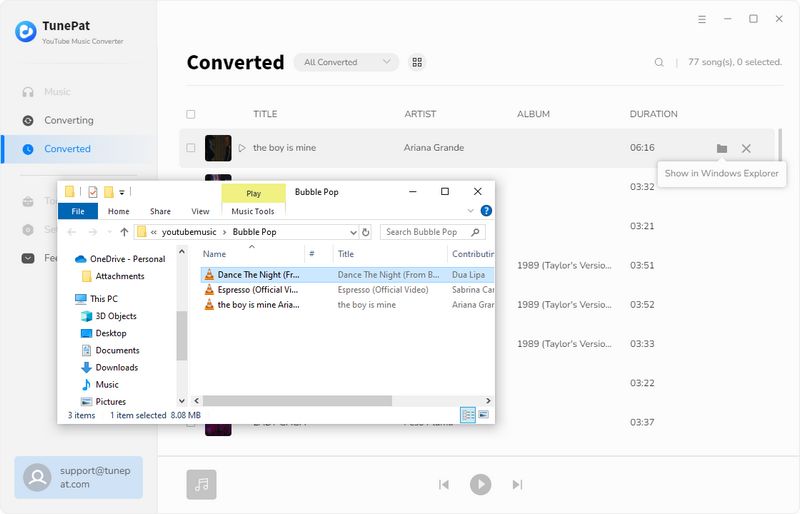
Part 3: How to Import YouTube Music to PowerPoint?
After the conversion is complete you get YouTube in MP3 format. These songs can be viewed in the Converted module of TunePat YouTube Music Converter. You can also navigate directly to the output folder. Next, let's take a look at how to import YouTube Music to PowerPoint. It's very easy, with just a few clicks:
Step 1 Create or open an existing PowerPoint Presentation. Click the "Insert" button on the upper menu bar. Find the "Audio > Insert Audio" option in the drop-down menu. Select this option and find the folder where you have converted YouTube Music from the pop-up window.
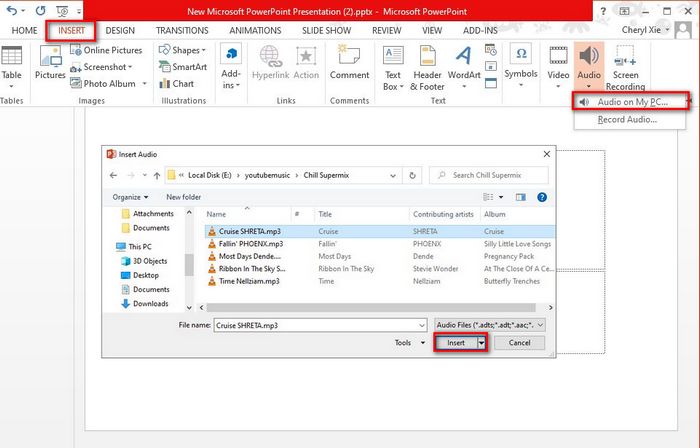
Step 2 Select one or more downloaded YouTube Music songs from the folder. Tap on the "Open" button to import the songs into the slideshow. You can set the playback of the audio. If you only want it to apply to the current page, there is no need to change it, just use the default "Play on current slide". You should also change it to "Play Access slides". In addition to this, there is a "Play in Background" option in the audio tool. Click this tab to ensure that the music you just embedded can automatically play at the beginning of the slideshow.
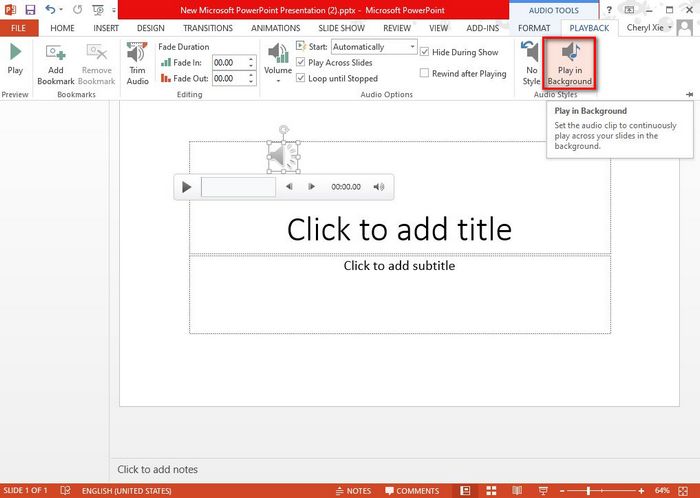
Part 4: FAQs about YouTube Music to PowerPoint
Q1: Can I directly import YouTube Music to PowerPoint?
A: You can't import YouTube Music to PowerPoint directly because YouTube Music uses encryption to protect downloaded YouTube music. You must first download YouTube Music as an audio file supported by PowerPoint, such as MP3. See Part 2 to learn how to import YouTube Music into PowerPoint.
Q2: How do I download YouTube Music?
A: You can use TunePat YouTube Music Downloader or free online YouTube Music Downloaders to download YouTube Music to your devices.
Q3: What audio formats does PowerPoint support?
Conclusion
Suitable music makes your presentation more vivid, whether it is a business or other occasion. PowerPoint is a very easy-to-use software that conveys what you want to express through pictures and sounds. And TunePat YouTube Music Converter helps you lift the restrictions of the music app itself, allowing you to get a richer source of songs.
Hurry up! Now you can download this tool, convert and download your favorite YouTube Music, and use it for more purposes. Not only can it be used on PowerPoint, but it is also compatible with more programs such as Shotcut, Windows Media Player, foobar2000, and more.



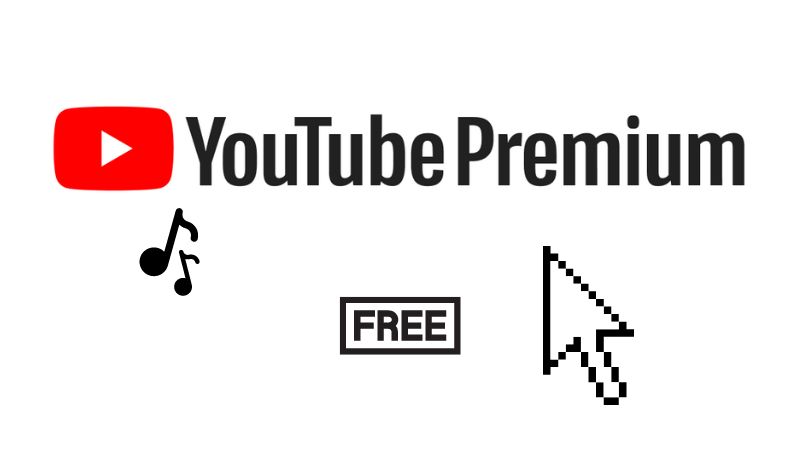

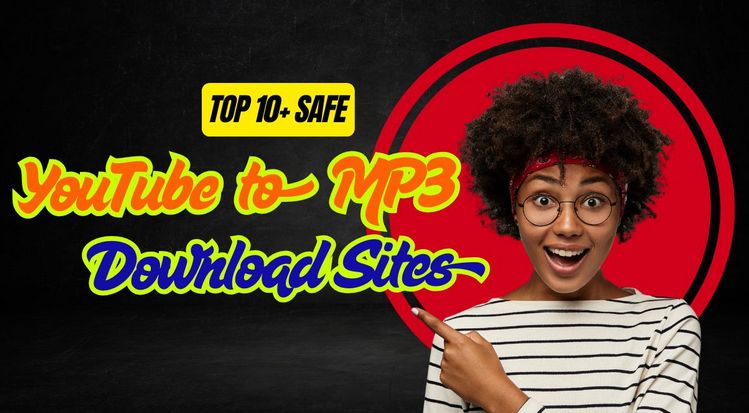

Olivia Anderson
Senior Writer