How to Burn CDs from Amazon Music Unlimited
Can we burn CDs from Amazon Music Unlimited? No, you can’t. Because it is well known that Amazon Music Unlimited titles can only be accessed and played within the Amazon Music app or web player — they cannot be exported for use on other apps and devices, or copied onto CDs. But don't worry, there is always a way out. The following article will you share you an excellent tool – TunePat Amazon Music Converter to burn CDs from Amazon Music Unlimited.
Like Spotify, Amazon also takes some actions to protect its songs from Amazon Music Unlimited, which is the major reason for the failure of coping songs from Amazon Music Unlimited to CD. Therefore, in order to burn a CD from Amazon Music Unlimited, you are required to remove the limitations from Amazon Music first, which is exactly where TunePat Amazon Music Converter comes in handy. It is a professional Amazon Music converter which is able to download Amazon Music and save Amazon Music as MP3/AAC/WAV/FLAC/AIFF files on local computer.
`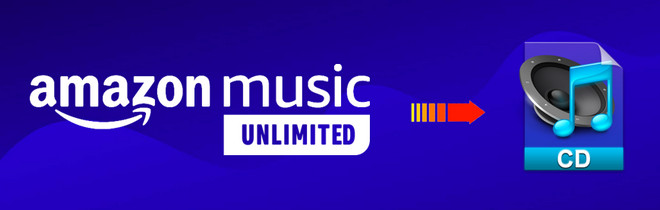
With no need to install any extra apps, it is able to save songs from Amazon Music Unlimited as local files with lossless output audio quality while keeping the ID3 tags after conversion. With the help of such a tool, you can easily get rid of the limitation of downloading and burn Amazon music to CDs.
Part 1: How to Convert Amazon Music to MP3
TunePat Amazon Music Converter is available on both Windows and Mac computers, here we take the Windows version as an example to show you the detailed steps about how to convert Amazon Music to MP3 and burn to a CD.

TunePat Amazon Music Converter
Step 1 Select a Conversion Mode
Users have two conversion options to choose from in TunePat: App mode and Webplayer mode.
Record from Amazon Music (App): Copy the song URL to download Ultra HD Amazon Music tracks, albums, playlists, and podcasts. Support for up to 5x conversion speed.
Record from Amazon Music (Webplayer): Use the Amazon Music web player to browse and choose songs, albums, playlists, and podcasts. Supporting 10x download speed without the Amazon Music App and HD sound quality is available for conversion.

Step 2 Add Amazon Music to TunePat
App Mode: Open one of your Amazon playlists, artists, albums or podcasts in the Amazon Music app and drag it into the "Drag the music here" box. Or you can click the "..." icon beside the songs, albums, or playlists you want to add, then tap on the "Share Song/Share Album/Share Playlist" button and select "Copy Link" to copy the song URL. Simply paste it to the blue box of TunePat's home page and tap on the blue "+" icon to confirm.
Webplayer Mode: Open a playlist, artist, album, or podcast from Amazon and then click the blue "Click to add" button in the lower right corner of the in-built Amazon Music web player. TunePat will soon recognize the selected Amazon songs, albums, playlists, or podcasts.
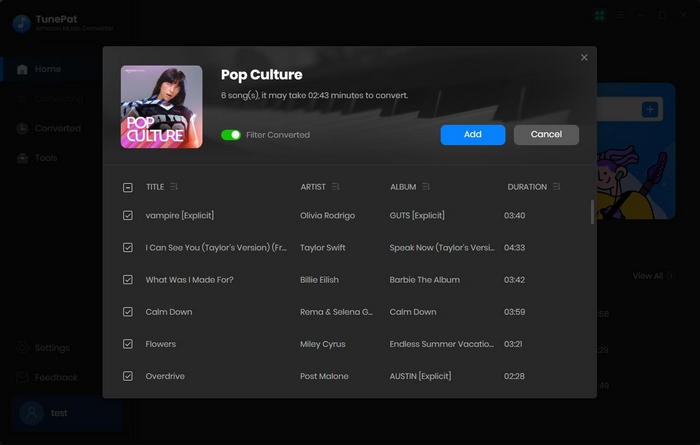
After all, a pop-up window with all of the chosen Amazon songs will appear. The conversion process can be started by clicking the "Add" button on the current page.
Step 3 Change the Output Settings
Next, please click the "Settings" button on the lower left corner. Here you can choose the conversion mode (Intelligent Mode, Web Download, and YouTube Download), output format (MP3, AAC, WAV, FLAC, AIFF and ALAC), output quality, output path, etc.
TIPS: TunePat allows you to sort the downloaded songs via artist, album or playlist. You can also adjust more parameters under the settings option such as appearance, languages and proxy.

Step 4 Download Your Favorite Amazon Music to Your PC/Mac
Simply click the "Convert" option to start the conversion and soon they'll be all saved to the output path you set in Step 3 on your local computer.

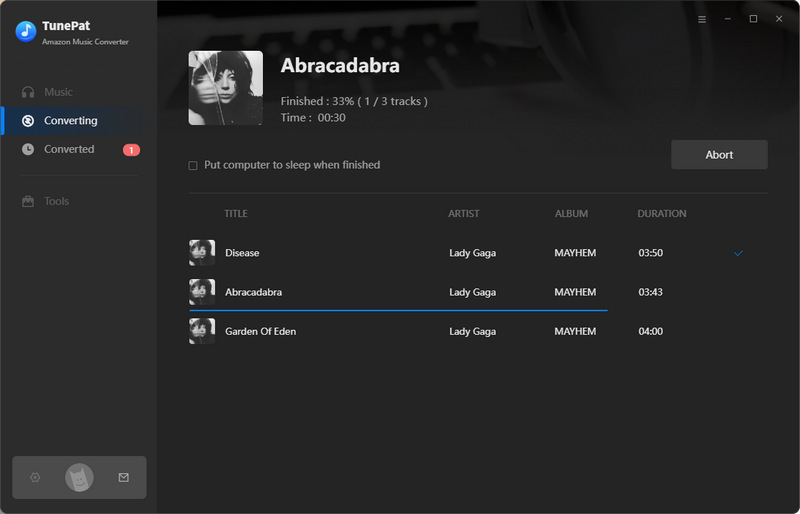
Once the conversion is done, you can find the downloaded Amazon Music by clicking the "Converted" button or directly going to the output folder you customized in the previous step.
Part 2: How to Burn the Converted Amazon Music to CD
Here we offer two tools for you to burn the converted Amazon Music to CD: TunePat Amazon Music Converter & Windows Media Player.
Burn CD with TunePat Amazon Music Converter
Step 1 Insert a blank CD or DVD into your CD/ DVD drive. Make sure the drive is either CD-RW or DVD-RW. The ‘W’ stands for writeable, and is necessary to burn information to the disc.
Step 2 To add newly converted Amazon Music songs, launch TunePat Amazon Music Converter and select the "+ Add" button.
Step 3 The burning process will begin when you name the disc anyway you choose and click the blue "Burn" button. The disc will automatically eject once finished and be ready for playing.
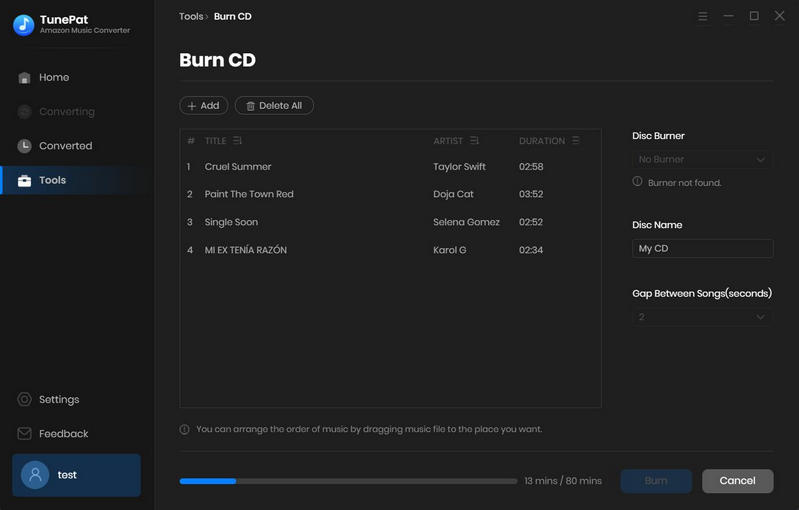
TunePat is the most convenient tool that can convert Amazon Music songs and burn them to CDs directly, which means you don't have to install an extra App. There is also another choice for you down below.
Burn CD with Windows Media Player
Step 1 Put a blank CD or DVD in the drive of your computer.
Step 2 Open Windows Media Player and click on the "Burn" tab located in the right pane. An empty burn list shall be displayed.
Step 3 Find the converted Amazon Music files and drag them to the burn list. Then click the menu in the Burn panel. This opens a menu with different burn options. Select “Audio CD” from the menu.
Step 4 Once done, click on "Start burn". The CD burn process will begin. After completion the disc will eject automatically and be ready for playback.
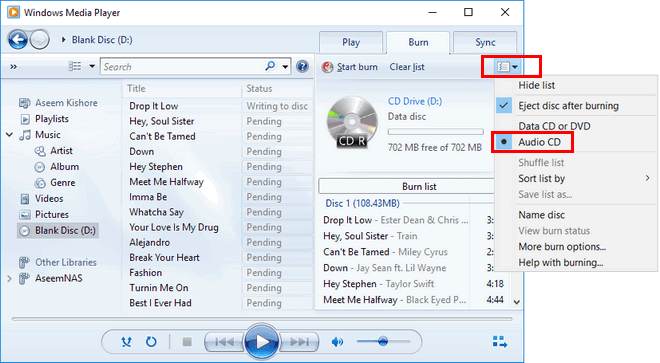



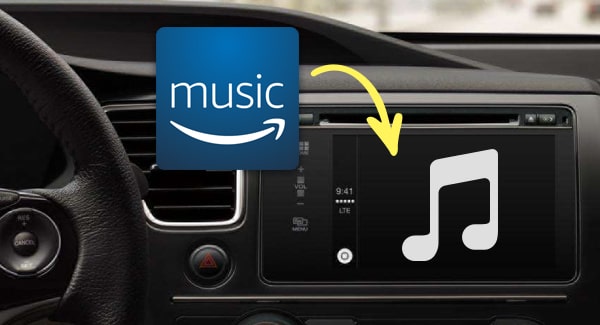
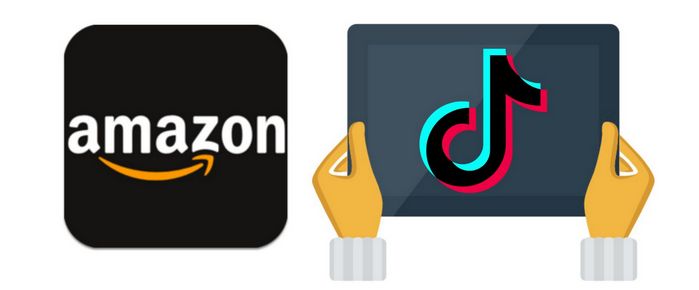
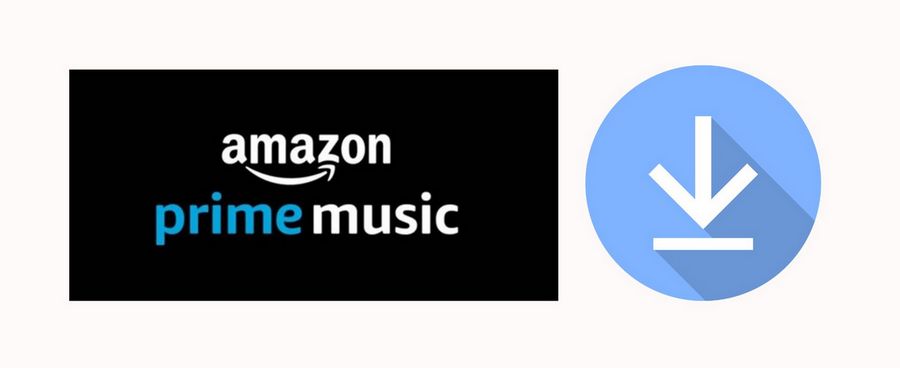
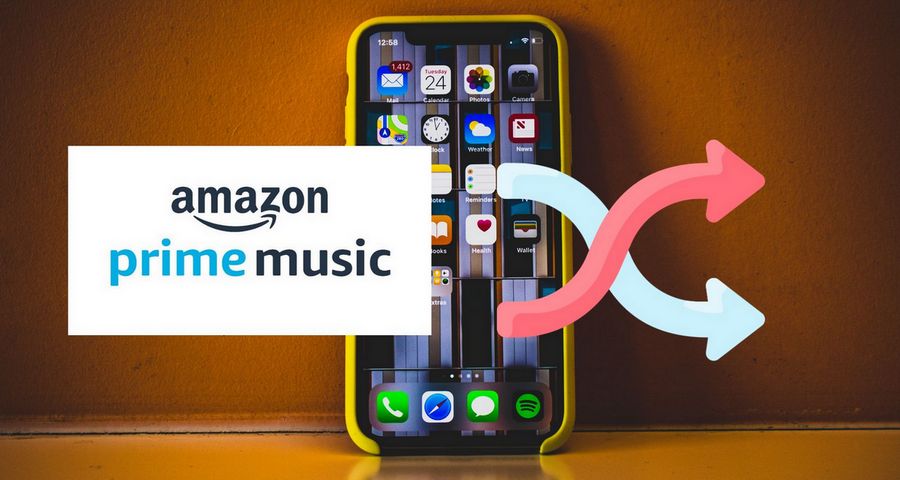

Olivia Anderson
Senior Writer