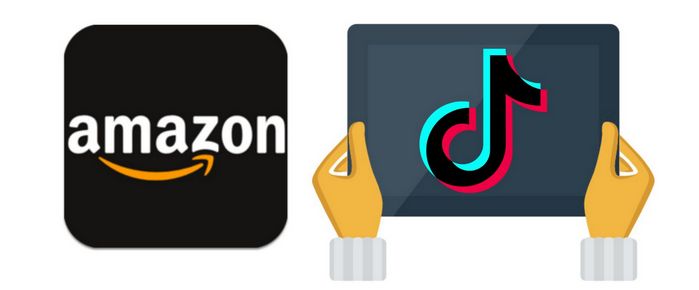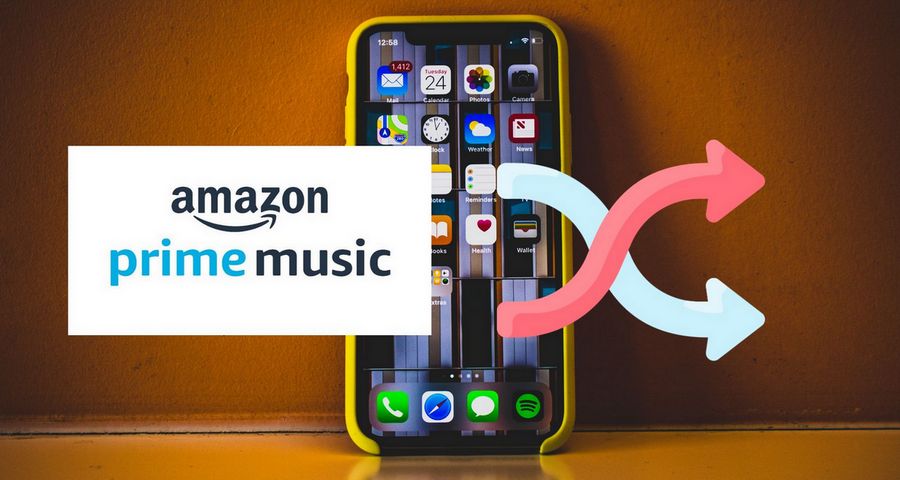How to Download Amazon Prime Music to PC
If you are an Amazon Prime member, you must be familiar with Amazon Prime Music, which provides Prime membership with over 100 million songs and the most ad-free top podcasts at no additional cost. Compared to Amazon Music Unlimited, Amazon Prime Music can only stream music on one device at a time and it will time out after one hour of inactivity on all devices.
Thus, sometimes you may not be satisfied with playing Amazon Music on one device only; you’d like to download them to your computer so that you can keep the songs forever and transfer them to many other devices. Nevertheless, it’s known to us all that Amazon Prime Music is not allowed to be directly saved as local files, as all the songs we access are protected in an encoded format. How to download Amazon Prime Music to a PC? In this article, we are going to adopt a simple yet powerful Amazon Music downloader and show you the tutorial step by step.
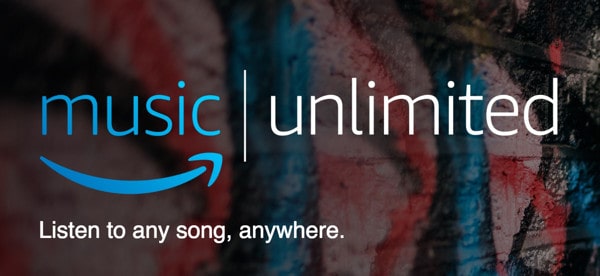
Tool Required - TunePat Amazon Music Converter
TunePat Amazon Music Converter is a professional Amazon Music tool specially designed for downloading UHD & HD songs from Amazon Prime Music & Amazon Music Unlimited as MP3, AAC, WAV, FLAC, ALAC or AIFF files to a local computer. With two conversion modes, it can export your Amazon Music to your PC/Mac with lossless output audio quality while keeping the ID3 tags after conversion. In this way, you can back up your Amazon Music, transfer your Amazon Music to other devices, play your Amazon Music with more multi-media players, and so on.

TunePat Amazon Music Converter
TunePat Amazon Music Converter is an easy-to-use program, available in both Windows and Mac versions. Below we are going to show you the detailed steps on how to download songs from Amazon Prime Music to your local PC:
Step 1 Select a Conversion Mode
TunePat has two conversion modes for users to download Amazon Music songs: App mode and Webplayer mode. Here are their features listed below.
Record from Amazon Music (App): Copy the song URL to download Ultra HD Amazon Music tracks, albums, playlists, and podcasts. Support for up to 5x conversion speed.
Record from Amazon Music (Webplayer): Use the Amazon Music web player to browse and choose songs, albums, playlists, and podcasts. Supporting 10x download speed without the Amazon Music App and HD sound quality is available for conversion.

Step 2 Add Amazon Music to TunePat
App Mode: Select an Amazon playlist, artist, album, or podcast in the Amazon Music app and drag it into the "Drag the music here" box. Or you can click the "..." icon beside the songs, albums, or playlists you want to add, then tap on the "Share Song/Share Album/Share Playlist" button and select "Copy Link" to copy the link. Simply paste it into the blue box of TunePat's home page and tap on the blue "+" icon.
Webplayer Mode: Open a playlist, artist, album, or podcast from the Amazon Music web player and then click the blue "Click to add" button in the in-built Amazon Music web player. TunePat will soon read the selected Amazon songs.
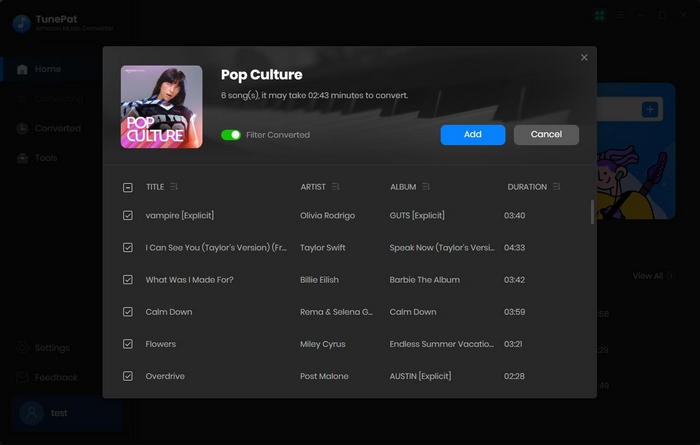
The conversion process can be started by clicking the "Add" button on the current page. If you'd like to choose all the songs in that playlist for converting, simply tick the first box beside "Title". If not, just uncheck it.
Step 3 Change the Output Settings
Click the "Setting" button on the lower left corner, choose the conversion mode, output format(MP3/AAC/WAV/AIFF/FLAC/ALAC), output quality, and output path. Here you can also classify the converted files by Album, Artist, Playlist, Album/Artist, Artist/Album, Playlist/Album or Playlist/Artist.

Step 4 Download Your Favorite Amazon Music to Your PC/Mac
Click the "Convert" button to start the conversion and soon they'll be all saved to the output path you customized in Step 3 on your PC.

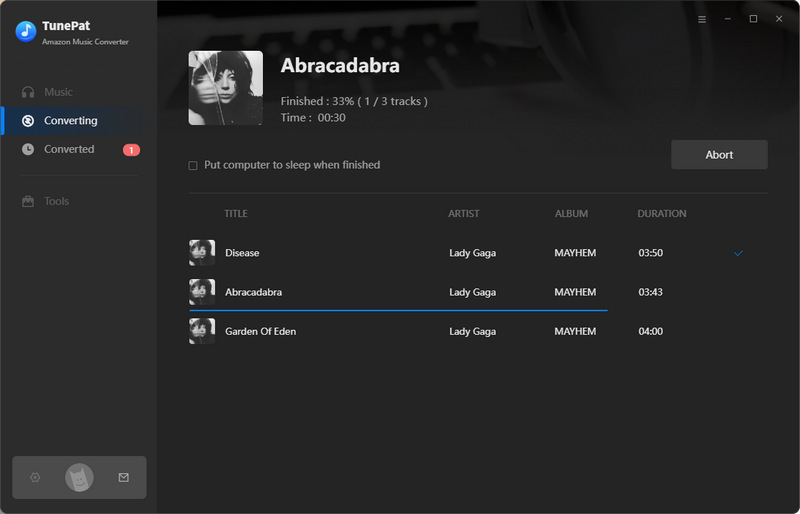
Once the conversion is done, you can find the downloaded Amazon Prime Music by clicking the "Converted" button on the upper right corner or directly going to the output folder you set in the previous step.