

TunePat Amazon Music Converter
MP3 player is a convenient portable electronic device for us to listen to music, which holds comparatively large storage capacity with a small size. It’s a snap to move MP3 files or other mp3-player-supported audios to the device. However, there are some media files that can’t be recognized by an MP3 player. For example, the songs we listen to on Amazon Music Unlimited are not allowed to be exported or transferred to other external devices for enjoying.
Amazon Music Unlimited is a streaming music service similar to the giants in the streaming world – Spotify & Apple Music. It enables subscribers to access its large music library with a standard $9.99 subscription fee per month. Amazon Music Unlimited users are able to play Amazon Music offline with the Amazon Music app within subscription but unable to download them as local files for other use.
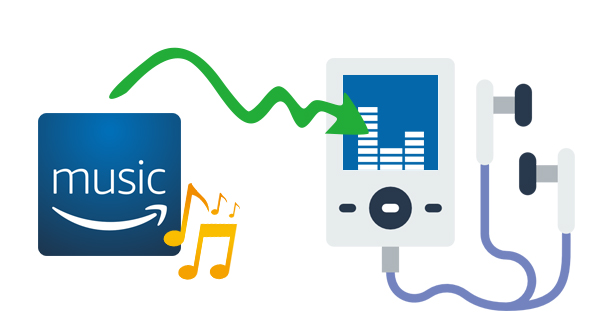
Therefore, to enjoy songs from Amazon Music Unlimited on an MP3 player, we’ll have to remove the limit first and convert them to an mp3-player-supported format, like MP3. Below is a step-by-step guide about the whole process.
TunePat Amazon Music Converter is a professional Amazon Music downloader designed for helping Amazon Music Unlimited subscribers download and convert Amazon Music to MP3/AAC/WAV/FLAC/AIFF/ALAC format.
With no need to install any extra apps, it is able to get your Amazon Music downloaded with lossless output audio quality while keeping the ID3 tags after conversion.
Key Features of TunePat Amazon Music Converter

TunePat Amazon Music Converter
TunePat Amazon Music Converter is an easy-to-use program. Just customize output settings, add your Amazon Music to TunePat and finally click the "Convert" button to save them to your local computer. The program is available on both Windows and Mac computers. Here we take the Windows version as an example. Now let's find out more details:
Step 1 When you run TunePat Amazon Music Converter, you will see the App and Webplayer mode. You can keep Ultra HD Amazon Music under the App mode, but the conversion speed is limited to 1X on Mac or 5X on Windows. However, the more convenient Webplayer mode runs the conversion process at 10X conversion speed with HD audio quality preserved. The former requires the Amazon Music app to be installed in advance, while the latter does not.

Step 2 The next step is to log in to your Amazon Music account on your Amazon Music app or the web player, then add desired songs to TunePat for conversion.
Add Music under the App mode: Drag and drop the Amazon Music to the "Drag the music here"(automatically read after releasing the mouse) on the Home page or copy and paste the urls (click the "+" button to start parsing) to the designated location.
Add Music under the Webplayer mode: Open the songs or podcasts you wish to convert on the Amazon Music web player window. Click the "Click to add" button to load the songs.
As you can see, all available songs on the current page will be listed in a pop-up. Click the "Add" button to add them to the Home page for conversion later.

Step 3 If you want to manage your local music library more conveniently, we recommend you set it in the "Settings" module. Here you can customize many parameters, including output format, sample rate, bit rate, output path, output file name, and more.
Most MP3 players are capable of supporting multiple audio file types. In addition to MP3 files, common formats include WAV, WMA, OGG, AAC, M4A, and FLAC files. So before that, you can read the relevant official instructions of your MP3 player to ensure that the format you choose is compatible. Of course, if you are not sure, you can choose the most widely used MP3 format, which can also save memory space.

Step 4 Return to the Home interface and click on the "Convert" option to download these songs from the Amazon Music app or web player to your computer locally.

Step 5 Once the conversion is done, you can find the downloaded Amazon Music by clicking the "Converted" button on your left-hand side toolbar or directly going to the output folder you customized in the previous step by clicking the "Show in Windows Explorer" option.
Connect your MP3 player to your computer, and copy and paste the converted Amazon Music tracks from the local folder to the window showing the MP3 player contents. After finishing transferring the files, disconnect the MP3 player from the data cable, and you’re done.
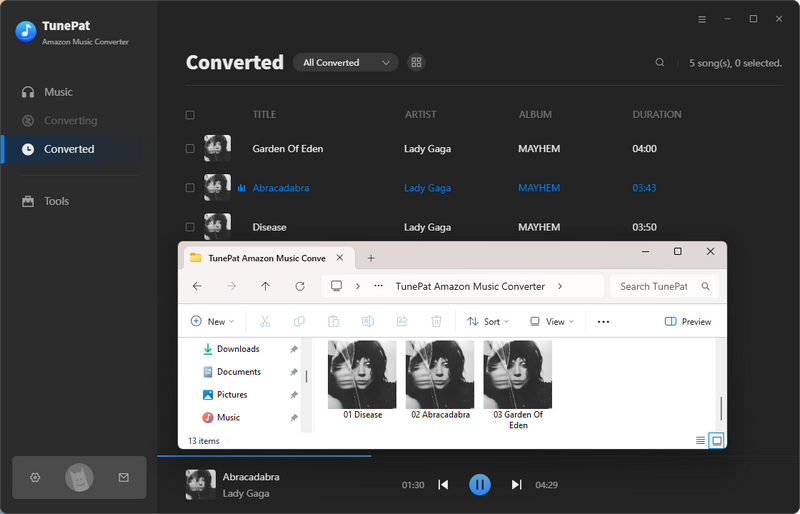
What You Will Need
New Release
Hot Tutorials