

TunePat Amazon Music Converter
Amazon Music is the third biggest streaming music service, behind Spotify and Apple Music. You can listen to music on this platform and purchase your favorite songs and albums. If you have an Amazon Prime Music account, you can shuffle 100 million ad-free songs. If you want on-demand streaming, you can also choose to upgrade to Amazon Music Unlimited, which will also give you higher-definition music, up to Ultra HD. In addtion, Amazon once supplied music storage plans. It allows users to upload their music to Amazon Music for 250 songs free and get a huge storage space for 250,000 songs for music storage subscription. But as of April 30, 2018, storage plans will no longer be renewed, so new subscription is not accepted.
Simultaneously, you cannot listen to music after your subscription expires because you can’t keep the saved music files any more even if you repurchase the subscription. In order to keep them, you need to go to “Your Amazon Setting” and select “Keep my songs” before your subscription expiry. But it only apply to the local music not the music from Amazon Music itself because it is a streaming music service. Therefore, we need to make sure that the music streamed from Amazon can be saved as local files forever. Fortunately, TunePat Amazon Music Converter can help to download Amazon Music to your computer.
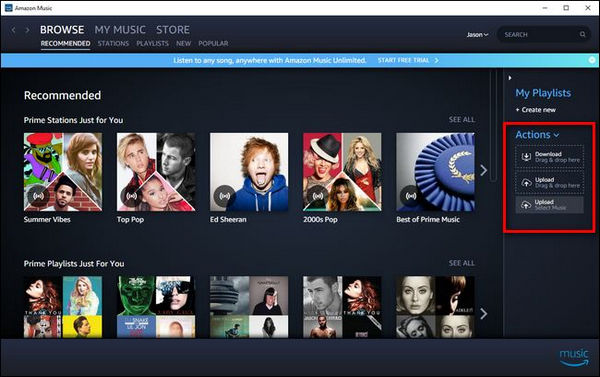
TunePat Amazon Music Converter is a program to convert Amazon Music to MP3/AAC/WAV/FLAC/AIFF/ALAC format. It has a simply and easy-to-operating interface. It also can be used as a music player as it access Amazon Music Web Player directly, you don’t do install Amazon Music app any more. After conversion, you will get 100% original output quality and the ID3 tags are preserved as well.
Key Features of TunePat Amazon Music Converter

TunePat Amazon Music Converter
In this article, we will only introduce how to upload the music that download from Amazon itself to Amazon Music library. You can follow the fourth step if you want to upload your personal music to Amazon Music library.
Step 1Set Output Format and Output Path
Click the ![]() button on the upper right corner to set output format, output quality, output path, etc.
button on the upper right corner to set output format, output quality, output path, etc.
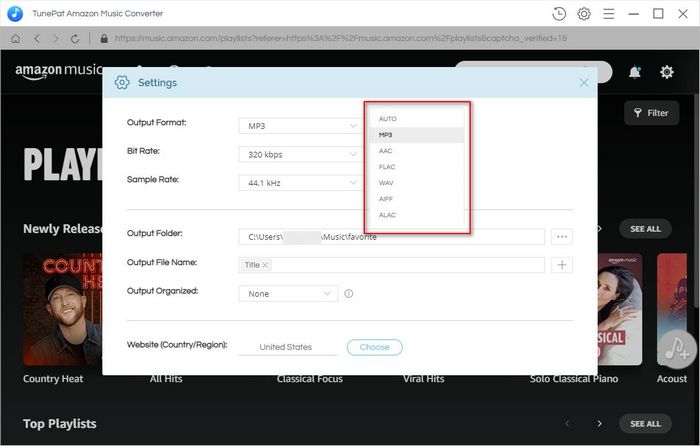
Step 2Add Amazon Music to TunePat
Choose one of your Amazon playlists/artists/albums/podcasts, click the ![]() button and then select the songs that you'd like to convert.
button and then select the songs that you'd like to convert.
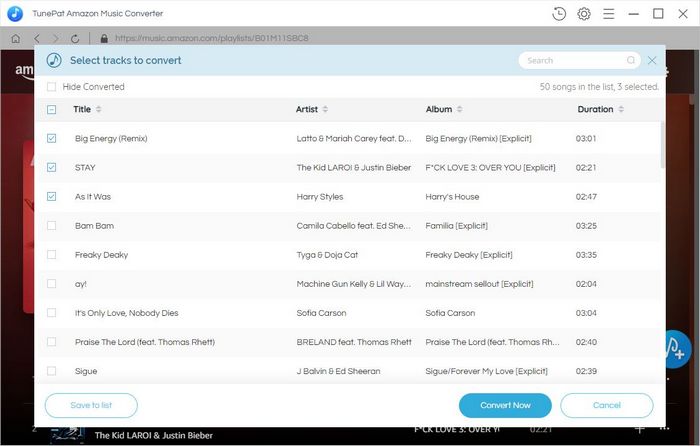
Step 3Export Amazon Music to Local Computer
To start converting music by clicking "Convert" button and then the songs will be converted.

Once it is completed, you can find the downloaded Amazon Music by clicking the "History" button on the upper right corner or directly going to the output folder you customized in the previous step.
Step 4Upload Music to Amazon Music
After music downloaded, open Amazon Music app and click the option of “Action” at the right sidebar, you can choose to upload music by dragging music files or selecting files manually. When it complete, you can play those music on your any device.
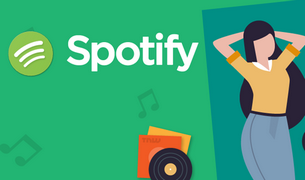
To download Spotify music and play them on different devices without limitations, a Spotify converter is required. TunePat Spotify Converter is a professional tool to convert Spotify music to MP3, AAC, WAV, FLAC, AIFF or ALAC format, making Spotify music compatible with different devices. Give it a shot now!
Learn More >>What You Will Need
New Release
Hot Tutorials