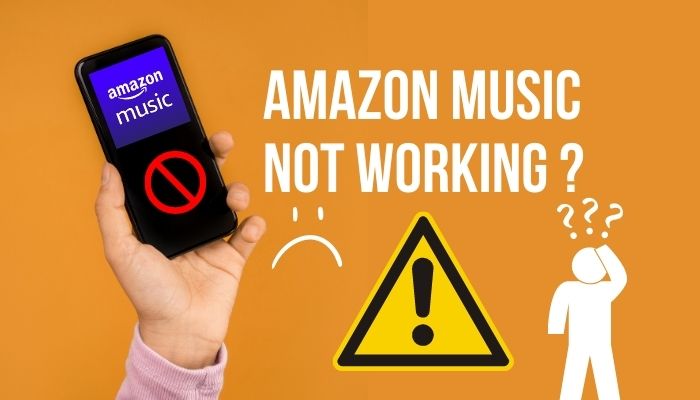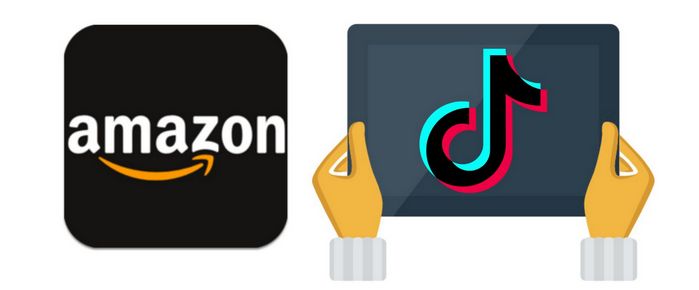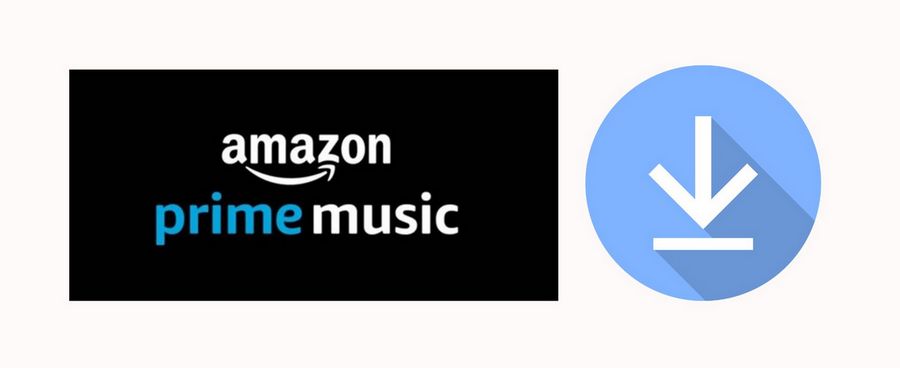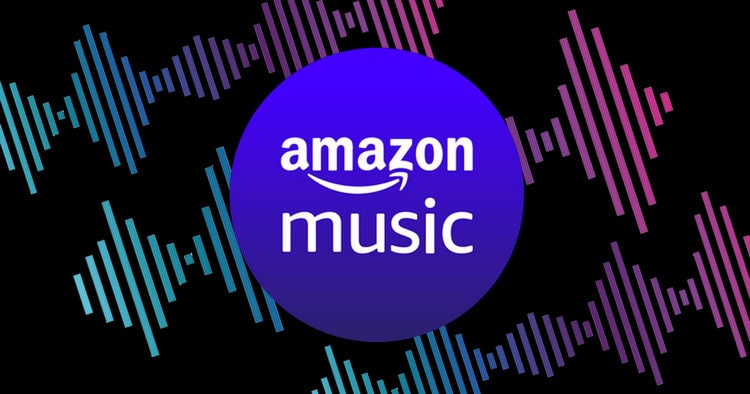How to Export Amazon Music Playlist to MP3
How to convert Amazon Music to MP3? Amazon Music is a well-known streaming music service that restricts users from listening through the Amazon Music app by subscriptions. Amazon Music offers a music library of over 100 million songs to both Prime and Unlimited subscribers. However, Prime users are limited to on-demand playback and offline downloads within specific playlists.
Therefore, converting Amazon Music to MP3 makes it possible for users to enjoy Amazon Music more freely. MP3 is the most widely used audio format, supported by almost all players. In this article, we will show you how to download Amazon Music playlists in MP3.
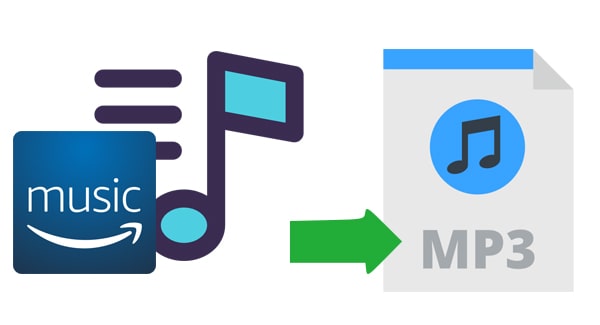
Part 1: How to Batch Export Amazon Music Playlists to MP3 Files
You should know that regardless of the Amazon Music account type you own, you can only play Amazon Music songs offline within the Amazon Music app and on its authorized devices. Many software and devices may not be compatible, and when your subscription expires, you will no longer have access to previously downloaded content. So if you wish to download Amazon Music to mp3 player, the best method is to use a powerful tool to export them to your PC.
TunePat Amazon Music Converter is a simple yet powerful Amazon Music tool designed to help Amazon Music Prime and Unlimited subscribers download Amazon Music and convert it to MP3, AAC, WAV, FLAC, AIFF, or ALAC format. With advanced decoding technology, you can achieve conversion speeds of up to 10x for completed Amazon Music files, including ID3 tags and lyrics. The excellent audio quality of the original Amazon Music won't be compromised by the fast conversion process, allowing you to retain its HD or Ultra HD quality.

TunePat Amazon Music Converter
This program is also user-friendly and suitable for anyone, even if they are not very computer-savvy. All you need to do is select the conversion mode, choose MP3 as the output format, add your Amazon Music to TunePat, and finally, click the "Convert" button to export the Amazon Music tracks to your local computer. The program has versions for both Windows and Mac. Here, we'll use the Windows version as an example. Let's go through the detailed steps:
Step 1 Select to Export Amazon Music Playlists from the App or Web Player
TunePat Amazon Music Converter supports users convert songs from both the Amazon Music app and the web player. When you choose to convert from the app, you can get songs with up to Ultra HD quality kept. But the prerequisite is that your computer needs to have the official version of the Amazon Music program installed. If not, you can also use the web player as the source, where you can get Amazon HD songs.
Simply click on the "Switch to Web player" or "Switch to App" to change the music sources. Then, please follow the tips to log in to your Amazon Music account.

Step 2 Customize the Output Format of the Amazon Music Playlist
Next, access the TunePat "Settings" button at the left toolbar or click on the bottom "More settings" option. Here, customize conversion mode, output format, output quality, output folder, output file name, and more.
Additionally, you have the option to sort and download your Amazon Music locally in your preferred manner. If you want your output Amazon Music files to be in the same folder and keep the original playlist order, include "Playlist Index" and "Title" in the Output File Name, then organize them by "Playlist".

Step 3 Add the Targeted Amazon Music Playlist to TunePat
Whether you add a playlist from the Amazon Music Web Player window or the Amazon Music app, when you open the target playlist, you can see a blue "Click to add" button in the lower right corner of the interface. Click it, and TunePat will automatically start parsing.
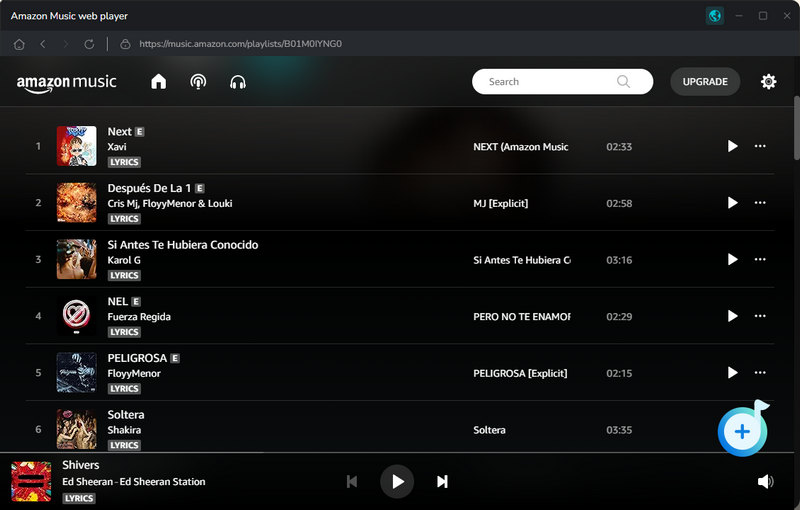
All songs are selected by default, so if there are any you do not require, you are supposed to deselect the box next to TITLE and manually select the songs you wish to include, after that, tap on the "Add" button. The selected songs will be added to the Music page and await conversion.

Step 4 Download the Amazon Music Playlist to PC
If you want to convert several Amazon Music playlists at once, just click "Add More" to go back to the Amazon Music library and choose your songs. Once you've added them all, click the "Convert" option to start the conversion process.

Step 5 View the Local MP3 Amazon Music Files
Now, just sit back and let TunePat use its cutting-edge decoding tech to speed up your Amazon Music downloads by up to 10X, depending on your internet speed. Once the conversion is done, the output folder will pop up automatically, or you can go to the "Converted" module to browse or play the converted Amazon songs.
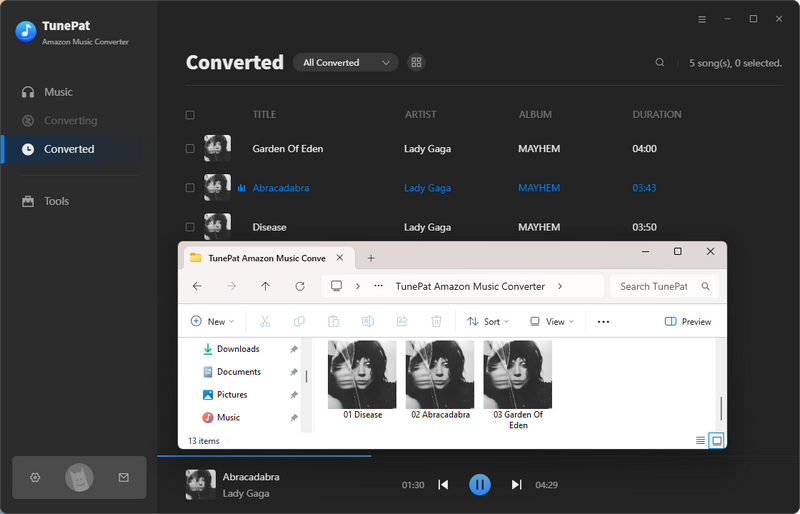
Part 2. How to Record Amazon Music Playlist in MP3 Format
Let's take a brief look at Audacity. This is a free and popular audio recording and editing software. It can help you record any streaming music to audio files, including Amazon Music. The software is compatible with Windows, macOS, and Linux. In addition to MP3, it also supports a number of other common audio formats, including FLAC and WAV.
Furthermore, Audacity also contains some advanced audio editing functions, and users can edit and modify according to their preferences. However, for novices, the interface is not as simple as the TunePat Amazon Music Converter just introduced, and the conversion speed and sound quality are also inferior.
Step 1 Download the latest version of Audacity. Run it and the first step is to go to the "Edit" option. Choose "Preferences" and change Host from "MME" to "Windows WASAPI" in the Audio Settings tab.
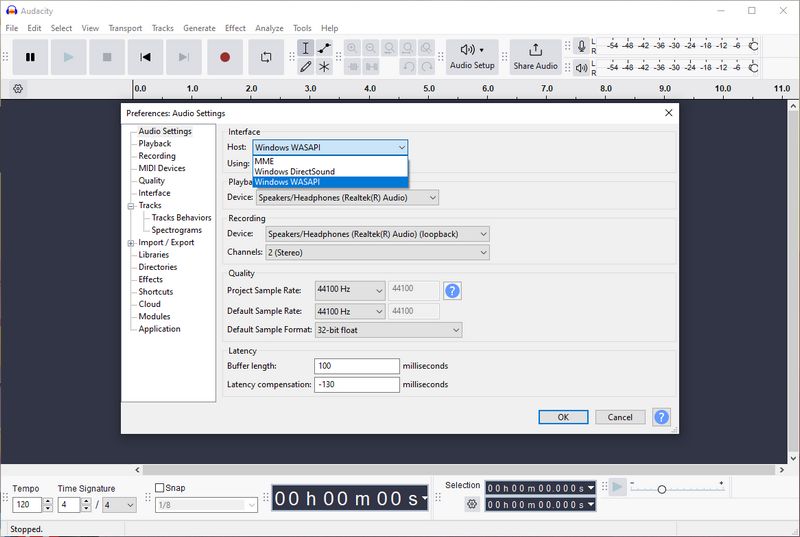
Step 2 Open the Amazon Music app and log in to your Amazon Music account. Play the Amazon Music playlist you wish to record in MP3. Tap on the "Record" icon and Audacity will automatically detect and record the playing song.
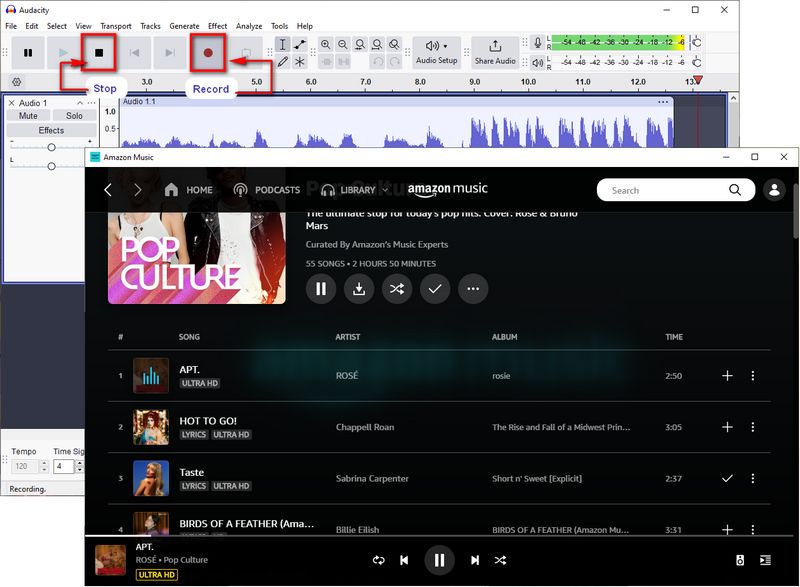
Step 3 After recording all the tracks you want, choose the "Stop" icon. Then, click on the "File > Export Audio". Here you should change the Format to "MP3 Files". Finally, click on the "Export" to get the MP3 Amazon Music file.
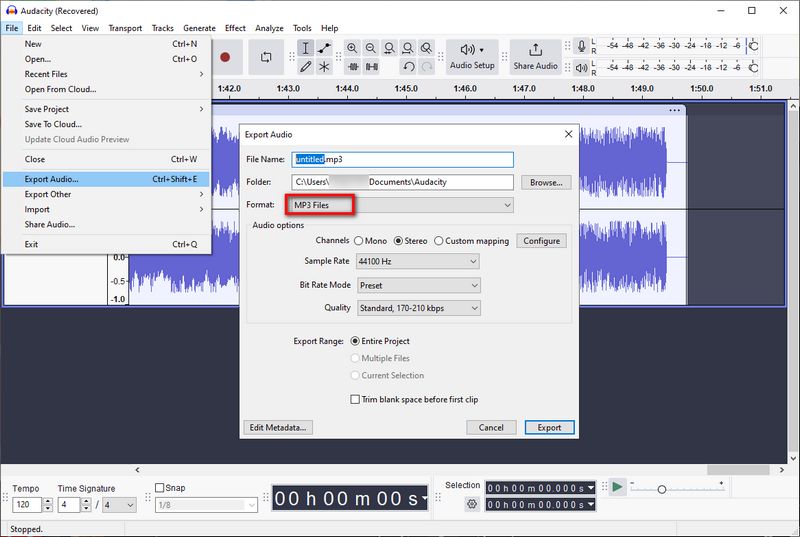
Part 3. How to Download Amazon Music Playlist in MP3 Online
If you don't have a computer with you, or you want to find a more convenient Amazon Music downloader, then you can consider using an online Amazon Music downloader. These online websites do not require you to install the Amazon Music web player or application. You can quickly download songs on your browser by simply copying the Amazon Music link.
However, these tools all have a few things in common, like the inability to export in batches. You can only parse and download the songs in your favorite Amazon Music playlist one by one, and the supported output formats are also pretty limited, generally only supporting MP3 format.
To get started, open the Amazon Music app or web player, login, and find the song you want to convert. Click the three vertical dots icon and select "Share Song". Then click "Copy Link" to get the song URL.
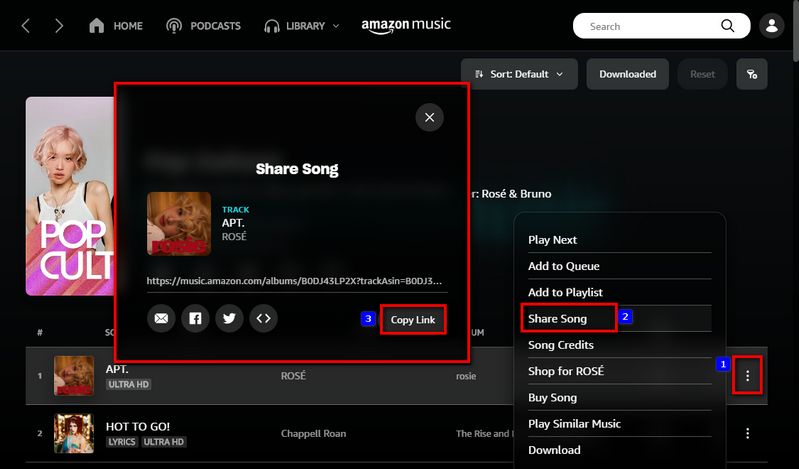
Use KeepVid Amazon Music to MP3 Converter:
Step 1 Paste the copied link into the box on the KeepVid website and click "Start".
Step 2 After parsing, click the "Audio(,mp3)" button. Click to get the MP3 file.
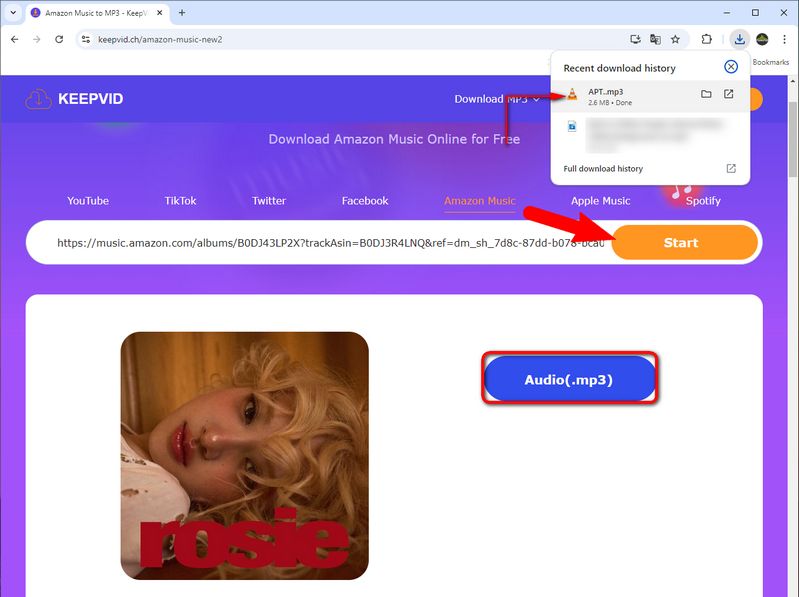
Use Amazon Music MP3 Downloader:
Step 1 Similarly, paste the copied Amazon Music URL into the box on the Amazon Music MP3 Downloader website and click "Start →".
Step 2 Then, click the "Get Download" option below and then click "Download MP3".
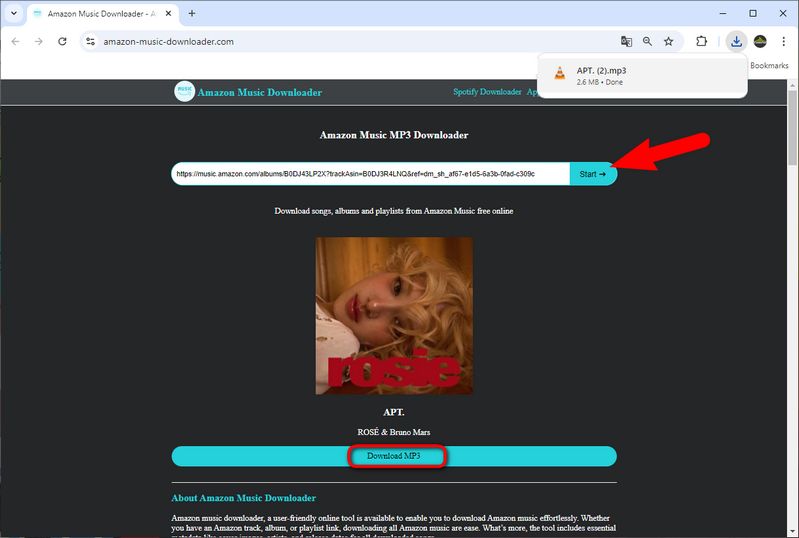
Part 4. FAQs About Converting Amazon Music to MP3
Many users have questions about Amazon Music and our TunePat Amazon Music Converter. We have compiled some common questions and answers in the hope that they will be helpful to you.
Q1: Can I enjoy Amazon Music Unlimited with Prime?
Yes. As a Prime member, you can join Amazon Music Unlimited for $9.99/month or $99/year. This will give you additional privileges, such as on-demand playback of any song and the ability to download your favorite playlists.
Q2: What is the difference between Amazon Music Prime and Unlimited?
Please read this article Prime Music vs. Amazon Music Unlimited.
Q3: How does the updated Amazon Music Prime affect me?
Prime members now have access to the full catalog of 100 million songs. This is a significant increase from the previous 2 million Prime subscribers. However, there are some changes that are a bit hard to accept, such as the fact that Amazon playlists you create can shuffle only.
Q4: Can multiple people stream Amazon Music at the same time?
Suppose you require multiple people to enjoy Amazon Music on various devices at the same time. In that case, you must upgrade your account to Family or use TunePat Amazon Music Converter.
Q5: Can I download Amazon Music in MP3 format?
You can download music files purchased from the Digital Music Store. When you select just one song, it will be downloaded as a single .MP3 file. If you select multiple songs, they will be output as a .ZIP file. You can use them in other media players like Windows Media Player after downloading. Unfortunately, content from Amazon Music Prime and Amazon Music Unlimited cannot be saved in MP3 format locally on your computer. If you need this, please use TunePat Amazon Music Converter.
Q6: How can I get HD/Ultra HD quality Amazon Music? Can TunePat Amazon Music Converter support this?
Yes. TunePat Amazon Music Converter is a well-crafted converter. When you have an Unlimited account within the valid subscription period (even during the free trial period), you can choose to get Amazon Music tracks with up to Ultra HD audio quality from the Amazon Music app.
Q7: Can songs converted with TunePat Amazon Music Converter be used on other devices or software?
The audio files you obtain through TunePat Amazon Music Converter are valid Amazon audio files. As long as your target device or software is compatible with the chosen output format, you can use them. You can also save your downloaded Amazon Music playlists to SD cards, USB flash drives, and other devices and programs.
Q8: Can I burn Amazon Music to a CD?
In the Tools module of TunePat Amazon Music Converter (Windows version), there is an option to Burn CD, where you can directly burn Amazon Music to a CD. If you are using a Mac computer, you can use iTunes, which is also very convenient.
Conclusion
In the methods above, you can get Amazon Music playlists in MP3 format, and these lists are saved locally on your computer, and you can edit them. You can import it into various video editing software, use it in DJ software, or transfer it to other devices. As you see, TunePat Amazon Music Converter is your top choice to convert Amazon songs in bulk. If you don't own this fantastic converter yet, don't hesitate to click the "Download" button below!